Cobra Locker ransomware (Free Guide) - Removal Instructions
Cobra Locker virus Removal Guide
What is Cobra Locker ransomware?
Cobra Locker ransomware is the threat that uses AES and RSA algorithms in the process of file-locking
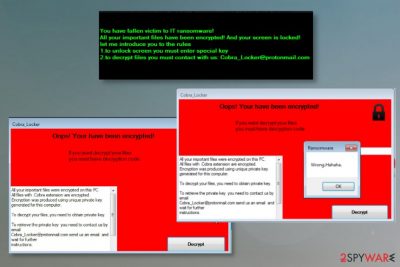
This virus started spreading mid-June 2020, so it is new that in the ransomware filed. However, the particular Cobra Locker ransomware virus already has a few distinct features and a .IT virus version that came out in July of the same year. This cryptocurrency extortion-based virus locks the screen and asks for payment, encourages to contact the criminal group behind the malware.
The money demanding message on the program window states that your files all got encrypted and cannot be recovered without the private key. The decryption you need for the recovery should be purchased after you write the message via Cobra_Locker@protonmail.com email. However, contacting these people is not recommended because extortionists are not trustworthy at all. You should remove the threat instead and try to restore the system after the CobraLocker virus attack.
| Name | Cobra Locker |
|---|---|
| Type | Ransomware |
| Versions of file extensions | The primary version of the threat used .Cobra file appendix, later .IT got released. These file markers appear at the end of the original filename |
| Ransom note | Lockscreen that shows the program window and encourages to pay up or contact people for the private decryption key |
| Distribution | Files that trigger payload drop of this threat can be downloaded from a malicious site, via a spam email campaign or directly injected by the trojan, worm, other malware |
| Contact information | Cobra_Locker@protonmail.com |
| Elimination | You need to remove Cobra Locker ransomware with proper anti-malware tools so all the traces of threat get cleaned off |
| Repair | The computer is affected more significantly than you think, so you need to run FortectIntego for the system file corruption indication and recovery |
Cobra Locker ransomware is the threat that focuses on the encryption process[1] that allows criminals to collect payments from gullible people. Of course, statements about locked files and ransom demands are scary enough, so you would think that paying is the only option. However, this is a complex threat that shouldn't be trusted, so you need to remove the virus instead of contacting extortionists.
There is no reason to believe Cobra Locker ransomware virus creators, so once the encryption process is done, and you receive the ransom note, notice locked and appended files, you need to react to these symptoms and clean the machine. The best option would be anti-malware tools since those programs can detect the threat fully with all files.
Make sure to clean the machine as soon as you get this Cobra Locker ransomware ransom note:
All your important files were encrypted on this PC.
All files with .Cobra extension are encrypted.
Encryption was produced using unique private key generated for this computer.
To decrypt your files, you need to obtain private key.
To retrieve the private key you need to contact us by email
Cobra_Locker@protonmail.com send us an email and wait for further instructions.
E-mail address to contact us:
Cobra_Locker@protonmail.com
If you want decrypt your files you must have decryption code
The sooner you start the Cobra Locker ransomware removal process the better because once the encryption is complete, this threat focuses on system file alterations. It can easily damage functions, files, programs to ensure the persistence and make the file recovery impossible.
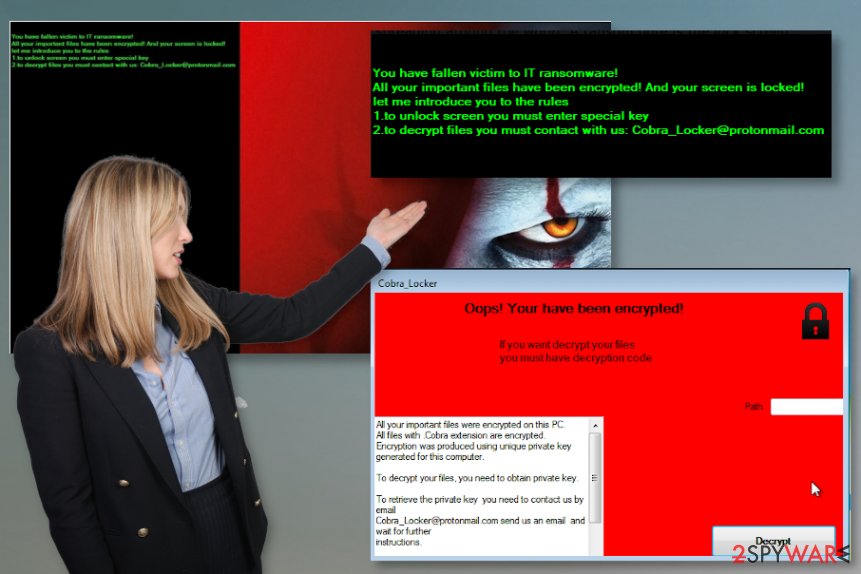
Cobra Locker ransomware drops this ransom note when files are all encrypted, so the person panics and turns to the offered option – paying the ransom. Unfortunately, this is not the best option since not may people get their files restored after paying the ransom fee.
You need to remove Cobra Locker ransomware because it affects audio, video files, pictures, backups, and other personal files directly, but it managed to compromise the system functions by triggering alterations in other parts of the operating system and program folders.
The best tool for the Cobra Locker termination is anti-malware since it can detect[2] and indicate malicious files for you. However, this is not the process that could recover encoded files for you. Anti-malware tools find malicious software, but the damaged pieces can only be restored with third-party tools or using data backups from an external device or cloud.
For Cobra Locker ransomware virus damage repair, you should run the tool like FortectIntego that is a system optimizer and can even recover some OS files, so functions for file restoring or virus elimination can run. These alterations significantly affect the performance and persistence of the threat, so make sure to fix the damage.
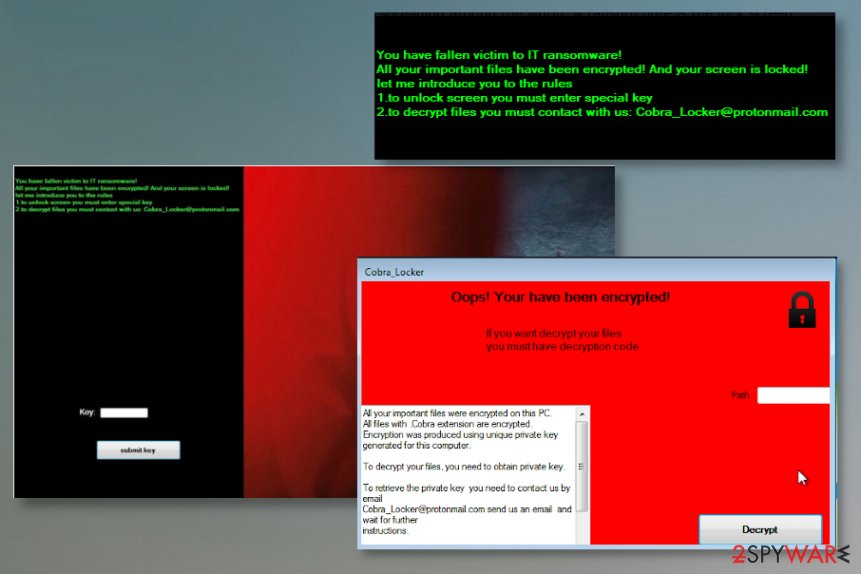
CobraLocker versions: .IT files virus
The particular IT ransomware virus came out not long after the initial release of this threat. There are not many distinct features that could be indications of the particular variant. The email that criminals would like to receive your questions remains the same. So the ransom note pops-up as a lock screen and encourages victims to receive further payment instructions via Cobra_Locker@protonmail.com email.
CobraLocker is new, but the quick actions may indicate that malware is going to spread further and be more complex, dangerous than experts[3] may think. The full-screen message from criminals is not displaying much besides the content informational the fact that you have fallen the victim for this IT ransomware.
You have fallen victim to IT ransomware!
All your important files have been encrypted! And your screen is locked!
let me introduce you to the rules
1. to unlock screen you must enter special key
2. to decrypt files you must contact with us: Cobra_Locker@protonmail.com
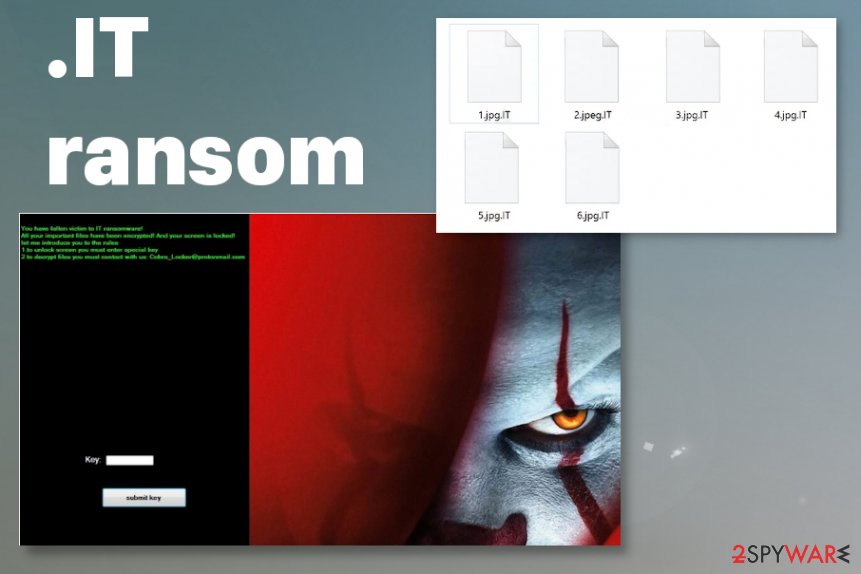
IT files virus even includes the IT movie poster for the scariness of the initial ransomware attack. However, when you try to unlock the screen and put the key, anything, in general, you get mocked with a “wrong. hahaha” reaction. Cybercriminals are not emphatic and they only care for the profit, not your files or belongings.
Make sure to remove IT ransomware and do not think about paying these people. There is no need to believe or trust them, so keep your money and get the proper anti-malware tool instead. There are no other options since the decryption tool is not developed yet. Thrid-party options can help, but the most reliable technique is anti-malware tools and your file backups stored on the external devices.
Ransom-demanding threats spread using stealthy methods and rely on malicious files
The infection might get spread using a payload dropper that initiates malicious script injection after the malicious macro virus triggering or when the particular trojan, worm, other pieces of malware installs the cryptovirus on the machine. File-sharing, torrent, operating sites, and platforms can be one of the many methods that distribute malicious files to systems via the internet.
Even websites that get malicious scripts loaded as additional layers can trigger such drops of the file that includes pieces of cryptovirus. Unfortunately, spam emails sent from unknown companies or people also pose the risk to your data and the machine. If you visit the link provided in the message or download the file attached, you can trigger the infection unknowingly.
Once the script is launched, the encryption process can start and you will only notice the infection after data gets locked and a ransom demanded. Pay attention to all the details, red flags and avoid content that is suspicious or seems harmful, especially unfamiliar files, if you want to avoid these serious infections.
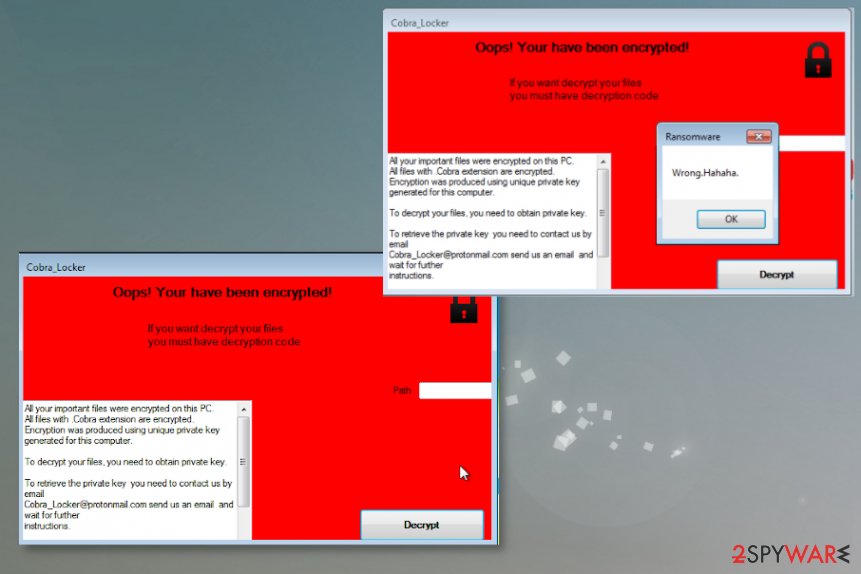
You need to repair the system functions and recover files, but only after the Cobra Locker virus termination
Cobra Locker ransomware virus already has another version when it released .IT files virus after the first spreading campaign, so these people behind the cryptovirus shouldn't be trusted at all. Paying is not the options, especially when there is no information about possible decryption.
Rely on anti-malware tools and remove Cobra Locker ransomware instead. Running a full scan with the security tool like SpyHunter 5Combo Cleaner or Malwarebytes can ensure that your device gets thoroughly checked for malicious programs and files associated with any harmful procedures and behavior.
Unfortunately, you need to rely on additional methods besides the Cobra Locker ransomware removal because the system gets affected on a more significant level when files and programs in the background stop running properly. Get FortectIntego or a similar program that is designed to repair damage and only then go for the file recovery.
Getting rid of Cobra Locker virus. Follow these steps
Manual removal using Safe Mode
Try to remove Cobra Locker ransomware from your machine with AV tools by relying on the Safe Mode with Networking reboot
Important! →
Manual removal guide might be too complicated for regular computer users. It requires advanced IT knowledge to be performed correctly (if vital system files are removed or damaged, it might result in full Windows compromise), and it also might take hours to complete. Therefore, we highly advise using the automatic method provided above instead.
Step 1. Access Safe Mode with Networking
Manual malware removal should be best performed in the Safe Mode environment.
Windows 7 / Vista / XP
- Click Start > Shutdown > Restart > OK.
- When your computer becomes active, start pressing F8 button (if that does not work, try F2, F12, Del, etc. – it all depends on your motherboard model) multiple times until you see the Advanced Boot Options window.
- Select Safe Mode with Networking from the list.

Windows 10 / Windows 8
- Right-click on Start button and select Settings.

- Scroll down to pick Update & Security.

- On the left side of the window, pick Recovery.
- Now scroll down to find Advanced Startup section.
- Click Restart now.

- Select Troubleshoot.

- Go to Advanced options.

- Select Startup Settings.

- Press Restart.
- Now press 5 or click 5) Enable Safe Mode with Networking.

Step 2. Shut down suspicious processes
Windows Task Manager is a useful tool that shows all the processes running in the background. If malware is running a process, you need to shut it down:
- Press Ctrl + Shift + Esc on your keyboard to open Windows Task Manager.
- Click on More details.

- Scroll down to Background processes section, and look for anything suspicious.
- Right-click and select Open file location.

- Go back to the process, right-click and pick End Task.

- Delete the contents of the malicious folder.
Step 3. Check program Startup
- Press Ctrl + Shift + Esc on your keyboard to open Windows Task Manager.
- Go to Startup tab.
- Right-click on the suspicious program and pick Disable.

Step 4. Delete virus files
Malware-related files can be found in various places within your computer. Here are instructions that could help you find them:
- Type in Disk Cleanup in Windows search and press Enter.

- Select the drive you want to clean (C: is your main drive by default and is likely to be the one that has malicious files in).
- Scroll through the Files to delete list and select the following:
Temporary Internet Files
Downloads
Recycle Bin
Temporary files - Pick Clean up system files.

- You can also look for other malicious files hidden in the following folders (type these entries in Windows Search and press Enter):
%AppData%
%LocalAppData%
%ProgramData%
%WinDir%
After you are finished, reboot the PC in normal mode.
Remove Cobra Locker using System Restore
System Restore feature can help with the virus removal because it allows user to recover machine in a previous state
-
Step 1: Reboot your computer to Safe Mode with Command Prompt
Windows 7 / Vista / XP- Click Start → Shutdown → Restart → OK.
- When your computer becomes active, start pressing F8 multiple times until you see the Advanced Boot Options window.
-
Select Command Prompt from the list

Windows 10 / Windows 8- Press the Power button at the Windows login screen. Now press and hold Shift, which is on your keyboard, and click Restart..
- Now select Troubleshoot → Advanced options → Startup Settings and finally press Restart.
-
Once your computer becomes active, select Enable Safe Mode with Command Prompt in Startup Settings window.

-
Step 2: Restore your system files and settings
-
Once the Command Prompt window shows up, enter cd restore and click Enter.

-
Now type rstrui.exe and press Enter again..

-
When a new window shows up, click Next and select your restore point that is prior the infiltration of Cobra Locker. After doing that, click Next.


-
Now click Yes to start system restore.

-
Once the Command Prompt window shows up, enter cd restore and click Enter.
Bonus: Recover your data
Guide which is presented above is supposed to help you remove Cobra Locker from your computer. To recover your encrypted files, we recommend using a detailed guide prepared by 2-spyware.com security experts.If your files are encrypted by Cobra Locker, you can use several methods to restore them:
Restore files affected by the virus with Data Recovery Pro
You can try to restore affected files, encrypted data, and accidentally deleted pieces with Data Recovery Pro
- Download Data Recovery Pro;
- Follow the steps of Data Recovery Setup and install the program on your computer;
- Launch it and scan your computer for files encrypted by Cobra Locker ransomware;
- Restore them.
Windows Previous Versions helping with encrypted data
When you use System Restore first, you can try to restore encoded data with Windows Previous Versions
- Find an encrypted file you need to restore and right-click on it;
- Select “Properties” and go to “Previous versions” tab;
- Here, check each of available copies of the file in “Folder versions”. You should select the version you want to recover and click “Restore”.
ShadowExplorer – a feature that recovers files after the Cobra Locker ransomware attack
If you know that Cobra Locker ransomware is not affecting Shadow Volume Copies, you can use ShadowExplorer and restore files this way
- Download Shadow Explorer (http://shadowexplorer.com/);
- Follow a Shadow Explorer Setup Wizard and install this application on your computer;
- Launch the program and go through the drop down menu on the top left corner to select the disk of your encrypted data. Check what folders are there;
- Right-click on the folder you want to restore and select “Export”. You can also select where you want it to be stored.
Cobra Locker ransomware decryption tool is not released yet
Finally, you should always think about the protection of crypto-ransomwares. In order to protect your computer from Cobra Locker and other ransomwares, use a reputable anti-spyware, such as FortectIntego, SpyHunter 5Combo Cleaner or Malwarebytes
How to prevent from getting ransomware
Access your website securely from any location
When you work on the domain, site, blog, or different project that requires constant management, content creation, or coding, you may need to connect to the server and content management service more often. The best solution for creating a tighter network could be a dedicated/fixed IP address.
If you make your IP address static and set to your device, you can connect to the CMS from any location and do not create any additional issues for the server or network manager that needs to monitor connections and activities. VPN software providers like Private Internet Access can help you with such settings and offer the option to control the online reputation and manage projects easily from any part of the world.
Recover files after data-affecting malware attacks
While much of the data can be accidentally deleted due to various reasons, malware is one of the main culprits that can cause loss of pictures, documents, videos, and other important files. More serious malware infections lead to significant data loss when your documents, system files, and images get encrypted. In particular, ransomware is is a type of malware that focuses on such functions, so your files become useless without an ability to access them.
Even though there is little to no possibility to recover after file-locking threats, some applications have features for data recovery in the system. In some cases, Data Recovery Pro can also help to recover at least some portion of your data after data-locking virus infection or general cyber infection.
- ^ Rabsomware. Wikipedia. The free encyclopedia.
- ^ Cobra Locker detection. VirusTotal. Online malware scanner.
- ^ NoVirus. NoVirus. Spyware related news.





















