Cobra ransomware / virus (Simple Removal Guide) - Decryption Methods Included
Cobra virus Removal Guide
What is Cobra ransomware virus?
Cobra virus is a new variant of Crysis ransomware
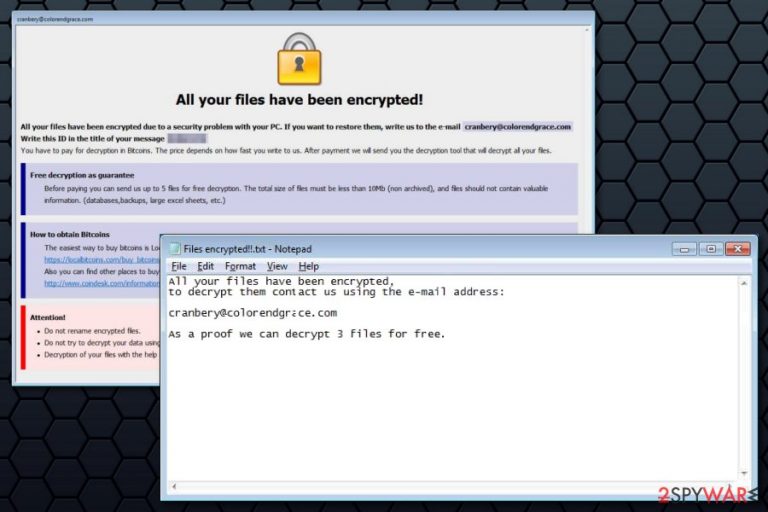
Cobra ransomware is a new file-encrypting virus from the Crysis/Dharma ransomware family that was discovered in November 2017. The crypto-malware appends id-[id].[email].cobra file extension to the targeted files and delivers two ransom notes – info.hta and Files encrypted!!.txt.
Crysis ransomware family is known for launching RDP attacks.[1] However, it’s still unknown how Cobra virus spreads. However, it’s clear that once it finds the way to the system, it starts data encryption not only on the local device but continues spreading via mapped network drives and network shares. Thus, it might cause huge damage, considering the fact that it’s undecryptable.
The virus makes various files inaccessible by appending .cobra file extension. Once it's done, Cobra deletes Shadow Volume Copies that might help to restore files using third-party tools. Then it opens a ransom note in info.hta file as soon as a victim turns on the computer.
This file shows traditional Crysis ransom note. The message says that victims have to send an email to cranbery@colorendgrace.com with a unique ID number. Additionally, victims can send up to 5 files for free decryption that are not bigger than 10 Mb and does not contain “valuable information.”
After Cobra malware attack, victims should also find Files encrypted!!.txt file on the desktop. The second ransom note gives a slightly different information:
All your files have been encrypted,
to decrypt them contact us using the e-mail address:cranbery@colorendgrace.com
As a proof we can decrypt 3 files for free.
It seems that crooks cannot decide if they want to be generous and decrypt 5 or 3 files for free. However, it doesn’t matter. These files might be the only ones you might manage to get back. Hackers are not reliable, so you should not follow their rules and remove Cobra ransomware immediately.
Ransomware might make numerous system changes and affect legit processes. For this reason, you should not try to delete malware-related components manually. You should opt for the automatic Cobra removal using FortectIntego or another malware removal program.
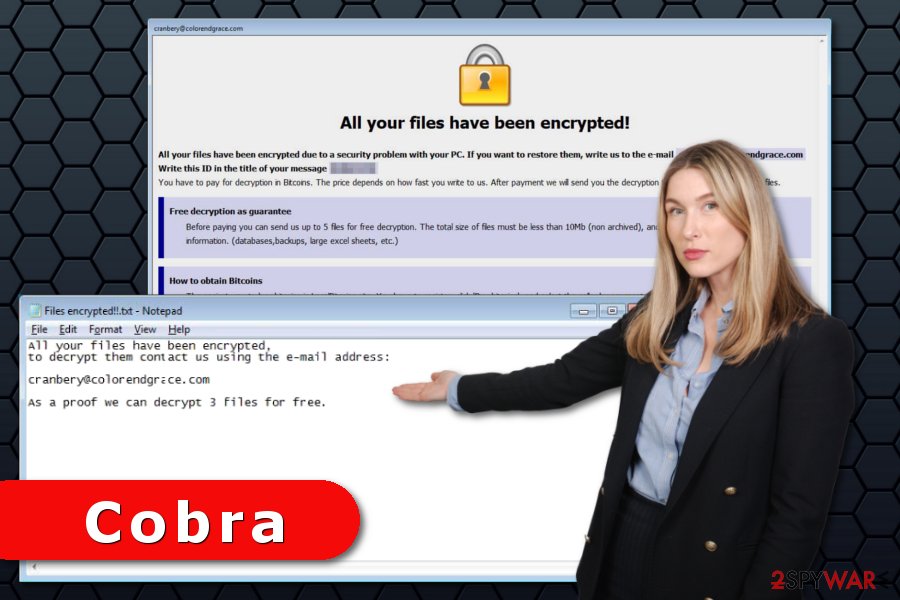
Ransomware distribution methods and precaution tips
As it was mentioned before, specific Cobra distribution ways are unknown. The Crysis ransomware family is spreading via RDP attacks. Therefore, the latest variant is expected to follow the same distribution method. However, security experts from Les Virus[2] warn that criminals might change or test new distribution strategies, such as:
- malicious spam emails that trick into opening infected attachment;
- malware-laden ads that might be displayed even on legit websites;
- illegal downloads or software updates available on unauthorized third-party sites or pop-ups.
Users are advised to stay away from spam and unknown emails and especially their attachments. Open included documents only if you know the sender and the provided issue is real.
Additionally, you should stay away from suspicious or too-good-to-be-true ads that offer great shopping deals or warn about outdated software. If you need installing a new program or its update, you always have to choose official publisher’s sites. Finally, you should keep all your programs and operating system updated.[3]
Removal of the Cobra ransomware virus
The crypto-malware makes critical changes to Windows OS. For this reason, you should opt for the automatic Cobra removal in order to eliminate malicious components without damaging the system. Thus, you should obtain reputable malware removal software, such as FortectIntego or Malwarebytes, and run a full system scan.
Malware is likely to block attempts to install, update or run security software. Thus, to remove Cobra ransomware, you should reboot the PC to Safe Mode with Networking to disable the virus. The instructions provided below.
Getting rid of Cobra virus. Follow these steps
Manual removal using Safe Mode
In order to run automatic Cobra ransomware removal smoothly, you should reboot the device to Safe Mode with Networking as shown below:
Important! →
Manual removal guide might be too complicated for regular computer users. It requires advanced IT knowledge to be performed correctly (if vital system files are removed or damaged, it might result in full Windows compromise), and it also might take hours to complete. Therefore, we highly advise using the automatic method provided above instead.
Step 1. Access Safe Mode with Networking
Manual malware removal should be best performed in the Safe Mode environment.
Windows 7 / Vista / XP
- Click Start > Shutdown > Restart > OK.
- When your computer becomes active, start pressing F8 button (if that does not work, try F2, F12, Del, etc. – it all depends on your motherboard model) multiple times until you see the Advanced Boot Options window.
- Select Safe Mode with Networking from the list.

Windows 10 / Windows 8
- Right-click on Start button and select Settings.

- Scroll down to pick Update & Security.

- On the left side of the window, pick Recovery.
- Now scroll down to find Advanced Startup section.
- Click Restart now.

- Select Troubleshoot.

- Go to Advanced options.

- Select Startup Settings.

- Press Restart.
- Now press 5 or click 5) Enable Safe Mode with Networking.

Step 2. Shut down suspicious processes
Windows Task Manager is a useful tool that shows all the processes running in the background. If malware is running a process, you need to shut it down:
- Press Ctrl + Shift + Esc on your keyboard to open Windows Task Manager.
- Click on More details.

- Scroll down to Background processes section, and look for anything suspicious.
- Right-click and select Open file location.

- Go back to the process, right-click and pick End Task.

- Delete the contents of the malicious folder.
Step 3. Check program Startup
- Press Ctrl + Shift + Esc on your keyboard to open Windows Task Manager.
- Go to Startup tab.
- Right-click on the suspicious program and pick Disable.

Step 4. Delete virus files
Malware-related files can be found in various places within your computer. Here are instructions that could help you find them:
- Type in Disk Cleanup in Windows search and press Enter.

- Select the drive you want to clean (C: is your main drive by default and is likely to be the one that has malicious files in).
- Scroll through the Files to delete list and select the following:
Temporary Internet Files
Downloads
Recycle Bin
Temporary files - Pick Clean up system files.

- You can also look for other malicious files hidden in the following folders (type these entries in Windows Search and press Enter):
%AppData%
%LocalAppData%
%ProgramData%
%WinDir%
After you are finished, reboot the PC in normal mode.
Remove Cobra using System Restore
This method might also help to clean computer from viruses:
-
Step 1: Reboot your computer to Safe Mode with Command Prompt
Windows 7 / Vista / XP- Click Start → Shutdown → Restart → OK.
- When your computer becomes active, start pressing F8 multiple times until you see the Advanced Boot Options window.
-
Select Command Prompt from the list

Windows 10 / Windows 8- Press the Power button at the Windows login screen. Now press and hold Shift, which is on your keyboard, and click Restart..
- Now select Troubleshoot → Advanced options → Startup Settings and finally press Restart.
-
Once your computer becomes active, select Enable Safe Mode with Command Prompt in Startup Settings window.

-
Step 2: Restore your system files and settings
-
Once the Command Prompt window shows up, enter cd restore and click Enter.

-
Now type rstrui.exe and press Enter again..

-
When a new window shows up, click Next and select your restore point that is prior the infiltration of Cobra. After doing that, click Next.


-
Now click Yes to start system restore.

-
Once the Command Prompt window shows up, enter cd restore and click Enter.
Bonus: Recover your data
Guide which is presented above is supposed to help you remove Cobra from your computer. To recover your encrypted files, we recommend using a detailed guide prepared by 2-spyware.com security experts.Unfortunately, Cobra is undecryptable virus. Thus, if you do not have backups, your chances to get back your data is not high. However, you should still try to additional recovery methods instead of paying the ransom.
If your files are encrypted by Cobra, you can use several methods to restore them:
Data Recovery Pro might help to restore corrupted files
This professional recovery software is designed to restore corrupted or deleted files. Thus, it might also recover some files with .cobra extension.
- Download Data Recovery Pro;
- Follow the steps of Data Recovery Setup and install the program on your computer;
- Launch it and scan your computer for files encrypted by Cobra ransomware;
- Restore them.
Try Windows Previous Versions feature
If System Restore has been enabled before ransomware attack, you should follow the step and copy the most important files:
- Find an encrypted file you need to restore and right-click on it;
- Select “Properties” and go to “Previous versions” tab;
- Here, check each of available copies of the file in “Folder versions”. You should select the version you want to recover and click “Restore”.
Cobra decryptor is not available.
Finally, you should always think about the protection of crypto-ransomwares. In order to protect your computer from Cobra and other ransomwares, use a reputable anti-spyware, such as FortectIntego, SpyHunter 5Combo Cleaner or Malwarebytes
How to prevent from getting ransomware
Stream videos without limitations, no matter where you are
There are multiple parties that could find out almost anything about you by checking your online activity. While this is highly unlikely, advertisers and tech companies are constantly tracking you online. The first step to privacy should be a secure browser that focuses on tracker reduction to a minimum.
Even if you employ a secure browser, you will not be able to access websites that are restricted due to local government laws or other reasons. In other words, you may not be able to stream Disney+ or US-based Netflix in some countries. To bypass these restrictions, you can employ a powerful Private Internet Access VPN, which provides dedicated servers for torrenting and streaming, not slowing you down in the process.
Data backups are important – recover your lost files
Ransomware is one of the biggest threats to personal data. Once it is executed on a machine, it launches a sophisticated encryption algorithm that locks all your files, although it does not destroy them. The most common misconception is that anti-malware software can return files to their previous states. This is not true, however, and data remains locked after the malicious payload is deleted.
While regular data backups are the only secure method to recover your files after a ransomware attack, tools such as Data Recovery Pro can also be effective and restore at least some of your lost data.
- ^ Jay Yaneza. Brute Force RDP Attacks Plant CRYSIS Ransomware. Trend Micro Blog. Security news, views and opinions.
- ^ Les Virus. Les Virus. Cyber security and malware news by French researchers.
- ^ Lesley Haught. 5 Useful Tips for Preventing Ransomware Attacks. The Merkle. The latest Crypto, Finance, Infosec, and Tech news.







