Combo ransomware (Improved Guide) - Decryption Steps Included
Combo virus Removal Guide
What is Combo ransomware?
Combo ransomware is a dangerous cryptovirus hailing from a notorious Dharma family
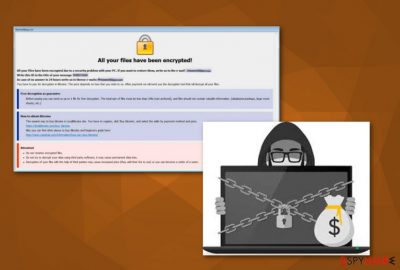
Combo ransomware is a dangerous virus that comes from a well-known ransomware[1] family called Dharma. Since its development in November 2016, this ransomware has been reappearing with more than ten different versions. The latest virus version has been dubbed .Combo ransomware as it is using .combo file extension to lock encrypted data. The full extension appended to encrypted files reads either [Broodmother@cock.li].combo or .[combo@tutanota.de].combo. After data modification, ransomware saves the ransom note on victim's desktop and in every folder with the encrypted files. Typically, it is used to provide more information about the attack and instructions on how to recover encrypted files. However, any contact between criminals and victims is not recommended due to further dangers.
| Name | Combo ransomware |
|---|---|
| Type | Cryptovirus |
| Family | Dharma |
| Extension | .combo |
| Symptoms | Files encrypted with the specific extension and cannot be accessed, the ransom note can be found in all folders with encrypted data. |
| Distribution | Spam email attachments, dubious links |
| Elimination | Use FortectIntego for Combo ransomware removal |
Ransomware-type viruses are one of the most dangerous viruses of these days because of their ability to make the victim's data unusable. Additionally, we should take into account the fact that the developers of .Combo ransomware can access the operating system and initiate various changes on it. So, if your device got infected with this ransomware, the loss of some part of your data is not the biggest issue. You need to get rid of ransomware as soon as possible because of the fact that criminals can access your PC remotely and disable useful executables or initiate other unwanted tasks.
Since this alleged decryption tool might not even exist, do not contact the developers via given combo@tutanota.de and broodmother@cock.li email addresses. It might lead you to the money loss without receiving any tool for the decryption of your files. Dealing with ransomware developers has always been a dangerous activity, so focus on Combo ransomware removal and only then consider initiating data recovery. According to security researchers,[2] you can use FortectIntego to fix the system.
Previously-released versions of Dharma ransomware are known to have decryptors released. However, having in mind that each version is using a different encryption algorithm, same decryptors won't be helpful. Unfortunately, there is no tool developed for this ransomware version yet. The safest way is to restore your files is to remove Combo ransomware and then them recover files from a backup.

One click on infected file can get you this virus
Spam email tab on your email box fills up quickly for a reason. Commercial content or repeatedly sent newsletters and other useless information end up there. Unfortunately, these letters can have malicious payloads and infected files. The minute you open one of them and click on the attached file your system gets a virus.
You can tell that letter is not safe if an email text itself is suspicious, filled with ads or content does not relate to the file attached. You should never open these and clean your email box more frequently. But if you find Word or other safe-looking file attached to commercial letter stay away. These files can be filled with macro-viruses[3]. These are used to spread malware like ransomware around.
Terminate Combo ransomware now, before it's too late
To remove Combo ransomware, you should use professional tools designed for the malware detection. Anti-virus programs existing on your PC might be disabled by the virus so use anti-malware tools like FortectIntego or Malwarebytes. These could help you scan the device fully and find all possible threats. Ransomware can install additional tools or programs, so this stem is very crucial if you want to clean your system properly.
Combo ransomware removal is essential for the system because you cannot use the device or recover your files without properly getting rid of an infection. Decryption is not always working since ransomware tends to encrypt files a few times, so the best way to recover your files is using an external backup. Remember that you cannot plug it in if the device is not clean. This will destroy your files permanently. Keep your anti-spyware and anti-virus tools up to date so you can avoid this infection in the future.
Getting rid of Combo virus. Follow these steps
Manual removal using Safe Mode
Use Safe Mode with Networking to deactivate Combo virus on your computer:
Important! →
Manual removal guide might be too complicated for regular computer users. It requires advanced IT knowledge to be performed correctly (if vital system files are removed or damaged, it might result in full Windows compromise), and it also might take hours to complete. Therefore, we highly advise using the automatic method provided above instead.
Step 1. Access Safe Mode with Networking
Manual malware removal should be best performed in the Safe Mode environment.
Windows 7 / Vista / XP
- Click Start > Shutdown > Restart > OK.
- When your computer becomes active, start pressing F8 button (if that does not work, try F2, F12, Del, etc. – it all depends on your motherboard model) multiple times until you see the Advanced Boot Options window.
- Select Safe Mode with Networking from the list.

Windows 10 / Windows 8
- Right-click on Start button and select Settings.

- Scroll down to pick Update & Security.

- On the left side of the window, pick Recovery.
- Now scroll down to find Advanced Startup section.
- Click Restart now.

- Select Troubleshoot.

- Go to Advanced options.

- Select Startup Settings.

- Press Restart.
- Now press 5 or click 5) Enable Safe Mode with Networking.

Step 2. Shut down suspicious processes
Windows Task Manager is a useful tool that shows all the processes running in the background. If malware is running a process, you need to shut it down:
- Press Ctrl + Shift + Esc on your keyboard to open Windows Task Manager.
- Click on More details.

- Scroll down to Background processes section, and look for anything suspicious.
- Right-click and select Open file location.

- Go back to the process, right-click and pick End Task.

- Delete the contents of the malicious folder.
Step 3. Check program Startup
- Press Ctrl + Shift + Esc on your keyboard to open Windows Task Manager.
- Go to Startup tab.
- Right-click on the suspicious program and pick Disable.

Step 4. Delete virus files
Malware-related files can be found in various places within your computer. Here are instructions that could help you find them:
- Type in Disk Cleanup in Windows search and press Enter.

- Select the drive you want to clean (C: is your main drive by default and is likely to be the one that has malicious files in).
- Scroll through the Files to delete list and select the following:
Temporary Internet Files
Downloads
Recycle Bin
Temporary files - Pick Clean up system files.

- You can also look for other malicious files hidden in the following folders (type these entries in Windows Search and press Enter):
%AppData%
%LocalAppData%
%ProgramData%
%WinDir%
After you are finished, reboot the PC in normal mode.
Remove Combo using System Restore
Activate the System Restore feature:
-
Step 1: Reboot your computer to Safe Mode with Command Prompt
Windows 7 / Vista / XP- Click Start → Shutdown → Restart → OK.
- When your computer becomes active, start pressing F8 multiple times until you see the Advanced Boot Options window.
-
Select Command Prompt from the list

Windows 10 / Windows 8- Press the Power button at the Windows login screen. Now press and hold Shift, which is on your keyboard, and click Restart..
- Now select Troubleshoot → Advanced options → Startup Settings and finally press Restart.
-
Once your computer becomes active, select Enable Safe Mode with Command Prompt in Startup Settings window.

-
Step 2: Restore your system files and settings
-
Once the Command Prompt window shows up, enter cd restore and click Enter.

-
Now type rstrui.exe and press Enter again..

-
When a new window shows up, click Next and select your restore point that is prior the infiltration of Combo. After doing that, click Next.


-
Now click Yes to start system restore.

-
Once the Command Prompt window shows up, enter cd restore and click Enter.
Bonus: Recover your data
Guide which is presented above is supposed to help you remove Combo from your computer. To recover your encrypted files, we recommend using a detailed guide prepared by 2-spyware.com security experts.If your files are encrypted by Combo, you can use several methods to restore them:
Try Data Recovery Pro to recover encrypted data
This tool is a good solution for file restoring after a ransomware attack.
- Download Data Recovery Pro;
- Follow the steps of Data Recovery Setup and install the program on your computer;
- Launch it and scan your computer for files encrypted by Combo ransomware;
- Restore them.
Use Windows Previous Versions feature to get your files back to you
If System Restore was enabled before the initial attack, you can use Windows Previous Versions feature and recover individual files.
- Find an encrypted file you need to restore and right-click on it;
- Select “Properties” and go to “Previous versions” tab;
- Here, check each of available copies of the file in “Folder versions”. You should select the version you want to recover and click “Restore”.
ShadowExplorer can restore files locked by Combo ransomware
If the virus you are dealing with left Shadow Volume copies untouched, you can restore them with ShadowExplorer.
- Download Shadow Explorer (http://shadowexplorer.com/);
- Follow a Shadow Explorer Setup Wizard and install this application on your computer;
- Launch the program and go through the drop down menu on the top left corner to select the disk of your encrypted data. Check what folders are there;
- Right-click on the folder you want to restore and select “Export”. You can also select where you want it to be stored.
Decryption tool for the Combo ransomware is not developed yet.
Finally, you should always think about the protection of crypto-ransomwares. In order to protect your computer from Combo and other ransomwares, use a reputable anti-spyware, such as FortectIntego, SpyHunter 5Combo Cleaner or Malwarebytes
How to prevent from getting ransomware
Choose a proper web browser and improve your safety with a VPN tool
Online spying has got momentum in recent years and people are getting more and more interested in how to protect their privacy online. One of the basic means to add a layer of security – choose the most private and secure web browser. Although web browsers can't grant full privacy protection and security, some of them are much better at sandboxing, HTTPS upgrading, active content blocking, tracking blocking, phishing protection, and similar privacy-oriented features. However, if you want true anonymity, we suggest you employ a powerful Private Internet Access VPN – it can encrypt all the traffic that comes and goes out of your computer, preventing tracking completely.
Lost your files? Use data recovery software
While some files located on any computer are replaceable or useless, others can be extremely valuable. Family photos, work documents, school projects – these are types of files that we don't want to lose. Unfortunately, there are many ways how unexpected data loss can occur: power cuts, Blue Screen of Death errors, hardware failures, crypto-malware attack, or even accidental deletion.
To ensure that all the files remain intact, you should prepare regular data backups. You can choose cloud-based or physical copies you could restore from later in case of a disaster. If your backups were lost as well or you never bothered to prepare any, Data Recovery Pro can be your only hope to retrieve your invaluable files.
- ^ Types of Ransomware: Crypto and Locker. VinRansomware. Latest ransomware news.
- ^ Faravirus. Faravirus. Spyware news.
- ^ Macro-virus. Wikipedia. The free encyclopedia.





















