Comics Universe browser extension (virus) - Free Instructions
Comics Universe browser extension Removal Guide
What is Comics Universe browser extension?
Comics Universe injects shady ads into the search results and redirects search queries
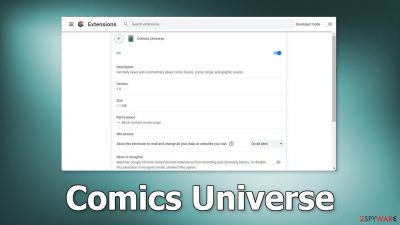
Comics Universe is a bogus browser extension that does not provide any useful functions. Instead, it injects ads into the search results and redirects browser search queries. It can also cause pop-up ads, and banners to appear on the screen, even when the browser is closed.
In some cases, browser hijackers can also change the main settings, like the homepage, new tab address, and search engine. This forces users to use only selected channels for browsing which raises privacy and security concerns. Often crooks use rogue advertising networks that place ads leading to dangerous websites.
People may end up on scam pages that try to trick them into providing personal information, downloading PUPs (potentially unwanted programs),[1] or even malware. While browser hijackers are mild infections, compared to Trojans or ransomware, they can lead to other more serious virus infections.
| NAME | Comics Universe |
| TYPE | Browser hijacker; potentially unwanted program |
| SYMPTOMS | When a browser gets hijacked, usually the main settings get changed – the homepage, new tab address, and search engine; additionally, users can experience an increased amount of commercial content |
| DISTRIBUTION | Shady websites, deceptive ads, redirects, freeware installations |
| DANGERS | The application might gather various browsing-related information, which raises many user security and privacy concerns |
| ELIMINATION | You can remove an unwanted extension in the settings of the browser; deploying professional security software to scan the machine is recommended |
| FURTHER STEPS | Use FortectIntego to try to repair any remaining damage and optimize the machine to fix performance issues |
How did Comics Universe appear in my browser?
It is important to know about various techniques used by fraudsters to spread apps like Comics Universe on the Internet. Often, browser hijackers are promoted on shady pages and dubious “Downloader” sites. They use social engineering methods to lure people in.
“Available in the Chrome web store” is a commonly used sentence in these types of websites. This increases legitimacy and trust. But you should not be persuaded by fake icons and claims. If you see such a statement, you should go to the web store and try to find the extension. Usually, such pages do not even display the name of the extension, so this is a red flag you should not brush off.
Use official web stores if you are looking for browser plugins. They are the safest place you can download web-based apps. To get listed, they go through an extensive review process. Even though it is rare, some browser hijackers can slip through the cracks so you should still do your research.
Read the reviews, look at the ratings and the number of users the app has. It is best to choose those that have plenty of positive feedback and thousands of users. You can also put the name of the plugin into the search and see what comes up. You will often find that not many related results pop up if you enter the name of a hijacker.
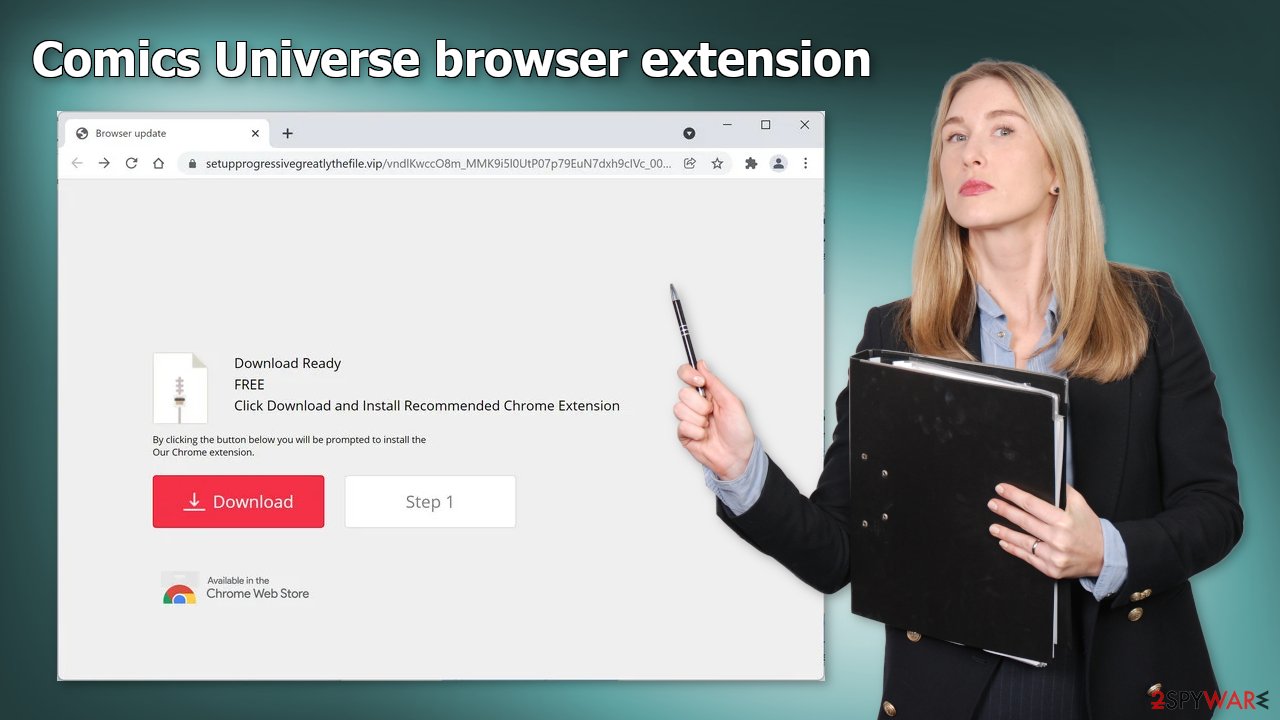
The removal process
The first thing you should do is go to your browser settings and check if you see any extensions named Comics Universe or suspicious-looking add-ons in general. You can follow our guide if you need help:
Google Chrome
- Open Google Chrome, click on the Menu (three vertical dots at the top-right corner) and select More tools > Extensions.
- In the newly opened window, you will see all the installed extensions. Uninstall all the suspicious plugins that might be related to the unwanted program by clicking Remove.
![Remove extensions from Chrome Remove extensions from Chrome]()
MS Edge:
- Select Menu (three horizontal dots at the top-right of the browser window) and pick Extensions.
- From the list, pick the extension and click on the Gear icon.
- Click on Uninstall at the bottom.
![Remove extensions from Edge Remove extensions from Edge]()
MS Edge (Chromium)
- Open Edge and click select Settings > Extensions.
- Delete unwanted extensions by clicking Remove.
![Remove extensions from Chromium Edge Remove extensions from Chromium Edge]()
Mozilla Firefox
- Open Mozilla Firefox browser and click on the Menu (three horizontal lines at the top-right of the window).
- Select Add-ons.
- In here, select unwanted plugin and click Remove.
![Remove extensions from Firefox Remove extensions from Firefox]()
Safari
- Click Safari > Preferences…
- In the new window, pick Extensions.
- Select the unwanted extension and select Uninstall.
![Remove extensions from Safari Remove extensions from Safari]()
Protect your browsing history
Now that your machine is free of intruders, you should get rid of all the data that might have been collected about you, while it was in your machine. For this, you need a maintenance tool – FortectIntego. It will fully clear your browsers from cookies[2] and cache, which will result in better performance of your machine. Besides that, it can fix various complicated system errors that are caused by corrupted files, and registry issues, which is especially helpful after a virus infection.
Cookies are small data files that can store information like your IP address, geolocation, websites you visit, links you click on, and things you purchase online. It can be sold to advertising networks and other third parties which is a good reason to be concerned. By using the maintenance software you will know that your information is safe.
Check your system for PUPs
Unfortunately, the first removal method may not have worked for everyone. The hijacking could have also been caused by a PUA. This most commonly happens when people do not pay attention during installation and browse through shady sites. If the previous removal method did not get rid of the symptoms, you most likely have a potentially unwanted program performing tasks in the background.
In this case, simply removing the plugin from the browser will not help, and the application will keep messing up the settings until you completely eliminate it from your system. However, identifying the program responsible for hijacking your browser might be difficult if you have never done this before.
Crooks often disguise PUPs as handy tools that you would not even suspect. It could look like an antivirus, system optimizer, media player, or else. They get included in the installation process without the users' knowledge. You should avoid installing software from freeware[3] distribution platforms.
If you are unsure what to do and do not want to risk eliminating the wrong files, we suggest using professional security tools. SpyHunter 5Combo Cleaner and Malwarebytes can scan your machine, identify suspicious processes running in the background, eliminate them, and prevent such infections in the future by giving you a warning before a malicious program can make any changes. If manual removal is what you still prefer, we have instructions for Windows and Mac machines:
Windows 10/8:
- Enter Control Panel into Windows search box and hit Enter or click on the search result.
- Under Programs, select Uninstall a program.
![Uninstall from Windows 1 Uninstall from Windows 1]()
- From the list, find the entry of the suspicious program.
- Right-click on the application and select Uninstall.
- If User Account Control shows up, click Yes.
- Wait till uninstallation process is complete and click OK.
![Uninstall from Windows 2 Uninstall from Windows 2]()
Windows 7/XP:
- Click on Windows Start > Control Panel located on the right pane (if you are Windows XP user, click on Add/Remove Programs).
- In Control Panel, select Programs > Uninstall a program.
![Uninstall from Windows 7/XP Uninstall from Windows 7/XP]()
- Pick the unwanted application by clicking on it once.
- At the top, click Uninstall/Change.
- In the confirmation prompt, pick Yes.
- Click OK once the removal process is finished.
Mac:
- From the menu bar, select Go > Applications.
- In the Applications folder, look for all related entries.
- Click on the app and drag it to Trash (or right-click and pick Move to Trash)
![Uninstall from Mac 1 Uninstall from Mac 1]()
To fully remove an unwanted app, you need to access Application Support, LaunchAgents, and LaunchDaemons folders and delete relevant files:
- Select Go > Go to Folder.
- Enter /Library/Application Support and click Go or press Enter.
- In the Application Support folder, look for any dubious entries and then delete them.
- Now enter /Library/LaunchAgents and /Library/LaunchDaemons folders the same way and terminate all the related .plist files.
![Uninstall from Mac 2 Uninstall from Mac 2]()
How to prevent from getting browser hijacker
Stream videos without limitations, no matter where you are
There are multiple parties that could find out almost anything about you by checking your online activity. While this is highly unlikely, advertisers and tech companies are constantly tracking you online. The first step to privacy should be a secure browser that focuses on tracker reduction to a minimum.
Even if you employ a secure browser, you will not be able to access websites that are restricted due to local government laws or other reasons. In other words, you may not be able to stream Disney+ or US-based Netflix in some countries. To bypass these restrictions, you can employ a powerful Private Internet Access VPN, which provides dedicated servers for torrenting and streaming, not slowing you down in the process.
Data backups are important – recover your lost files
Ransomware is one of the biggest threats to personal data. Once it is executed on a machine, it launches a sophisticated encryption algorithm that locks all your files, although it does not destroy them. The most common misconception is that anti-malware software can return files to their previous states. This is not true, however, and data remains locked after the malicious payload is deleted.
While regular data backups are the only secure method to recover your files after a ransomware attack, tools such as Data Recovery Pro can also be effective and restore at least some of your lost data.
- ^ Potentially unwanted program. Wikipedia. The Free Encyclopedia.
- ^ Emily Stewart. Why every website wants you to accept its cookies. Vox. World News and Blogs.
- ^ Tim Fisher. What Is Freeware?. Lifewire. Internet, Networking and Security.










