CompariShop ads (Free Guide) - Chrome, Firefox, IE, Edge
CompariShop ads Removal Guide
What is CompariShop ads?
CompariShop ads push annoying coupons, deals, and discounts to MacOS users
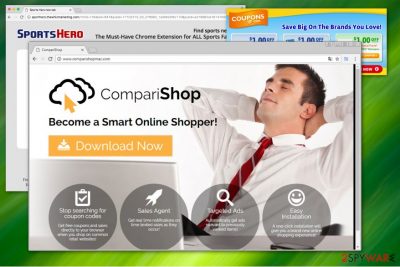
CompariShop is a vague program that generates intrusive ads and disturbs MacOS users while browsing the Internet. Usually, those advertisements look incredibly legitimate and lure users into clicking on them. However, analysts from Viruset.no[1] report about the possible threats that hide underneath the annoying ads.
CompariShop ads offer the following products:
- Discounts;
- Coupons;
- “Great” deals and other commercial content.
Even though CompariShop ads might not seem bogus, after a certain period of time you can notice that your computer’s performance has significantly decreased — you are not able to open regular applications, or it takes forever for them to load and programs crash. It is the result of the ad-supported program that has secretly infiltrated on your system.
If that is not enough, CompariShop application is programmed to collect various browsing-related information[2] by tracking your online activity. It might personally identify you and lead to severe privacy issues or identity theft in the worst case.
Remember that you should never provide your credentials or other valuable information if suspicious applications require them. Instead, remove CompariShop ads and get rid of the annoying offers for good.
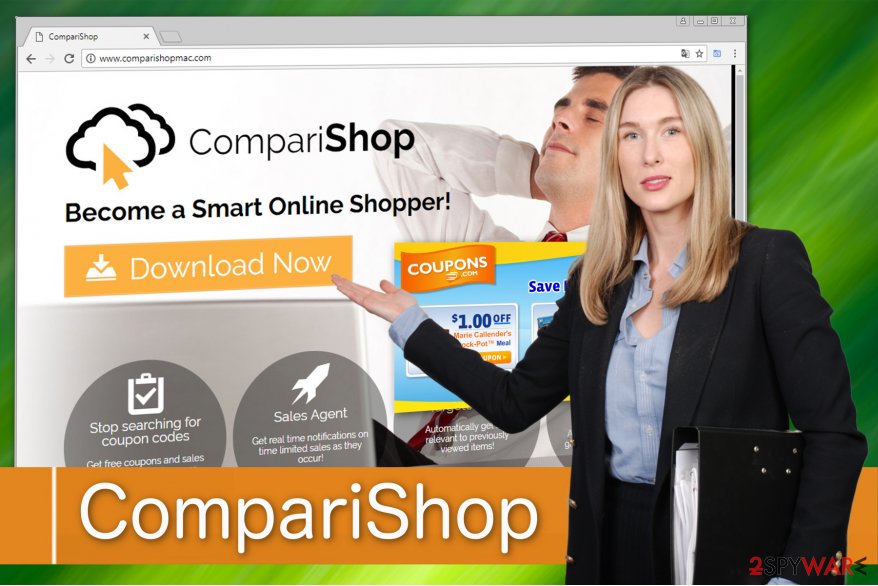
Besides, be aware that CompariShop ads might be designed to start an automatic installation of high-risk computer infections once you click on them. Developers make considerable investments to make them look genuine and use the previously gathered information to attract you to click on them.
Thus, do not get tricked by the deceptive appearance of the advertisements and employ a robust anti-spyware program to start CompariShop removal for you. You can choose between FortectIntego and SpyHunter 5Combo Cleaner or another reputable security software.
Learn how potentially unwanted programs (PUPs) install on your PC
Most of the ad-supported programs sneak on your computer together with third-party applications. This distribution method is called bundling and used among the developers of the potentially unwanted programs (PUPs)[3] widely.
You are able to choose between Quick/Recommended or Advanced/Custom settings while installing the regular software. The first ones hide the marks allowing to install PUP while the other ones show the pre-selected boxes.
Therefore, you should avoid Recommended or Quick options in order to prevent unwanted applications infiltrating on your system. Additionally, stay away from controversial ads that might redirect you to suspicious websites as well.
CompariShop ads’ elimination procedure
Not everyone possesses IT knowledge required to remove CompariShop ads manually. Thus, we offer you to use a powerful anti-spyware program to get rid of it automatically. Download it from authorized developers using a direct link is possible and run a full system scan.
Yet, we are aware of those who still opt for manual CompariShop ads removal. Therefore, our IT experts have appended detailed instructions on the termination process at the end of this article. Make sure to follow them attentively and do not skip steps.
Besides, if you will try to uninstall the adware by yourself, you may unconsciously delete files that are essential for your computer’s processes and damage it permanently. Hence, stick to the guide or employ a security software and avoid making even more trouble.
You may remove virus damage with a help of FortectIntego. SpyHunter 5Combo Cleaner and Malwarebytes are recommended to detect potentially unwanted programs and viruses with all their files and registry entries that are related to them.
Getting rid of CompariShop ads. Follow these steps
Uninstall from Windows
Instructions for Windows 10/8 machines:
- Enter Control Panel into Windows search box and hit Enter or click on the search result.
- Under Programs, select Uninstall a program.

- From the list, find the entry of the suspicious program.
- Right-click on the application and select Uninstall.
- If User Account Control shows up, click Yes.
- Wait till uninstallation process is complete and click OK.

If you are Windows 7/XP user, proceed with the following instructions:
- Click on Windows Start > Control Panel located on the right pane (if you are Windows XP user, click on Add/Remove Programs).
- In Control Panel, select Programs > Uninstall a program.

- Pick the unwanted application by clicking on it once.
- At the top, click Uninstall/Change.
- In the confirmation prompt, pick Yes.
- Click OK once the removal process is finished.
Delete from macOS
You can get rid of the annoying CompariShop ads from your Mac computer by following the instructions presented below.
Remove items from Applications folder:
- From the menu bar, select Go > Applications.
- In the Applications folder, look for all related entries.
- Click on the app and drag it to Trash (or right-click and pick Move to Trash)

To fully remove an unwanted app, you need to access Application Support, LaunchAgents, and LaunchDaemons folders and delete relevant files:
- Select Go > Go to Folder.
- Enter /Library/Application Support and click Go or press Enter.
- In the Application Support folder, look for any dubious entries and then delete them.
- Now enter /Library/LaunchAgents and /Library/LaunchDaemons folders the same way and terminate all the related .plist files.

Remove from Microsoft Edge
Delete unwanted extensions from MS Edge:
- Select Menu (three horizontal dots at the top-right of the browser window) and pick Extensions.
- From the list, pick the extension and click on the Gear icon.
- Click on Uninstall at the bottom.

Clear cookies and other browser data:
- Click on the Menu (three horizontal dots at the top-right of the browser window) and select Privacy & security.
- Under Clear browsing data, pick Choose what to clear.
- Select everything (apart from passwords, although you might want to include Media licenses as well, if applicable) and click on Clear.

Restore new tab and homepage settings:
- Click the menu icon and choose Settings.
- Then find On startup section.
- Click Disable if you found any suspicious domain.
Reset MS Edge if the above steps did not work:
- Press on Ctrl + Shift + Esc to open Task Manager.
- Click on More details arrow at the bottom of the window.
- Select Details tab.
- Now scroll down and locate every entry with Microsoft Edge name in it. Right-click on each of them and select End Task to stop MS Edge from running.

If this solution failed to help you, you need to use an advanced Edge reset method. Note that you need to backup your data before proceeding.
- Find the following folder on your computer: C:\\Users\\%username%\\AppData\\Local\\Packages\\Microsoft.MicrosoftEdge_8wekyb3d8bbwe.
- Press Ctrl + A on your keyboard to select all folders.
- Right-click on them and pick Delete

- Now right-click on the Start button and pick Windows PowerShell (Admin).
- When the new window opens, copy and paste the following command, and then press Enter:
Get-AppXPackage -AllUsers -Name Microsoft.MicrosoftEdge | Foreach {Add-AppxPackage -DisableDevelopmentMode -Register “$($_.InstallLocation)\\AppXManifest.xml” -Verbose

Instructions for Chromium-based Edge
Delete extensions from MS Edge (Chromium):
- Open Edge and click select Settings > Extensions.
- Delete unwanted extensions by clicking Remove.

Clear cache and site data:
- Click on Menu and go to Settings.
- Select Privacy, search and services.
- Under Clear browsing data, pick Choose what to clear.
- Under Time range, pick All time.
- Select Clear now.

Reset Chromium-based MS Edge:
- Click on Menu and select Settings.
- On the left side, pick Reset settings.
- Select Restore settings to their default values.
- Confirm with Reset.

Remove from Mozilla Firefox (FF)
Remove dangerous extensions:
- Open Mozilla Firefox browser and click on the Menu (three horizontal lines at the top-right of the window).
- Select Add-ons.
- In here, select unwanted plugin and click Remove.

Reset the homepage:
- Click three horizontal lines at the top right corner to open the menu.
- Choose Options.
- Under Home options, enter your preferred site that will open every time you newly open the Mozilla Firefox.
Clear cookies and site data:
- Click Menu and pick Settings.
- Go to Privacy & Security section.
- Scroll down to locate Cookies and Site Data.
- Click on Clear Data…
- Select Cookies and Site Data, as well as Cached Web Content and press Clear.

Reset Mozilla Firefox
If clearing the browser as explained above did not help, reset Mozilla Firefox:
- Open Mozilla Firefox browser and click the Menu.
- Go to Help and then choose Troubleshooting Information.

- Under Give Firefox a tune up section, click on Refresh Firefox…
- Once the pop-up shows up, confirm the action by pressing on Refresh Firefox.

Remove from Google Chrome
If you are tired of CompariShop ads and want to fix your Google Chrome browser, remove unknown plug-ins and add-ons that might be linked to the ad-supported program.
Delete malicious extensions from Google Chrome:
- Open Google Chrome, click on the Menu (three vertical dots at the top-right corner) and select More tools > Extensions.
- In the newly opened window, you will see all the installed extensions. Uninstall all the suspicious plugins that might be related to the unwanted program by clicking Remove.

Clear cache and web data from Chrome:
- Click on Menu and pick Settings.
- Under Privacy and security, select Clear browsing data.
- Select Browsing history, Cookies and other site data, as well as Cached images and files.
- Click Clear data.

Change your homepage:
- Click menu and choose Settings.
- Look for a suspicious site in the On startup section.
- Click on Open a specific or set of pages and click on three dots to find the Remove option.
Reset Google Chrome:
If the previous methods did not help you, reset Google Chrome to eliminate all the unwanted components:
- Click on Menu and select Settings.
- In the Settings, scroll down and click Advanced.
- Scroll down and locate Reset and clean up section.
- Now click Restore settings to their original defaults.
- Confirm with Reset settings.

Delete from Safari
CompariShop ads come together with other suspicious Safari extensions. Thus, to clean your computer from the adware, detect and delete them immediatelly. Learn how to do that from the guide provided below.
Remove unwanted extensions from Safari:
- Click Safari > Preferences…
- In the new window, pick Extensions.
- Select the unwanted extension and select Uninstall.

Clear cookies and other website data from Safari:
- Click Safari > Clear History…
- From the drop-down menu under Clear, pick all history.
- Confirm with Clear History.

Reset Safari if the above-mentioned steps did not help you:
- Click Safari > Preferences…
- Go to Advanced tab.
- Tick the Show Develop menu in menu bar.
- From the menu bar, click Develop, and then select Empty Caches.

After uninstalling this potentially unwanted program (PUP) and fixing each of your web browsers, we recommend you to scan your PC system with a reputable anti-spyware. This will help you to get rid of CompariShop registry traces and will also identify related parasites or possible malware infections on your computer. For that you can use our top-rated malware remover: FortectIntego, SpyHunter 5Combo Cleaner or Malwarebytes.
How to prevent from getting adware
Access your website securely from any location
When you work on the domain, site, blog, or different project that requires constant management, content creation, or coding, you may need to connect to the server and content management service more often. The best solution for creating a tighter network could be a dedicated/fixed IP address.
If you make your IP address static and set to your device, you can connect to the CMS from any location and do not create any additional issues for the server or network manager that needs to monitor connections and activities. VPN software providers like Private Internet Access can help you with such settings and offer the option to control the online reputation and manage projects easily from any part of the world.
Recover files after data-affecting malware attacks
While much of the data can be accidentally deleted due to various reasons, malware is one of the main culprits that can cause loss of pictures, documents, videos, and other important files. More serious malware infections lead to significant data loss when your documents, system files, and images get encrypted. In particular, ransomware is is a type of malware that focuses on such functions, so your files become useless without an ability to access them.
Even though there is little to no possibility to recover after file-locking threats, some applications have features for data recovery in the system. In some cases, Data Recovery Pro can also help to recover at least some portion of your data after data-locking virus infection or general cyber infection.
- ^ Viruset. Viruset. Security and Spyware News.
- ^ Dan Tynan. Just How Bad is Online Tracking?. Itworld. Tech News.
- ^ Wendy Zamora. How to Avoid Potentially Unwanted Programs. Malwarebytes. Blog.























