Comrade ransomware / virus (Removal Guide) - Free Instructions
Comrade virus Removal Guide
What is Comrade ransomware virus?
Comrade ransomware emerges to encrypt computer users’ data for a ransom
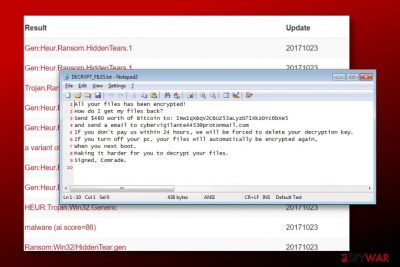
Comrade ransomware is a HiddenTear variant[1] which was developed by not experienced cybercriminals in 2017. The ransomware encodes victim’s files, drops a ransom note called DECRYPT_FILES.txt, in which it states that files on the computer will be re-encrypted if the victim attempts to restart the computer. The virus demands $480 worth of Bitcoin[2] sent to a provided wallet address.
The ransom note provides a short message from cyber criminals who demand ransom from the victim in exchange for data recovery software. They ask to pay a fixed sum of money to a provided Bitcoin wallet address and then send an email to cybervigilante4453@protonmail.com.
The criminals also try to frighten the victim and force him to pay the ransom by saying that if they do not receive the payment within 24 hours, they will “delete the decryption key.” The criminals end their message with a “Signed, Comrade” line.
You should not pay the ransom and remove Comrade HT virus as soon as you can. Criminals try various techniques to convey the sense of urgency and trick people into paying large amounts of money for them, but Zondervirus.nl experts say[3] that there is still hope to restore your files without paying the ransom. Since the described virus is based on HiddenTear, there are a variety of decryption options available (one of them might be the one for you!).
Do not forget to uninstall the virus from your computer using instructions prepared by our team. It is important to perform a precise Comrade removal so that it wouldn’t re-encrypt your files again and implement even more dangerous activities such as data theft. We advise you to perform a clean boot and start deleting the virus with a security software of your choice. Our top picks are FortectIntego and SpyHunter 5Combo Cleaner software.
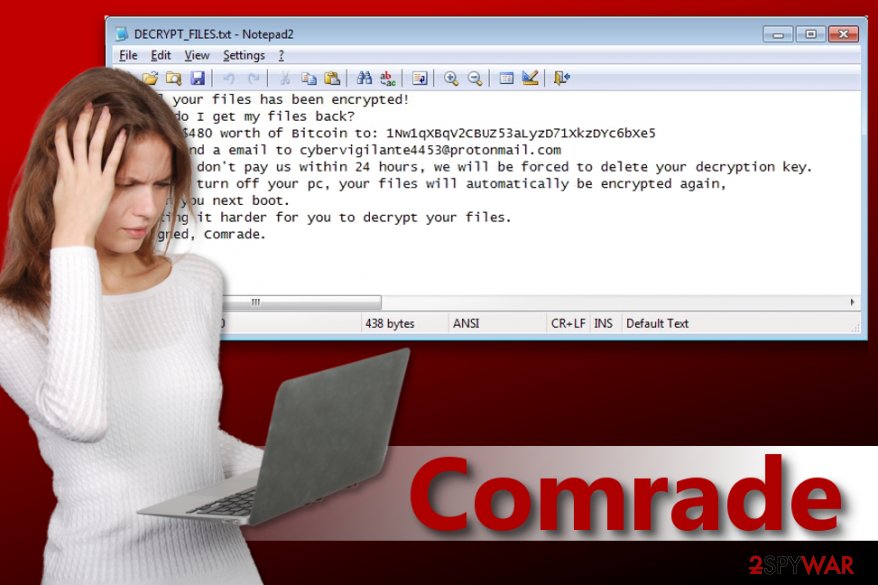
Distribution of HiddenTear based crypto-malware
HiddenTear ransomware-based viruses are built using the source code of the infamous “educational” virus. It is once again clear that such projects aren’t good as they give all wannabe malware developers a chance to create their own illegal projects. Some of these “projects” never reach the daylight; however, some fraudsters decide to employ their freshly built projects and use them to extort inexperienced computer users.
Most of the time, such projects are distributed via email, so you have to be extremely careful when opening suspicious-looking messages. If they contain vague-looking attachments that you did not expect to receive, avoid them at all costs.
Do not let your curiosity take over your sense of security and this way you will avoid malware that encrypts files or steals sensitive data from your computer.
Remove Comrade HT ransomware virus quickly
Now that your computer has been compromised, you have no other option but to remove Comrade virus – the sooner, the better. Since the ransomware claims to have the power to over-encrypt your files, you want to avoid that.
Therefore, follow the instructions provided below the article to start your computer in Safe Boot with Networking mode (this way, you will disable the virus and remove its components safely). Do not delay Comrade removal as it is essential to clean your computer as quickly as possible.
Getting rid of Comrade virus. Follow these steps
Manual removal using Safe Mode
Follow the provided guidelines to eliminate Comrade HT malware safely.
Important! →
Manual removal guide might be too complicated for regular computer users. It requires advanced IT knowledge to be performed correctly (if vital system files are removed or damaged, it might result in full Windows compromise), and it also might take hours to complete. Therefore, we highly advise using the automatic method provided above instead.
Step 1. Access Safe Mode with Networking
Manual malware removal should be best performed in the Safe Mode environment.
Windows 7 / Vista / XP
- Click Start > Shutdown > Restart > OK.
- When your computer becomes active, start pressing F8 button (if that does not work, try F2, F12, Del, etc. – it all depends on your motherboard model) multiple times until you see the Advanced Boot Options window.
- Select Safe Mode with Networking from the list.

Windows 10 / Windows 8
- Right-click on Start button and select Settings.

- Scroll down to pick Update & Security.

- On the left side of the window, pick Recovery.
- Now scroll down to find Advanced Startup section.
- Click Restart now.

- Select Troubleshoot.

- Go to Advanced options.

- Select Startup Settings.

- Press Restart.
- Now press 5 or click 5) Enable Safe Mode with Networking.

Step 2. Shut down suspicious processes
Windows Task Manager is a useful tool that shows all the processes running in the background. If malware is running a process, you need to shut it down:
- Press Ctrl + Shift + Esc on your keyboard to open Windows Task Manager.
- Click on More details.

- Scroll down to Background processes section, and look for anything suspicious.
- Right-click and select Open file location.

- Go back to the process, right-click and pick End Task.

- Delete the contents of the malicious folder.
Step 3. Check program Startup
- Press Ctrl + Shift + Esc on your keyboard to open Windows Task Manager.
- Go to Startup tab.
- Right-click on the suspicious program and pick Disable.

Step 4. Delete virus files
Malware-related files can be found in various places within your computer. Here are instructions that could help you find them:
- Type in Disk Cleanup in Windows search and press Enter.

- Select the drive you want to clean (C: is your main drive by default and is likely to be the one that has malicious files in).
- Scroll through the Files to delete list and select the following:
Temporary Internet Files
Downloads
Recycle Bin
Temporary files - Pick Clean up system files.

- You can also look for other malicious files hidden in the following folders (type these entries in Windows Search and press Enter):
%AppData%
%LocalAppData%
%ProgramData%
%WinDir%
After you are finished, reboot the PC in normal mode.
Remove Comrade using System Restore
-
Step 1: Reboot your computer to Safe Mode with Command Prompt
Windows 7 / Vista / XP- Click Start → Shutdown → Restart → OK.
- When your computer becomes active, start pressing F8 multiple times until you see the Advanced Boot Options window.
-
Select Command Prompt from the list

Windows 10 / Windows 8- Press the Power button at the Windows login screen. Now press and hold Shift, which is on your keyboard, and click Restart..
- Now select Troubleshoot → Advanced options → Startup Settings and finally press Restart.
-
Once your computer becomes active, select Enable Safe Mode with Command Prompt in Startup Settings window.

-
Step 2: Restore your system files and settings
-
Once the Command Prompt window shows up, enter cd restore and click Enter.

-
Now type rstrui.exe and press Enter again..

-
When a new window shows up, click Next and select your restore point that is prior the infiltration of Comrade. After doing that, click Next.


-
Now click Yes to start system restore.

-
Once the Command Prompt window shows up, enter cd restore and click Enter.
Bonus: Recover your data
Guide which is presented above is supposed to help you remove Comrade from your computer. To recover your encrypted files, we recommend using a detailed guide prepared by 2-spyware.com security experts.Once the virus is gone, reboot your computer in regular state again and then use one of the provided methods to recover your data.
If your files are encrypted by Comrade, you can use several methods to restore them:
Run Data Recovery Pro
Data Recovery Pro is a great software to use when you want to restore some corrupted or accidentally deleted files. We highly recommend choosing it for files corrupted by Comrade.
- Download Data Recovery Pro;
- Follow the steps of Data Recovery Setup and install the program on your computer;
- Launch it and scan your computer for files encrypted by Comrade ransomware;
- Restore them.
Restore data using HiddenTear decryptors
You can use HiddenTear decryptors available at NoMoreRansom project website. Some of these tools are extremely helpful when dealing with piles of data encrypted by ransomware viruses.
Finally, you should always think about the protection of crypto-ransomwares. In order to protect your computer from Comrade and other ransomwares, use a reputable anti-spyware, such as FortectIntego, SpyHunter 5Combo Cleaner or Malwarebytes
How to prevent from getting ransomware
Stream videos without limitations, no matter where you are
There are multiple parties that could find out almost anything about you by checking your online activity. While this is highly unlikely, advertisers and tech companies are constantly tracking you online. The first step to privacy should be a secure browser that focuses on tracker reduction to a minimum.
Even if you employ a secure browser, you will not be able to access websites that are restricted due to local government laws or other reasons. In other words, you may not be able to stream Disney+ or US-based Netflix in some countries. To bypass these restrictions, you can employ a powerful Private Internet Access VPN, which provides dedicated servers for torrenting and streaming, not slowing you down in the process.
Data backups are important – recover your lost files
Ransomware is one of the biggest threats to personal data. Once it is executed on a machine, it launches a sophisticated encryption algorithm that locks all your files, although it does not destroy them. The most common misconception is that anti-malware software can return files to their previous states. This is not true, however, and data remains locked after the malicious payload is deleted.
While regular data backups are the only secure method to recover your files after a ransomware attack, tools such as Data Recovery Pro can also be effective and restore at least some of your lost data.
- ^ Hidden Tear Project: Forbidden Fruit Is the Sweetest. Tripwire blog. News, Trends, Insights.
- ^ Amy Willis. What is bitcoin, how do I buy it and why do ransomware criminals want them?. Metro. News, Sport, Showbiz, Celebrities.
- ^ ZonderVirus. ZonderVirus. Malware Removal Guides.





















