Confirmprize.com (Free Instructions) - Removal Guide
Confirmprize.com Removal Guide
What is Confirmprize.com?
Confirmprize.com is a website related to adware program causing redirects to rogue sites
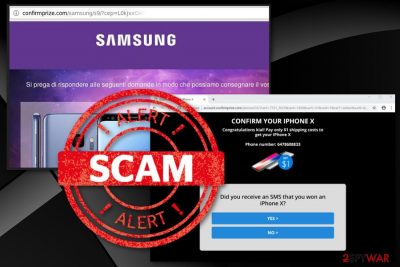
Confirmprize.com is a potentially unwanted program that affects the performance of your browser in a negative way as it fills it with tons of misleading ads. Before that, it needs to trick its victims into allowing push notifications. If traffic on your Mozilla Firefox, Google Chrome or another browser has been redirected to this questionable site, you have already been tricked into allowing these notifications. In this case, you need to block them and then check your device for the adware-type program. Intrusive advertisements, constant redirects to questionable websites and commercial pages, sluggish browser's performance are the most common symptoms of Confirmprize virus. Like hundreds of other potentially unwanted programs, they can also be used for collecting users' non-personally identifiable information. While it does not include passwords and other sensitive details, sharing it with bad people can lead you into trouble.
| Name | Confirmprize.com |
|---|---|
| Type | Adware |
| Category | Potentially unwanted program |
| Danger | Collects information about the user, redirects to malicious websites |
| Symptoms | Displays numerous notifications, slowdowns the browser, redirects traffic to unwanted sites |
| Distribution | Software bundles/unsafe freeware |
| Elimination | Use antivirus for Confirmprize.com removal and FortectIntego to repair the damage |
Confirmprize.com virus is often called like that because of the intrusive and questionable content it delivers on users' screen. However, this program is not malicious as ransomware or similar viruses seeking financial or other benefits from their victims by leading them to data loss and other serious issues.[1] The main issue caused by this PUP is the intrusive content which redirects users to commercial sites and dimish their time online in this way.
The main purpose of PUPs like this adware is to create profit for its developer. This is achieved by tricking users into clicking on various banners, coupons, pop-up windows and similar content delivered to their browsers while browsing the Internet. Each click is monetized and generates revenue, but there is always a danger to be redirected to questionable websites.
Besides, Confirmprize.com virus has been filled with more functions than delivering ads. Get rid of the cyber intruder immediately if you notice any signs like these:
- new start page, the default search engine or new tab page appears on the browser;
- new bookmarks, toolbars added to the web browser without your consent;
- daily visited pages look different, most of them are filled with unknown content;
- the random text turns into hyperlinks;
- each click on the browser opens a new window;
- you are suffering from constant browser crashes.
You must remove Confirmprize.com as soon as possible because potentially unwanted programs and other silent intruders can be set to collect information about the user at any time. This data tracking[2] is initiated by the advertiser because various personal non-identifiable information helps create more personal commercial content. Typically, such PUPs can collect IP addresses, location, browser history, search queries, most viewed websites, and similar information which is later shared with third-party advertisers.
Another distinct feature of Confirmprize.com adware is deceptive content on pop-up ads, commercial websites. You may encounter various messages stating that you can win an iPhone or another valuable prize. It is possible that these pages suggest to fill out surveys, enter your personal information or answer questionnaires. Be aware that this is a scam and your contribution may lead to dangerous consequences or loss of sensitive information.
Confirmprize.com removal is not so difficult if you know what tools to use. You need to get a reputable antivirus program if you have none and scan your device fully. This full system scan can help you detect all suspicious threats and viruses hiding in the system. Researchers[3] also advise using computer repair tools like FortectIntego for cleaning the system after virus termination.
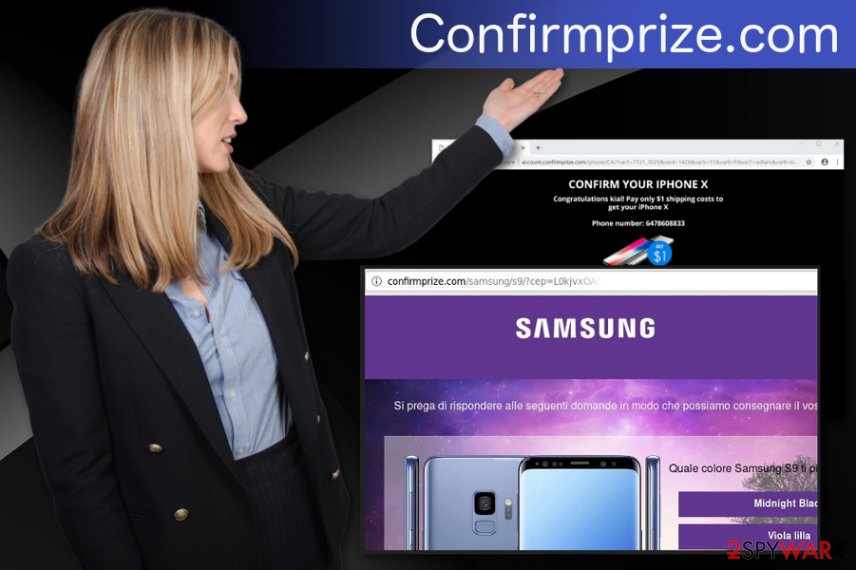
Scammers use software bundling technique to spread this virus around
Marketing technique when products are packed with other products is known for a while and widely used by PUP developers and freeware providers. Unfortunately, these people bundle additional programs with software people tend to get via p2p network services or torrent sites or deliver their products via deceptive advertisements.
If you skip through steps during freeware installation and chose Default or Quick options you are risking to get more than you want. Opting for Advanced or Custom installations allows you to see additional applications and de-select unwanted ones. This is an easy step which you need to take more often during processes like this.
Better safe than sorry so choosing reputable and trustworthy sources also is beneficial. Update your software more often so you are not tricked to download suspicious programs when a deceptive advertisement appears on the screen.
Confirmprize.com termination using trustworthy tools is the best solution
Confirmprize.com removal is a process that you need to follow quickly after noticing any adware symptoms. The best solution for cyber infections like this is running a full system scan with the antivirus tool. We have a few suggestions for similar software down below, so you need to choose what suits you the best.
Also, you can follow the virus removal guidelines prepared by cybersecurity experts. These step-by-step instructions will help you remove Confirmprize.com properly for once and for all. However, make sure you block notifications at first before terminating the virus on your web browsers. On Chrome, go to the “Settings” -> “Content Settings” -> “Notifications.” Here, look for related entries and click “Block.” On Firefox, go to “Privacy and Security” options and open “Notification Permissions” window. Find virus-related entries and click “Block.”
You may remove virus damage with a help of FortectIntego. SpyHunter 5Combo Cleaner and Malwarebytes are recommended to detect potentially unwanted programs and viruses with all their files and registry entries that are related to them.
Getting rid of Confirmprize.com. Follow these steps
Uninstall from Windows
Clean your Windows device by following these steps:
Instructions for Windows 10/8 machines:
- Enter Control Panel into Windows search box and hit Enter or click on the search result.
- Under Programs, select Uninstall a program.

- From the list, find the entry of the suspicious program.
- Right-click on the application and select Uninstall.
- If User Account Control shows up, click Yes.
- Wait till uninstallation process is complete and click OK.

If you are Windows 7/XP user, proceed with the following instructions:
- Click on Windows Start > Control Panel located on the right pane (if you are Windows XP user, click on Add/Remove Programs).
- In Control Panel, select Programs > Uninstall a program.

- Pick the unwanted application by clicking on it once.
- At the top, click Uninstall/Change.
- In the confirmation prompt, pick Yes.
- Click OK once the removal process is finished.
Delete from macOS
Remove items from Applications folder:
- From the menu bar, select Go > Applications.
- In the Applications folder, look for all related entries.
- Click on the app and drag it to Trash (or right-click and pick Move to Trash)

To fully remove an unwanted app, you need to access Application Support, LaunchAgents, and LaunchDaemons folders and delete relevant files:
- Select Go > Go to Folder.
- Enter /Library/Application Support and click Go or press Enter.
- In the Application Support folder, look for any dubious entries and then delete them.
- Now enter /Library/LaunchAgents and /Library/LaunchDaemons folders the same way and terminate all the related .plist files.

Remove from Microsoft Edge
Delete unwanted extensions from MS Edge:
- Select Menu (three horizontal dots at the top-right of the browser window) and pick Extensions.
- From the list, pick the extension and click on the Gear icon.
- Click on Uninstall at the bottom.

Clear cookies and other browser data:
- Click on the Menu (three horizontal dots at the top-right of the browser window) and select Privacy & security.
- Under Clear browsing data, pick Choose what to clear.
- Select everything (apart from passwords, although you might want to include Media licenses as well, if applicable) and click on Clear.

Restore new tab and homepage settings:
- Click the menu icon and choose Settings.
- Then find On startup section.
- Click Disable if you found any suspicious domain.
Reset MS Edge if the above steps did not work:
- Press on Ctrl + Shift + Esc to open Task Manager.
- Click on More details arrow at the bottom of the window.
- Select Details tab.
- Now scroll down and locate every entry with Microsoft Edge name in it. Right-click on each of them and select End Task to stop MS Edge from running.

If this solution failed to help you, you need to use an advanced Edge reset method. Note that you need to backup your data before proceeding.
- Find the following folder on your computer: C:\\Users\\%username%\\AppData\\Local\\Packages\\Microsoft.MicrosoftEdge_8wekyb3d8bbwe.
- Press Ctrl + A on your keyboard to select all folders.
- Right-click on them and pick Delete

- Now right-click on the Start button and pick Windows PowerShell (Admin).
- When the new window opens, copy and paste the following command, and then press Enter:
Get-AppXPackage -AllUsers -Name Microsoft.MicrosoftEdge | Foreach {Add-AppxPackage -DisableDevelopmentMode -Register “$($_.InstallLocation)\\AppXManifest.xml” -Verbose

Instructions for Chromium-based Edge
Delete extensions from MS Edge (Chromium):
- Open Edge and click select Settings > Extensions.
- Delete unwanted extensions by clicking Remove.

Clear cache and site data:
- Click on Menu and go to Settings.
- Select Privacy, search and services.
- Under Clear browsing data, pick Choose what to clear.
- Under Time range, pick All time.
- Select Clear now.

Reset Chromium-based MS Edge:
- Click on Menu and select Settings.
- On the left side, pick Reset settings.
- Select Restore settings to their default values.
- Confirm with Reset.

Remove from Mozilla Firefox (FF)
Get rid of Confirmprize.com from your browser:
Remove dangerous extensions:
- Open Mozilla Firefox browser and click on the Menu (three horizontal lines at the top-right of the window).
- Select Add-ons.
- In here, select unwanted plugin and click Remove.

Reset the homepage:
- Click three horizontal lines at the top right corner to open the menu.
- Choose Options.
- Under Home options, enter your preferred site that will open every time you newly open the Mozilla Firefox.
Clear cookies and site data:
- Click Menu and pick Settings.
- Go to Privacy & Security section.
- Scroll down to locate Cookies and Site Data.
- Click on Clear Data…
- Select Cookies and Site Data, as well as Cached Web Content and press Clear.

Reset Mozilla Firefox
If clearing the browser as explained above did not help, reset Mozilla Firefox:
- Open Mozilla Firefox browser and click the Menu.
- Go to Help and then choose Troubleshooting Information.

- Under Give Firefox a tune up section, click on Refresh Firefox…
- Once the pop-up shows up, confirm the action by pressing on Refresh Firefox.

Remove from Google Chrome
Follow this guide closely to delete Confirmprize.com ads from Chrome properly:
Delete malicious extensions from Google Chrome:
- Open Google Chrome, click on the Menu (three vertical dots at the top-right corner) and select More tools > Extensions.
- In the newly opened window, you will see all the installed extensions. Uninstall all the suspicious plugins that might be related to the unwanted program by clicking Remove.

Clear cache and web data from Chrome:
- Click on Menu and pick Settings.
- Under Privacy and security, select Clear browsing data.
- Select Browsing history, Cookies and other site data, as well as Cached images and files.
- Click Clear data.

Change your homepage:
- Click menu and choose Settings.
- Look for a suspicious site in the On startup section.
- Click on Open a specific or set of pages and click on three dots to find the Remove option.
Reset Google Chrome:
If the previous methods did not help you, reset Google Chrome to eliminate all the unwanted components:
- Click on Menu and select Settings.
- In the Settings, scroll down and click Advanced.
- Scroll down and locate Reset and clean up section.
- Now click Restore settings to their original defaults.
- Confirm with Reset settings.

Delete from Safari
Remove unwanted extensions from Safari:
- Click Safari > Preferences…
- In the new window, pick Extensions.
- Select the unwanted extension and select Uninstall.

Clear cookies and other website data from Safari:
- Click Safari > Clear History…
- From the drop-down menu under Clear, pick all history.
- Confirm with Clear History.

Reset Safari if the above-mentioned steps did not help you:
- Click Safari > Preferences…
- Go to Advanced tab.
- Tick the Show Develop menu in menu bar.
- From the menu bar, click Develop, and then select Empty Caches.

After uninstalling this potentially unwanted program (PUP) and fixing each of your web browsers, we recommend you to scan your PC system with a reputable anti-spyware. This will help you to get rid of Confirmprize.com registry traces and will also identify related parasites or possible malware infections on your computer. For that you can use our top-rated malware remover: FortectIntego, SpyHunter 5Combo Cleaner or Malwarebytes.
How to prevent from getting adware
Do not let government spy on you
The government has many issues in regards to tracking users' data and spying on citizens, so you should take this into consideration and learn more about shady information gathering practices. Avoid any unwanted government tracking or spying by going totally anonymous on the internet.
You can choose a different location when you go online and access any material you want without particular content restrictions. You can easily enjoy internet connection without any risks of being hacked by using Private Internet Access VPN.
Control the information that can be accessed by government any other unwanted party and surf online without being spied on. Even if you are not involved in illegal activities or trust your selection of services, platforms, be suspicious for your own security and take precautionary measures by using the VPN service.
Backup files for the later use, in case of the malware attack
Computer users can suffer from data losses due to cyber infections or their own faulty doings. Ransomware can encrypt and hold files hostage, while unforeseen power cuts might cause a loss of important documents. If you have proper up-to-date backups, you can easily recover after such an incident and get back to work. It is also equally important to update backups on a regular basis so that the newest information remains intact – you can set this process to be performed automatically.
When you have the previous version of every important document or project you can avoid frustration and breakdowns. It comes in handy when malware strikes out of nowhere. Use Data Recovery Pro for the data restoration process.
- ^ Steve Morgan. Ransomware damage costs predicted to hit $11.5B by 2019. CSO. Offers the latest information and best practices on business continuity and data protection.
- ^ Andy Smith. Data collection dangers. BritishComputerSociety. The Chartered Institute for IT, promotes wider social and economic progress through the advancement of information technology science and practice.
- ^ Ioys. Ioys. Spyware news.























