Consumer Input (updated Sep 2016) - Updated Guide
Consumer Input Removal Guide
What is Consumer Input?
Can you trust Consumer Input app?
The way Consumer Input (Consumer Input Panel) virus works may cause quite a vexation for users who decide to vivify their shopping experiences. Specifically, it functions as is an online survey application that may violate your privacy and track your online activities. This is because the application works as adware. It means that it will stuff your screen with various ads, banners, coupons and other sorts of commercial offers. Additionally, the adware has a tendency to secretly install its partner products on the device. Additionally, rummaging applications occupy free space on your hard disk. Due to them, you might get enraged by poorly performing PC. Thus, remove Consumer Input right away. The adware tends to collect information about your online activities. Few users ignore the fact that they are constantly under surveillance. Consumer Input removal options might be found below.
This controversial program promises to give you gift cards and various discount codes for completed surveys. take a look at the advertising text of this PUP:
Consumer Input is a panel made up of people like you who want to express their opinions about the products and services that matter most to them. By participating in online research, our members have an opportunity to influence leading companies while earning cash rewards, gift cards, or entries into valuable sweepstakes.
Unfortunately, this program may not give anything useful to you. If you read its privacy policy, notice that this program is capable of collecting valuable information about your visited websites, your search results, what videos you view, what products you buy online, what programs you download, what advertisements you see, even your personal, financial and health information. What is more, if you install this program, you may start seeing Consumer Input ads on every website you visit. We suggest you to secure your computer from such unreliable software like this PUP by installing FortectIntego – it is an anti-malware application that is able to detect and eliminate computer programs that may increase your computer’s vulnerability level.
Additionally, Consumer Input redirect forces you to visit other websites before reaching your desired web page. If you let the PUP install its browser extensions, you might speed up the redirect tendency. Likewise, instead of your preferred domain, you might find yourself in a suspicious web page with a pornographic or gossip-like articles. bear in mind that similar websites can harbor viruses. Thus, try to exit the redirect websites as soon as possible. While the adware resides on the computer, we suggest observing what tasks the adware is running in your Task Manager.
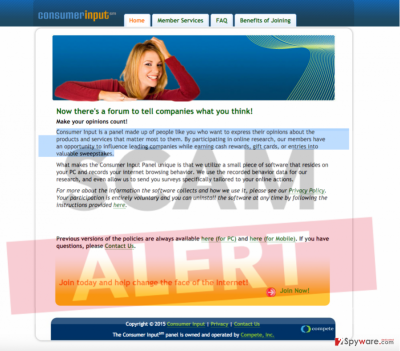
The distribution of the adware
You might have enabled Consumer Input hijack when installing free applications. Due to the lack of attention, few users spot pre-marked add-ons. Likewise, within minutes, the PUP successfully settles on the PC. That is why you need to follow the entire installation process. In order to prevent the infiltration of unwanted programs, select “Advanced” or “Custom” installation options while installing any program. Moreover, you should always keep your firewall active in order to block such dubious programs. Cautiousness is the first step towards the more secure operating system.
Remove the PUP quickly and effectively
After researching information about this program, we have noticed that it is not hard to remove Consumer Input virus. You can either choose manual or automatic elimination or combine them both. If you opt for the former method, keep in mind that you will need to eliminate additionally installed applications as well. The guide necessary to complete Consumer Input removal is found below. If the latter method seems inconvenient to you, install an anti-spyware application. It will run a system scan and exterminate the PUP and all its elements completely. Next time you are about to install a new application, take a glimpse at its privacy policy nad check users’ reviews online. They reveal crucial information about the legitimacy and reliability of a program.
FAQ:
Question: I have installed Consumer Input, which promised to provide me with great shopping deals online in exchange for a few completed surveys. I thought that it was a great deal until I understood that this application is NOT safe!!! I have noticed that these ads constantly redirect me to websites that are not associated with the ad content. What is wrong with these ads?
Answer: You have installed Consumer Input virus, which is a potentially unwanted program. It is an untrustworthy application that only seeks to boost web traffic to its sponsors’ websites. It delivers attractive-looking ads to seduce you to click on them, but it does not promote any real or useful deals. We can guarantee that this program is not going to help you to save money or time while shopping online. It can only cause suspicious redirects and redirect you to suspicious websites; therefore, we suggest removing it ASAP.
You may remove virus damage with a help of FortectIntego. SpyHunter 5Combo Cleaner and Malwarebytes are recommended to detect potentially unwanted programs and viruses with all their files and registry entries that are related to them.
Getting rid of Consumer Input. Follow these steps
Uninstall from Windows
Instructions for Windows 10/8 machines:
- Enter Control Panel into Windows search box and hit Enter or click on the search result.
- Under Programs, select Uninstall a program.

- From the list, find the entry of the suspicious program.
- Right-click on the application and select Uninstall.
- If User Account Control shows up, click Yes.
- Wait till uninstallation process is complete and click OK.

If you are Windows 7/XP user, proceed with the following instructions:
- Click on Windows Start > Control Panel located on the right pane (if you are Windows XP user, click on Add/Remove Programs).
- In Control Panel, select Programs > Uninstall a program.

- Pick the unwanted application by clicking on it once.
- At the top, click Uninstall/Change.
- In the confirmation prompt, pick Yes.
- Click OK once the removal process is finished.
Delete from macOS
Remove items from Applications folder:
- From the menu bar, select Go > Applications.
- In the Applications folder, look for all related entries.
- Click on the app and drag it to Trash (or right-click and pick Move to Trash)

To fully remove an unwanted app, you need to access Application Support, LaunchAgents, and LaunchDaemons folders and delete relevant files:
- Select Go > Go to Folder.
- Enter /Library/Application Support and click Go or press Enter.
- In the Application Support folder, look for any dubious entries and then delete them.
- Now enter /Library/LaunchAgents and /Library/LaunchDaemons folders the same way and terminate all the related .plist files.

Remove from Microsoft Edge
Delete unwanted extensions from MS Edge:
- Select Menu (three horizontal dots at the top-right of the browser window) and pick Extensions.
- From the list, pick the extension and click on the Gear icon.
- Click on Uninstall at the bottom.

Clear cookies and other browser data:
- Click on the Menu (three horizontal dots at the top-right of the browser window) and select Privacy & security.
- Under Clear browsing data, pick Choose what to clear.
- Select everything (apart from passwords, although you might want to include Media licenses as well, if applicable) and click on Clear.

Restore new tab and homepage settings:
- Click the menu icon and choose Settings.
- Then find On startup section.
- Click Disable if you found any suspicious domain.
Reset MS Edge if the above steps did not work:
- Press on Ctrl + Shift + Esc to open Task Manager.
- Click on More details arrow at the bottom of the window.
- Select Details tab.
- Now scroll down and locate every entry with Microsoft Edge name in it. Right-click on each of them and select End Task to stop MS Edge from running.

If this solution failed to help you, you need to use an advanced Edge reset method. Note that you need to backup your data before proceeding.
- Find the following folder on your computer: C:\\Users\\%username%\\AppData\\Local\\Packages\\Microsoft.MicrosoftEdge_8wekyb3d8bbwe.
- Press Ctrl + A on your keyboard to select all folders.
- Right-click on them and pick Delete

- Now right-click on the Start button and pick Windows PowerShell (Admin).
- When the new window opens, copy and paste the following command, and then press Enter:
Get-AppXPackage -AllUsers -Name Microsoft.MicrosoftEdge | Foreach {Add-AppxPackage -DisableDevelopmentMode -Register “$($_.InstallLocation)\\AppXManifest.xml” -Verbose

Instructions for Chromium-based Edge
Delete extensions from MS Edge (Chromium):
- Open Edge and click select Settings > Extensions.
- Delete unwanted extensions by clicking Remove.

Clear cache and site data:
- Click on Menu and go to Settings.
- Select Privacy, search and services.
- Under Clear browsing data, pick Choose what to clear.
- Under Time range, pick All time.
- Select Clear now.

Reset Chromium-based MS Edge:
- Click on Menu and select Settings.
- On the left side, pick Reset settings.
- Select Restore settings to their default values.
- Confirm with Reset.

Remove from Mozilla Firefox (FF)
Remove dangerous extensions:
- Open Mozilla Firefox browser and click on the Menu (three horizontal lines at the top-right of the window).
- Select Add-ons.
- In here, select unwanted plugin and click Remove.

Reset the homepage:
- Click three horizontal lines at the top right corner to open the menu.
- Choose Options.
- Under Home options, enter your preferred site that will open every time you newly open the Mozilla Firefox.
Clear cookies and site data:
- Click Menu and pick Settings.
- Go to Privacy & Security section.
- Scroll down to locate Cookies and Site Data.
- Click on Clear Data…
- Select Cookies and Site Data, as well as Cached Web Content and press Clear.

Reset Mozilla Firefox
If clearing the browser as explained above did not help, reset Mozilla Firefox:
- Open Mozilla Firefox browser and click the Menu.
- Go to Help and then choose Troubleshooting Information.

- Under Give Firefox a tune up section, click on Refresh Firefox…
- Once the pop-up shows up, confirm the action by pressing on Refresh Firefox.

Remove from Google Chrome
Delete malicious extensions from Google Chrome:
- Open Google Chrome, click on the Menu (three vertical dots at the top-right corner) and select More tools > Extensions.
- In the newly opened window, you will see all the installed extensions. Uninstall all the suspicious plugins that might be related to the unwanted program by clicking Remove.

Clear cache and web data from Chrome:
- Click on Menu and pick Settings.
- Under Privacy and security, select Clear browsing data.
- Select Browsing history, Cookies and other site data, as well as Cached images and files.
- Click Clear data.

Change your homepage:
- Click menu and choose Settings.
- Look for a suspicious site in the On startup section.
- Click on Open a specific or set of pages and click on three dots to find the Remove option.
Reset Google Chrome:
If the previous methods did not help you, reset Google Chrome to eliminate all the unwanted components:
- Click on Menu and select Settings.
- In the Settings, scroll down and click Advanced.
- Scroll down and locate Reset and clean up section.
- Now click Restore settings to their original defaults.
- Confirm with Reset settings.

Delete from Safari
Remove unwanted extensions from Safari:
- Click Safari > Preferences…
- In the new window, pick Extensions.
- Select the unwanted extension and select Uninstall.

Clear cookies and other website data from Safari:
- Click Safari > Clear History…
- From the drop-down menu under Clear, pick all history.
- Confirm with Clear History.

Reset Safari if the above-mentioned steps did not help you:
- Click Safari > Preferences…
- Go to Advanced tab.
- Tick the Show Develop menu in menu bar.
- From the menu bar, click Develop, and then select Empty Caches.

After uninstalling this potentially unwanted program (PUP) and fixing each of your web browsers, we recommend you to scan your PC system with a reputable anti-spyware. This will help you to get rid of Consumer Input registry traces and will also identify related parasites or possible malware infections on your computer. For that you can use our top-rated malware remover: FortectIntego, SpyHunter 5Combo Cleaner or Malwarebytes.
How to prevent from getting adware
Do not let government spy on you
The government has many issues in regards to tracking users' data and spying on citizens, so you should take this into consideration and learn more about shady information gathering practices. Avoid any unwanted government tracking or spying by going totally anonymous on the internet.
You can choose a different location when you go online and access any material you want without particular content restrictions. You can easily enjoy internet connection without any risks of being hacked by using Private Internet Access VPN.
Control the information that can be accessed by government any other unwanted party and surf online without being spied on. Even if you are not involved in illegal activities or trust your selection of services, platforms, be suspicious for your own security and take precautionary measures by using the VPN service.
Backup files for the later use, in case of the malware attack
Computer users can suffer from data losses due to cyber infections or their own faulty doings. Ransomware can encrypt and hold files hostage, while unforeseen power cuts might cause a loss of important documents. If you have proper up-to-date backups, you can easily recover after such an incident and get back to work. It is also equally important to update backups on a regular basis so that the newest information remains intact – you can set this process to be performed automatically.
When you have the previous version of every important document or project you can avoid frustration and breakdowns. It comes in handy when malware strikes out of nowhere. Use Data Recovery Pro for the data restoration process.























