Contenko (Free Guide) - updated Apr 2021
Contenko Removal Guide
What is Contenko?
Contenko is the search engine that changes settings on internet browsers and the search provider to promote related material
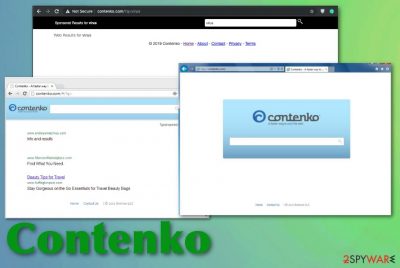
All those redirects caused by Contenko virus are designed to achieve the goal of rerouting online traffic and exposing the user to needed commercial material. This is technically not a virus, only a potentially unwanted program or a browser threat, but intrusive behavior makes people frustrated and annoyed so they call the PUP a virus. This browser hijacker interferes with users' experience and shows tons of ad-supported sites instead of providing proper results, so there is nothing valuable that this hijack provides and you can remove it from the machine.
| Name | Contenko/ Contenko.com |
|---|---|
| Type | Browser hijacker |
| Symptoms | After the infiltration, this hijacker changes settings on the browser and sets the default search engine to Contenko.com, alters new tab and homepage preferences. This search engine shows results injected with sponsored content and redirects you to various commercial pages this way |
| Distribution | Freeware installations, other PUPs, deceptive pages, and promotional content |
| Potential danger | Potentially unwanted programs can track and collect users browsing habits and information regarding the time online. This is the behavior that may result in privacy issues. The content that you get unwillingly exposed to also can lead to malware infiltrations |
| Elimination | You need an automatic tool for Contenko removal. Anti-malware tools can help with the process of cleaning the device |
| System care | Run FortectIntego after the proper threat removal, so you can improve the performance |
Contenko browser hijacker is nothing put a redirects-based program that focuses on monetization. The PUP exhibits malicious traits and can interfere with the performance, even more, when it installs other PUPs without permission or alters system settings. Experts[2] note that you need to take this into consideration and get rid of the hijacker as soon as possible because it can change registry and startup preferences.
Contenko is not providing any useful in-browser search results once it alters the default settings and even installs toolbars or extensions on Google Chrome, Internet Explorer, Mozilla Firefox, Safari, or any other browsers. It modifies custom settings and affects the load time threshold, places lock files on Firefox and prevents other software from altering those settings.
Contenko.com can even disable some features and functions to allow different installations. All the deceptive sites that you get exposed to can be set to promote ofter software and trigger automatic downloads of plugins, browser extensions, toolbars.
To remove Contenko.com completely and forget about the redirects, pop-ups, you need a thorough system scan. Since this is the program that came via freeware installations, you cannot be sure that other PUPs haven't got installed during the same infiltration. So anti-malware tools like SpyHunter 5Combo Cleaner or Malwarebytes can detect and remove them all during an automatic scan on the computer. 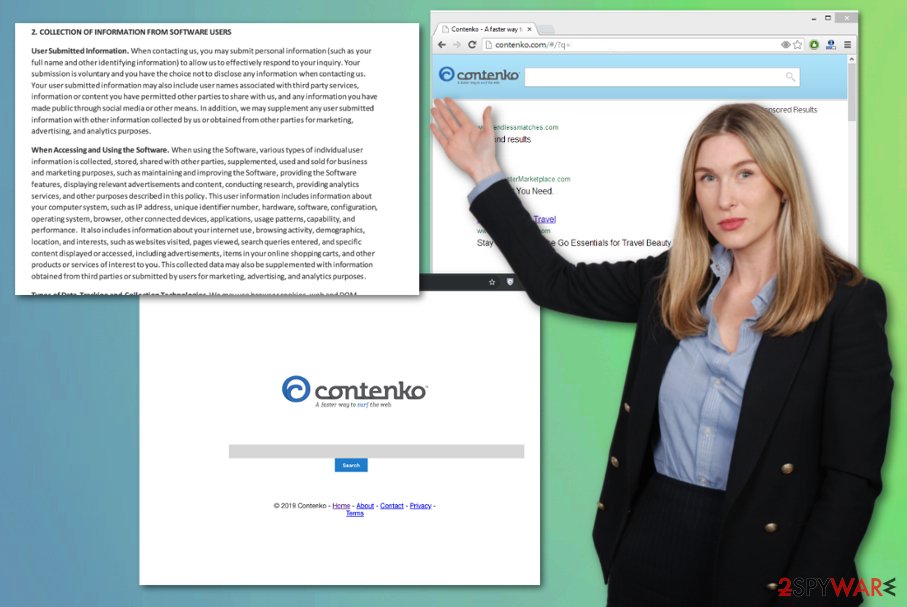
Contenko is a potentially unwanted program, which may cause various issues for PC users. In most of the cases, they report about the unwanted discovery of this website instead of their homepage and default search engine or commercial pop-up ads that show up every time they start their browsing.
While it may seem that your homepage was replaced by a normal search site, we can't guarantee that you will receive trustworthy search results. In most cases, Contenko.com returns altered search results that promote related websites or show paid ads in the first place.
That's why we always recommend relying only on such reputable search engines as Google, Yahoo, or Bing. Besides, you should remove Contenko from your machine if you want to stop the previously mentioned activities. Do not forget about pieces that PUP affects directly like registry, system folders. You need to repair the damage there too. Get the FortectIntego or a similar tool for that and clean the system fully. 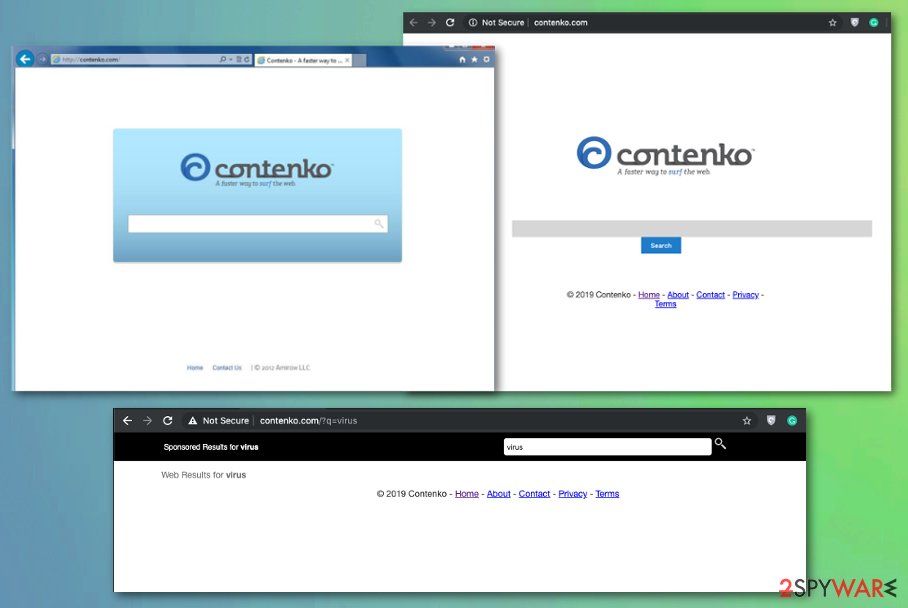
Browser hijackers and adware infiltrate the system via other PUPs and deceptive sites
You may discover suspicious search engines or different browser programs on your computer after installing freeware or shareware, such as various PDF creators, download managers, video converters, and similar software. In order to avoid that, you have to monitor the installation process of such programs every time you download anything from the internet.
If you fail to do that, you may also discover this unfair search engine on your PC one day. Once it enters a computer, the rogue program occupies all Internet browsers and starts its annoying routine. Once again, we can't call this program a virus because it doesn't harm computers. However, you shouldn't trust this search results because it seeks the only thing – collect sales.[3]
You can avoid the infiltration of PUP by choosing professional anti-malware tools that can run on the machine and block potential threats, go for official software providers for your programs and tools. Also, the best solution is to go for Advanced or Custom installation options every time you get freeware, so you can deselect extra offers and see all the additional programs included on the setup.
The elimination process involves manual and automatic Contenko removal steps
If you noticed redirections to Contenko.com, it means that the Contenko virus is inside your computer. When the intruder runs on the machine it exposes you to possibly dangerous content and can lead to installations of other PUPs or even more dangerous malware.
You need to get rid of all the potential threats, files associated with this browser hijacker, or any other potentially unwanted program. Contenko removal requires additional steps for terminating intruders on each browser directly, so rely on the guide below.
To completely remove Contenko from the system, you should rely on scanning the machine using a professional anti-malware tool that is capable of detecting, indicating, and removing all the potential threats, corrupted files, or even malicious programs. Such a program cleans the machine further and helps to eliminate all virus damage by repairing certain system files.
You may remove virus damage with a help of FortectIntego. SpyHunter 5Combo Cleaner and Malwarebytes are recommended to detect potentially unwanted programs and viruses with all their files and registry entries that are related to them.
Getting rid of Contenko. Follow these steps
Uninstall from Windows
Clean the system from any Contenko traces left behind
Instructions for Windows 10/8 machines:
- Enter Control Panel into Windows search box and hit Enter or click on the search result.
- Under Programs, select Uninstall a program.

- From the list, find the entry of the suspicious program.
- Right-click on the application and select Uninstall.
- If User Account Control shows up, click Yes.
- Wait till uninstallation process is complete and click OK.

If you are Windows 7/XP user, proceed with the following instructions:
- Click on Windows Start > Control Panel located on the right pane (if you are Windows XP user, click on Add/Remove Programs).
- In Control Panel, select Programs > Uninstall a program.

- Pick the unwanted application by clicking on it once.
- At the top, click Uninstall/Change.
- In the confirmation prompt, pick Yes.
- Click OK once the removal process is finished.
Delete from macOS
Remove items from Applications folder:
- From the menu bar, select Go > Applications.
- In the Applications folder, look for all related entries.
- Click on the app and drag it to Trash (or right-click and pick Move to Trash)

To fully remove an unwanted app, you need to access Application Support, LaunchAgents, and LaunchDaemons folders and delete relevant files:
- Select Go > Go to Folder.
- Enter /Library/Application Support and click Go or press Enter.
- In the Application Support folder, look for any dubious entries and then delete them.
- Now enter /Library/LaunchAgents and /Library/LaunchDaemons folders the same way and terminate all the related .plist files.

Remove from Microsoft Edge
Delete unwanted extensions from MS Edge:
- Select Menu (three horizontal dots at the top-right of the browser window) and pick Extensions.
- From the list, pick the extension and click on the Gear icon.
- Click on Uninstall at the bottom.

Clear cookies and other browser data:
- Click on the Menu (three horizontal dots at the top-right of the browser window) and select Privacy & security.
- Under Clear browsing data, pick Choose what to clear.
- Select everything (apart from passwords, although you might want to include Media licenses as well, if applicable) and click on Clear.

Restore new tab and homepage settings:
- Click the menu icon and choose Settings.
- Then find On startup section.
- Click Disable if you found any suspicious domain.
Reset MS Edge if the above steps did not work:
- Press on Ctrl + Shift + Esc to open Task Manager.
- Click on More details arrow at the bottom of the window.
- Select Details tab.
- Now scroll down and locate every entry with Microsoft Edge name in it. Right-click on each of them and select End Task to stop MS Edge from running.

If this solution failed to help you, you need to use an advanced Edge reset method. Note that you need to backup your data before proceeding.
- Find the following folder on your computer: C:\\Users\\%username%\\AppData\\Local\\Packages\\Microsoft.MicrosoftEdge_8wekyb3d8bbwe.
- Press Ctrl + A on your keyboard to select all folders.
- Right-click on them and pick Delete

- Now right-click on the Start button and pick Windows PowerShell (Admin).
- When the new window opens, copy and paste the following command, and then press Enter:
Get-AppXPackage -AllUsers -Name Microsoft.MicrosoftEdge | Foreach {Add-AppxPackage -DisableDevelopmentMode -Register “$($_.InstallLocation)\\AppXManifest.xml” -Verbose

Instructions for Chromium-based Edge
Delete extensions from MS Edge (Chromium):
- Open Edge and click select Settings > Extensions.
- Delete unwanted extensions by clicking Remove.

Clear cache and site data:
- Click on Menu and go to Settings.
- Select Privacy, search and services.
- Under Clear browsing data, pick Choose what to clear.
- Under Time range, pick All time.
- Select Clear now.

Reset Chromium-based MS Edge:
- Click on Menu and select Settings.
- On the left side, pick Reset settings.
- Select Restore settings to their default values.
- Confirm with Reset.

Remove from Mozilla Firefox (FF)
When Contenko installs other programs or in-browser applications, you need to eliminate all of them to get rid of the PUP entirely
Remove dangerous extensions:
- Open Mozilla Firefox browser and click on the Menu (three horizontal lines at the top-right of the window).
- Select Add-ons.
- In here, select unwanted plugin and click Remove.

Reset the homepage:
- Click three horizontal lines at the top right corner to open the menu.
- Choose Options.
- Under Home options, enter your preferred site that will open every time you newly open the Mozilla Firefox.
Clear cookies and site data:
- Click Menu and pick Settings.
- Go to Privacy & Security section.
- Scroll down to locate Cookies and Site Data.
- Click on Clear Data…
- Select Cookies and Site Data, as well as Cached Web Content and press Clear.

Reset Mozilla Firefox
If clearing the browser as explained above did not help, reset Mozilla Firefox:
- Open Mozilla Firefox browser and click the Menu.
- Go to Help and then choose Troubleshooting Information.

- Under Give Firefox a tune up section, click on Refresh Firefox…
- Once the pop-up shows up, confirm the action by pressing on Refresh Firefox.

Remove from Google Chrome
You should reset the browser fully to default, so all the changes get to be reversed
Delete malicious extensions from Google Chrome:
- Open Google Chrome, click on the Menu (three vertical dots at the top-right corner) and select More tools > Extensions.
- In the newly opened window, you will see all the installed extensions. Uninstall all the suspicious plugins that might be related to the unwanted program by clicking Remove.

Clear cache and web data from Chrome:
- Click on Menu and pick Settings.
- Under Privacy and security, select Clear browsing data.
- Select Browsing history, Cookies and other site data, as well as Cached images and files.
- Click Clear data.

Change your homepage:
- Click menu and choose Settings.
- Look for a suspicious site in the On startup section.
- Click on Open a specific or set of pages and click on three dots to find the Remove option.
Reset Google Chrome:
If the previous methods did not help you, reset Google Chrome to eliminate all the unwanted components:
- Click on Menu and select Settings.
- In the Settings, scroll down and click Advanced.
- Scroll down and locate Reset and clean up section.
- Now click Restore settings to their original defaults.
- Confirm with Reset settings.

Delete from Safari
Remove unwanted extensions from Safari:
- Click Safari > Preferences…
- In the new window, pick Extensions.
- Select the unwanted extension and select Uninstall.

Clear cookies and other website data from Safari:
- Click Safari > Clear History…
- From the drop-down menu under Clear, pick all history.
- Confirm with Clear History.

Reset Safari if the above-mentioned steps did not help you:
- Click Safari > Preferences…
- Go to Advanced tab.
- Tick the Show Develop menu in menu bar.
- From the menu bar, click Develop, and then select Empty Caches.

After uninstalling this potentially unwanted program (PUP) and fixing each of your web browsers, we recommend you to scan your PC system with a reputable anti-spyware. This will help you to get rid of Contenko registry traces and will also identify related parasites or possible malware infections on your computer. For that you can use our top-rated malware remover: FortectIntego, SpyHunter 5Combo Cleaner or Malwarebytes.
How to prevent from getting browser hijacker
Protect your privacy – employ a VPN
There are several ways how to make your online time more private – you can access an incognito tab. However, there is no secret that even in this mode, you are tracked for advertising purposes. There is a way to add an extra layer of protection and create a completely anonymous web browsing practice with the help of Private Internet Access VPN. This software reroutes traffic through different servers, thus leaving your IP address and geolocation in disguise. Besides, it is based on a strict no-log policy, meaning that no data will be recorded, leaked, and available for both first and third parties. The combination of a secure web browser and Private Internet Access VPN will let you browse the Internet without a feeling of being spied or targeted by criminals.
No backups? No problem. Use a data recovery tool
If you wonder how data loss can occur, you should not look any further for answers – human errors, malware attacks, hardware failures, power cuts, natural disasters, or even simple negligence. In some cases, lost files are extremely important, and many straight out panic when such an unfortunate course of events happen. Due to this, you should always ensure that you prepare proper data backups on a regular basis.
If you were caught by surprise and did not have any backups to restore your files from, not everything is lost. Data Recovery Pro is one of the leading file recovery solutions you can find on the market – it is likely to restore even lost emails or data located on an external device.
- ^ What Is Black Hat SEO?. Wordstream. Online advertising made easy.
- ^ Avirus. Avirus. Spyware related news.
- ^ Lily Hay Newman. Pop-up mobile ads surge as sites scramble to stop them. Wired. Focusing on emerging technologies and affects on culture and politics.























