Cookie Stuffing browser extension (virus) - Free Guide
Cookie Stuffing browser extension Removal Guide
What is Cookie Stuffing browser extension?
Cookie Stuffing browser extension can jeopardize user privacy and security
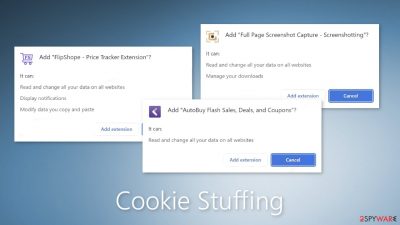
Cookie Stuffing browser extensions are developed by crooks to insert affiliate IDs into the Internet cookies[1] of specific websites. Most often, these are shopping websites so fraudsters could generate revenue. When a person purchases something, they would earn a commission.
Most often, such plugins are advertised as “handy” tools that can help people save money while shopping, find good deals, coupon codes, etc. However, often the promised functions do not work at all. There is no point in keeping them installed as they can lead to serious privacy and security issues.
| NAME | Cookie Stuffing |
| TYPE | Adware, browser hijacker, malicious extension |
| SYMPTOMS | Seeing unsearched products on e-commerce websites, and advertisements not originating from the sites you are browsing. Intrusive pop-up ads. Decreased Internet browsing speed. |
| DISTRIBUTION | Questionable sites, deceptive ads, freeware installations |
| DANGERS | Data gathering about users' browsing activity, links embedded in the search results, and pop-ups can lead to dangerous websites |
| ELIMINATION | You can remove an unwanted extension via browser settings or by scanning your system with anti-malware tools |
| FURTHER STEPS | Use FortectIntego repair tool to fix any remaining damage and optimize the system |
Extension functionalities
Some cookie stuffing extensions can cause push notification spam. Unfortunately, crooks mainly use rogue advertising networks[2] that place ads leading to dangerous websites. People can end up on scam pages that try to trick them into providing personal information, downloading PUPs (potentially unwanted programs),[3] and even malware.
Malicious plugins may also be capable of managing clipboard data. The extension can operate as a clipboard hijacker. For example, this type of add-on can detect when a user has copied a cryptocurrency wallet address and replace it with an address that belongs to fraudsters when it is pasted.
Even though the primary goal of cookie stuffing is to collect data about shopping sites that people use frequently, the extensions could collect other data, like usernames and passwords, credit card numbers, names, addresses, phone numbers, etc.
Hijacker extensions can change the main browser settings, like the homepage, new tab address, and search engine. This way, people are forced to use only selected channels for browsing. It raises many user privacy and security concerns. Often, the changes remain until the app is completely removed.
Distribution methods
Quite often crooks create separate “official” promotional websites for their bogus applications. There they boast about all the non-existent functions and try to convince people to download them. They may use various social engineering methods to lure people in.
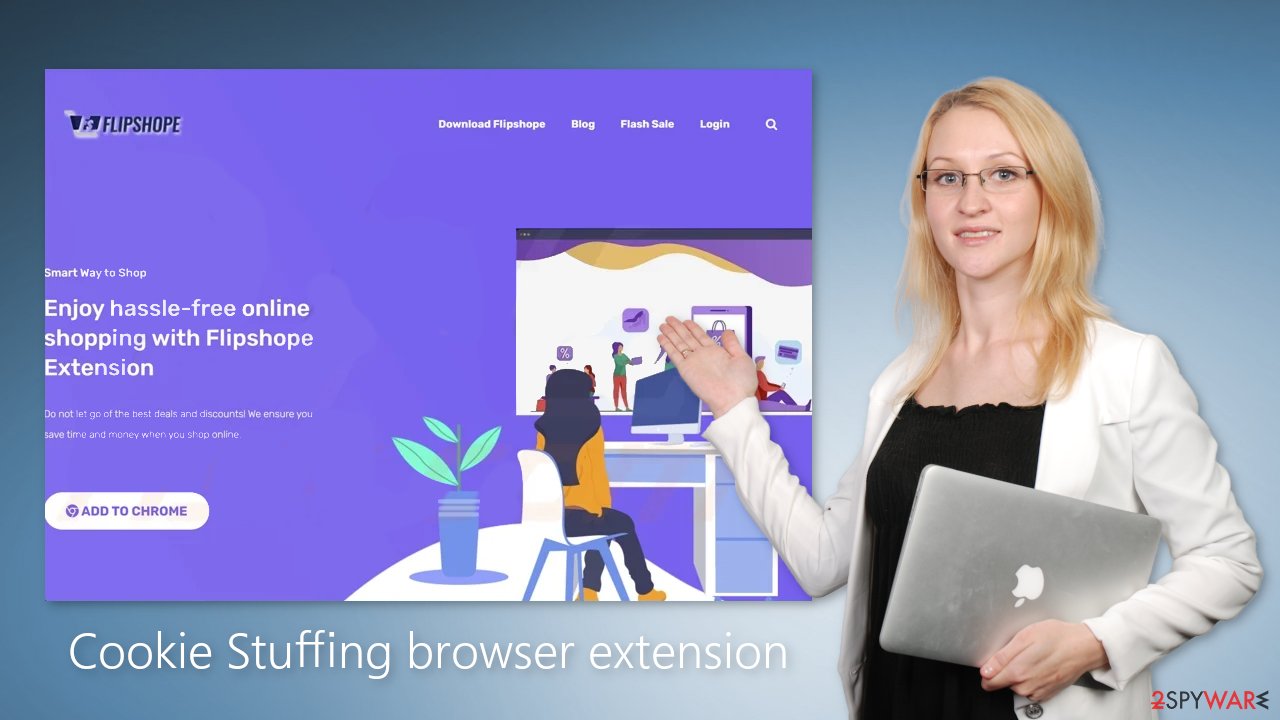
Cookie Stuffing browser extensions may also sneak into the system through fake downloader pages. We recommend only visiting websites that you know and trust. Do not click on random links and ads even if they seem to be promoting legitimate products, and services.
Most importantly, do not use sites that engage in illegal activities, like Torrent websites, peer-to-peer file-sharing platforms, etc. They are unregulated so they are the perfect breeding ground for deceptive ads, and sneaky redirects. By clicking “Download” on a suspicious page, you may install something completely different than you were expecting.
Cookies are used to track user activity
Web-based applications can use cookies to track your browsing activity. They can store data such as the websites you visit, links you click on, things you type in the search, and what you purchase online. The data can later be sold to advertising networks or other third parties.
We recommend using a maintenance tool like FortectIntego, which can automatically clear your browsers from cookies and cache, clear up space, fix corrupted files, system errors and optimize the performance of the device, which is especially useful after a virus infection.
How to remove Cookie Stuffing browser extensions?
You can remove browser plugins by going to your browser settings:
Google Chrome
- Open Google Chrome, click on the Menu (three vertical dots at the top-right corner) and select More tools > Extensions.
- In the newly opened window, you will see all the installed extensions. Uninstall all the suspicious plugins that might be related to the unwanted program by clicking Remove.
![Remove extensions from Chrome Remove extensions from Chrome]()
MS Edge:
- Select Menu (three horizontal dots at the top-right of the browser window) and pick Extensions.
- From the list, pick the extension and click on the Gear icon.
- Click on Uninstall at the bottom.
![Remove extensions from Edge Remove extensions from Edge]()
MS Edge (Chromium)
- Open Edge and click select Settings > Extensions.
- Delete unwanted extensions by clicking Remove.
![Remove extensions from Chromium Edge Remove extensions from Chromium Edge]()
Mozilla Firefox
- Open Mozilla Firefox browser and click on the Menu (three horizontal lines at the top-right of the window).
- Select Add-ons.
- In here, select unwanted plugin and click Remove.
![Remove extensions from Firefox Remove extensions from Firefox]()
Safari
- Click Safari > Preferences…
- In the new window, pick Extensions.
- Select the unwanted extension and select Uninstall.
![Remove extensions from Safari Remove extensions from Safari]()
Check your system for adware
If you think you are infected by a Cookie Stuffing browser extension, and you tried to remove it but were unsuccessful, you should check your system for adware.[4] If you experience settings changing, pop-ups, and banners appearing, the best option is to use professional security tools like SpyHunter 5Combo Cleaner or Malwarebytes to make sure you get rid of not only the PUA itself but also all the related files and entries.
The program may not be named the same as the extension, so it can be complicated to identify it. Sometimes developers disguise such apps as system optimizers, antivirus software, or other “handy” tools so users would not suspect them. Anti-malware tools can detect suspicious processes in your machine and eliminate them entirely.
However, if you are sure you know which program is causing the symptoms and manual removal is what you still prefer, we have instructions for Windows and Mac machines:
Windows 10/8:
- Enter Control Panel into Windows search box and hit Enter or click on the search result.
- Under Programs, select Uninstall a program.
![Uninstall from Windows 1 Uninstall from Windows 1]()
- From the list, find the entry of the suspicious program.
- Right-click on the application and select Uninstall.
- If User Account Control shows up, click Yes.
- Wait till uninstallation process is complete and click OK.
![Uninstall from Windows 2 Uninstall from Windows 2]()
Windows 7/XP:
- Click on Windows Start > Control Panel located on the right pane (if you are Windows XP user, click on Add/Remove Programs).
- In Control Panel, select Programs > Uninstall a program.
![Uninstall from Windows 7/XP Uninstall from Windows 7/XP]()
- Pick the unwanted application by clicking on it once.
- At the top, click Uninstall/Change.
- In the confirmation prompt, pick Yes.
- Click OK once the removal process is finished.
Mac:
- From the menu bar, select Go > Applications.
- In the Applications folder, look for all related entries.
- Click on the app and drag it to Trash (or right-click and pick Move to Trash)
![Uninstall from Mac 1 Uninstall from Mac 1]()
To fully remove an unwanted app, you need to access Application Support, LaunchAgents, and LaunchDaemons folders and delete relevant files:
- Select Go > Go to Folder.
- Enter /Library/Application Support and click Go or press Enter.
- In the Application Support folder, look for any dubious entries and then delete them.
- Now enter /Library/LaunchAgents and /Library/LaunchDaemons folders the same way and terminate all the related .plist files.
![Uninstall from Mac 2 Uninstall from Mac 2]()
How to prevent from getting adware
Protect your privacy – employ a VPN
There are several ways how to make your online time more private – you can access an incognito tab. However, there is no secret that even in this mode, you are tracked for advertising purposes. There is a way to add an extra layer of protection and create a completely anonymous web browsing practice with the help of Private Internet Access VPN. This software reroutes traffic through different servers, thus leaving your IP address and geolocation in disguise. Besides, it is based on a strict no-log policy, meaning that no data will be recorded, leaked, and available for both first and third parties. The combination of a secure web browser and Private Internet Access VPN will let you browse the Internet without a feeling of being spied or targeted by criminals.
No backups? No problem. Use a data recovery tool
If you wonder how data loss can occur, you should not look any further for answers – human errors, malware attacks, hardware failures, power cuts, natural disasters, or even simple negligence. In some cases, lost files are extremely important, and many straight out panic when such an unfortunate course of events happen. Due to this, you should always ensure that you prepare proper data backups on a regular basis.
If you were caught by surprise and did not have any backups to restore your files from, not everything is lost. Data Recovery Pro is one of the leading file recovery solutions you can find on the market – it is likely to restore even lost emails or data located on an external device.
- ^ Dusan Vasic. What Are Cookies? The Good and the Bad of Browser Cookies. Dataprot. Security Solutions.
- ^ Zeljka Zorz. How does a rogue ad network function?. Helpnetsecurity. Information Security Blog.
- ^ Chris Hoffman. PUPs Explained: What is a “Potentially Unwanted Program”?. Howtogeek. Technology Magazine.
- ^ Adware. Malwarebytes. Cybersecurity Basics.










