Cosanostra ransomware (Free Instructions) - Decryption Methods Included
Cosanostra virus Removal Guide
What is Cosanostra ransomware?
Cosanostra ransomware is a cryptovirus that locks users' files and appends them using .cosanostra file extension
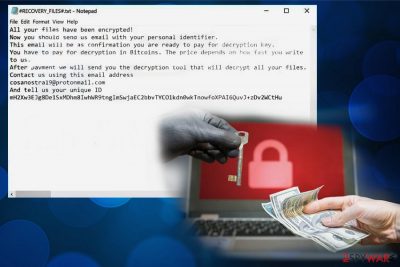
| Name | Cosanostra ransomware |
|---|---|
| Type | Cryptovirus |
| Related | Garrantydecrypt ransomware |
| Symptoms | Encrypts data and marks files using .cosanostra appendix |
| Distribution | Spam email attachments with infected files |
| Encryption method | RSA – based on previous variants |
| Ransom note | #RECOVERY_FILES#.txt |
| File extension | .cosanostra |
| Contact email | cosanostra19@protonmail.com |
| Removal | Remove Cosanostra ransomware using FortectIntego for better virus damage termination |
Cosanostra ransomware virus is one of many other cryptovirus-type threats that focus on encryption to have a reason to demand ransom from its victims.[2] These programs get developed with crypto-extortion purposes because the main goal is money.
However, often virus developers state about possible decryption after the payment. Cosanostra ransomware creators are no exception, and in the ransom message they give your personal identifier, so after the payment, you can contact them and possibly get the decryption key. The ransom note reads:
CONGRATULATIONS!
All your files have been encrypted!
Now you should send us email with your personal identifier.
This email will be as confirmation you are ready to pay for decryption key.
You have to pay for decryption in Bitcoins. The price depends on how fast you write
to us.
After payment we will send you the decryption tool that will decrypt all your files.Contact us using this email address
cosanostra19@protonmail.com
And tell us your unique ID
–
#RECOVERY_FILES#.txt also reveals that Cosanostra ransomware developers prefer Bitcoin cryptocurrency, as most of the cryptovirus creators. Unfortunately, contacting people behind this threat may lead to more severe damage without file recovery.[3]
When Cosanostra ransomware infiltrates the system, it can also change existing files, alter registry keys or add files to system folders and launch additional processes or programs. It also can disable your antivirus or different security tools to remain persistent and running on the system.
For this reason, you need a thorough system scan to remove Cosanostra ransomware itself and all related files and programs from the system. You need to focus on proper virus termination before any other data recovery steps because cryptovirus runs another encryption round if you add or recover files while it is still on the device.
Researchers[4] always note that Cosanostra ransomware removal is giving you the best results if you use reputable anti-malware tools like FortectIntego because these programs can indicate and remove all possible intruders, cyber threats and fix virus damage.

Payload dropper gets hidden on safe-looking email attachments
When you are not expecting to get an email, pay close attention to the ones you receive because malicious actors spread their products around using email spam campaigns. Often legitimate-looking emails go straight to your regular email box not to spam so you can consider the attached file as safe and download malicious script this way.
Emails in these phishing and spam campaigns contain file attachments in common formats like documents, PDFs or ZIP archives. However, when you download and open the file on your device, you get asked to enable macro content what leads to launching malicious script on the system. After this, ransomware payload infiltrates the system and virus starts working on your PC.
You can easily avoid these cyber infiltrations if you choose to clean the email box more often and pay more attention to, particularly suspicious emails. Also, you can try to scan the file attachment before opening the document on the computer directly. Keep anti-malware tools on your system and run an occasional scan to make sure it is virus-free.
Eliminate all possible threats from the system including Cosanostra ransomware virus and related programs
People who encounter cyber infections like Cosanostra ransomware virus tend to focus on data recovery first before any virus termination, and that is the biggest mistake. When cryptovirus is not eliminated, and you add other data on the device, you risk getting your files encrypted again by the same threat.
You need to clean the system thoroughly and remove Cosanostra ransomware using professional anti-malware programs like FortectIntego, SpyHunter 5Combo Cleaner or Malwarebytes and clean all virus damage before trying to recover your locked data. For that process, we also have a few suggestions below.
However, make sure that Cosanostra ransomware removal worked in the first try and scan the system with alternative antivirus program to double-check. Only then you can plug in the external backup or install data recovery software without risking to lose your files permanently.
Getting rid of Cosanostra virus. Follow these steps
Manual removal using Safe Mode
Cosanostra ransomware removal might be difficult, so reboot the device in Safe Mode with Networking so that you can use your anti-malware tool without interruption:
Important! →
Manual removal guide might be too complicated for regular computer users. It requires advanced IT knowledge to be performed correctly (if vital system files are removed or damaged, it might result in full Windows compromise), and it also might take hours to complete. Therefore, we highly advise using the automatic method provided above instead.
Step 1. Access Safe Mode with Networking
Manual malware removal should be best performed in the Safe Mode environment.
Windows 7 / Vista / XP
- Click Start > Shutdown > Restart > OK.
- When your computer becomes active, start pressing F8 button (if that does not work, try F2, F12, Del, etc. – it all depends on your motherboard model) multiple times until you see the Advanced Boot Options window.
- Select Safe Mode with Networking from the list.

Windows 10 / Windows 8
- Right-click on Start button and select Settings.

- Scroll down to pick Update & Security.

- On the left side of the window, pick Recovery.
- Now scroll down to find Advanced Startup section.
- Click Restart now.

- Select Troubleshoot.

- Go to Advanced options.

- Select Startup Settings.

- Press Restart.
- Now press 5 or click 5) Enable Safe Mode with Networking.

Step 2. Shut down suspicious processes
Windows Task Manager is a useful tool that shows all the processes running in the background. If malware is running a process, you need to shut it down:
- Press Ctrl + Shift + Esc on your keyboard to open Windows Task Manager.
- Click on More details.

- Scroll down to Background processes section, and look for anything suspicious.
- Right-click and select Open file location.

- Go back to the process, right-click and pick End Task.

- Delete the contents of the malicious folder.
Step 3. Check program Startup
- Press Ctrl + Shift + Esc on your keyboard to open Windows Task Manager.
- Go to Startup tab.
- Right-click on the suspicious program and pick Disable.

Step 4. Delete virus files
Malware-related files can be found in various places within your computer. Here are instructions that could help you find them:
- Type in Disk Cleanup in Windows search and press Enter.

- Select the drive you want to clean (C: is your main drive by default and is likely to be the one that has malicious files in).
- Scroll through the Files to delete list and select the following:
Temporary Internet Files
Downloads
Recycle Bin
Temporary files - Pick Clean up system files.

- You can also look for other malicious files hidden in the following folders (type these entries in Windows Search and press Enter):
%AppData%
%LocalAppData%
%ProgramData%
%WinDir%
After you are finished, reboot the PC in normal mode.
Remove Cosanostra using System Restore
Yet another helpful feature is System Restore:
-
Step 1: Reboot your computer to Safe Mode with Command Prompt
Windows 7 / Vista / XP- Click Start → Shutdown → Restart → OK.
- When your computer becomes active, start pressing F8 multiple times until you see the Advanced Boot Options window.
-
Select Command Prompt from the list

Windows 10 / Windows 8- Press the Power button at the Windows login screen. Now press and hold Shift, which is on your keyboard, and click Restart..
- Now select Troubleshoot → Advanced options → Startup Settings and finally press Restart.
-
Once your computer becomes active, select Enable Safe Mode with Command Prompt in Startup Settings window.

-
Step 2: Restore your system files and settings
-
Once the Command Prompt window shows up, enter cd restore and click Enter.

-
Now type rstrui.exe and press Enter again..

-
When a new window shows up, click Next and select your restore point that is prior the infiltration of Cosanostra. After doing that, click Next.


-
Now click Yes to start system restore.

-
Once the Command Prompt window shows up, enter cd restore and click Enter.
Bonus: Recover your data
Guide which is presented above is supposed to help you remove Cosanostra from your computer. To recover your encrypted files, we recommend using a detailed guide prepared by 2-spyware.com security experts.If your files are encrypted by Cosanostra, you can use several methods to restore them:
Try Data Recovery Pro for encrypted files
This program helps to restore accidentally deleted or locked files
- Download Data Recovery Pro;
- Follow the steps of Data Recovery Setup and install the program on your computer;
- Launch it and scan your computer for files encrypted by Cosanostra ransomware;
- Restore them.
Windows Previous Versions feature also recovers data after incidents like Cosanostra ransomware attack
However, this method of file recovery works when System Restore is enabled only
- Find an encrypted file you need to restore and right-click on it;
- Select “Properties” and go to “Previous versions” tab;
- Here, check each of available copies of the file in “Folder versions”. You should select the version you want to recover and click “Restore”.
Try ShadowExplorer as an alternative to your file backups
- Download Shadow Explorer (http://shadowexplorer.com/);
- Follow a Shadow Explorer Setup Wizard and install this application on your computer;
- Launch the program and go through the drop down menu on the top left corner to select the disk of your encrypted data. Check what folders are there;
- Right-click on the folder you want to restore and select “Export”. You can also select where you want it to be stored.
Decryption is not developed yet for Cosanostra ransomware
Finally, you should always think about the protection of crypto-ransomwares. In order to protect your computer from Cosanostra and other ransomwares, use a reputable anti-spyware, such as FortectIntego, SpyHunter 5Combo Cleaner or Malwarebytes
How to prevent from getting ransomware
Stream videos without limitations, no matter where you are
There are multiple parties that could find out almost anything about you by checking your online activity. While this is highly unlikely, advertisers and tech companies are constantly tracking you online. The first step to privacy should be a secure browser that focuses on tracker reduction to a minimum.
Even if you employ a secure browser, you will not be able to access websites that are restricted due to local government laws or other reasons. In other words, you may not be able to stream Disney+ or US-based Netflix in some countries. To bypass these restrictions, you can employ a powerful Private Internet Access VPN, which provides dedicated servers for torrenting and streaming, not slowing you down in the process.
Data backups are important – recover your lost files
Ransomware is one of the biggest threats to personal data. Once it is executed on a machine, it launches a sophisticated encryption algorithm that locks all your files, although it does not destroy them. The most common misconception is that anti-malware software can return files to their previous states. This is not true, however, and data remains locked after the malicious payload is deleted.
While regular data backups are the only secure method to recover your files after a ransomware attack, tools such as Data Recovery Pro can also be effective and restore at least some of your lost data.
- ^ Joseph Cox. The FBI created a fake FedEx website to unmask a cybercriminal. Motherboard. The future is wonderful, the future is terrifying.
- ^ Cryptovirology. Wikipedia. The free encyclopedia.
- ^ What happens when victims pay ransomware attackers?. Trendmicro. Security blog.
- ^ Bedynet. Bedynet. Spyware related news.





















