Cosol Trojan (Virus Removal Guide) - updated Jul 2018
Cosol Trojan Removal Guide
What is Cosol Trojan?
Cosol is a Trojan which can steal sensitive information from the infected device
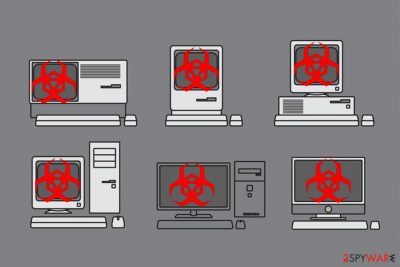
Cosol Trojan is a dangerous cyber threat that often infiltrates the system stealthily and might use Backdoor.Cosol name. Usually, it might mimic the appearance of an innocent computer program while performing malicious activities in the background. Experts note that it is exceptionally hard to detect this infection as it is capable of hiding its presence after the infiltration to collect private details of its victim.
| Name | Cosol |
|---|---|
| Type | Trojan |
| Also known as | Backdoor.Cosol |
| Danger level | High |
| Distribution | Peer-to-peer (P2P) networks or software-bundles |
| Potential dangers | It might log keystrokes, monitor desktop activity, and give sensible information to hackers |
| Removal | Let an antivirus detect and uninstall Cosol Trojan as it might be hidden deep inside the system. For that, we suggest using FortectIntego |
The ability of Cosol Trojan to hide inside the system and remain persistent for long periods of time helps this cyber threat to collect private information from the infected device. According to the experts, this virus can perform the following actions:
- Open backdoors[1] to other cyber threats;
- Give remove control of the infected PC to hackers;
- Log keystrokes to obtain logins, passwords, and credentials;
- Monitor desktop activity.
All of Cosol Trojan features are created to steal sensible information from its victims. This way criminals could gain illegal profits from gathered credit card details, online banking data, or even lead you to identity theft. Likewise, our experts recommend you to stay cautious and make sure that your PC is not infected with this Trojan horse[2].
Additionally, there is a substantial risk that Cosol Trojan might try to infiltrate the system with a crypto-mining malware. As a result, it would exploit CPU power and leave a few resources for regular system processes. It could significantly deteriorate your PC's performance or even damage it permanently in the long-run.

For all the reasons mentioned above, you should check your computer for this dangerous cyber threat. The easiest way would be to employ a professional security tool for Cosol Trojan removal. Note that it would help you to get rid of other potentially unwanted programs (PUPs) as well.
Be aware that such malicious programs are programmed to hide their traces and all components. Likewise, if you are an inexperienced PC user and try to remove Cosol Trojan on your own, it may reappear on the system after a while. Thus, you should rely on reliable malware removal software for successful Trojan elimination.
P2P networks: malicious programs mimic the appearance of the legitimate software
Usually, people search for places where they could download paid software for free. This is the time when they come across peer-to-peer (P2P) file-sharing sites which allow users to obtain cracked programs, music, and films. Unfortunately, this is the place where criminals disguise malicious programs as legitimate software to trick people into infecting their PCs.
Likewise, you should stay away from these potentially dangerous networks if you want to avoid Trojan infections. Instead, use verified sites for software downloads and keep your OS updated. Using professional protection is essential. Thus, experts[3] remind you to not forget to employ security programs for extra safety.
The fastest way to get rid of Cosol Trojan virus
The reason why infections like Cosol Trojan virus are so dangerous is that they are particularly programmed to persist on the system. Likewise, it is not only nearly impossible to uninstall the malicious program on your own but dangerous as well. Keep in mind that you might damage your computer if you fail to identify the right component of the virus and delete regular system file.
Therefore, you should remove Cosol Trojan automatically by installing a professional antivirus. This is not only the safest but the most effective method to get rid of cyber threats and various potentially unwanted programs (PUPs). We advise using FortectIntego, SpyHunter 5Combo Cleaner, or Malwarebytes.
If cannot start Cosol Trojan removal since the virus is blocking the installation of the security tool, you should check the guidelines below. They will explain to you how to disable the malicious program and prepare your computer for the elimination procedure.
Getting rid of Cosol Trojan. Follow these steps
Manual removal using Safe Mode
You can make the virus inactive by booting the PC into Safe Mode with Networking.
Important! →
Manual removal guide might be too complicated for regular computer users. It requires advanced IT knowledge to be performed correctly (if vital system files are removed or damaged, it might result in full Windows compromise), and it also might take hours to complete. Therefore, we highly advise using the automatic method provided above instead.
Step 1. Access Safe Mode with Networking
Manual malware removal should be best performed in the Safe Mode environment.
Windows 7 / Vista / XP
- Click Start > Shutdown > Restart > OK.
- When your computer becomes active, start pressing F8 button (if that does not work, try F2, F12, Del, etc. – it all depends on your motherboard model) multiple times until you see the Advanced Boot Options window.
- Select Safe Mode with Networking from the list.

Windows 10 / Windows 8
- Right-click on Start button and select Settings.

- Scroll down to pick Update & Security.

- On the left side of the window, pick Recovery.
- Now scroll down to find Advanced Startup section.
- Click Restart now.

- Select Troubleshoot.

- Go to Advanced options.

- Select Startup Settings.

- Press Restart.
- Now press 5 or click 5) Enable Safe Mode with Networking.

Step 2. Shut down suspicious processes
Windows Task Manager is a useful tool that shows all the processes running in the background. If malware is running a process, you need to shut it down:
- Press Ctrl + Shift + Esc on your keyboard to open Windows Task Manager.
- Click on More details.

- Scroll down to Background processes section, and look for anything suspicious.
- Right-click and select Open file location.

- Go back to the process, right-click and pick End Task.

- Delete the contents of the malicious folder.
Step 3. Check program Startup
- Press Ctrl + Shift + Esc on your keyboard to open Windows Task Manager.
- Go to Startup tab.
- Right-click on the suspicious program and pick Disable.

Step 4. Delete virus files
Malware-related files can be found in various places within your computer. Here are instructions that could help you find them:
- Type in Disk Cleanup in Windows search and press Enter.

- Select the drive you want to clean (C: is your main drive by default and is likely to be the one that has malicious files in).
- Scroll through the Files to delete list and select the following:
Temporary Internet Files
Downloads
Recycle Bin
Temporary files - Pick Clean up system files.

- You can also look for other malicious files hidden in the following folders (type these entries in Windows Search and press Enter):
%AppData%
%LocalAppData%
%ProgramData%
%WinDir%
After you are finished, reboot the PC in normal mode.
Remove Cosol Trojan using System Restore
Another way to disable the Trojan:
-
Step 1: Reboot your computer to Safe Mode with Command Prompt
Windows 7 / Vista / XP- Click Start → Shutdown → Restart → OK.
- When your computer becomes active, start pressing F8 multiple times until you see the Advanced Boot Options window.
-
Select Command Prompt from the list

Windows 10 / Windows 8- Press the Power button at the Windows login screen. Now press and hold Shift, which is on your keyboard, and click Restart..
- Now select Troubleshoot → Advanced options → Startup Settings and finally press Restart.
-
Once your computer becomes active, select Enable Safe Mode with Command Prompt in Startup Settings window.

-
Step 2: Restore your system files and settings
-
Once the Command Prompt window shows up, enter cd restore and click Enter.

-
Now type rstrui.exe and press Enter again..

-
When a new window shows up, click Next and select your restore point that is prior the infiltration of Cosol Trojan. After doing that, click Next.


-
Now click Yes to start system restore.

-
Once the Command Prompt window shows up, enter cd restore and click Enter.
Finally, you should always think about the protection of crypto-ransomwares. In order to protect your computer from Cosol Trojan and other ransomwares, use a reputable anti-spyware, such as FortectIntego, SpyHunter 5Combo Cleaner or Malwarebytes
How to prevent from getting trojans
Protect your privacy – employ a VPN
There are several ways how to make your online time more private – you can access an incognito tab. However, there is no secret that even in this mode, you are tracked for advertising purposes. There is a way to add an extra layer of protection and create a completely anonymous web browsing practice with the help of Private Internet Access VPN. This software reroutes traffic through different servers, thus leaving your IP address and geolocation in disguise. Besides, it is based on a strict no-log policy, meaning that no data will be recorded, leaked, and available for both first and third parties. The combination of a secure web browser and Private Internet Access VPN will let you browse the Internet without a feeling of being spied or targeted by criminals.
No backups? No problem. Use a data recovery tool
If you wonder how data loss can occur, you should not look any further for answers – human errors, malware attacks, hardware failures, power cuts, natural disasters, or even simple negligence. In some cases, lost files are extremely important, and many straight out panic when such an unfortunate course of events happen. Due to this, you should always ensure that you prepare proper data backups on a regular basis.
If you were caught by surprise and did not have any backups to restore your files from, not everything is lost. Data Recovery Pro is one of the leading file recovery solutions you can find on the market – it is likely to restore even lost emails or data located on an external device.
- ^ Kim Zetter. Hacker lexicon: what is backdoor?. Wired. IT News.
- ^ Trojan horse (computing). Wikipedia. The free encyclopedia.
- ^ Novirus. Novirus. Security and Spyware news.





















