CouponUnity ads (Improved Guide)
CouponUnity ads Removal Guide
What is CouponUnity ads?
CouponUnity – an ad-supported program that could cause a lot of damage
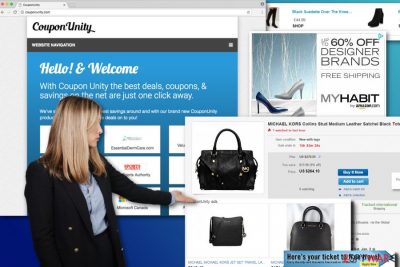
CouponUnity ads might seem helpful, engaging, and impressive. They provide various shopping deals, discounts and might look like a great tool that helps to save a couple of dollars during online shopping. However, the reason you started seeing pop-ups, banners, and other types of ads having the label “CouponUnity” might be a sign that your computer is infected with an adware program.
This ad-supported application is promoted as a helpful and reliable shopping assistant. Users might install this browser plug-in directly and indirectly. As soon as the adware is installed on the device, it starts tracking users’ browsing habits and generates interest-based ads.
In most cases, such programs are ad-supported[1] and sponsored by third-party companies and might use you as a tool to generate web traffic for dubious websites (it means you probably are not going to get any real money-saving deals at all). We highly recommend CouponUnity removal if you do not want to encounter malware[2] or suffer from a phishing attack.[3] One click on these ads might lead to hazardous consequences.
| name | CouponUnity ads |
|---|---|
| Type | Adware, potentially unwanted application |
| Symptoms | More than usual ads on your favorite websites; the ads seem to originate from a different source than the visited webpage; the infected device runs slower |
| Risks | Privacy issues, monetary losses |
| Distribution | Fake Flash Player updates, deceptive ads, software bundling |
| Elimination | You can trust reliable anti-malware software to remove any cyber threat from your device |
| System health | It is crucial to fix all system errors to evade crashing, freezing, and other system failures. For that, we recommend using the FortectIntego PC repair tool |
The article's culprit belongs to the infamous group of potentially unwanted programs (PUPs). These applications usually pretend to be useful programs when, in reality, they aim to advertise their partners and gain pay-per-click income. This is exactly how CouponUnity works.
Although it might seem that this program actually brings exceptional shopping deals, and they are even related to the products that you have recently searched online, this application is a computer parasite that should be removed ASAP. Do you know why this program brings such good deals that look attractive to you?
Well, CouponUnity virus is capable of gathering data like your recent search queries, downloads, browsing history, IP address, computer geolocation, and so on. Based on this information, this shady software selects specific ads and sends them to you. However, marketing reasons are not the only case how aggregated data might be used.
Details about you might also be shared or sold to third parties and other advertising networks or platforms. As a result, you might see even more commercial content or deal with other privacy-related issues.[4] Thus, you should remove the parasite immediately using a reputable anti-malware program, such as SpyHunter 5Combo Cleaner or Malwarebytes. When it's done, we advise using the FortectIntego tool to fix any system-related issues and delete tracking cookies from questionable sites.
You might receive ads by CouponUnity in the form of pop-ups, banners, and in-text hyperlinks. We want to give you the most important tip – do not click on these advertisements. Most of them are not going to lead you to a website that offers a great deal; instead, you might end up on a dubious third-party site, which might be dangerous.[5]
Such websites can offer you programs to download for free; do not accept such offers because there is a slight chance that you might download an infected file. Therefore, if you already installed the article's culprits browser extension, you should immediately delete it from your browser. If you noticed an increased amount of these ads, you should check your computer’s security using professional anti-malware tools and remove all spyware and malware from it.
How could this application end up on my computer?
The so-called CouponUnity virus is spread via the bundling method, which means that it travels around the web together with other free programs as an attachment. This is why you have to be super careful when installing software on your computer – in most cases, no one notifies the PC user about such additional attachments.
The only way to reveal information about their existence is to investigate carefully Privacy Policy and Terms of Use documents that can be found on the selected program's installation setup. Moreover, when you install freeware, please choose the proper settings to install it correctly.
Opt-out of the traditional Standard, Basic, or Default installation modes and opt for Custom or Advanced instead. Then you can deselect the suggestions to install optional apps and finish the installation process. If CouponUnity hijack has already occurred, you should take some action right now. Besides, don’t forget these tips when installing new software next time. It will prevent other inconveniences caused by PUPs.
How can I get rid of CouponUnity ads?
There’s no doubt that you should get rid of the adware program responsible for delivering these unreliable ads. We have briefly talked about possibly dangerous CouponUnity redirect tendencies and problems related to data tracking. Thus, it’s two main reasons why you should not keep this browser extension installed on the system.
For doing that, you have two options – the manual removal technique and the automatic one. Needless to say, the automatic elimination mode is easier, safer, and quicker to apply. You can use any of our recommended programs (which are listed below) for CouponUnity removal.
It’s the best option to check your computer and get rid of other suspicious entries that might also be residing on the system. Alternatively, you can try to remove adware manually. Unfortunately, this method is harder to apply, and it also does not secure your computer in advance – it is suitable just for one time.
You may remove virus damage with a help of FortectIntego. SpyHunter 5Combo Cleaner and Malwarebytes are recommended to detect potentially unwanted programs and viruses with all their files and registry entries that are related to them.
Getting rid of CouponUnity ads. Follow these steps
Uninstall from Windows
Instructions for Windows 10/8 machines:
- Enter Control Panel into Windows search box and hit Enter or click on the search result.
- Under Programs, select Uninstall a program.

- From the list, find the entry of the suspicious program.
- Right-click on the application and select Uninstall.
- If User Account Control shows up, click Yes.
- Wait till uninstallation process is complete and click OK.

If you are Windows 7/XP user, proceed with the following instructions:
- Click on Windows Start > Control Panel located on the right pane (if you are Windows XP user, click on Add/Remove Programs).
- In Control Panel, select Programs > Uninstall a program.

- Pick the unwanted application by clicking on it once.
- At the top, click Uninstall/Change.
- In the confirmation prompt, pick Yes.
- Click OK once the removal process is finished.
Delete from macOS
Remove items from Applications folder:
- From the menu bar, select Go > Applications.
- In the Applications folder, look for all related entries.
- Click on the app and drag it to Trash (or right-click and pick Move to Trash)

To fully remove an unwanted app, you need to access Application Support, LaunchAgents, and LaunchDaemons folders and delete relevant files:
- Select Go > Go to Folder.
- Enter /Library/Application Support and click Go or press Enter.
- In the Application Support folder, look for any dubious entries and then delete them.
- Now enter /Library/LaunchAgents and /Library/LaunchDaemons folders the same way and terminate all the related .plist files.

Remove from Microsoft Edge
Microsoft Edge might have suffered from the virus. Thus, it needs to be fixed. Follow the steps below to reset the browser's settings and remove all shady extensions.
Delete unwanted extensions from MS Edge:
- Select Menu (three horizontal dots at the top-right of the browser window) and pick Extensions.
- From the list, pick the extension and click on the Gear icon.
- Click on Uninstall at the bottom.

Clear cookies and other browser data:
- Click on the Menu (three horizontal dots at the top-right of the browser window) and select Privacy & security.
- Under Clear browsing data, pick Choose what to clear.
- Select everything (apart from passwords, although you might want to include Media licenses as well, if applicable) and click on Clear.

Restore new tab and homepage settings:
- Click the menu icon and choose Settings.
- Then find On startup section.
- Click Disable if you found any suspicious domain.
Reset MS Edge if the above steps did not work:
- Press on Ctrl + Shift + Esc to open Task Manager.
- Click on More details arrow at the bottom of the window.
- Select Details tab.
- Now scroll down and locate every entry with Microsoft Edge name in it. Right-click on each of them and select End Task to stop MS Edge from running.

If this solution failed to help you, you need to use an advanced Edge reset method. Note that you need to backup your data before proceeding.
- Find the following folder on your computer: C:\\Users\\%username%\\AppData\\Local\\Packages\\Microsoft.MicrosoftEdge_8wekyb3d8bbwe.
- Press Ctrl + A on your keyboard to select all folders.
- Right-click on them and pick Delete

- Now right-click on the Start button and pick Windows PowerShell (Admin).
- When the new window opens, copy and paste the following command, and then press Enter:
Get-AppXPackage -AllUsers -Name Microsoft.MicrosoftEdge | Foreach {Add-AppxPackage -DisableDevelopmentMode -Register “$($_.InstallLocation)\\AppXManifest.xml” -Verbose

Instructions for Chromium-based Edge
Delete extensions from MS Edge (Chromium):
- Open Edge and click select Settings > Extensions.
- Delete unwanted extensions by clicking Remove.

Clear cache and site data:
- Click on Menu and go to Settings.
- Select Privacy, search and services.
- Under Clear browsing data, pick Choose what to clear.
- Under Time range, pick All time.
- Select Clear now.

Reset Chromium-based MS Edge:
- Click on Menu and select Settings.
- On the left side, pick Reset settings.
- Select Restore settings to their default values.
- Confirm with Reset.

Remove from Mozilla Firefox (FF)
Remove dangerous extensions:
- Open Mozilla Firefox browser and click on the Menu (three horizontal lines at the top-right of the window).
- Select Add-ons.
- In here, select unwanted plugin and click Remove.

Reset the homepage:
- Click three horizontal lines at the top right corner to open the menu.
- Choose Options.
- Under Home options, enter your preferred site that will open every time you newly open the Mozilla Firefox.
Clear cookies and site data:
- Click Menu and pick Settings.
- Go to Privacy & Security section.
- Scroll down to locate Cookies and Site Data.
- Click on Clear Data…
- Select Cookies and Site Data, as well as Cached Web Content and press Clear.

Reset Mozilla Firefox
If clearing the browser as explained above did not help, reset Mozilla Firefox:
- Open Mozilla Firefox browser and click the Menu.
- Go to Help and then choose Troubleshooting Information.

- Under Give Firefox a tune up section, click on Refresh Firefox…
- Once the pop-up shows up, confirm the action by pressing on Refresh Firefox.

Remove from Google Chrome
Delete malicious extensions from Google Chrome:
- Open Google Chrome, click on the Menu (three vertical dots at the top-right corner) and select More tools > Extensions.
- In the newly opened window, you will see all the installed extensions. Uninstall all the suspicious plugins that might be related to the unwanted program by clicking Remove.

Clear cache and web data from Chrome:
- Click on Menu and pick Settings.
- Under Privacy and security, select Clear browsing data.
- Select Browsing history, Cookies and other site data, as well as Cached images and files.
- Click Clear data.

Change your homepage:
- Click menu and choose Settings.
- Look for a suspicious site in the On startup section.
- Click on Open a specific or set of pages and click on three dots to find the Remove option.
Reset Google Chrome:
If the previous methods did not help you, reset Google Chrome to eliminate all the unwanted components:
- Click on Menu and select Settings.
- In the Settings, scroll down and click Advanced.
- Scroll down and locate Reset and clean up section.
- Now click Restore settings to their original defaults.
- Confirm with Reset settings.

Delete from Safari
Remove unwanted extensions from Safari:
- Click Safari > Preferences…
- In the new window, pick Extensions.
- Select the unwanted extension and select Uninstall.

Clear cookies and other website data from Safari:
- Click Safari > Clear History…
- From the drop-down menu under Clear, pick all history.
- Confirm with Clear History.

Reset Safari if the above-mentioned steps did not help you:
- Click Safari > Preferences…
- Go to Advanced tab.
- Tick the Show Develop menu in menu bar.
- From the menu bar, click Develop, and then select Empty Caches.

After uninstalling this potentially unwanted program (PUP) and fixing each of your web browsers, we recommend you to scan your PC system with a reputable anti-spyware. This will help you to get rid of CouponUnity registry traces and will also identify related parasites or possible malware infections on your computer. For that you can use our top-rated malware remover: FortectIntego, SpyHunter 5Combo Cleaner or Malwarebytes.
How to prevent from getting adware
Stream videos without limitations, no matter where you are
There are multiple parties that could find out almost anything about you by checking your online activity. While this is highly unlikely, advertisers and tech companies are constantly tracking you online. The first step to privacy should be a secure browser that focuses on tracker reduction to a minimum.
Even if you employ a secure browser, you will not be able to access websites that are restricted due to local government laws or other reasons. In other words, you may not be able to stream Disney+ or US-based Netflix in some countries. To bypass these restrictions, you can employ a powerful Private Internet Access VPN, which provides dedicated servers for torrenting and streaming, not slowing you down in the process.
Data backups are important – recover your lost files
Ransomware is one of the biggest threats to personal data. Once it is executed on a machine, it launches a sophisticated encryption algorithm that locks all your files, although it does not destroy them. The most common misconception is that anti-malware software can return files to their previous states. This is not true, however, and data remains locked after the malicious payload is deleted.
While regular data backups are the only secure method to recover your files after a ransomware attack, tools such as Data Recovery Pro can also be effective and restore at least some of your lost data.
- ^ Alan Zisman. Ad-supported software: the good, bad and ugly. Zisman. The website about technology by Alan Zisman.
- ^ Adam Baratz. Malware: what it is and how to prevent it. Ars Technica. IT news, reviews, and analysis.
- ^ Ryan Berg. An Example of Just How Good Phishing Attacks Have Become. Barkly Blog. The blog about latest endpoint security news, tips, and actionable insights.
- ^ Loss of Online Privacy: What's the Harm?. SCU. The official website of the Markkula Center for Applied Ethics.
- ^ Carrie Mihalcik. New York Times, BBC and others inadvertently serve up dangerous ads. CNET. Product reviews, how-tos, deals and the latest tech news.























