Coverton virus (Removal Instructions)
Coverton virus Removal Guide
What is Coverton virus?
How dangerous is the Coverton virus?
Everyone has some precious files on their computers that they value, but Coverton virus is a malicious program which can put the safety of your files at stake. This virus is categorized as a ransomware-type program which hijacks the user’s computers and locks the containing data. For the encryption of the files, it uses a very complex AES-256 encryption algorithm, which cannot be decrypted without a specific decryption key. Even though it’s a relatively recent malicious creation, Coverton works identically to such famous ransomware like Locky, CryptoWall or CryptoLocker. They all demand ransom for the decryption of the files and in this way make illegal profit. If you suddenly notice that you cannot access your files anymore, and they all feature an unusual .coverton extension instead of the regular ones, this means you have been a victim of the Coverton virus. If such unfortunate situation occurs, you must immediately eliminate the virus from your computer. For this, you will need some acknowledged antivirus tools. We recommend FortectIntego since this program not only removes the viruses which may be already residing on your PC but, most importantly, prevents them from infiltrating the system in the first place. Therefore, if you obtain antivirus while you are not still infected, you may not even have to deal with the Coverton removal.
However, if the virus has already hijacked your computer, there are several things you need to know about how it works. Usually, it enters the computer through infected email attachments, and once it is activated, it installs its infectious executive files in different directories on your computer. For this reason, it is almost impossible to suspect your computer has been infiltrated. Of course, you may notice some slight changes like slowing down of your system and other minor system errors. Otherwise, there are no other indicators which might reveal that your computer is being attacked. Once the virus installs its components on the computer, it starts scanning the system for files. Different photo, video, files, documents and similar data are the primary targets of Coverton encryption. After the files are encrypted, a text or HTML files, labeled as “!!!-WARNING-!!!.txt” or “!!!-WARNING-!!!.html” are then created on every folder containing the encrypted files. These files contain information about the current state of the computer and provide instructions on how to retrieve the locked files. The victim is offered to pay a considerable amount of money to gain access to a personalized Coverton decryption key, which is kept by the cyber criminals on a remote server and cannot be obtained in any way other than paying the ransom. However, it is highly not recommended to try buying out your files. You have to remember, that you are dealing with cyber criminals, whose main goal is to generate revenue, and giving your files back is the least of their concern. Therefore, since there is no known way of retrieving the data, and paying up is not a safe option either, the best decision is to remove Coverton from your computer completely, and prevent further damage to the system.
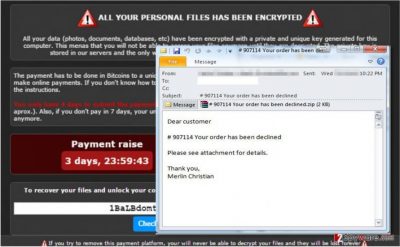
How can this virus hijack my computer and is there a way to prevent it?
It is not difficult for malicious programs like these to enter your computer. As mentioned before, the threat is only a few clicks away, if you are not safe about browsing the web. As it spreads through emails, it is important that you are careful about opening newly received correspondence, and especially, downloading files potentially attached to it. Always make sure that source of the email is reliable and stay aways from the “Spam” section. Usually, reputable email providers recognize the potentially infectious emails and automatically place them in the “Spam” category. You can also prevent this virus from entering your computer by equipping your device with a trustworthy antivirus suite, which should detect the threat and inform you about it at once. However, if you feel very protective of your files, the only way to truly ensure their safety is by creating backups and keeping them in some external hard drive, USB drive, CDs or DVDs.
Tips on Coverton virus removal from your computer:
There are two main aspects you should know if you want to remove Coverton from your computer. Despite it is a very dangerous program, there are still ways to get rid of it. But the problem is that removing the virus from your system will not retrieve your files, and they will remain encrypted. However, the Coverton removal is essential if you want to continue using your PC and store new files or restore the old ones from external drives. If the virus is not eliminated properly, it can affect the new files as well as infiltrate external storage and lock the files there as well. The security experts highly recommend using antivirus tools to kill this virus. However, the malicious processes this application runs in the system may block your antivirus from running. If such situation occurs, please follow the instructions provided below.
Getting rid of Coverton virus. Follow these steps
Manual removal using Safe Mode
Important! →
Manual removal guide might be too complicated for regular computer users. It requires advanced IT knowledge to be performed correctly (if vital system files are removed or damaged, it might result in full Windows compromise), and it also might take hours to complete. Therefore, we highly advise using the automatic method provided above instead.
Step 1. Access Safe Mode with Networking
Manual malware removal should be best performed in the Safe Mode environment.
Windows 7 / Vista / XP
- Click Start > Shutdown > Restart > OK.
- When your computer becomes active, start pressing F8 button (if that does not work, try F2, F12, Del, etc. – it all depends on your motherboard model) multiple times until you see the Advanced Boot Options window.
- Select Safe Mode with Networking from the list.

Windows 10 / Windows 8
- Right-click on Start button and select Settings.

- Scroll down to pick Update & Security.

- On the left side of the window, pick Recovery.
- Now scroll down to find Advanced Startup section.
- Click Restart now.

- Select Troubleshoot.

- Go to Advanced options.

- Select Startup Settings.

- Press Restart.
- Now press 5 or click 5) Enable Safe Mode with Networking.

Step 2. Shut down suspicious processes
Windows Task Manager is a useful tool that shows all the processes running in the background. If malware is running a process, you need to shut it down:
- Press Ctrl + Shift + Esc on your keyboard to open Windows Task Manager.
- Click on More details.

- Scroll down to Background processes section, and look for anything suspicious.
- Right-click and select Open file location.

- Go back to the process, right-click and pick End Task.

- Delete the contents of the malicious folder.
Step 3. Check program Startup
- Press Ctrl + Shift + Esc on your keyboard to open Windows Task Manager.
- Go to Startup tab.
- Right-click on the suspicious program and pick Disable.

Step 4. Delete virus files
Malware-related files can be found in various places within your computer. Here are instructions that could help you find them:
- Type in Disk Cleanup in Windows search and press Enter.

- Select the drive you want to clean (C: is your main drive by default and is likely to be the one that has malicious files in).
- Scroll through the Files to delete list and select the following:
Temporary Internet Files
Downloads
Recycle Bin
Temporary files - Pick Clean up system files.

- You can also look for other malicious files hidden in the following folders (type these entries in Windows Search and press Enter):
%AppData%
%LocalAppData%
%ProgramData%
%WinDir%
After you are finished, reboot the PC in normal mode.
Remove Coverton using System Restore
-
Step 1: Reboot your computer to Safe Mode with Command Prompt
Windows 7 / Vista / XP- Click Start → Shutdown → Restart → OK.
- When your computer becomes active, start pressing F8 multiple times until you see the Advanced Boot Options window.
-
Select Command Prompt from the list

Windows 10 / Windows 8- Press the Power button at the Windows login screen. Now press and hold Shift, which is on your keyboard, and click Restart..
- Now select Troubleshoot → Advanced options → Startup Settings and finally press Restart.
-
Once your computer becomes active, select Enable Safe Mode with Command Prompt in Startup Settings window.

-
Step 2: Restore your system files and settings
-
Once the Command Prompt window shows up, enter cd restore and click Enter.

-
Now type rstrui.exe and press Enter again..

-
When a new window shows up, click Next and select your restore point that is prior the infiltration of Coverton. After doing that, click Next.


-
Now click Yes to start system restore.

-
Once the Command Prompt window shows up, enter cd restore and click Enter.
Finally, you should always think about the protection of crypto-ransomwares. In order to protect your computer from Coverton and other ransomwares, use a reputable anti-spyware, such as FortectIntego, SpyHunter 5Combo Cleaner or Malwarebytes
How to prevent from getting ransomware
Protect your privacy – employ a VPN
There are several ways how to make your online time more private – you can access an incognito tab. However, there is no secret that even in this mode, you are tracked for advertising purposes. There is a way to add an extra layer of protection and create a completely anonymous web browsing practice with the help of Private Internet Access VPN. This software reroutes traffic through different servers, thus leaving your IP address and geolocation in disguise. Besides, it is based on a strict no-log policy, meaning that no data will be recorded, leaked, and available for both first and third parties. The combination of a secure web browser and Private Internet Access VPN will let you browse the Internet without a feeling of being spied or targeted by criminals.
No backups? No problem. Use a data recovery tool
If you wonder how data loss can occur, you should not look any further for answers – human errors, malware attacks, hardware failures, power cuts, natural disasters, or even simple negligence. In some cases, lost files are extremely important, and many straight out panic when such an unfortunate course of events happen. Due to this, you should always ensure that you prepare proper data backups on a regular basis.
If you were caught by surprise and did not have any backups to restore your files from, not everything is lost. Data Recovery Pro is one of the leading file recovery solutions you can find on the market – it is likely to restore even lost emails or data located on an external device.





















