Cpamatik.com (Removal Guide) - Free Instructions
Cpamatik.com Removal Guide
What is Cpamatik.com?
Cpamatik.com — a rogue website that creates redirects to other suspicious pages
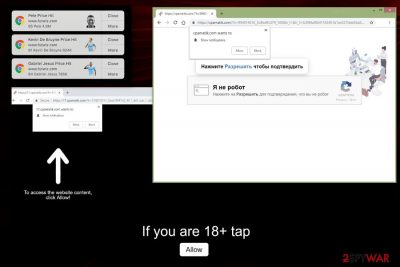
Cpamatik.com is yet another redirect virus that causes constant push allow notifications, including banners, pop-up ads, blinking windows, and other similar content. As a result, after these alerts fill up your screen, you are interrupted by this unwanted content everytime you use your device. The most affected web browsers are Mozilla Firefox and Google Chrome, but there is a huge chance that, right after infiltrating the system, the virus will show up on all web browsers. Such interruptions significantly diminish the performance of your browsers and even computer. The most common reason for their appearance is an adware-type program that infiltrated your device unnoticed and then started triggering these activities to generate pay-per-click revenue from your clicks.
| Name | Cpamatik.com |
|---|---|
| Type | Adware/Push notifications virus |
| Sub-type | Potentially unwanted program |
| Danger level | Low. Doesn't affect the system settings |
| Symptoms | Delivers advertisements, causes redirects |
| Distribution | Software bundles |
| Elimination | Use antivirus for system cleaning and FortectIntego to repair virus damage |
This program has been commonly called “Cpamatik.com virus” as it typically appears without expecting that. However, there is no reason to call this PUP malicious as there are no dangerous activities initiated by it. The biggest dangers are its redirects to possibly malicious websites and tracking of your searches. This adware cannot access or change parts of the computer system or affect the significant parts of the OS. Besides, it cannot hijack such devices as the mouse or the keyboard.[1]
Unfortunately, this silent intruder can easily affect the performance of your machine, so you need to remove Cpamatik.com as soon as possible. We recommend that as soon as you notice any of the symptoms:
- advertisements appear on commonly visited websites;
- banners inject various pages;
- homepage on your browser is changed;
- bookmarks and toolbars added;
- you see push notifications appearing on the desktop directly;
- each click on a browser opens 2-3 new windows redirecting to rogue sites.
Cpamatik.com removal should be done as soon as possible because adware and hijackers are known for collecting various information about the user. This data includes search queries, IP addresses, location, commonly visited websites. This data tracking can lead to more severe privacy-related issues.
To get rid of this push notifications virus you need to use an antivirus or anti-malware tool. However, PUPs come in bundles and can easily install additional pieces to your device. So, after eliminating Cpamatik.com, you need to clean the system further. FortectIntego is a system repair tool that can fix the virus damage. You can also use a step-by-step guide that will help you change browser settings back to normal. 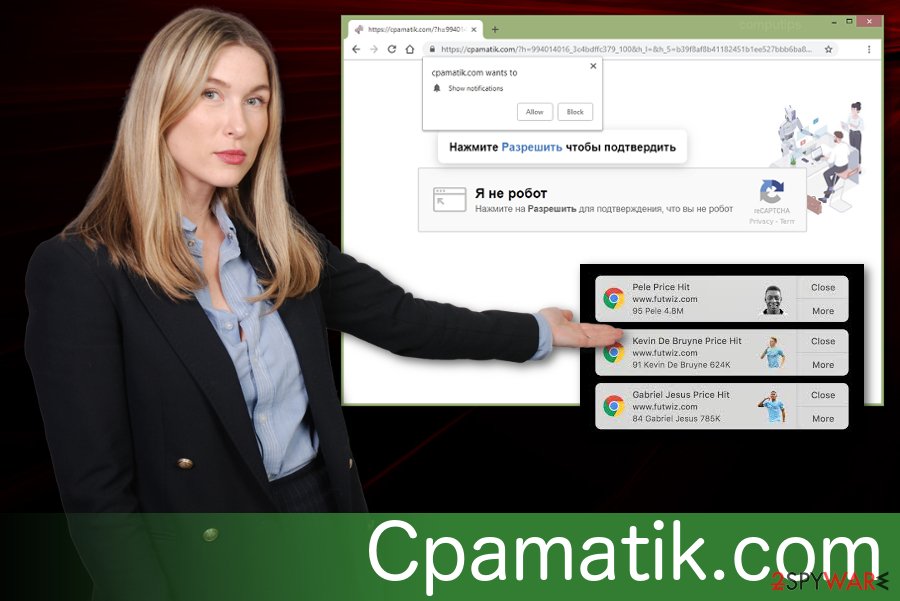
Potentially unwanted programs are mostly distributed in bundles with freeware
There are a few ways to distribute cyber infections but when it comes to adware and browser hijackers the most common method is software bundling[2]. This technique is known because it is widely used in marketing. However, freeware providers use this method to distribute their products alongside potentially unwanted programs.
Using p2p network services as freeware sources can be potentially dangerous, according to researchers at NoVirus.uk[3]. It is because if users opt for Default or Quick installations, they agree to get all programs from the list. On the other hand, when you chose Advanced or Custom options, you can de-select additional applications by unmarking the check-boxes.
Cpamatik.com virus elimination requires blocking notifications at first
When installing freeware people are not paying enough attention, and this may lead them to the installation of numerous PUPs. Unfortunately, you can notice the activity of the PUP only after you reboot your computer system and start browsing as usual. To remove Cpamatik.com properly, you need to clean all of your browsers fully. However, make sure you block desktop notifications at first. Note that you shouldn't click allow on any pop-up window in the future if you want to avoid infections.
Before Cpamatik.com removal, you should block notifications on your browser. For that, Chrome users should go to Settings and choose Advanced option. Additionally, click Content settings -> Notifications. Here, find related entries and choose Block. Only now you should proceed with further removal steps provided below.
Mozilla Firefox users can block unwanted notifications by going to Options on the web browser and selecting Privacy & Security settings. Then, in the Permissions section, find Notifications and go to settings. There, find Cpamatik.com and related entries, and choose Block instead of Allow. You may find a few different links with Cpamatik domain, so make sure to block them all.
You may remove virus damage with a help of FortectIntego. SpyHunter 5Combo Cleaner and Malwarebytes are recommended to detect potentially unwanted programs and viruses with all their files and registry entries that are related to them.
Getting rid of Cpamatik.com. Follow these steps
Uninstall from Windows
Uninstall Cpamatik.com virus from your Windows device to get rid of all frustrating notifications. For that use the following guide:
Instructions for Windows 10/8 machines:
- Enter Control Panel into Windows search box and hit Enter or click on the search result.
- Under Programs, select Uninstall a program.

- From the list, find the entry of the suspicious program.
- Right-click on the application and select Uninstall.
- If User Account Control shows up, click Yes.
- Wait till uninstallation process is complete and click OK.

If you are Windows 7/XP user, proceed with the following instructions:
- Click on Windows Start > Control Panel located on the right pane (if you are Windows XP user, click on Add/Remove Programs).
- In Control Panel, select Programs > Uninstall a program.

- Pick the unwanted application by clicking on it once.
- At the top, click Uninstall/Change.
- In the confirmation prompt, pick Yes.
- Click OK once the removal process is finished.
Delete from macOS
Remove items from Applications folder:
- From the menu bar, select Go > Applications.
- In the Applications folder, look for all related entries.
- Click on the app and drag it to Trash (or right-click and pick Move to Trash)

To fully remove an unwanted app, you need to access Application Support, LaunchAgents, and LaunchDaemons folders and delete relevant files:
- Select Go > Go to Folder.
- Enter /Library/Application Support and click Go or press Enter.
- In the Application Support folder, look for any dubious entries and then delete them.
- Now enter /Library/LaunchAgents and /Library/LaunchDaemons folders the same way and terminate all the related .plist files.

Remove from Microsoft Edge
Delete unwanted extensions from MS Edge:
- Select Menu (three horizontal dots at the top-right of the browser window) and pick Extensions.
- From the list, pick the extension and click on the Gear icon.
- Click on Uninstall at the bottom.

Clear cookies and other browser data:
- Click on the Menu (three horizontal dots at the top-right of the browser window) and select Privacy & security.
- Under Clear browsing data, pick Choose what to clear.
- Select everything (apart from passwords, although you might want to include Media licenses as well, if applicable) and click on Clear.

Restore new tab and homepage settings:
- Click the menu icon and choose Settings.
- Then find On startup section.
- Click Disable if you found any suspicious domain.
Reset MS Edge if the above steps did not work:
- Press on Ctrl + Shift + Esc to open Task Manager.
- Click on More details arrow at the bottom of the window.
- Select Details tab.
- Now scroll down and locate every entry with Microsoft Edge name in it. Right-click on each of them and select End Task to stop MS Edge from running.

If this solution failed to help you, you need to use an advanced Edge reset method. Note that you need to backup your data before proceeding.
- Find the following folder on your computer: C:\\Users\\%username%\\AppData\\Local\\Packages\\Microsoft.MicrosoftEdge_8wekyb3d8bbwe.
- Press Ctrl + A on your keyboard to select all folders.
- Right-click on them and pick Delete

- Now right-click on the Start button and pick Windows PowerShell (Admin).
- When the new window opens, copy and paste the following command, and then press Enter:
Get-AppXPackage -AllUsers -Name Microsoft.MicrosoftEdge | Foreach {Add-AppxPackage -DisableDevelopmentMode -Register “$($_.InstallLocation)\\AppXManifest.xml” -Verbose

Instructions for Chromium-based Edge
Delete extensions from MS Edge (Chromium):
- Open Edge and click select Settings > Extensions.
- Delete unwanted extensions by clicking Remove.

Clear cache and site data:
- Click on Menu and go to Settings.
- Select Privacy, search and services.
- Under Clear browsing data, pick Choose what to clear.
- Under Time range, pick All time.
- Select Clear now.

Reset Chromium-based MS Edge:
- Click on Menu and select Settings.
- On the left side, pick Reset settings.
- Select Restore settings to their default values.
- Confirm with Reset.

Remove from Mozilla Firefox (FF)
Remove ads by following our guide, and get back to safe browsing online:
Remove dangerous extensions:
- Open Mozilla Firefox browser and click on the Menu (three horizontal lines at the top-right of the window).
- Select Add-ons.
- In here, select unwanted plugin and click Remove.

Reset the homepage:
- Click three horizontal lines at the top right corner to open the menu.
- Choose Options.
- Under Home options, enter your preferred site that will open every time you newly open the Mozilla Firefox.
Clear cookies and site data:
- Click Menu and pick Settings.
- Go to Privacy & Security section.
- Scroll down to locate Cookies and Site Data.
- Click on Clear Data…
- Select Cookies and Site Data, as well as Cached Web Content and press Clear.

Reset Mozilla Firefox
If clearing the browser as explained above did not help, reset Mozilla Firefox:
- Open Mozilla Firefox browser and click the Menu.
- Go to Help and then choose Troubleshooting Information.

- Under Give Firefox a tune up section, click on Refresh Firefox…
- Once the pop-up shows up, confirm the action by pressing on Refresh Firefox.

Remove from Google Chrome
If you want to work with a clean and safe browser again, follow this step-by-step guide to eliminate adware from your Chrome:
Delete malicious extensions from Google Chrome:
- Open Google Chrome, click on the Menu (three vertical dots at the top-right corner) and select More tools > Extensions.
- In the newly opened window, you will see all the installed extensions. Uninstall all the suspicious plugins that might be related to the unwanted program by clicking Remove.

Clear cache and web data from Chrome:
- Click on Menu and pick Settings.
- Under Privacy and security, select Clear browsing data.
- Select Browsing history, Cookies and other site data, as well as Cached images and files.
- Click Clear data.

Change your homepage:
- Click menu and choose Settings.
- Look for a suspicious site in the On startup section.
- Click on Open a specific or set of pages and click on three dots to find the Remove option.
Reset Google Chrome:
If the previous methods did not help you, reset Google Chrome to eliminate all the unwanted components:
- Click on Menu and select Settings.
- In the Settings, scroll down and click Advanced.
- Scroll down and locate Reset and clean up section.
- Now click Restore settings to their original defaults.
- Confirm with Reset settings.

Delete from Safari
Remove unwanted extensions from Safari:
- Click Safari > Preferences…
- In the new window, pick Extensions.
- Select the unwanted extension and select Uninstall.

Clear cookies and other website data from Safari:
- Click Safari > Clear History…
- From the drop-down menu under Clear, pick all history.
- Confirm with Clear History.

Reset Safari if the above-mentioned steps did not help you:
- Click Safari > Preferences…
- Go to Advanced tab.
- Tick the Show Develop menu in menu bar.
- From the menu bar, click Develop, and then select Empty Caches.

After uninstalling this potentially unwanted program (PUP) and fixing each of your web browsers, we recommend you to scan your PC system with a reputable anti-spyware. This will help you to get rid of Cpamatik.com registry traces and will also identify related parasites or possible malware infections on your computer. For that you can use our top-rated malware remover: FortectIntego, SpyHunter 5Combo Cleaner or Malwarebytes.
How to prevent from getting adware
Protect your privacy – employ a VPN
There are several ways how to make your online time more private – you can access an incognito tab. However, there is no secret that even in this mode, you are tracked for advertising purposes. There is a way to add an extra layer of protection and create a completely anonymous web browsing practice with the help of Private Internet Access VPN. This software reroutes traffic through different servers, thus leaving your IP address and geolocation in disguise. Besides, it is based on a strict no-log policy, meaning that no data will be recorded, leaked, and available for both first and third parties. The combination of a secure web browser and Private Internet Access VPN will let you browse the Internet without a feeling of being spied or targeted by criminals.
No backups? No problem. Use a data recovery tool
If you wonder how data loss can occur, you should not look any further for answers – human errors, malware attacks, hardware failures, power cuts, natural disasters, or even simple negligence. In some cases, lost files are extremely important, and many straight out panic when such an unfortunate course of events happen. Due to this, you should always ensure that you prepare proper data backups on a regular basis.
If you were caught by surprise and did not have any backups to restore your files from, not everything is lost. Data Recovery Pro is one of the leading file recovery solutions you can find on the market – it is likely to restore even lost emails or data located on an external device.
- ^ Charlie Osborne. Windows support scam uses evil cursor attack to hijack Google Chrome sessions. ZDnet. Latest IT trends, issues and events.
- ^ Bundled software. ComputerHope. Free online computer help.
- ^ NoVirus. NoVirus. Security and spyware news.























