Cpdatec.com (Easy Removal Guide) - Tutorial
Cpdatec.com Removal Guide
What is Cpdatec.com?
Cpdatec.com – an ad-supported application which sends annoying ads straightly to the user's desktop
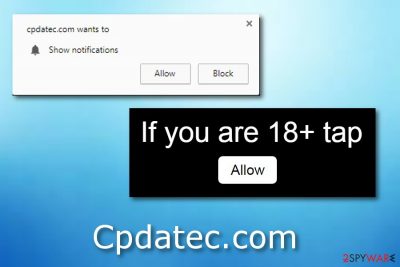
Cpdatec.com is adware[1] which can occur in the system because the user has missed some steps while downloading software from a free Internet source. Once installed, this unwanted program secretly modifies the infected web browser's home page and stars pushing irritative notifications. Moreover, Cpdatec.com adware can redirect you to potentially dangerous pages and such activity might relate in an installation of serious malware. If you want to reverse all changes that were done by this PUP[2] and get rid of the annoying adverts, you should eliminate this adware from your computer permanently.
| Name | Cpdatec.com |
|---|---|
| Category | Adware/ad-supported program |
| Sub-category | PUP(potentially unwanted program) |
| Mostly affected OS | Windows |
| Infected browsers | Google Chrome, Mozilla Firefox, Internet Explorer, Microsoft Edge |
| Purpose | To gain income from intrusive advertisements |
| Prevention | Stay away from secondary installers, track all your downloads in the Custom/Advanced section, avoid visiting questionable websites |
| Damage repairing | You can take care of the damage by installing FortectIntego |
Although Cpdatec.com virus affects mostly Windows users, that does not mean that developers will not create a version suitable also for the Mac OS X. Moreover, this adware can infect web browsers such as Google Chrome, Mozilla Firefox, Internet Explorer, Microsoft Edge, and once it does that, such signs might appear and inform you that your computer system and browsers are affected by an adware-type application:
- Your browser's main page has been modified against your will;
- You are facing dubious redirects to potentially dangerous and questionable pages;
- Adware-related ads are occupying your computer screen every time you browse via the infected web browser;
- Browsers are performing every task slower than before.
If you ever overcome such signs on your computer, you should get ready to remove Cpdatec.com virus. This can be done by using reliable anti-malware tools or by performing the elimination manually. Moreover, you can take care of the damage done by the ad-supported program by using computer security and fixing software such as FortectIntego.
Another reason to perform the Cpdatec.com removal is its ability to collect non-personal details which are based on your browsing habits. Such information includes various pages visited, pictures viewed, bookmarks saved, IP addresses, etc. This type of data is collected to produce beneficial advertisements which relate to the users' needs that were discovered while tracking browsing data.
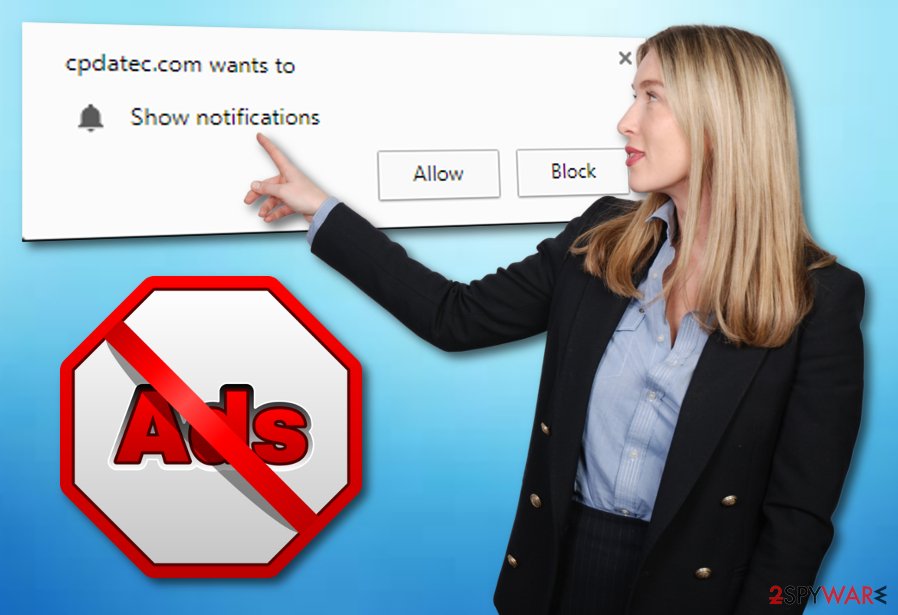
Avoid adware infections
According to researches made by IT experts from NoVirus.uk[3], adware is commonly spread through many sources. First, there is a deceptive marketing technique named “bundling”.That means that various unwanted components get secretly installed into the user's computer system when downloading free programs from the Internet. You can track such incoming downloads in the Custom or Advanced installation section.
Furthermore, ad-supported applications can distribute through rogue websites. There is a big number of pages on the Internet which are promoted by third-parties and because of that they often lack recommended protection. If you are very likely to visit such pages, you increase the risk of getting affected with adware and other potentially unwanted programs. So, if you ever encounter a dubious-looking site, better eliminate it for your own safety.
Get rid of Cpdatec.com adware
To remove Cpdatec.com virus, you will need to take some actions of your own or lean on anti-malware tools. If you have decided to deal with the potentially unwanted program on your own, you will need to eliminate all adware-added web browser extensions and plug-ins from browsers such as Google Chrome, Mozilla Firefox, Internet Explorer, Microsoft Edge, and so on. You can find more detailed instructions below this article.
Perform the Cpdatec.com removal by using anti-malware programs if you are expecting the process to be faster and more effective. These security programs will ensure you that the entire elimination will be completed just in a few minutes and the ad-supported program will be removed safely. However, after the anti-malware does the job, do not forget to refresh web browsers that were infected with adware.
You may remove virus damage with a help of FortectIntego. SpyHunter 5Combo Cleaner and Malwarebytes are recommended to detect potentially unwanted programs and viruses with all their files and registry entries that are related to them.
Getting rid of Cpdatec.com. Follow these steps
Uninstall from Windows
Get rid of adware from your Windows operating system by using these provided guidelines:
Instructions for Windows 10/8 machines:
- Enter Control Panel into Windows search box and hit Enter or click on the search result.
- Under Programs, select Uninstall a program.

- From the list, find the entry of the suspicious program.
- Right-click on the application and select Uninstall.
- If User Account Control shows up, click Yes.
- Wait till uninstallation process is complete and click OK.

If you are Windows 7/XP user, proceed with the following instructions:
- Click on Windows Start > Control Panel located on the right pane (if you are Windows XP user, click on Add/Remove Programs).
- In Control Panel, select Programs > Uninstall a program.

- Pick the unwanted application by clicking on it once.
- At the top, click Uninstall/Change.
- In the confirmation prompt, pick Yes.
- Click OK once the removal process is finished.
Remove from Microsoft Edge
Clean Microsoft Edge by eliminating all adware-added browser extensions, plug-ins, and add-ons:
Delete unwanted extensions from MS Edge:
- Select Menu (three horizontal dots at the top-right of the browser window) and pick Extensions.
- From the list, pick the extension and click on the Gear icon.
- Click on Uninstall at the bottom.

Clear cookies and other browser data:
- Click on the Menu (three horizontal dots at the top-right of the browser window) and select Privacy & security.
- Under Clear browsing data, pick Choose what to clear.
- Select everything (apart from passwords, although you might want to include Media licenses as well, if applicable) and click on Clear.

Restore new tab and homepage settings:
- Click the menu icon and choose Settings.
- Then find On startup section.
- Click Disable if you found any suspicious domain.
Reset MS Edge if the above steps did not work:
- Press on Ctrl + Shift + Esc to open Task Manager.
- Click on More details arrow at the bottom of the window.
- Select Details tab.
- Now scroll down and locate every entry with Microsoft Edge name in it. Right-click on each of them and select End Task to stop MS Edge from running.

If this solution failed to help you, you need to use an advanced Edge reset method. Note that you need to backup your data before proceeding.
- Find the following folder on your computer: C:\\Users\\%username%\\AppData\\Local\\Packages\\Microsoft.MicrosoftEdge_8wekyb3d8bbwe.
- Press Ctrl + A on your keyboard to select all folders.
- Right-click on them and pick Delete

- Now right-click on the Start button and pick Windows PowerShell (Admin).
- When the new window opens, copy and paste the following command, and then press Enter:
Get-AppXPackage -AllUsers -Name Microsoft.MicrosoftEdge | Foreach {Add-AppxPackage -DisableDevelopmentMode -Register “$($_.InstallLocation)\\AppXManifest.xml” -Verbose

Instructions for Chromium-based Edge
Delete extensions from MS Edge (Chromium):
- Open Edge and click select Settings > Extensions.
- Delete unwanted extensions by clicking Remove.

Clear cache and site data:
- Click on Menu and go to Settings.
- Select Privacy, search and services.
- Under Clear browsing data, pick Choose what to clear.
- Under Time range, pick All time.
- Select Clear now.

Reset Chromium-based MS Edge:
- Click on Menu and select Settings.
- On the left side, pick Reset settings.
- Select Restore settings to their default values.
- Confirm with Reset.

Remove from Mozilla Firefox (FF)
Refresh Mozilla Firefox to get rid of all unwanted components:
Remove dangerous extensions:
- Open Mozilla Firefox browser and click on the Menu (three horizontal lines at the top-right of the window).
- Select Add-ons.
- In here, select unwanted plugin and click Remove.

Reset the homepage:
- Click three horizontal lines at the top right corner to open the menu.
- Choose Options.
- Under Home options, enter your preferred site that will open every time you newly open the Mozilla Firefox.
Clear cookies and site data:
- Click Menu and pick Settings.
- Go to Privacy & Security section.
- Scroll down to locate Cookies and Site Data.
- Click on Clear Data…
- Select Cookies and Site Data, as well as Cached Web Content and press Clear.

Reset Mozilla Firefox
If clearing the browser as explained above did not help, reset Mozilla Firefox:
- Open Mozilla Firefox browser and click the Menu.
- Go to Help and then choose Troubleshooting Information.

- Under Give Firefox a tune up section, click on Refresh Firefox…
- Once the pop-up shows up, confirm the action by pressing on Refresh Firefox.

Remove from Google Chrome
Google Chrome is the most commonly used browser worldwide so there is a big chance that adware will target this browser. Use these instructions if there is a need to eliminate some PUP-related components:
Delete malicious extensions from Google Chrome:
- Open Google Chrome, click on the Menu (three vertical dots at the top-right corner) and select More tools > Extensions.
- In the newly opened window, you will see all the installed extensions. Uninstall all the suspicious plugins that might be related to the unwanted program by clicking Remove.

Clear cache and web data from Chrome:
- Click on Menu and pick Settings.
- Under Privacy and security, select Clear browsing data.
- Select Browsing history, Cookies and other site data, as well as Cached images and files.
- Click Clear data.

Change your homepage:
- Click menu and choose Settings.
- Look for a suspicious site in the On startup section.
- Click on Open a specific or set of pages and click on three dots to find the Remove option.
Reset Google Chrome:
If the previous methods did not help you, reset Google Chrome to eliminate all the unwanted components:
- Click on Menu and select Settings.
- In the Settings, scroll down and click Advanced.
- Scroll down and locate Reset and clean up section.
- Now click Restore settings to their original defaults.
- Confirm with Reset settings.

Delete from Safari
If such thing happened that Safari got infected with Cpdatec.com adware, you can remove this PUP by performing these steps:
Remove unwanted extensions from Safari:
- Click Safari > Preferences…
- In the new window, pick Extensions.
- Select the unwanted extension and select Uninstall.

Clear cookies and other website data from Safari:
- Click Safari > Clear History…
- From the drop-down menu under Clear, pick all history.
- Confirm with Clear History.

Reset Safari if the above-mentioned steps did not help you:
- Click Safari > Preferences…
- Go to Advanced tab.
- Tick the Show Develop menu in menu bar.
- From the menu bar, click Develop, and then select Empty Caches.

After uninstalling this potentially unwanted program (PUP) and fixing each of your web browsers, we recommend you to scan your PC system with a reputable anti-spyware. This will help you to get rid of Cpdatec.com registry traces and will also identify related parasites or possible malware infections on your computer. For that you can use our top-rated malware remover: FortectIntego, SpyHunter 5Combo Cleaner or Malwarebytes.
How to prevent from getting adware
Stream videos without limitations, no matter where you are
There are multiple parties that could find out almost anything about you by checking your online activity. While this is highly unlikely, advertisers and tech companies are constantly tracking you online. The first step to privacy should be a secure browser that focuses on tracker reduction to a minimum.
Even if you employ a secure browser, you will not be able to access websites that are restricted due to local government laws or other reasons. In other words, you may not be able to stream Disney+ or US-based Netflix in some countries. To bypass these restrictions, you can employ a powerful Private Internet Access VPN, which provides dedicated servers for torrenting and streaming, not slowing you down in the process.
Data backups are important – recover your lost files
Ransomware is one of the biggest threats to personal data. Once it is executed on a machine, it launches a sophisticated encryption algorithm that locks all your files, although it does not destroy them. The most common misconception is that anti-malware software can return files to their previous states. This is not true, however, and data remains locked after the malicious payload is deleted.
While regular data backups are the only secure method to recover your files after a ransomware attack, tools such as Data Recovery Pro can also be effective and restore at least some of your lost data.
- ^ Adware. Wikipedia. The free encyclopedia.
- ^ Vangie Beal. PUP - potentially unwanted program. Webopedia. Computer encyclopedia and worldwide definitions.
- ^ NoVirus.uk. NoVirus. Spyware news website.





















