Crossout (Removal Instructions) - May 2018 update
Crossout Removal Guide
What is Crossout?
Crossout is a questionable website users get redirected to by adware
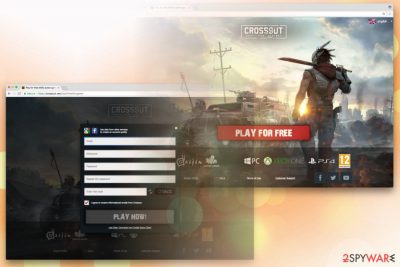
Crossout.net is website users can register in to play the online game called Crossout. Unfortunately, users might be exposed to this website without them trying to reach out for it – they might be redirected from other questionable domain or by adware lurking inside the computer. If the latter is the culprit, users will also encounter non-stop advertisements injected directly into Google Chrome, Internet Explorer, Mozilla Firefox or Safari browsers, which significantly diminish browsing experience. Additionally, potentially unwanted programs typically collect a significant amount of information about users' browsing habits. Due to these questionable activities users tend to call this PUP Crossout – MMO action game virus.
| Summary | |
| Name | Crossout |
|---|---|
| Type | Adware |
| Official website | Crossout.net |
| Browsers affected | Google Chrome, Internet Explorer, Mozilla Firefox, Safari, Opera, etc. |
| Symptoms | Intrusive ads, redirects to suspicious domains, slow browser, etc. |
| Distribution | Software bundling |
| Elimination | You can install FortectIntego and run full system scan; otherwise, use a guide below this article |
Payers also reported the the game – Crossout – does not go well with anti-virus programs. It was noted that as soon as the installation is complete, security software detects it as a virus. This is due to “no hack function” implemented in the game which can be disabled. Others reported that disabling anti-malware software helps – we would not recommend this, as it puts the PC at risk.
Adware is relatively harmless application and is designed to deliver affiliated content to users to increase sponsors’ sales or/and website traffic. Despite that, some security experts describe adware as “legal malware”[1] as it might expose users to various computer infections. Therefore, we recommend Crossout.net removal.
Ad-supported software typically enters users’ machines via software bundling as an additional component. This deceptive marketing technique is used by many freeware and PUP developers, meaning, that users unwillingly install apps like Crossout. As soon as it enters the machine, it starts to deliver ads – pop-ups, deals, banners, coupons, offers, in-text links and similar. You might see the following in the status bar of your browser:
- Waiting for Crossout.net;
- Looking up Crossout.net;
- Connected to Crossout.net;
- Transferring data from Crossout.net, etc.
Some of the advertisements might lead to legitimate websites, like Amazon or eBay. However, the most significant danger is that some of the ads and redirects may be malicious and connect users to malware-infected,[2] phishing, bogus software, fake updates, pornographic or other websites of offensive content.
Crossout.net MMO virus ads might lead you to virus infections, such as ransomware, spyware, trojan horse and similar. These malicious programs can steal your personal information and sell it to third-parties or use it for corrupt activities, such as identity theft or money stealing.
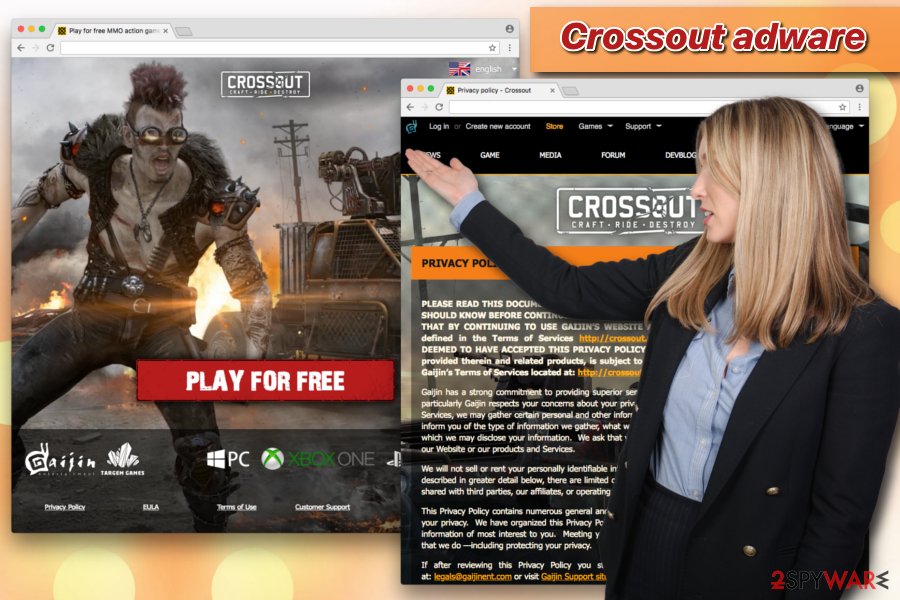
Additionally, potentially unwanted programs collect a decent amount of non-personally identifiable information, including IP address, links clicked, search queries, websites visited, the lengths of visits, software and hardware information and similar. This data is collected to create a virtual ID for each of the users and, after performing calculations, generate targeted advertisements, controlling users’ browsing habits as a result.
Besides, if users get tempted to register and play the game, they will be prompted to enter their email address, which is considered to be personally identifiable information. Security experts[3] recommend not to share such data with untrustworthy sources. Additionally, other data that is collected by Crossout.net game virus includes:
2.1. Data you provide us:
2.1.1. when you create a game account – nickname and email.
2.1.2. when you contact our support team, send your messages in chat, post your comments on the forum – data that you send at your discretion and/or with your consent;
2.1.3. when you enable the two-factor authorization – your mobile phone number;
2.1.4. when you provide us with data to send you a prize or a gift – the data that is required for delivery and/or use of the prize/gift;
2.1.5. if you participate in our surveys – the data required for participation in the survey.
<…>
Thus, if you value your privacy and don’t want to infect your computer with malware, you should remove Crossout virus immediately. As it is hard to tell which adware is causing these redirects, we highly recommend using security software, such as FortectIntego. Alternatively, you can get rid of the PUP by following our manual guide below.
Prevent adware from entering your computer
Unwanted programs are called so for a reason, namely because they infiltrate users’ machines without their consent. Free software creators often disguise adware and other PUPs within desired application’s installer. Thus, it is hard for users to spot.
And, because users tend to be quite careless when it comes to internet safety, they rush installation steps, click “Next” without checking the content well, and unintentionally install undesired apps. Thus, to prevent adware from entering your machine, please follow these guidelines:
- Before installing an application, check reviews online. It can often tell if the app is useful;
- Do not rush the installation – always read through instructions carefully;
- Check out EULA and Privacy Policy – a lot of relevant information is hidden there;
- When prompted, always select Advanced/Custom installation mode instead of Recommended/Quick one;
- Remove all the check marks by add-ons, toolbars and other optional installs.
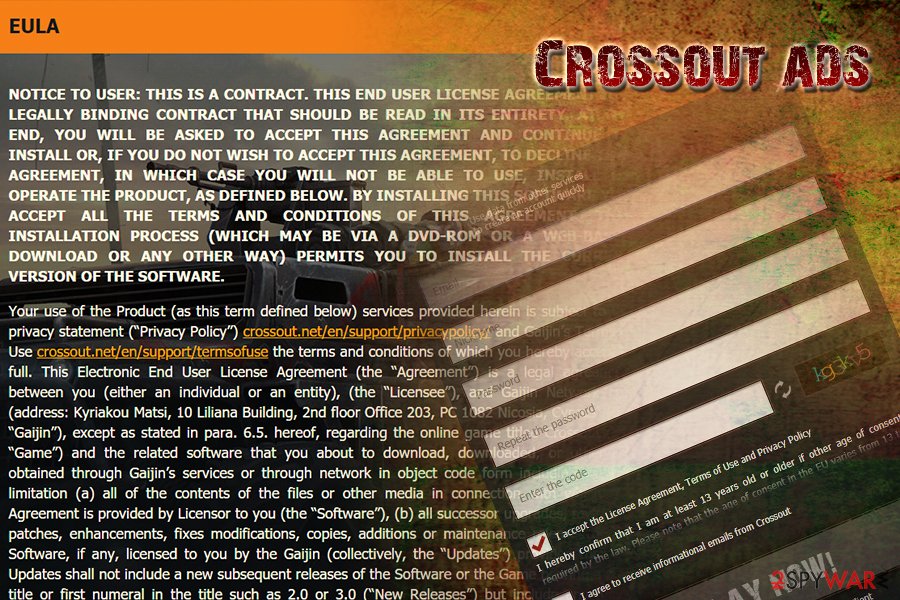
Crossout.net removal steps
Crossout.net removal is vital for normal computer operation and personal safety. Fortunately, it is not that hard to exterminate this unwanted program. However, you should never wait too long, as PUPs multiply fast and turn your browser into a total mess or infect it with malware.
You can use our instructions below to remove Crossout virus. However, beware that this procedure should be executed with caution. Otherwise, the unwanted application will return and continue its suspicious activities.
For those who want to get rid of Crossout.net ads fast, we recommend downloading robust security software. This process will only take few minutes of your time and eliminate adware for good.
You may remove virus damage with a help of FortectIntego. SpyHunter 5Combo Cleaner and Malwarebytes are recommended to detect potentially unwanted programs and viruses with all their files and registry entries that are related to them.
Getting rid of Crossout. Follow these steps
Uninstall from Windows
To eliminate Crossout ads from Windows, follow these instructions:
Instructions for Windows 10/8 machines:
- Enter Control Panel into Windows search box and hit Enter or click on the search result.
- Under Programs, select Uninstall a program.

- From the list, find the entry of the suspicious program.
- Right-click on the application and select Uninstall.
- If User Account Control shows up, click Yes.
- Wait till uninstallation process is complete and click OK.

If you are Windows 7/XP user, proceed with the following instructions:
- Click on Windows Start > Control Panel located on the right pane (if you are Windows XP user, click on Add/Remove Programs).
- In Control Panel, select Programs > Uninstall a program.

- Pick the unwanted application by clicking on it once.
- At the top, click Uninstall/Change.
- In the confirmation prompt, pick Yes.
- Click OK once the removal process is finished.
Delete from macOS
These steps will help you to eliminate the PUP from Mac:
Remove items from Applications folder:
- From the menu bar, select Go > Applications.
- In the Applications folder, look for all related entries.
- Click on the app and drag it to Trash (or right-click and pick Move to Trash)

To fully remove an unwanted app, you need to access Application Support, LaunchAgents, and LaunchDaemons folders and delete relevant files:
- Select Go > Go to Folder.
- Enter /Library/Application Support and click Go or press Enter.
- In the Application Support folder, look for any dubious entries and then delete them.
- Now enter /Library/LaunchAgents and /Library/LaunchDaemons folders the same way and terminate all the related .plist files.

Remove from Microsoft Edge
Delete unwanted extensions from MS Edge:
- Select Menu (three horizontal dots at the top-right of the browser window) and pick Extensions.
- From the list, pick the extension and click on the Gear icon.
- Click on Uninstall at the bottom.

Clear cookies and other browser data:
- Click on the Menu (three horizontal dots at the top-right of the browser window) and select Privacy & security.
- Under Clear browsing data, pick Choose what to clear.
- Select everything (apart from passwords, although you might want to include Media licenses as well, if applicable) and click on Clear.

Restore new tab and homepage settings:
- Click the menu icon and choose Settings.
- Then find On startup section.
- Click Disable if you found any suspicious domain.
Reset MS Edge if the above steps did not work:
- Press on Ctrl + Shift + Esc to open Task Manager.
- Click on More details arrow at the bottom of the window.
- Select Details tab.
- Now scroll down and locate every entry with Microsoft Edge name in it. Right-click on each of them and select End Task to stop MS Edge from running.

If this solution failed to help you, you need to use an advanced Edge reset method. Note that you need to backup your data before proceeding.
- Find the following folder on your computer: C:\\Users\\%username%\\AppData\\Local\\Packages\\Microsoft.MicrosoftEdge_8wekyb3d8bbwe.
- Press Ctrl + A on your keyboard to select all folders.
- Right-click on them and pick Delete

- Now right-click on the Start button and pick Windows PowerShell (Admin).
- When the new window opens, copy and paste the following command, and then press Enter:
Get-AppXPackage -AllUsers -Name Microsoft.MicrosoftEdge | Foreach {Add-AppxPackage -DisableDevelopmentMode -Register “$($_.InstallLocation)\\AppXManifest.xml” -Verbose

Instructions for Chromium-based Edge
Delete extensions from MS Edge (Chromium):
- Open Edge and click select Settings > Extensions.
- Delete unwanted extensions by clicking Remove.

Clear cache and site data:
- Click on Menu and go to Settings.
- Select Privacy, search and services.
- Under Clear browsing data, pick Choose what to clear.
- Under Time range, pick All time.
- Select Clear now.

Reset Chromium-based MS Edge:
- Click on Menu and select Settings.
- On the left side, pick Reset settings.
- Select Restore settings to their default values.
- Confirm with Reset.

Remove from Mozilla Firefox (FF)
Reset your Firefox browser to default:
Remove dangerous extensions:
- Open Mozilla Firefox browser and click on the Menu (three horizontal lines at the top-right of the window).
- Select Add-ons.
- In here, select unwanted plugin and click Remove.

Reset the homepage:
- Click three horizontal lines at the top right corner to open the menu.
- Choose Options.
- Under Home options, enter your preferred site that will open every time you newly open the Mozilla Firefox.
Clear cookies and site data:
- Click Menu and pick Settings.
- Go to Privacy & Security section.
- Scroll down to locate Cookies and Site Data.
- Click on Clear Data…
- Select Cookies and Site Data, as well as Cached Web Content and press Clear.

Reset Mozilla Firefox
If clearing the browser as explained above did not help, reset Mozilla Firefox:
- Open Mozilla Firefox browser and click the Menu.
- Go to Help and then choose Troubleshooting Information.

- Under Give Firefox a tune up section, click on Refresh Firefox…
- Once the pop-up shows up, confirm the action by pressing on Refresh Firefox.

Remove from Google Chrome
Delete malicious extensions from Google Chrome:
- Open Google Chrome, click on the Menu (three vertical dots at the top-right corner) and select More tools > Extensions.
- In the newly opened window, you will see all the installed extensions. Uninstall all the suspicious plugins that might be related to the unwanted program by clicking Remove.

Clear cache and web data from Chrome:
- Click on Menu and pick Settings.
- Under Privacy and security, select Clear browsing data.
- Select Browsing history, Cookies and other site data, as well as Cached images and files.
- Click Clear data.

Change your homepage:
- Click menu and choose Settings.
- Look for a suspicious site in the On startup section.
- Click on Open a specific or set of pages and click on three dots to find the Remove option.
Reset Google Chrome:
If the previous methods did not help you, reset Google Chrome to eliminate all the unwanted components:
- Click on Menu and select Settings.
- In the Settings, scroll down and click Advanced.
- Scroll down and locate Reset and clean up section.
- Now click Restore settings to their original defaults.
- Confirm with Reset settings.

Delete from Safari
Remove unwanted extensions from Safari:
- Click Safari > Preferences…
- In the new window, pick Extensions.
- Select the unwanted extension and select Uninstall.

Clear cookies and other website data from Safari:
- Click Safari > Clear History…
- From the drop-down menu under Clear, pick all history.
- Confirm with Clear History.

Reset Safari if the above-mentioned steps did not help you:
- Click Safari > Preferences…
- Go to Advanced tab.
- Tick the Show Develop menu in menu bar.
- From the menu bar, click Develop, and then select Empty Caches.

After uninstalling this potentially unwanted program (PUP) and fixing each of your web browsers, we recommend you to scan your PC system with a reputable anti-spyware. This will help you to get rid of Crossout registry traces and will also identify related parasites or possible malware infections on your computer. For that you can use our top-rated malware remover: FortectIntego, SpyHunter 5Combo Cleaner or Malwarebytes.
How to prevent from getting adware
Access your website securely from any location
When you work on the domain, site, blog, or different project that requires constant management, content creation, or coding, you may need to connect to the server and content management service more often. The best solution for creating a tighter network could be a dedicated/fixed IP address.
If you make your IP address static and set to your device, you can connect to the CMS from any location and do not create any additional issues for the server or network manager that needs to monitor connections and activities. VPN software providers like Private Internet Access can help you with such settings and offer the option to control the online reputation and manage projects easily from any part of the world.
Recover files after data-affecting malware attacks
While much of the data can be accidentally deleted due to various reasons, malware is one of the main culprits that can cause loss of pictures, documents, videos, and other important files. More serious malware infections lead to significant data loss when your documents, system files, and images get encrypted. In particular, ransomware is is a type of malware that focuses on such functions, so your files become useless without an ability to access them.
Even though there is little to no possibility to recover after file-locking threats, some applications have features for data recovery in the system. In some cases, Data Recovery Pro can also help to recover at least some portion of your data after data-locking virus infection or general cyber infection.
- ^ Larry Loeb. Malwarebytes Thinks Potentially Unwanted Programs Are Malware. SecurityIntelligence. Security information.
- ^ Malware Domain List. Malware Domain List.
- ^ Wubingdu. Wubingdu. Chinese cybersecurity experts.























