CryCipher ransomware (Decryption Steps Included) - Free Guide
CryCipher virus Removal Guide
What is CryCipher ransomware?
CryCipher ransomware is the product from crypto-extortionists that uses the AES encryption method for file-locking
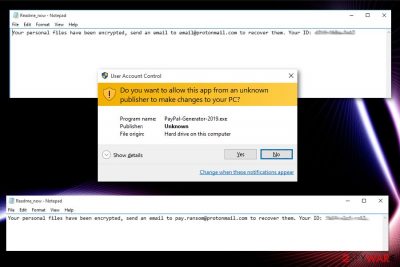
CryCipher ransomware is the cryptovirus that adds .locked to encrypted files and encourages people to contact developers via email@protonmail.com or pay.ransom@protonmail.com for alleged decryption tool. Unfortunately, there is little to no possibility that cybercriminals help with encrypted data after the payment. When this virus is done with file locking it ads Readme_now.txt on every folder. However, this message only suggests people contact developers via their email. This is not recommended, and you should remove the virus instead. Alternate name for this virus can be PayPalGenerator2019 because of the executable file this virus spreads on the system with. PayPal-Generator-2019.exe, SEO.exe, powershell.pdb, something.exe, Cipher.psm1 and cry.ps1 are files that can be associated with this malicious cryptovirus and its activities on the PC.
| Name | CryCipher ransomware |
|---|---|
| Type | Cryptovirus |
| Alternative name | PayPalGenerator2019 |
| Associated files | PayPal-Generator-2019.exe, SEO.exe, powershell.pdb, something.exe, Cipher.psm1, and cry.ps1 |
| File extension | .locked |
| Encryption method | AES[1] |
| Ransom note | Readme_now.txt |
| Contact emails | pay.ransom@protonmail.com, email@protonmail.com |
| Virus damage removal | Use FortectIntego for virus damage elimination after CryCipher ransomware removal using anti-malware tools |
CryCipher ransomware virus adds various functions on the device to make sure that it is difficult to obliterate the threat. Executable files and other types of data launch functions or disables programs on your device. Unfortunately, you cannot discover those files yourself, so manual removal is not an option. Additionally, those files are not located in common folders. In most cases, malicious files can be found in system or user folders.
Fortunately, files associated with PayPalGenerator2019 ransomware can be found by anti-malware tools and programs like FortectIntego. Various antivirus programs can indicate all those malicious files, ransomware payload, programs or files added by the virus and delete them entirely.
For this meticulous process, you need to employ professional tools and make sure to choose reputable sources for your software so that CryCipher ransomware removal can give the most positive results in one try. However, we recommend double-checking to make sure everything is deleted.
SInce CryCipher ransomware encrypted your files, the biggest concern is data recovery but do not rush. If you restore data on the infected device, ransomware encrypts your data yet again and permanently damages your files. Following the ransom note is also not a good solution.[2]
You should ignore virus developers even though the PayPalGenerator2019 ransomware displays the brief message. Getting your attention and money is the main purpose of criminals who show the following messages:
Your personal files have been encrypted, send an email to email@protonmail.com to restore them. Your ID:
Your personal files have been encrypted, send an email to pay.ransom@protonmail.com to recover them. Your ID:
Remove CryCipher ransomware using your antivirus program or employing a new anti-malware tool and proceed with a thorough system scan on your computer. During this process, your device gets a check for malware, possible intruders, corrupted files or useless applications.
After that, you need to follow the steps suggested by the program itself and pay attention to the PayPal Generator2019 ransomware removal process. It shouldn't take much time and when you sure that your machine is virus-free you can follow with data recovery method of your choice.
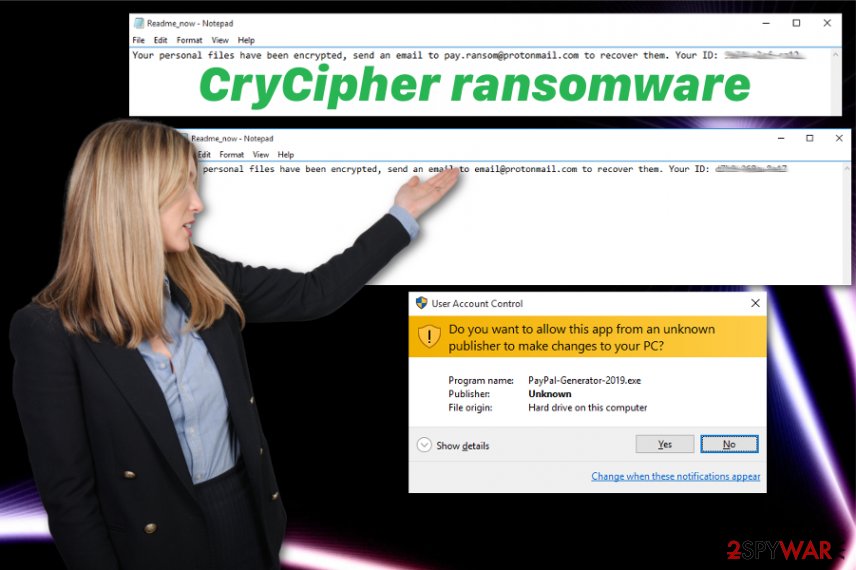
The best tip is to avoid suspicious content and pay more attention to details
Since the primary technique used to distribute ransomware payload is spam email campaigns, you need to pay more attention to notifications you get when you are not expecting to get an email from a known source. Phishing campaigns[3] have evolved and emails these days come straight to your regular email box instead of spam.
Researchers[4] note that you should delete emails from unknown senders or the ones with suspicious attachments. If you got an email from the company or service that you are not using pay more attention to the attachment. Companies are not sending financial content to random people.
Once you download an infected document and open it on the system, the malicious script gets launched and infiltrates the system with malware or directly installs ransomware on the PC. This process is triggered when you enable macro content on the document as the pop-up window suggests or after the ZIP file extraction.
Proceed with a full system scan to remove CryCipher ransomware completely
For best CryCipher ransomware removal results, you should get a professional and trustworthy anti-malware program and run a thorough system scan. Ransomware is one of the most dangerous cyber threats that can alter parts on the system and keep the victim from terminating the virus.
For that reason, you should enter the Safe Mode with Networking before attempting to eliminate CryCipher ransomware virus. It is not a difficult step, and we have a guide below the article that explains how to reboot your device in Safe Mode.
Then you can remove CryCipher ransomware using anti-malware of your choice. You need to follow the steps shown by the tool itself and this way delete all possible threats. After that, we recommend double-checking for virus damage with FortectIntego, SpyHunter 5Combo Cleaner or Malwarebytes.
Getting rid of CryCipher virus. Follow these steps
Manual removal using Safe Mode
Try rebooting the device in Safe Mode with Networking before running a full system scan. This step should help to delete CryCipher ransomware
Important! →
Manual removal guide might be too complicated for regular computer users. It requires advanced IT knowledge to be performed correctly (if vital system files are removed or damaged, it might result in full Windows compromise), and it also might take hours to complete. Therefore, we highly advise using the automatic method provided above instead.
Step 1. Access Safe Mode with Networking
Manual malware removal should be best performed in the Safe Mode environment.
Windows 7 / Vista / XP
- Click Start > Shutdown > Restart > OK.
- When your computer becomes active, start pressing F8 button (if that does not work, try F2, F12, Del, etc. – it all depends on your motherboard model) multiple times until you see the Advanced Boot Options window.
- Select Safe Mode with Networking from the list.

Windows 10 / Windows 8
- Right-click on Start button and select Settings.

- Scroll down to pick Update & Security.

- On the left side of the window, pick Recovery.
- Now scroll down to find Advanced Startup section.
- Click Restart now.

- Select Troubleshoot.

- Go to Advanced options.

- Select Startup Settings.

- Press Restart.
- Now press 5 or click 5) Enable Safe Mode with Networking.

Step 2. Shut down suspicious processes
Windows Task Manager is a useful tool that shows all the processes running in the background. If malware is running a process, you need to shut it down:
- Press Ctrl + Shift + Esc on your keyboard to open Windows Task Manager.
- Click on More details.

- Scroll down to Background processes section, and look for anything suspicious.
- Right-click and select Open file location.

- Go back to the process, right-click and pick End Task.

- Delete the contents of the malicious folder.
Step 3. Check program Startup
- Press Ctrl + Shift + Esc on your keyboard to open Windows Task Manager.
- Go to Startup tab.
- Right-click on the suspicious program and pick Disable.

Step 4. Delete virus files
Malware-related files can be found in various places within your computer. Here are instructions that could help you find them:
- Type in Disk Cleanup in Windows search and press Enter.

- Select the drive you want to clean (C: is your main drive by default and is likely to be the one that has malicious files in).
- Scroll through the Files to delete list and select the following:
Temporary Internet Files
Downloads
Recycle Bin
Temporary files - Pick Clean up system files.

- You can also look for other malicious files hidden in the following folders (type these entries in Windows Search and press Enter):
%AppData%
%LocalAppData%
%ProgramData%
%WinDir%
After you are finished, reboot the PC in normal mode.
Remove CryCipher using System Restore
System Restore is yet another feature of the Windows operating system that allows users to recover the system in a previous state
-
Step 1: Reboot your computer to Safe Mode with Command Prompt
Windows 7 / Vista / XP- Click Start → Shutdown → Restart → OK.
- When your computer becomes active, start pressing F8 multiple times until you see the Advanced Boot Options window.
-
Select Command Prompt from the list

Windows 10 / Windows 8- Press the Power button at the Windows login screen. Now press and hold Shift, which is on your keyboard, and click Restart..
- Now select Troubleshoot → Advanced options → Startup Settings and finally press Restart.
-
Once your computer becomes active, select Enable Safe Mode with Command Prompt in Startup Settings window.

-
Step 2: Restore your system files and settings
-
Once the Command Prompt window shows up, enter cd restore and click Enter.

-
Now type rstrui.exe and press Enter again..

-
When a new window shows up, click Next and select your restore point that is prior the infiltration of CryCipher. After doing that, click Next.


-
Now click Yes to start system restore.

-
Once the Command Prompt window shows up, enter cd restore and click Enter.
Bonus: Recover your data
Guide which is presented above is supposed to help you remove CryCipher from your computer. To recover your encrypted files, we recommend using a detailed guide prepared by 2-spyware.com security experts.If your files are encrypted by CryCipher, you can use several methods to restore them:
Data Recovery Pro is the alternative software for file restoring purposes
You can use Data Recovery Pro if you have no options like file backups
- Download Data Recovery Pro;
- Follow the steps of Data Recovery Setup and install the program on your computer;
- Launch it and scan your computer for files encrypted by CryCipher ransomware;
- Restore them.
Using Windows Previous Versions feature may give you the opportunity of data recovery after CryCipher ransomware attack
However, this method only works if System Restore was enabled before
- Find an encrypted file you need to restore and right-click on it;
- Select “Properties” and go to “Previous versions” tab;
- Here, check each of available copies of the file in “Folder versions”. You should select the version you want to recover and click “Restore”.
Try ShadowExplorer for encrypted files
- Download Shadow Explorer (http://shadowexplorer.com/);
- Follow a Shadow Explorer Setup Wizard and install this application on your computer;
- Launch the program and go through the drop down menu on the top left corner to select the disk of your encrypted data. Check what folders are there;
- Right-click on the folder you want to restore and select “Export”. You can also select where you want it to be stored.
Decryption tool is not available for CryCipher ransomware
Finally, you should always think about the protection of crypto-ransomwares. In order to protect your computer from CryCipher and other ransomwares, use a reputable anti-spyware, such as FortectIntego, SpyHunter 5Combo Cleaner or Malwarebytes
How to prevent from getting ransomware
Do not let government spy on you
The government has many issues in regards to tracking users' data and spying on citizens, so you should take this into consideration and learn more about shady information gathering practices. Avoid any unwanted government tracking or spying by going totally anonymous on the internet.
You can choose a different location when you go online and access any material you want without particular content restrictions. You can easily enjoy internet connection without any risks of being hacked by using Private Internet Access VPN.
Control the information that can be accessed by government any other unwanted party and surf online without being spied on. Even if you are not involved in illegal activities or trust your selection of services, platforms, be suspicious for your own security and take precautionary measures by using the VPN service.
Backup files for the later use, in case of the malware attack
Computer users can suffer from data losses due to cyber infections or their own faulty doings. Ransomware can encrypt and hold files hostage, while unforeseen power cuts might cause a loss of important documents. If you have proper up-to-date backups, you can easily recover after such an incident and get back to work. It is also equally important to update backups on a regular basis so that the newest information remains intact – you can set this process to be performed automatically.
When you have the previous version of every important document or project you can avoid frustration and breakdowns. It comes in handy when malware strikes out of nowhere. Use Data Recovery Pro for the data restoration process.
- ^ Advanced Encryption Standard. Wikipedia. The free encyclopedia.
- ^ Shaun Nichols. Less than half of paying ransomware targets get their files back. The register. Breaking news.
- ^ Bill Brenner. Latest phishing tactics: infected PDFs, bogus friend requests, fake HR emails. Nakedsecurity. Computer security news, advice and reasearch.
- ^ Zondervirus. Zondervirus. Spyware related news.





















