CrypMIC ransomware / virus (Removal Guide) - updated Sep 2016
CrypMIC virus Removal Guide
What is CrypMIC ransomware virus?
How dangerous is CrypMIC?
CrypMIC ransomware is a seriously dangerous virus which has already become a painful experience to hundreds of computer users. This nasty infection was first noticed in the middle of July, when it was spotted using the same Neutrino Exploit Kit for spreading around. The same exploit kit was used by another ransomware called CryptXXX. It should be added that these viruses are almost identical: they both use the same user interface for their payment site, rely on the same protocol for the communication with their C&C servers and deliver almost identical ransom notes explaining how to access their creators. Once security experts took down Neutrino, they both started using fake ad campaigns for spreading around and infecting systems undetected. Nevertheless, no matter how identical these viruses may look at first, they still feature separate source codes and display different capacities when it comes to the file encryption procedure. Beware that CrypMIC virus and its developers can try to make you pay for the encrypted files and disappear when the payments are made. Also, by leaving related files on the system, they can encrypt your data again after its decryption procedure. That’s why you must remove CrypMIC from the system before starting looking for data decryption techniques. To remove each of its files and stop its malicious code before it damages your files in the future, you should carry out a thorough system analysis with the help of FortectIntego. No it is time to visit our “Data recovery” section.
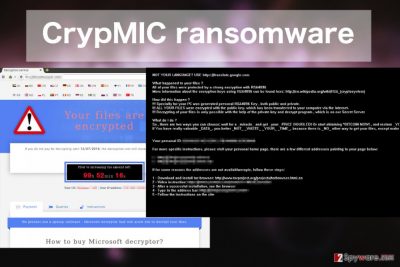
To decrypt over 900 types of files on the victim’s computer, CrypMIC ransomware uses a complex AES-256 encryption algorithm. And it is not only the data on the hard drive that can be encrypted. Any removable storage, network drives, and cloud services are vulnerable too, so there is virtually no directory on the computer that this virus cannot reach. Although, if the network shares have not been mapped to a computer drive, the virus will not be able to affect them. Naturally, the virus is also incapable of reaching the external storage drives which have been unplugged from the device before it was infected. That’s more or less all of the good news when talking about this virus. After the system infiltration, the shadow copies of the computer data are deleted prohibiting the victims of recovering it. Soon after, the virus creators offer their solution to this problem and demand to pay 1.2 to 2.4 BitCoin for the file decryption. Of course, as we have already mentioned, trusting the criminals is the last thing you should do. Think of it from their perspective: all that they are interested in is your money. So it is no wonder that the users files remain encrypted even after paying up. A better way to deal with this situation is to delete the virus from your computer. It will sure make the virus creators angry, and you will be able to safely store new data on your computer again. More recommendations on the CrypMIC removal are provided at the end of the article.
How can I get infected with this virus?
The best ransomware prevention can be achieved by investigating where and how this virus is usually distributed. We have done the research for you. Here are the most common ways users get infected with the CrypMIC ransomware:
- Email. Most users are surprised to hear that a malicious ransomware script can arrive directly into their Inbox. In fact, it is the most common way ransomware viruses are distributed. Hackers send legitimate-looking letters, informing about a supposed speeding fine or job application and attach a document carrying the malicious script in the attachment section of the email. When the users download and open such files, the virus becomes activated, and file encryption begins.
- Insecure websites. Ransomware might be unintentionally obtained from sites which involve in malicious software distribution as well. The virus might be hiding under a lottery winning announcement, fake download button or some corrupted ad. You should always be aware of the dangers and try to stay alert at all times.
- Software downloads. It is important not to download software from the already mentioned insecure sites. Ransomware may be bundled with the regular programs, and you might not even notice when your files become inaccessible. Peer-to-peer networks may be a good virus distribution platform too. Thus, it is important to check whether the software you are downloading does not include some dangerous additions.
CrypMIC removal and data recovery recommendations:
The CrypMIC removal can be completed in several minutes if you use a reliable antivirus utility for this purpose. But it will not eliminate the encryption from the locked data. There are two options you can go for if you want to retrieve your files but do not have a backup. You can wait until the virus experts come up with a decryption tool, but this might take a while. Or, you can try using data recovery tools such as PhotoRec, R-Studio or Kaspersky virus-fighting utilities. Either way, you choose, make sure you remove CrypMIC first!
Getting rid of CrypMIC virus. Follow these steps
Manual removal using Safe Mode
Important! →
Manual removal guide might be too complicated for regular computer users. It requires advanced IT knowledge to be performed correctly (if vital system files are removed or damaged, it might result in full Windows compromise), and it also might take hours to complete. Therefore, we highly advise using the automatic method provided above instead.
Step 1. Access Safe Mode with Networking
Manual malware removal should be best performed in the Safe Mode environment.
Windows 7 / Vista / XP
- Click Start > Shutdown > Restart > OK.
- When your computer becomes active, start pressing F8 button (if that does not work, try F2, F12, Del, etc. – it all depends on your motherboard model) multiple times until you see the Advanced Boot Options window.
- Select Safe Mode with Networking from the list.

Windows 10 / Windows 8
- Right-click on Start button and select Settings.

- Scroll down to pick Update & Security.

- On the left side of the window, pick Recovery.
- Now scroll down to find Advanced Startup section.
- Click Restart now.

- Select Troubleshoot.

- Go to Advanced options.

- Select Startup Settings.

- Press Restart.
- Now press 5 or click 5) Enable Safe Mode with Networking.

Step 2. Shut down suspicious processes
Windows Task Manager is a useful tool that shows all the processes running in the background. If malware is running a process, you need to shut it down:
- Press Ctrl + Shift + Esc on your keyboard to open Windows Task Manager.
- Click on More details.

- Scroll down to Background processes section, and look for anything suspicious.
- Right-click and select Open file location.

- Go back to the process, right-click and pick End Task.

- Delete the contents of the malicious folder.
Step 3. Check program Startup
- Press Ctrl + Shift + Esc on your keyboard to open Windows Task Manager.
- Go to Startup tab.
- Right-click on the suspicious program and pick Disable.

Step 4. Delete virus files
Malware-related files can be found in various places within your computer. Here are instructions that could help you find them:
- Type in Disk Cleanup in Windows search and press Enter.

- Select the drive you want to clean (C: is your main drive by default and is likely to be the one that has malicious files in).
- Scroll through the Files to delete list and select the following:
Temporary Internet Files
Downloads
Recycle Bin
Temporary files - Pick Clean up system files.

- You can also look for other malicious files hidden in the following folders (type these entries in Windows Search and press Enter):
%AppData%
%LocalAppData%
%ProgramData%
%WinDir%
After you are finished, reboot the PC in normal mode.
Remove CrypMIC using System Restore
-
Step 1: Reboot your computer to Safe Mode with Command Prompt
Windows 7 / Vista / XP- Click Start → Shutdown → Restart → OK.
- When your computer becomes active, start pressing F8 multiple times until you see the Advanced Boot Options window.
-
Select Command Prompt from the list

Windows 10 / Windows 8- Press the Power button at the Windows login screen. Now press and hold Shift, which is on your keyboard, and click Restart..
- Now select Troubleshoot → Advanced options → Startup Settings and finally press Restart.
-
Once your computer becomes active, select Enable Safe Mode with Command Prompt in Startup Settings window.

-
Step 2: Restore your system files and settings
-
Once the Command Prompt window shows up, enter cd restore and click Enter.

-
Now type rstrui.exe and press Enter again..

-
When a new window shows up, click Next and select your restore point that is prior the infiltration of CrypMIC. After doing that, click Next.


-
Now click Yes to start system restore.

-
Once the Command Prompt window shows up, enter cd restore and click Enter.
Bonus: Recover your data
Guide which is presented above is supposed to help you remove CrypMIC from your computer. To recover your encrypted files, we recommend using a detailed guide prepared by 2-spyware.com security experts.Please, do NOT pay the ransom which is asked by CrypMIC malware! According to FBI, thousands of people have been scammed and never seen a decryption key after transferring the money to cyber criminals. If your files are encrypted by ransowmare virus, follow one of these methods:
If your files are encrypted by CrypMIC, you can use several methods to restore them:
Restore your files encrypted by CrypMIC with the help of Data Recovery Pro
Data Recovery Pro is a powerful program that can be used for restoring files. If you deleted them accidentally or got infected with ransomware, follow these steps:
- Download Data Recovery Pro;
- Follow the steps of Data Recovery Setup and install the program on your computer;
- Launch it and scan your computer for files encrypted by CrypMIC ransomware;
- Restore them.
Restore some of your files blocked by CrypMIC by using Windows Previous versions:
Windows Previous Versions feature is great when you need to restore some part of your files. To recover a photo that you love or a business document, use these steps:
- Find an encrypted file you need to restore and right-click on it;
- Select “Properties” and go to “Previous versions” tab;
- Here, check each of available copies of the file in “Folder versions”. You should select the version you want to recover and click “Restore”.
Finally, you should always think about the protection of crypto-ransomwares. In order to protect your computer from CrypMIC and other ransomwares, use a reputable anti-spyware, such as FortectIntego, SpyHunter 5Combo Cleaner or Malwarebytes
How to prevent from getting ransomware
Access your website securely from any location
When you work on the domain, site, blog, or different project that requires constant management, content creation, or coding, you may need to connect to the server and content management service more often. The best solution for creating a tighter network could be a dedicated/fixed IP address.
If you make your IP address static and set to your device, you can connect to the CMS from any location and do not create any additional issues for the server or network manager that needs to monitor connections and activities. VPN software providers like Private Internet Access can help you with such settings and offer the option to control the online reputation and manage projects easily from any part of the world.
Recover files after data-affecting malware attacks
While much of the data can be accidentally deleted due to various reasons, malware is one of the main culprits that can cause loss of pictures, documents, videos, and other important files. More serious malware infections lead to significant data loss when your documents, system files, and images get encrypted. In particular, ransomware is is a type of malware that focuses on such functions, so your files become useless without an ability to access them.
Even though there is little to no possibility to recover after file-locking threats, some applications have features for data recovery in the system. In some cases, Data Recovery Pro can also help to recover at least some portion of your data after data-locking virus infection or general cyber infection.





















