Cryptbit ransomware (virus) - Free Guide
Cryptbit virus Removal Guide
What is Cryptbit ransomware?
Cryptbit ransomware is a malicious computer virus designed for file encryption
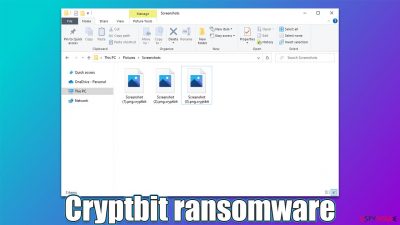
Cryptbit is a ransomware-type virus that targets regular Windows users. First spotted in the wild in mid-May 2022, it is actively spreading via peer-to-peer networks and software cracks, which remains one of the most common methods for the distribution of malware of this type.
As soon as it breaks in, the virus encrypts all personal files on the system with a strong encryption algorithm,[1] including pictures, videos, documents, databases, etc. At this time, all files are stripped of their icons and acquire the .cryptbit extension, which also makes them unavailable for editing or even opening.
In order to unlock the files, users are asked to pay a ransom in Bitcoin – a request is shown in a ransom note titled CryptBIT-restore-files.txt. We do not recommend paying or even contacting cybercriminals, as they might never fulfill their promises. Instead, you should remove malware from the system and attempt to recover files in alternative ways.
| Name | Cryptbit virus |
|---|---|
| Type | Ransomware, file-locking malware |
| File extension | .cryptbit |
| Ransom note | CryptBIT-restore-files.txt |
| File Recovery | The only secure way to restore files is by using data backups. If such is not available or were encrypted as well, options for recovery are very limited – we provide all possible solutions below |
| Malware removal | Disconnect the computer from the network and internet and then perform a full system scan with SpyHunter 5Combo Cleaner security software |
| System fix | Once installed on the system, malware might seriously damage some system files, resulting in crashes, errors, and other stability issues. You can employ FortectIntego PC repair to fix any of such damage automatically by replacing system corruption |
Ransomware overview
Ransomware is one of the most devastating malware types out there. First of all, cybercriminals use various methods for its distribution, as their success depends on it. When it comes to crypto-malware that attacks regular computer users, distribution methods target masses, including spam emails, drive-by-downloads, exploits, software cracks, and more.
Upon infiltration, Cryptbit ransomware does not immediately encrypt files but instead prepares the system for this process. For example, it would alter some registry files to run with each Windows boot, connect to a remote server, delete Shadow Copies to prevent easy data recovery, etc.
Right after the preparations are complete, the malware then begins the encryption process. Most commonly-used files are targeted, including .DAT, .PDF, .ZIP, .JPG, .HTML, and more. System and most executable files are usually spared, as it is not the goal of ransomware to corrupt the operating system but rather to hold personal files hostage for the ransom demands – this is the main goal of cybercriminals.
As soon as the encryption process is finished, malware contacts a Command & Control[2] server to assign a unique ID and send a generated decryption key to cybercriminals. This process is especially important as it is the only way victims can be recognized. In some cases, this may fail, which is another reason not to communicate with crooks.
It is important to note that during the infiltration period, Cryptbit also may attempt to establish a backdoor[3] and attempt to spread laterally through the network, if such is available. This could allow the attackers to deliver additional payloads via the internet, which could cause even more harm. This is why it is important to remove the infection with all its components as soon as possible.
How to remove Cryptbit ransomware?
Before you can proceed with data recovery, it is extremely important to remove the virus from the system. While some ransomware self-destructs after the encryption is finished, this is not the case this time. If that happens, all the incoming files will continue to get encrypted, making the computer almost unusable.
The first step in removal is to disconnect the affected system from the network and the internet. The easiest way of doing so is by disconnecting the ethernet cable or disconnecting from the WiFi by clicking the internet icon on the taskbar. Once that is complete, you can then remove Cryptbit ransomware from your system.
While manual elimination of malware is possible, it is not recommended, as some components might be missed, which may result in reinfection. Likewise, some useful files might be damaged in the process.
Usually, you should be able to eradicate the infection with SpyHunter 5Combo Cleaner or Malwarebytes security software without problems (as long as they are updated). However, if the virus is interfering with this process, we recommend you access Safe Mode with Networking and perform the elimination from there:
Windows 7 / Vista / XP
- Click Start > Shutdown > Restart > OK.
- When your computer becomes active, start pressing the F8 button (if that does not work, try F2, F12, Del, etc. – it all depends on your motherboard model) multiple times until you see the Advanced Boot Options window.
- Select Safe Mode with Networking from the list.
![Windows XP/7 Windows XP/7]()
Windows 10 / Windows 8
- Right-click on Start button and select Settings.
- Scroll down to pick Update & Security.
- On the left side of the window, pick Recovery.
- Now scroll down to find Advanced Startup section.
- Click Restart now.
![Recovery Recovery]()
- Select Troubleshoot.
![Choose an option Choose an option]()
- Go to Advanced options.
![Advanced options Advanced options]()
- Select Startup Settings.
![Startup settings Startup settings]()
- Click Restart.
- Press 5 or click 5) Enable Safe Mode with Networking.
![Press F5 to enable Safe Mode with Networking Press F5 to enable Safe Mode with Networking]()
How to restore .cryptbit files?
People get surprised when they find that an anti-malware scan does not restore their encrypted files. Security software is simply not designed for that – a special decryption tool for this particular ransomware needs to be used to be successful in this process. In short, ransomware removal will not bring your files back, and they will remain encrypted.
Your first option is to pay cybercriminals, which is highly discouraged due to a number of reasons. Paying only proves to crooks that their illegal scheme actually works, prompting them to infect more users. Most importantly, you are not guaranteed a decryptor, even if you pay.
Thus, we recommend going an alternative route and trying recovery software. Before you proceed, it is important you make backups of encrypted files, otherwise, you may lose them forever.
- Download Data Recovery Pro.
- Double-click the installer to launch it.
![Cryptbit ransomware Cryptbit ransomware]()
- Follow on-screen instructions to install the software.
![Install program Install program]()
- As soon as you press Finish, you can use the app.
- Select Everything or pick individual folders where you want the files to be recovered from.
- Press Next.
- At the bottom, enable Deep scan and pick which Disks you want to be scanned.
![Select Deep scan Select Deep scan]()
- Press Scan and wait till it is complete.
- You can now pick which folders/files to recover – don't forget you also have the option to search by the file name!
- Press Recover to retrieve your files.
![Recover files Recover files]()
Security researchers are constantly working on battling malicious actors and helping victims by creating free decryptors. Unfortunately, such a tool is not yet developed for this malware family. There are several places where you could look for decryptors in the future:
- No More Ransom Project
- Free Ransomware Decryptors by Kaspersky
- Free Ransomware Decryption Tools from Emsisoft
- Avast decryptors

Take care of your system's health
Malware can seriously damage some system files, making users reinstall the operating system and avoid further stability issues. Instead, we strongly recommend you try using a PC repair tool – it is a perfect solution when it comes to Windows remediation after a malware attack.
- Download FortectIntego
- Click on the ReimageRepair.exe
![Reimage download Reimage download]()
- If User Account Control (UAC) shows up, select Yes
- Press Install and wait till the program finishes the installation process
![Reimage installation Reimage installation]()
- The analysis of your machine will begin immediately
![Reimage scan Reimage scan]()
- Once complete, check the results – they will be listed in the Summary
- You can now click on each of the issues and fix them manually
- If you see many problems that you find difficult to fix, we recommend you purchase the license and fix them automatically.
![Reimage results Reimage results]()
How to prevent from getting ransomware
Access your website securely from any location
When you work on the domain, site, blog, or different project that requires constant management, content creation, or coding, you may need to connect to the server and content management service more often. The best solution for creating a tighter network could be a dedicated/fixed IP address.
If you make your IP address static and set to your device, you can connect to the CMS from any location and do not create any additional issues for the server or network manager that needs to monitor connections and activities. VPN software providers like Private Internet Access can help you with such settings and offer the option to control the online reputation and manage projects easily from any part of the world.
Recover files after data-affecting malware attacks
While much of the data can be accidentally deleted due to various reasons, malware is one of the main culprits that can cause loss of pictures, documents, videos, and other important files. More serious malware infections lead to significant data loss when your documents, system files, and images get encrypted. In particular, ransomware is is a type of malware that focuses on such functions, so your files become useless without an ability to access them.
Even though there is little to no possibility to recover after file-locking threats, some applications have features for data recovery in the system. In some cases, Data Recovery Pro can also help to recover at least some portion of your data after data-locking virus infection or general cyber infection.
- ^ Encryption Algorithm. Techopedia. Tech dictionary.
- ^ Command and Control Explained. PaloAlto. Threat description.
- ^ Backdoor (computing). Wikipedia. The free encyclopedia.














