Cryptgh0st ransomware (Free Guide) - Removal Instructions
Cryptgh0st virus Removal Guide
What is Cryptgh0st ransomware?
Cryptgh0st – a virus that can stealthily get into your system and encrypt data
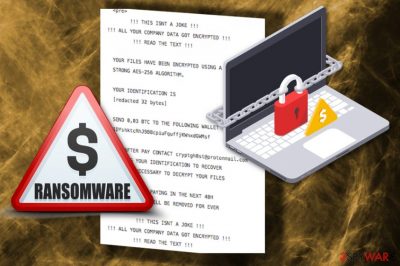
Cryptgh0st is nasty ransomware virus that can lock your files and make them inaccessible. For encryption, this virus uses AES-256 encryption algorithm and adds “.cryptgh0st” file extension. And after the file is renamed, it becomes impossible to open and use. This data can be anything from your text documents or family photos to video and audio files.
| Name | Cryptgh0st |
|---|---|
| Type | Ransomware |
| Encryption | AES-256 |
| Extension used | “.cryptgh0st” |
| Ransom note | “READ_TO_DECRYPT.html” |
| Danger level | High. Locks files, demands ransom, can affect Windows registry. |
| Decryption | No tool for decryption. |
| Contact email | cryptgh0st@protonmail.com |
| Distribution | Infected spam email attachments. |
| Removal | Best removal tool for Cryptgh0st ransomware is FortectIntego. |
Immediately after the encryption,Cryptgh0st ransomware places a ransom-demanding message in every existing folder on your computer. This file is called “READ_TO_DECRYPT.html” and contains virus developers' information about encryption, ransom amount, contact email, timer, etc.:
!!! THIS ISNT A JOKE !!!
!!! ALL YOUR COMPANY DATA GOT ENCRYPTED !!!
!!! READ THE TEXT !!!YOUR FILES HAVE BEEN ENCRYPTED USING A
STRONG AES-256 ALGORITHM.YOUR IDENTIFICATION IS
[redacted 32 bytes]SEND 0,03 BTC TO THE FOLLOWING WALLET
[redacted]AND AFTER PAY CONTACT cryptgh0st@protonmail.com
SENDING YOUR IDENTIFICATION TO RECOVER
THE KEY NECESSARY TO DECRYPT YOUR FILESIF YOU ARE NOT PAYING IN THE NEXT 48H
ALL YOUR FILES WILL BE REMOVED FOR EVER
As you can see from the ransom note,.cryptgh0st virus demand to pay 0.03 Bitcoin[1] for data recovery which is an average size of the payment. However, this might be only a waste of money. The file decryption tool might not even exist, and virus developers only allegedly have it. The only safe way to recover your files is replacing them with an external backup.
Authors of Cryptgh0st virus also use blackmailing technique and threatens to delete files if they do not receive the payment within 48 hours. Malware researchers cannot confirm if it's possible or not. However, specialists from virusi.hr[2] tell that such threats are usually false. But it does not mean that the virus should be kept on the system for longer period of time.
While .cryptgh0st file virus resides on the computer, it might cause numerous problems, such as:
- make the system vulnerable to other cyber threats;
- open backdoor to other malware;
- make programs unresponsive;
- disable computer's security.
Therefore, ransomware attack is not only damaging to your files. It also puts your computer and security at risk. For this reason, you need to remove Cryptgh0st as soon as you learn about the attack. Unfortunately, there's no way to restore all files corrupted by ransomware. You can back access to your documents, audio collection and photos only if you have backed up them before.
However, the fact about complicated data recovery procedure should not motivate you to contact cyber criminals. We highly recommend focusing on Cryptgh0st removal instead of risking to lose the money too. Virus elimination requires using reputable and strong tools to make sure that all malware-related components are wiped out from the machine. For this task, we recommend using FortectIntego, but first, you should reboot the PC to Safe Mode with Networking as explained at the end of the article.

Avoid opening any spam email attachments
Email box fills up immediately and that is inevitable, but you need to be aware of the dubious content and do not open letters that you have no idea about. Especially when there is an attachment. They might contain cyber threats, such as ransomware, spyware[3] and other malware.
Before opening an email attachment, you need always double-check the information and make sure that you were supposed to get it and it is safe to open. For instance, if you received an information about parcel delivery issues, but you haven't ordered anything, this letter is not for your. Also, if you received an email that asks to print some documents or check invoice information, but you are confused why you were sent this, this letter is not for you too.
Unexpected letters that usually urge to open attached documents most of the time spread malware. So, keep away from them to keep your system virus-free and files secure from encryption.
Immediate Cryptgh0st removal is vital: the guide for ransomware elimination
We have already mentioned, that ransomware can cause various problems to the computer, not only encrypts files. For this reason, you must remove Cryptgh0st as soon as you can. Use certified tools like FortectIntego, SpyHunter 5Combo Cleaner, or Malwarebytes for the job and be sure that infection is not going to happen again.
If you decide to remove Cryptgh0st using other tools or malware blocks our suggested software, you should reboot your device to Safe Mode with Networking. We have provided the explanation below. Also, you will find a data recovery options. Sadly, the official decryptor is not released yet. However, some third-party tools might help if you do not have backups.
Getting rid of Cryptgh0st virus. Follow these steps
Manual removal using Safe Mode
If you cannot run automatic ransomware removal, follow these steps and boot to Safe Mode with Networking:
Important! →
Manual removal guide might be too complicated for regular computer users. It requires advanced IT knowledge to be performed correctly (if vital system files are removed or damaged, it might result in full Windows compromise), and it also might take hours to complete. Therefore, we highly advise using the automatic method provided above instead.
Step 1. Access Safe Mode with Networking
Manual malware removal should be best performed in the Safe Mode environment.
Windows 7 / Vista / XP
- Click Start > Shutdown > Restart > OK.
- When your computer becomes active, start pressing F8 button (if that does not work, try F2, F12, Del, etc. – it all depends on your motherboard model) multiple times until you see the Advanced Boot Options window.
- Select Safe Mode with Networking from the list.

Windows 10 / Windows 8
- Right-click on Start button and select Settings.

- Scroll down to pick Update & Security.

- On the left side of the window, pick Recovery.
- Now scroll down to find Advanced Startup section.
- Click Restart now.

- Select Troubleshoot.

- Go to Advanced options.

- Select Startup Settings.

- Press Restart.
- Now press 5 or click 5) Enable Safe Mode with Networking.

Step 2. Shut down suspicious processes
Windows Task Manager is a useful tool that shows all the processes running in the background. If malware is running a process, you need to shut it down:
- Press Ctrl + Shift + Esc on your keyboard to open Windows Task Manager.
- Click on More details.

- Scroll down to Background processes section, and look for anything suspicious.
- Right-click and select Open file location.

- Go back to the process, right-click and pick End Task.

- Delete the contents of the malicious folder.
Step 3. Check program Startup
- Press Ctrl + Shift + Esc on your keyboard to open Windows Task Manager.
- Go to Startup tab.
- Right-click on the suspicious program and pick Disable.

Step 4. Delete virus files
Malware-related files can be found in various places within your computer. Here are instructions that could help you find them:
- Type in Disk Cleanup in Windows search and press Enter.

- Select the drive you want to clean (C: is your main drive by default and is likely to be the one that has malicious files in).
- Scroll through the Files to delete list and select the following:
Temporary Internet Files
Downloads
Recycle Bin
Temporary files - Pick Clean up system files.

- You can also look for other malicious files hidden in the following folders (type these entries in Windows Search and press Enter):
%AppData%
%LocalAppData%
%ProgramData%
%WinDir%
After you are finished, reboot the PC in normal mode.
Remove Cryptgh0st using System Restore
-
Step 1: Reboot your computer to Safe Mode with Command Prompt
Windows 7 / Vista / XP- Click Start → Shutdown → Restart → OK.
- When your computer becomes active, start pressing F8 multiple times until you see the Advanced Boot Options window.
-
Select Command Prompt from the list

Windows 10 / Windows 8- Press the Power button at the Windows login screen. Now press and hold Shift, which is on your keyboard, and click Restart..
- Now select Troubleshoot → Advanced options → Startup Settings and finally press Restart.
-
Once your computer becomes active, select Enable Safe Mode with Command Prompt in Startup Settings window.

-
Step 2: Restore your system files and settings
-
Once the Command Prompt window shows up, enter cd restore and click Enter.

-
Now type rstrui.exe and press Enter again..

-
When a new window shows up, click Next and select your restore point that is prior the infiltration of Cryptgh0st. After doing that, click Next.


-
Now click Yes to start system restore.

-
Once the Command Prompt window shows up, enter cd restore and click Enter.
Bonus: Recover your data
Guide which is presented above is supposed to help you remove Cryptgh0st from your computer. To recover your encrypted files, we recommend using a detailed guide prepared by 2-spyware.com security experts.If your files are encrypted by Cryptgh0st, you can use several methods to restore them:
Try to restore encrypted files with Data Recovery Pro:
This program can help to recover accidentally deleted or corrupted files.
- Download Data Recovery Pro;
- Follow the steps of Data Recovery Setup and install the program on your computer;
- Launch it and scan your computer for files encrypted by Cryptgh0st ransomware;
- Restore them.
Windows Previous Versions feature can be used for individual file recovery
This feature can help you if the System Restore function was enabled on your computer before the ransomware attack. Follow these steps:
- Find an encrypted file you need to restore and right-click on it;
- Select “Properties” and go to “Previous versions” tab;
- Here, check each of available copies of the file in “Folder versions”. You should select the version you want to recover and click “Restore”.
ShadowExplorer might recover .Cryptgh0st files
If the virus did not delete Shadow Volume Copies you can use this tool for recovering files
- Download Shadow Explorer (http://shadowexplorer.com/);
- Follow a Shadow Explorer Setup Wizard and install this application on your computer;
- Launch the program and go through the drop down menu on the top left corner to select the disk of your encrypted data. Check what folders are there;
- Right-click on the folder you want to restore and select “Export”. You can also select where you want it to be stored.
Cryptgh0st decrypter is not available yet
Finally, you should always think about the protection of crypto-ransomwares. In order to protect your computer from Cryptgh0st and other ransomwares, use a reputable anti-spyware, such as FortectIntego, SpyHunter 5Combo Cleaner or Malwarebytes
How to prevent from getting ransomware
Stream videos without limitations, no matter where you are
There are multiple parties that could find out almost anything about you by checking your online activity. While this is highly unlikely, advertisers and tech companies are constantly tracking you online. The first step to privacy should be a secure browser that focuses on tracker reduction to a minimum.
Even if you employ a secure browser, you will not be able to access websites that are restricted due to local government laws or other reasons. In other words, you may not be able to stream Disney+ or US-based Netflix in some countries. To bypass these restrictions, you can employ a powerful Private Internet Access VPN, which provides dedicated servers for torrenting and streaming, not slowing you down in the process.
Data backups are important – recover your lost files
Ransomware is one of the biggest threats to personal data. Once it is executed on a machine, it launches a sophisticated encryption algorithm that locks all your files, although it does not destroy them. The most common misconception is that anti-malware software can return files to their previous states. This is not true, however, and data remains locked after the malicious payload is deleted.
While regular data backups are the only secure method to recover your files after a ransomware attack, tools such as Data Recovery Pro can also be effective and restore at least some of your lost data.





















