Cryptorium ransomware / virus (Tutorial) - Recovery Instructions Included
Cryptorium virus Removal Guide
What is Cryptorium ransomware virus?
Cryptorium ransomware spreads via software cracks
Malware analysts know very well that the majority of viruses spread along pirated software[1]. In this case, Cryptorium virus proliferates with the help of an illegal version of FIFA 2017. Once the malicious file reaches the computer, it doesn’t waste any time and starts encrypting victim’s files right away. The virus isn’t unique, and, just like the majority of ransomware, it renders files useless by encoding them with AES-256 cipher[2]. Files that get corrupted with this particular encryption become worthless, as the victim can no longer open, edit, or do anything with them. Be aware that the Trojan encrypts documents, videos, music, and other files and makes only a few exceptions. Once it finishes the filthy encryption task, it triggers a Cryptorium program window, which displays the following message for the victim:
OH NO, YOU HAD BAD LUCK TODAY. ALL YOUR FILES ARE ENCRYPTED!
BUT! I HAVEN’T DELETED THEM YET! PURCHASE A “GBO KEY” TO DECRYPT YOUR DATA, OR ALL ENCRYPTED FILES WILL BE PERMANENTLY DELETED WITHIN 32H, AND THEN THERE IS NO WAY TO RECOVER!
BE QUICK OR NO FILES!
Below the main message, there is a footnote that says “all servers are down at the moment! You have to find it out ! The gbo keys are all generated randomly!” Therefore, if Cryptorium servers are down, it means that you will not be able to get the decryption key even if you fulfill all culprits’ wishes. If you have been attacked by this malevolent software, we suggest you remove Cryptorium virus using FortectIntego or another strong virus remover. Once you’ve done with Cryptorium removal, read data recovery instructions provided below the post.
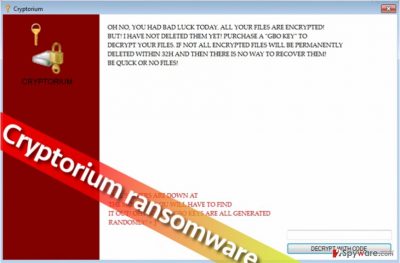
How did I get infected with this ransomware?
The most important thing regarding malware distribution is the fact that such programs almost always are strongly obfuscated, and it is unlikely that nowadays you will receive a file called virus.exe that will corrupt your system. Developers of malicious software have stepped up their game, and now they deliver malicious viruses via JS, Word, and other files[3]. Therefore, you should stay away from ANY suspicious-looking file that someone tries to send you via email or instant messaging app[4]. What is more, you should also keep all programs up-to-date because cyber criminals manage to exploit vulnerabilities in an outdated software very easily – you just need to accidentally visit a website that hosts an exploit kit[5]. Also, it is a good idea to avoid these ads that suggest your desired products for an unbelievably low price – you might be scammed and tricked into entering a malicious website. Finally, you can install such malware alongside untrustworthy programs and of course alongside illegal software versions or tools used to crack down legal ones. In general, you should follow your common sense and think before clicking/installing any content that you encounter on the Internet.
What is the best way to remove Cryptorium virus?
If you want to clean the computer from this virus and its remains, we suggest you use anti-malware program. Bear in mind that ransomware is a very dangerous virus and it can severely damage the system or make it vulnerable to further malware attacks (in case you fail to remove it properly). Therefore, we suggest you remove Cryptorium virus with FortectIntego or SpyHunter 5Combo Cleaner. If you’re looking for data recovery options, find them below Cryptorium removal guide.
Getting rid of Cryptorium virus. Follow these steps
Manual removal using Safe Mode
To delete the virus, restart the computer according to information provided below. Then launch or download virus removal software and let it clean the system automatically.
Important! →
Manual removal guide might be too complicated for regular computer users. It requires advanced IT knowledge to be performed correctly (if vital system files are removed or damaged, it might result in full Windows compromise), and it also might take hours to complete. Therefore, we highly advise using the automatic method provided above instead.
Step 1. Access Safe Mode with Networking
Manual malware removal should be best performed in the Safe Mode environment.
Windows 7 / Vista / XP
- Click Start > Shutdown > Restart > OK.
- When your computer becomes active, start pressing F8 button (if that does not work, try F2, F12, Del, etc. – it all depends on your motherboard model) multiple times until you see the Advanced Boot Options window.
- Select Safe Mode with Networking from the list.

Windows 10 / Windows 8
- Right-click on Start button and select Settings.

- Scroll down to pick Update & Security.

- On the left side of the window, pick Recovery.
- Now scroll down to find Advanced Startup section.
- Click Restart now.

- Select Troubleshoot.

- Go to Advanced options.

- Select Startup Settings.

- Press Restart.
- Now press 5 or click 5) Enable Safe Mode with Networking.

Step 2. Shut down suspicious processes
Windows Task Manager is a useful tool that shows all the processes running in the background. If malware is running a process, you need to shut it down:
- Press Ctrl + Shift + Esc on your keyboard to open Windows Task Manager.
- Click on More details.

- Scroll down to Background processes section, and look for anything suspicious.
- Right-click and select Open file location.

- Go back to the process, right-click and pick End Task.

- Delete the contents of the malicious folder.
Step 3. Check program Startup
- Press Ctrl + Shift + Esc on your keyboard to open Windows Task Manager.
- Go to Startup tab.
- Right-click on the suspicious program and pick Disable.

Step 4. Delete virus files
Malware-related files can be found in various places within your computer. Here are instructions that could help you find them:
- Type in Disk Cleanup in Windows search and press Enter.

- Select the drive you want to clean (C: is your main drive by default and is likely to be the one that has malicious files in).
- Scroll through the Files to delete list and select the following:
Temporary Internet Files
Downloads
Recycle Bin
Temporary files - Pick Clean up system files.

- You can also look for other malicious files hidden in the following folders (type these entries in Windows Search and press Enter):
%AppData%
%LocalAppData%
%ProgramData%
%WinDir%
After you are finished, reboot the PC in normal mode.
Remove Cryptorium using System Restore
-
Step 1: Reboot your computer to Safe Mode with Command Prompt
Windows 7 / Vista / XP- Click Start → Shutdown → Restart → OK.
- When your computer becomes active, start pressing F8 multiple times until you see the Advanced Boot Options window.
-
Select Command Prompt from the list

Windows 10 / Windows 8- Press the Power button at the Windows login screen. Now press and hold Shift, which is on your keyboard, and click Restart..
- Now select Troubleshoot → Advanced options → Startup Settings and finally press Restart.
-
Once your computer becomes active, select Enable Safe Mode with Command Prompt in Startup Settings window.

-
Step 2: Restore your system files and settings
-
Once the Command Prompt window shows up, enter cd restore and click Enter.

-
Now type rstrui.exe and press Enter again..

-
When a new window shows up, click Next and select your restore point that is prior the infiltration of Cryptorium. After doing that, click Next.


-
Now click Yes to start system restore.

-
Once the Command Prompt window shows up, enter cd restore and click Enter.
Bonus: Recover your data
Guide which is presented above is supposed to help you remove Cryptorium from your computer. To recover your encrypted files, we recommend using a detailed guide prepared by 2-spyware.com security experts.If your files are encrypted by Cryptorium, you can use several methods to restore them:
Data recovery with Data Recovery Pro
If you lost your files due to Cryptorium ransomware attack, and if you do not have a backup, you can try to decrypt them with Data Recovery Pro. Instructions on how to use this tool are given below.
- Download Data Recovery Pro;
- Follow the steps of Data Recovery Setup and install the program on your computer;
- Launch it and scan your computer for files encrypted by Cryptorium ransomware;
- Restore them.
Restore previous file versions
You might be able to restore some of lost records using this technique:
- Find an encrypted file you need to restore and right-click on it;
- Select “Properties” and go to “Previous versions” tab;
- Here, check each of available copies of the file in “Folder versions”. You should select the version you want to recover and click “Restore”.
Finally, you should always think about the protection of crypto-ransomwares. In order to protect your computer from Cryptorium and other ransomwares, use a reputable anti-spyware, such as FortectIntego, SpyHunter 5Combo Cleaner or Malwarebytes
How to prevent from getting ransomware
Access your website securely from any location
When you work on the domain, site, blog, or different project that requires constant management, content creation, or coding, you may need to connect to the server and content management service more often. The best solution for creating a tighter network could be a dedicated/fixed IP address.
If you make your IP address static and set to your device, you can connect to the CMS from any location and do not create any additional issues for the server or network manager that needs to monitor connections and activities. VPN software providers like Private Internet Access can help you with such settings and offer the option to control the online reputation and manage projects easily from any part of the world.
Recover files after data-affecting malware attacks
While much of the data can be accidentally deleted due to various reasons, malware is one of the main culprits that can cause loss of pictures, documents, videos, and other important files. More serious malware infections lead to significant data loss when your documents, system files, and images get encrypted. In particular, ransomware is is a type of malware that focuses on such functions, so your files become useless without an ability to access them.
Even though there is little to no possibility to recover after file-locking threats, some applications have features for data recovery in the system. In some cases, Data Recovery Pro can also help to recover at least some portion of your data after data-locking virus infection or general cyber infection.
- ^ Ioana Bistriceanu. Dangers of using pirated software. Bitdefender Tech Assist. Useful tips to keep your PC, browser and mobile device secure from all e-threats.
- ^ Advanced Encryption Standard. Wikipedia, the free encyclopedia.
- ^ Kevin Beaumont. Locky ransomware virus spreading via Word documents. Medium. A place to read, write, and interact with the stories that matter most to you.
- ^ Swati Khandelwal. Spammers using Facebook Messenger to Spread Locky Ransomware. The Hacker News. Security in a serious way.
- ^ Exploit Kits. F-Secure. Cyber Security Solutions for your Home and Business.





















