CryptoShuffler Trojan (Simple Removal Guide) - Tutorial
CryptoShuffler Trojan Removal Guide
What is CryptoShuffler Trojan?
CryptoShuffler – a silent crypto-jacking trojan
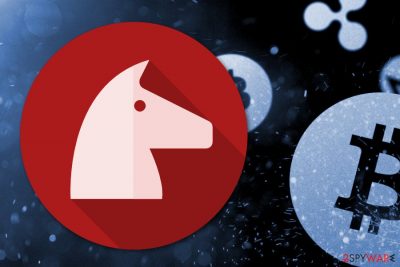
CryptoShuffler[1] is a Trojan horse which was first spotted in 2016. The malicious program is used for stealing money by changing cryptocurrency[2] wallet address. Malware can affect computers and smartphones, and work silently in the background. It does not make the system sluggish, so it’s quite hard to detect without professional antivirus tools.
| Summary | |
|---|---|
| Name | CryptoShuffler |
| Release date | 2016 |
| Type | Trojan horse |
| Targeted cryptocurrency wallets | Bitcoin, Ethereum, Zcash, Monero, Dash, and Dogecoin |
| Distribution methods | Spam email attachments, fake downloads or updates |
| To uninstall CryptoShuffler, install FortectIntego and run a full system scan | |
On the affected device, CryptoShuffler virus sits silently and aims to hide under the schist.exe process. However, it’s main task is to monitor the clipboard and watch what content a victim copies and pastes. Just like mentioned before, malware waits for a user to copy Bitcoin, Ethereum, Zcash, Monero, Dash, and Dogecoin wallet addresses.
Therefore, CryptoShuffler works in secret, so it could monitor the virtual wallet activities and copied addresses when a user is making cryptocurrency transfers. People need to enter a long and difficult recipient address when they are paying in the digital currency. So these 30 character names with number and letters are copied and pasted by users since it is difficult to enter by hand.
CryptoShuffler malware waits for this careless users behavior, and this is how the trojan earns his revenue. It watches what has been copied and can recognize what crypto wallet addresses are. After that virus only needs to have its own wallet address and place the original when a victim is doing transactions.
Many people do not double-check if these addresses are matching. If your computer is infected with this malware, you can see the difference there. However, it requires being very attentive and checking the long wallet address before making the payment.
The virus created in a way that it does not raise any suspicions for computer users. The only way to learn about its appearance is lost money. Therefore, if you noticed that some cryptocurrency transactions were not made and digital coins disappeared, you should check a computer for the malware and take care of CryptoShuffler removal.
Trojan does no other harm, but it is crucial to remove CryptoShuffler from your computer to prevent attackers from stealing your money. The malicious program is hard to get rid of manually, so we recommend doing this using certified programs like FortectIntego.

The virus spread through emails, suspicious software downloads and other shady ways
A trojan virus spreads via spam email attachments, with torrents, bundled up with other unwanted programs. Also, this can come from already infected USBs and other external drives or devices.
- You need to practice safe and cautious internet browsing to prevent these infections and viruses:
- Do not download any software from suspicious websites and stores.
- Occasionally scan your computer and external drives from unwanted cyber parasites.
- Make sure you are not opening those suggested websites, attachments and advertisements.
- Always be cautious about what you are clicking and what you are opening.
Security specialists from udenvirus.dk[3] also suggest installing professional antivirus and installing all of its updates. Also, updating the operating system and other programs is needed too to protect from cyber threats. Do not forget that such security tips valid for both – computers and mobile devices.
CryptoShuffler removal can prevent more prominent malware infections
CryptoShuffler removal is crucial to protect your money and privacy. However, having an infected machine also increases chances for encountering other cyber threats. Even though the trojan doesn’t cause any other harm, it still makes the system vulnerable and attractive for other malware lurking on the web.
So, immediate trojan elimination is needed. The best tools for these malware are anti-malware/anti-spyware programs like FortectIntego, SpyHunter 5Combo Cleaner, Malwarebytes. These are recommended and tested by us. They will scan your computer and remove CryptoShuffler, other malware, and their left traces.
Getting rid of CryptoShuffler Trojan. Follow these steps
Manual removal using Safe Mode
If you have problems with trojan's removal, follow these steps:
Important! →
Manual removal guide might be too complicated for regular computer users. It requires advanced IT knowledge to be performed correctly (if vital system files are removed or damaged, it might result in full Windows compromise), and it also might take hours to complete. Therefore, we highly advise using the automatic method provided above instead.
Step 1. Access Safe Mode with Networking
Manual malware removal should be best performed in the Safe Mode environment.
Windows 7 / Vista / XP
- Click Start > Shutdown > Restart > OK.
- When your computer becomes active, start pressing F8 button (if that does not work, try F2, F12, Del, etc. – it all depends on your motherboard model) multiple times until you see the Advanced Boot Options window.
- Select Safe Mode with Networking from the list.

Windows 10 / Windows 8
- Right-click on Start button and select Settings.

- Scroll down to pick Update & Security.

- On the left side of the window, pick Recovery.
- Now scroll down to find Advanced Startup section.
- Click Restart now.

- Select Troubleshoot.

- Go to Advanced options.

- Select Startup Settings.

- Press Restart.
- Now press 5 or click 5) Enable Safe Mode with Networking.

Step 2. Shut down suspicious processes
Windows Task Manager is a useful tool that shows all the processes running in the background. If malware is running a process, you need to shut it down:
- Press Ctrl + Shift + Esc on your keyboard to open Windows Task Manager.
- Click on More details.

- Scroll down to Background processes section, and look for anything suspicious.
- Right-click and select Open file location.

- Go back to the process, right-click and pick End Task.

- Delete the contents of the malicious folder.
Step 3. Check program Startup
- Press Ctrl + Shift + Esc on your keyboard to open Windows Task Manager.
- Go to Startup tab.
- Right-click on the suspicious program and pick Disable.

Step 4. Delete virus files
Malware-related files can be found in various places within your computer. Here are instructions that could help you find them:
- Type in Disk Cleanup in Windows search and press Enter.

- Select the drive you want to clean (C: is your main drive by default and is likely to be the one that has malicious files in).
- Scroll through the Files to delete list and select the following:
Temporary Internet Files
Downloads
Recycle Bin
Temporary files - Pick Clean up system files.

- You can also look for other malicious files hidden in the following folders (type these entries in Windows Search and press Enter):
%AppData%
%LocalAppData%
%ProgramData%
%WinDir%
After you are finished, reboot the PC in normal mode.
Remove CryptoShuffler Trojan using System Restore
This method might also help to get rid of CryptoShuffler Trojan
-
Step 1: Reboot your computer to Safe Mode with Command Prompt
Windows 7 / Vista / XP- Click Start → Shutdown → Restart → OK.
- When your computer becomes active, start pressing F8 multiple times until you see the Advanced Boot Options window.
-
Select Command Prompt from the list

Windows 10 / Windows 8- Press the Power button at the Windows login screen. Now press and hold Shift, which is on your keyboard, and click Restart..
- Now select Troubleshoot → Advanced options → Startup Settings and finally press Restart.
-
Once your computer becomes active, select Enable Safe Mode with Command Prompt in Startup Settings window.

-
Step 2: Restore your system files and settings
-
Once the Command Prompt window shows up, enter cd restore and click Enter.

-
Now type rstrui.exe and press Enter again..

-
When a new window shows up, click Next and select your restore point that is prior the infiltration of CryptoShuffler Trojan. After doing that, click Next.


-
Now click Yes to start system restore.

-
Once the Command Prompt window shows up, enter cd restore and click Enter.
Finally, you should always think about the protection of crypto-ransomwares. In order to protect your computer from CryptoShuffler Trojan and other ransomwares, use a reputable anti-spyware, such as FortectIntego, SpyHunter 5Combo Cleaner or Malwarebytes
How to prevent from getting trojans
Stream videos without limitations, no matter where you are
There are multiple parties that could find out almost anything about you by checking your online activity. While this is highly unlikely, advertisers and tech companies are constantly tracking you online. The first step to privacy should be a secure browser that focuses on tracker reduction to a minimum.
Even if you employ a secure browser, you will not be able to access websites that are restricted due to local government laws or other reasons. In other words, you may not be able to stream Disney+ or US-based Netflix in some countries. To bypass these restrictions, you can employ a powerful Private Internet Access VPN, which provides dedicated servers for torrenting and streaming, not slowing you down in the process.
Data backups are important – recover your lost files
Ransomware is one of the biggest threats to personal data. Once it is executed on a machine, it launches a sophisticated encryption algorithm that locks all your files, although it does not destroy them. The most common misconception is that anti-malware software can return files to their previous states. This is not true, however, and data remains locked after the malicious payload is deleted.
While regular data backups are the only secure method to recover your files after a ransomware attack, tools such as Data Recovery Pro can also be effective and restore at least some of your lost data.
- ^ Tara Seals. CryptoShuffler Trojan Sucks Cash from Wide Range of Crypto-Wallets. Infosecurity Magazine. Information security and IT security news .
- ^ Cryptocurrency. Wikipedia. The free encyclopedia.
- ^ UdenVirus. UdenVirus. Cyber security news.





















