CryptoTorLocker ransomware / virus (Removal Instructions) - Decryption Methods Included
CryptoTorLocker virus Removal Guide
What is CryptoTorLocker ransomware virus?
Analysis of CryptoTorLocker ransomware
Fortunately, CryptoTorLocker virus does not pose a huge threat to the virtual community. Though it operates as a file-encrypting threat, IT experts claim that it is not an elaborate threat. One of the reasons is the ransom note. Though grammatically correct written ransom text is a rarity, the example of this virus beats all records of illiteracy. Likewise, suspicions arise that the authors are either juvenile hackers. This malware also imitates the notorious threat called CryptoLocker boosted its traffic in the cyber space recently [1].There have been a number of similar imitations, but fortunately, not all of them can compete with the original threat. In case this threat infected your computer, remove CryptoTorLocker from the PC. FortectIntego ensures that no elements remain on the system. It also speeds up CryptoTorLocker removal.
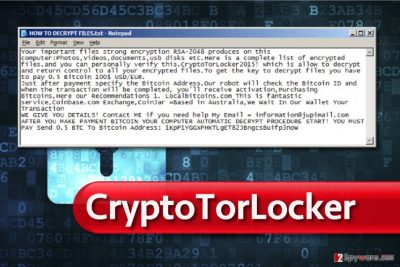
The success of such crypto-malware as TeslaCrypt, CryptoWall, Cerber attracted many bright minds and hacker-wannabees. After learning the basics of encryption techniques, users devise new cyber threats. As a result, we can see a series of ransomware of various complexity. In some cases, the authors mess up to create a destructive threat [2]. Speaking of CryptoTorLocker malware, it tries to impersonate the well-known CryptoLocker, but in contrast with the latter, it employs a simple XOR encryption [3]. Though specialists claim that it is easily decryptable, its distribution is still enwrapped in the veil of secret. Later on, it will start its mission to search and encode all potentially important documents. After finding them, it encrypts them with a symmetric algorithm and attaches .CryptoTorLocker2015! to the corrupted data. Following the manner of other threats, all the demands are presented in the text entitled as HOW TO DECRYPT FILES.txt.
Your important files strong encryption RSA-2048 produces on this computer:Photos,Videos,documents,usb disks etc.Here is a complete list of encrypted files,and you can personally verify this.CryptoTorLocker2015! which is allow to decrypt and return control to all your encrypted files.To get the key to decrypt files you have to pay 0.5 Bitcoin 100$ USD/EUR.
Just after payment specify the Bitcoin Address.Our robot will check the Bitcoin ID and when the transaction will be completed, you’ll receive activation,Purchasing Bitcoins,Here our Recommendations 1. Localbitcoins.com This is fantastic service,Coinbase.com Exchange,CoinJar =Based in Australia,We Wait In Our Wallet Your Transaction
WE GIVE YOU DETAILS! Contact ME if you need help My Email = information@jupimail.com AFTER YOU MAKE PAYMENT BITCOIN YOUR COMPUTER AUTOMATIC DECRYPT PROCEDURE START! YOU MUST PAY Send 0.5 BTC To Bitcoin Address: 1KpP1YGGxPHKTLgET82JBngcsBuifp3noW
Furthermore, the threat gives a five-day time period for victims to transfer 0,5 bitcoin which is approximately 450 USD. Afterward, the password window pops up. Since this threat fails to inflict great damage to the system, you can simply bypass this window and decrypt the files either online or use the decryption tool created by Nathan Scott to whom goes the credits for locating this threat as well. Keep it mind that the program is created using elements from the virus so some anti-virus programs may label it as a threat. Likewise, there is a need to download CryptoTorLocker Decrypter promoted by the hackers. This program is not only futile but may plant malicious components in the operating system. If they are left behind, these elements might serve for a future CryptoTorLocker hijack.
How does the threat spread?
There are several versions how this malware sneaks into devices. One of the versions is spam emails which are popular tools for delivering threats under fake invoice or tax reports. Secondly, some crypto infections employ brute-force attacks to paralyze the operating systems. Weak desktop credentials and system vulnerabilities also highly increase the chances of encountering a similar threat [4]. Exploit kits and trojans might dwell in a torrent and other file-sharing domains. Updating your security programs, performing regular backups and avoiding websites overcrowded with advertisements and fake download buttons might help you evade CryptoTorLocker 2015 ransomware [5].
Is there a quick way to terminate the infection?
The most efficient way to eliminate the virus is to download and install an anti-spyware application, for example, FortectIntego or Malwarebytes. Either of these application serves as an efficient tool for locating weaker and more insidious elements and virtual threats such as exploit kits, rootkits, trojans or computer worms. After eliminating the threat, you can proceed to the data encryption solutions. We provide some additional solutions which might come in handy in the future. On the final note, stay alerted and keep in mind that ransomware might hide even in legitimate web pages.
Getting rid of CryptoTorLocker virus. Follow these steps
Manual removal using Safe Mode
Important! →
Manual removal guide might be too complicated for regular computer users. It requires advanced IT knowledge to be performed correctly (if vital system files are removed or damaged, it might result in full Windows compromise), and it also might take hours to complete. Therefore, we highly advise using the automatic method provided above instead.
Step 1. Access Safe Mode with Networking
Manual malware removal should be best performed in the Safe Mode environment.
Windows 7 / Vista / XP
- Click Start > Shutdown > Restart > OK.
- When your computer becomes active, start pressing F8 button (if that does not work, try F2, F12, Del, etc. – it all depends on your motherboard model) multiple times until you see the Advanced Boot Options window.
- Select Safe Mode with Networking from the list.

Windows 10 / Windows 8
- Right-click on Start button and select Settings.

- Scroll down to pick Update & Security.

- On the left side of the window, pick Recovery.
- Now scroll down to find Advanced Startup section.
- Click Restart now.

- Select Troubleshoot.

- Go to Advanced options.

- Select Startup Settings.

- Press Restart.
- Now press 5 or click 5) Enable Safe Mode with Networking.

Step 2. Shut down suspicious processes
Windows Task Manager is a useful tool that shows all the processes running in the background. If malware is running a process, you need to shut it down:
- Press Ctrl + Shift + Esc on your keyboard to open Windows Task Manager.
- Click on More details.

- Scroll down to Background processes section, and look for anything suspicious.
- Right-click and select Open file location.

- Go back to the process, right-click and pick End Task.

- Delete the contents of the malicious folder.
Step 3. Check program Startup
- Press Ctrl + Shift + Esc on your keyboard to open Windows Task Manager.
- Go to Startup tab.
- Right-click on the suspicious program and pick Disable.

Step 4. Delete virus files
Malware-related files can be found in various places within your computer. Here are instructions that could help you find them:
- Type in Disk Cleanup in Windows search and press Enter.

- Select the drive you want to clean (C: is your main drive by default and is likely to be the one that has malicious files in).
- Scroll through the Files to delete list and select the following:
Temporary Internet Files
Downloads
Recycle Bin
Temporary files - Pick Clean up system files.

- You can also look for other malicious files hidden in the following folders (type these entries in Windows Search and press Enter):
%AppData%
%LocalAppData%
%ProgramData%
%WinDir%
After you are finished, reboot the PC in normal mode.
Remove CryptoTorLocker using System Restore
-
Step 1: Reboot your computer to Safe Mode with Command Prompt
Windows 7 / Vista / XP- Click Start → Shutdown → Restart → OK.
- When your computer becomes active, start pressing F8 multiple times until you see the Advanced Boot Options window.
-
Select Command Prompt from the list

Windows 10 / Windows 8- Press the Power button at the Windows login screen. Now press and hold Shift, which is on your keyboard, and click Restart..
- Now select Troubleshoot → Advanced options → Startup Settings and finally press Restart.
-
Once your computer becomes active, select Enable Safe Mode with Command Prompt in Startup Settings window.

-
Step 2: Restore your system files and settings
-
Once the Command Prompt window shows up, enter cd restore and click Enter.

-
Now type rstrui.exe and press Enter again..

-
When a new window shows up, click Next and select your restore point that is prior the infiltration of CryptoTorLocker. After doing that, click Next.


-
Now click Yes to start system restore.

-
Once the Command Prompt window shows up, enter cd restore and click Enter.
Bonus: Recover your data
Guide which is presented above is supposed to help you remove CryptoTorLocker from your computer. To recover your encrypted files, we recommend using a detailed guide prepared by 2-spyware.com security experts.If your files are encrypted by CryptoTorLocker, you can use several methods to restore them:
Relying on Data Recovery Pro method while trying to recover files encrypted by CryptoTorLocker
Data Recovery Pro is a well-known application that might help you decrypt some of the important files. For using it, follow these steps:
- Download Data Recovery Pro;
- Follow the steps of Data Recovery Setup and install the program on your computer;
- Launch it and scan your computer for files encrypted by CryptoTorLocker ransomware;
- Restore them.
The benefits of ShadowExplorer when trying to recover files encrypted by CryptoTorLocker
This application works on the basis of shadow volume copies which are automatically created by the operating system. Consequently, it can recreate the files.
- Download Shadow Explorer (http://shadowexplorer.com/);
- Follow a Shadow Explorer Setup Wizard and install this application on your computer;
- Launch the program and go through the drop down menu on the top left corner to select the disk of your encrypted data. Check what folders are there;
- Right-click on the folder you want to restore and select “Export”. You can also select where you want it to be stored.
Use CryptoTorLocker decrypter to recover files encrypted by ransomware
Security experts have already presented CryptoTorLocker decrypter which can be used to recover blocked files. You can find it here.
Finally, you should always think about the protection of crypto-ransomwares. In order to protect your computer from CryptoTorLocker and other ransomwares, use a reputable anti-spyware, such as FortectIntego, SpyHunter 5Combo Cleaner or Malwarebytes
How to prevent from getting ransomware
Stream videos without limitations, no matter where you are
There are multiple parties that could find out almost anything about you by checking your online activity. While this is highly unlikely, advertisers and tech companies are constantly tracking you online. The first step to privacy should be a secure browser that focuses on tracker reduction to a minimum.
Even if you employ a secure browser, you will not be able to access websites that are restricted due to local government laws or other reasons. In other words, you may not be able to stream Disney+ or US-based Netflix in some countries. To bypass these restrictions, you can employ a powerful Private Internet Access VPN, which provides dedicated servers for torrenting and streaming, not slowing you down in the process.
Data backups are important – recover your lost files
Ransomware is one of the biggest threats to personal data. Once it is executed on a machine, it launches a sophisticated encryption algorithm that locks all your files, although it does not destroy them. The most common misconception is that anti-malware software can return files to their previous states. This is not true, however, and data remains locked after the malicious payload is deleted.
While regular data backups are the only secure method to recover your files after a ransomware attack, tools such as Data Recovery Pro can also be effective and restore at least some of your lost data.
- ^ Bruce Kerr. CQ warning after rise in Cryptolocker hacker attacks. TheNorthernStar. Northern River news, weather, sport, and local classifieds.
- ^ Brian Donohue. BitCrypt ransomware deploying weak crypto. ThreadPost. The first stop for security news.
- ^ Alex Allain. XOR Encryption. Cprogramming. Your resource for C and C .
- ^ Lucian Constantin. Ransomware spreads through weak remote desktop credentials. PCWorld. News, tips, and reviews from the experts on PCs, Windows, and more.
- ^ Chris Preimesberger . Nine Ways to Protect an Enterprise Against Ransomware. eWeek. Technology News, Test Product Reviews, Research and Enterprise Analysis .





















