Cryptre ransomware (Free Instructions) - Decryption Methods Included
Cryptre virus Removal Guide
What is Cryptre ransomware?
Cryptre ransomware is a cryptovirus that demands $200 in Bitcoin for the alleged Decryption key
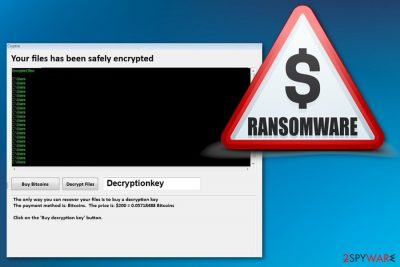
| Name | Cryptre ransomware |
|---|---|
| Type | Cryptovirus |
| File marker | .encrypted |
| Related | CryptoWire ransomware |
| Ransom note | Displayed in the program window Cryptre |
| Ransom amount | $200 in Bitcoin |
| Encryption method | AES-256[1] |
| Removal | Get anti-malware tool like FortectIntego and remove Cryptre ransomware from the system completely |
Cryptre ransomware virus developers have already released the first variant of this ransomware dubbed CryptoWire virus that also marks encoded files with .encrypted extension and demands for the same $200 amount in Bitcoin. The ransom demand tactics are not much changed because after successful encryption the program window appears on the screen.
The message encouraging victims to pay up reads the following:
Your files has been safely encrypted
The only way you can recover your files is to buy a decryption key
The payment method is: Bitcoins. The price is: $200 = 0.06023569 BitcoinsClick on the 'Buy decryption key' button.
Unfortunately, Cryptre ransomware attack starts with system changes, not the main encryption process. Ransomware firstly drops malicious files in various directories like:
- %AppData%
- %Local%
- %LocalLow%
- %Temp%
- %Roaming%
Also, Cryptre ransomware changes Windows Registry Keys or adds new meanings. Malware is set to run various commands and disable certain system functions or programs like security features or antivirus software. These tactics make the threat more persistent and the AV detection[2] rate lower because some of the antivirus tools display falsely positive detection results.
Nevertheless, you can and need to remove Cryptre ransomware from the device as soon as possible so that no additional changes can be made. You should find a reputable anti-malware program and scan the machine entirely to delete all possible threats.
The best Cryptre ransomware removal tip security experts[3] can give is to get tools like FortectIntego from official sources and to pay close attention to the system scan and virus termination process. You need to clean the system thoroughly and eliminate virus damage if you want to restore your files later.
You should use data backups for file recovery or employ software designed to recover your files. We have prepared a few suggestions down below. You can find anti-malware program options, data recovery methods and a few additional tips that should improve the malware elimination results.

Various tools can be used to spread ransomware script via spam email
The main ransomware distribution technique is spam email campaigns. The aim is to infect targeted system quickly and successfully. Various tools can be used to achieve the goal:
- Malicious HTML;
- Infected URLs with JavaScript;
- Files filled with macros[4];
- Malicious servers;
- Other spamming services.
These tools spread ransomware directly on the system when the malicious script gets triggered by the user or malicious file automatically spreads malware designed to infect the system further. You should notice suspicious emails sent from questionable senders and containing file attachments in a format like Word or Excel. Malicious actors often misuse names of well-known companies to disguise the malware.
The main solution for Cryptre ransomware removal is professional anti-malware tools
To remove Cryptre ransomware completely from the affected device, you need to employ trustworthy anti-malware tools and scan the system thoroughly. FortectIntego, SpyHunter 5Combo Cleaner and Malwarebytes are the ones that we can recommend as reputable tools suitable for the virus termination process.
You can choose other antivirus programs for Cryptre ransomware removal if you want. Remember to select official sources for your software to avoid additional cyber infiltrations. Clean the system entirely and double-check before attempting any data recovery.
Cryptre ransomware virus should be deleted from the computer completely before you enter any external devices on the machine or add files from cloud services because ransomware can encrypt newly added files again. Clean the system and remove virus damage then try data recovery methods listed below.
Getting rid of Cryptre virus. Follow these steps
Manual removal using Safe Mode
Reboot your device in Safe Mode with Networking before scanning the system and make sure that you can delete Cryptre ransomware
Important! →
Manual removal guide might be too complicated for regular computer users. It requires advanced IT knowledge to be performed correctly (if vital system files are removed or damaged, it might result in full Windows compromise), and it also might take hours to complete. Therefore, we highly advise using the automatic method provided above instead.
Step 1. Access Safe Mode with Networking
Manual malware removal should be best performed in the Safe Mode environment.
Windows 7 / Vista / XP
- Click Start > Shutdown > Restart > OK.
- When your computer becomes active, start pressing F8 button (if that does not work, try F2, F12, Del, etc. – it all depends on your motherboard model) multiple times until you see the Advanced Boot Options window.
- Select Safe Mode with Networking from the list.

Windows 10 / Windows 8
- Right-click on Start button and select Settings.

- Scroll down to pick Update & Security.

- On the left side of the window, pick Recovery.
- Now scroll down to find Advanced Startup section.
- Click Restart now.

- Select Troubleshoot.

- Go to Advanced options.

- Select Startup Settings.

- Press Restart.
- Now press 5 or click 5) Enable Safe Mode with Networking.

Step 2. Shut down suspicious processes
Windows Task Manager is a useful tool that shows all the processes running in the background. If malware is running a process, you need to shut it down:
- Press Ctrl + Shift + Esc on your keyboard to open Windows Task Manager.
- Click on More details.

- Scroll down to Background processes section, and look for anything suspicious.
- Right-click and select Open file location.

- Go back to the process, right-click and pick End Task.

- Delete the contents of the malicious folder.
Step 3. Check program Startup
- Press Ctrl + Shift + Esc on your keyboard to open Windows Task Manager.
- Go to Startup tab.
- Right-click on the suspicious program and pick Disable.

Step 4. Delete virus files
Malware-related files can be found in various places within your computer. Here are instructions that could help you find them:
- Type in Disk Cleanup in Windows search and press Enter.

- Select the drive you want to clean (C: is your main drive by default and is likely to be the one that has malicious files in).
- Scroll through the Files to delete list and select the following:
Temporary Internet Files
Downloads
Recycle Bin
Temporary files - Pick Clean up system files.

- You can also look for other malicious files hidden in the following folders (type these entries in Windows Search and press Enter):
%AppData%
%LocalAppData%
%ProgramData%
%WinDir%
After you are finished, reboot the PC in normal mode.
Remove Cryptre using System Restore
System Restore is another feature that you can use in Cryptre ransomware removal to make sure that the intruder is terminated. Follow these steps to restore the system in previous state:
-
Step 1: Reboot your computer to Safe Mode with Command Prompt
Windows 7 / Vista / XP- Click Start → Shutdown → Restart → OK.
- When your computer becomes active, start pressing F8 multiple times until you see the Advanced Boot Options window.
-
Select Command Prompt from the list

Windows 10 / Windows 8- Press the Power button at the Windows login screen. Now press and hold Shift, which is on your keyboard, and click Restart..
- Now select Troubleshoot → Advanced options → Startup Settings and finally press Restart.
-
Once your computer becomes active, select Enable Safe Mode with Command Prompt in Startup Settings window.

-
Step 2: Restore your system files and settings
-
Once the Command Prompt window shows up, enter cd restore and click Enter.

-
Now type rstrui.exe and press Enter again..

-
When a new window shows up, click Next and select your restore point that is prior the infiltration of Cryptre. After doing that, click Next.


-
Now click Yes to start system restore.

-
Once the Command Prompt window shows up, enter cd restore and click Enter.
Bonus: Recover your data
Guide which is presented above is supposed to help you remove Cryptre from your computer. To recover your encrypted files, we recommend using a detailed guide prepared by 2-spyware.com security experts.If your files are encrypted by Cryptre, you can use several methods to restore them:
If you have no data backups on the external device, you can try Data Recovery Pro as an alternative
Data Recovery Pro helps with encrypted or accidentally deleted files
- Download Data Recovery Pro;
- Follow the steps of Data Recovery Setup and install the program on your computer;
- Launch it and scan your computer for files encrypted by Cryptre ransomware;
- Restore them.
Try Windows Previous Versions feature for data encoded by Cryptre ransomware
If System Restore was enabled before, you could freely recover your data using Windows Previous Versions
- Find an encrypted file you need to restore and right-click on it;
- Select “Properties” and go to “Previous versions” tab;
- Here, check each of available copies of the file in “Folder versions”. You should select the version you want to recover and click “Restore”.
Try ShadowExplorer as an additional method for file recovery
When Shadow Volume Copies remain untouched, you can try ShadoExplorer as data recovery option
- Download Shadow Explorer (http://shadowexplorer.com/);
- Follow a Shadow Explorer Setup Wizard and install this application on your computer;
- Launch the program and go through the drop down menu on the top left corner to select the disk of your encrypted data. Check what folders are there;
- Right-click on the folder you want to restore and select “Export”. You can also select where you want it to be stored.
Decryption tool doesn't exist
Finally, you should always think about the protection of crypto-ransomwares. In order to protect your computer from Cryptre and other ransomwares, use a reputable anti-spyware, such as FortectIntego, SpyHunter 5Combo Cleaner or Malwarebytes
How to prevent from getting ransomware
Protect your privacy – employ a VPN
There are several ways how to make your online time more private – you can access an incognito tab. However, there is no secret that even in this mode, you are tracked for advertising purposes. There is a way to add an extra layer of protection and create a completely anonymous web browsing practice with the help of Private Internet Access VPN. This software reroutes traffic through different servers, thus leaving your IP address and geolocation in disguise. Besides, it is based on a strict no-log policy, meaning that no data will be recorded, leaked, and available for both first and third parties. The combination of a secure web browser and Private Internet Access VPN will let you browse the Internet without a feeling of being spied or targeted by criminals.
No backups? No problem. Use a data recovery tool
If you wonder how data loss can occur, you should not look any further for answers – human errors, malware attacks, hardware failures, power cuts, natural disasters, or even simple negligence. In some cases, lost files are extremely important, and many straight out panic when such an unfortunate course of events happen. Due to this, you should always ensure that you prepare proper data backups on a regular basis.
If you were caught by surprise and did not have any backups to restore your files from, not everything is lost. Data Recovery Pro is one of the leading file recovery solutions you can find on the market – it is likely to restore even lost emails or data located on an external device.
- ^ Advanced Encryption Standard. Wikipedia. The free encyclopedia.
- ^ Malicious Cryptre ransomware file analysis. VirusTotal. Online malware scanner.
- ^ LesVirus. LesVirus. Spyware related news.
- ^ Margaret Rouse. Macro virus. Techtarget. Definitions at search security.





















