CrypVault virus (Removal Guide) - updated Apr 2017
CrypVault virus Removal Guide
What is CrypVault virus?
What do the experts know about CrypVault?
The Crypvault virus is a seriously cyber infection that dates back to 2015. Like most ransomware [1], it uses data encryption as a money-extortion technique. Similarly to previously-released ransomware threats, this virus is capable of encrypting predetermined files and then adds the *.VAULT or simply .vault file extensions to each of them. We should point out that since this virus has been around for a while now, there are several spin-off versions of it circling the web. Naturally, with each version, we can expect hackers to use different extensions to indicate the encrypted files. In fact, in 2016, there were reports of .xort and .trun extensions being used [2], not to mention others that we may not know about yet. It is natural that the added file extensions is not the only difference that separates the virus versions. The ransom amount may also vary. For recovering the connection to their personal files, the victims may be asked to pay a ransom fluctuating from around $500 to $1000 and more. The sum depends on the variant of CryptVault that the system is infected with as well as the volume and importance of the infected files. We don’t recommend paying the ransom because there is no guarantee that this payment will help you to recover your data. In fact, that’s how hackers accumulate the money for their future crimes, so it can be said that making a payment is the same as supporting these bad guys. A more decent and a much safer thing to do is to remove CryptVault from the computer and try to recover the files in some other way that does not involve collaborating with the extortionists. Remember that before the recovery, you should make certain your computer is absolutely clean from any ransomware.
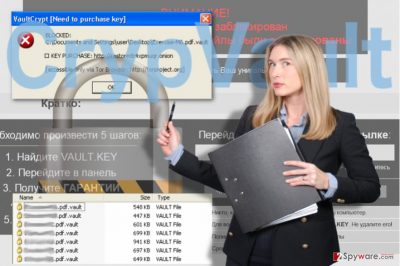
As CrypVault evolved, the experts kept finding new things that added new aspects to the overall image of this parasite and made it more clear what makes this ransomware so dangerous. It seems that this program relies on Javascript files or installer binaries to sneak its malicious code into the targeted systems. As if that’s not enough, the same technique can also be used to download other malicious programs to the system, which can easily steal personal victim’s files, such as passwords and similar. To appear more reliable the virus may also masquerade as legitimate antivirus and pretends that the encrypted files have been quarantined [3]. Please, do NOT fall for CrypVault’s tricks because it may leave you stuck with encrypted files and considerably emptier wallet. It’s a dangerous parasite that should be removed from the system ASAP. While it hasn’t been noticed that this ransomware is spreading in USA or Europe (only Russian-speaking ransom notes are spreading around), you should still try to be very careful and download FortectIntego or other reputable anti-spyware that could help you to stay safe. And if your device has already been hit by this virus, do not hesitate to consult our experts about CrypVault removal. You can start by reading the virus elimination suggestions at the end of the article.
How does this ransomware infection work?
According to PC security experts, CrypVault mostly spreads using infected email attachments that look like they are important documents from reputable senders. However, before clicking such emails, you should always look at type or grammar mistakes and make sure that they are free of them. In addition, stay away from illegal websites and pop-up ads that may show up on your PC’s desktop out of nowhere. As soon as this infected email attachment (JavaScript file) enters the computer, it settles down by downloading these four files: ransomware virus, SDelete (Microsoft Sysinternals tool) [4], GNU Private Guard (encryption tool) and its library file. As we have also mentioned, this ransomware can also try to install a hacking tool known as Browser Password Dump by SecurityXploded. Once launched, it hijacks all web browsers and starts tracking the victim in this way. Of course, it is used for the only thing – collecting personally identifiable information. Please, do NOT wait for it to do that! If you have just been informed that CrypVault blocked your files and now you have to pay a fine, remove the virus from your PC without second-thinking it.
In other virus versions, the hackers alter the infiltration method, and now the victims first download the password-protected 7zip file which contains the malicious script. The script is extracted using the hardcoded password and automatically deploys two files 7zip.exe and gpg.exe on the computer. After the batch file is executed, the gpg.exe can start the encryption process [5].
What should you know about CrypVault removal?
If you have just discovered CrypVault virus on your computer, you must take immediate action to remove it and protect the rest of your system from additional damage. Do not hurry to restore your files! Make sure the computer is properly scanned with a reputable antivirus software, and CrypVault removal is executed thoroughly. Otherwise, the remaining virus files may trigger a secondary encryption and damage the healthy files in a backup. If you do not have a copy of your files, you may try recovering some of your data using the guidelines below the article.
After you successfully remove CrypVault from your computer, we highly recommend thinking about the prevention of such infections. For that you can use FortectIntego, SpyHunter 5Combo Cleaner, Malwarebytes or similar antivirus solutions. Besides, don’t forget to think about the immunity of your files and backup. For that you can use USB external hard drives, CDs, DVDs, or simply rely on online backups, such as Google Drive, Dropbox, Flickr and other solutions.
Getting rid of CrypVault virus. Follow these steps
Manual removal using Safe Mode
What can guarantee CrypVault is eliminated from the computer smoothly? Proper preparation. The virus sure can make your antivirus crash, but you can prevent that by launching your computer in Safe Mode. Check out how its done below:
Important! →
Manual removal guide might be too complicated for regular computer users. It requires advanced IT knowledge to be performed correctly (if vital system files are removed or damaged, it might result in full Windows compromise), and it also might take hours to complete. Therefore, we highly advise using the automatic method provided above instead.
Step 1. Access Safe Mode with Networking
Manual malware removal should be best performed in the Safe Mode environment.
Windows 7 / Vista / XP
- Click Start > Shutdown > Restart > OK.
- When your computer becomes active, start pressing F8 button (if that does not work, try F2, F12, Del, etc. – it all depends on your motherboard model) multiple times until you see the Advanced Boot Options window.
- Select Safe Mode with Networking from the list.

Windows 10 / Windows 8
- Right-click on Start button and select Settings.

- Scroll down to pick Update & Security.

- On the left side of the window, pick Recovery.
- Now scroll down to find Advanced Startup section.
- Click Restart now.

- Select Troubleshoot.

- Go to Advanced options.

- Select Startup Settings.

- Press Restart.
- Now press 5 or click 5) Enable Safe Mode with Networking.

Step 2. Shut down suspicious processes
Windows Task Manager is a useful tool that shows all the processes running in the background. If malware is running a process, you need to shut it down:
- Press Ctrl + Shift + Esc on your keyboard to open Windows Task Manager.
- Click on More details.

- Scroll down to Background processes section, and look for anything suspicious.
- Right-click and select Open file location.

- Go back to the process, right-click and pick End Task.

- Delete the contents of the malicious folder.
Step 3. Check program Startup
- Press Ctrl + Shift + Esc on your keyboard to open Windows Task Manager.
- Go to Startup tab.
- Right-click on the suspicious program and pick Disable.

Step 4. Delete virus files
Malware-related files can be found in various places within your computer. Here are instructions that could help you find them:
- Type in Disk Cleanup in Windows search and press Enter.

- Select the drive you want to clean (C: is your main drive by default and is likely to be the one that has malicious files in).
- Scroll through the Files to delete list and select the following:
Temporary Internet Files
Downloads
Recycle Bin
Temporary files - Pick Clean up system files.

- You can also look for other malicious files hidden in the following folders (type these entries in Windows Search and press Enter):
%AppData%
%LocalAppData%
%ProgramData%
%WinDir%
After you are finished, reboot the PC in normal mode.
Remove CrypVault using System Restore
CrypVault may try blocking your antivirus from properly scanning the system, but you can bypass this obstacle by following the guidelines presented below:
-
Step 1: Reboot your computer to Safe Mode with Command Prompt
Windows 7 / Vista / XP- Click Start → Shutdown → Restart → OK.
- When your computer becomes active, start pressing F8 multiple times until you see the Advanced Boot Options window.
-
Select Command Prompt from the list

Windows 10 / Windows 8- Press the Power button at the Windows login screen. Now press and hold Shift, which is on your keyboard, and click Restart..
- Now select Troubleshoot → Advanced options → Startup Settings and finally press Restart.
-
Once your computer becomes active, select Enable Safe Mode with Command Prompt in Startup Settings window.

-
Step 2: Restore your system files and settings
-
Once the Command Prompt window shows up, enter cd restore and click Enter.

-
Now type rstrui.exe and press Enter again..

-
When a new window shows up, click Next and select your restore point that is prior the infiltration of CrypVault. After doing that, click Next.


-
Now click Yes to start system restore.

-
Once the Command Prompt window shows up, enter cd restore and click Enter.
Bonus: Recover your data
Guide which is presented above is supposed to help you remove CrypVault from your computer. To recover your encrypted files, we recommend using a detailed guide prepared by 2-spyware.com security experts.If your files are encrypted by CrypVault, you can use several methods to restore them:
Can Data Recovery Pro help the data encrypted by CrypVault?
CrypVault can sure be used to recover files after CrypVault infiltration, but you should not expect miracles from this tool. It is not a decrypter! Nevertheless it is really worth giving this recovery method a try.
- Download Data Recovery Pro;
- Follow the steps of Data Recovery Setup and install the program on your computer;
- Launch it and scan your computer for files encrypted by CrypVault ransomware;
- Restore them.
Can you use Windows Previous Versions feature as an alternative data retrieval technique?
Undoubtedly, Windows Previous Versions feature can be used for data recovery, given the proper conditions. More particularly, if the System Recovery function has been enabled before the virus infiltration. If the feature was not on during the virus attack, this method will probably give no results. In other case, you should definitely try the recovery like explained here:
- Find an encrypted file you need to restore and right-click on it;
- Select “Properties” and go to “Previous versions” tab;
- Here, check each of available copies of the file in “Folder versions”. You should select the version you want to recover and click “Restore”.
What role does ShadowExplorer play in data recovery?
If the virus does not destroy Volume Shadow Copies of the encrypted files, ShadowExplorer may be especially useful in recovering them to their previous state. You should definitely give this method a try following the instructions below:
- Download Shadow Explorer (http://shadowexplorer.com/);
- Follow a Shadow Explorer Setup Wizard and install this application on your computer;
- Launch the program and go through the drop down menu on the top left corner to select the disk of your encrypted data. Check what folders are there;
- Right-click on the folder you want to restore and select “Export”. You can also select where you want it to be stored.
Finally, you should always think about the protection of crypto-ransomwares. In order to protect your computer from CrypVault and other ransomwares, use a reputable anti-spyware, such as FortectIntego, SpyHunter 5Combo Cleaner or Malwarebytes
How to prevent from getting ransomware
Protect your privacy – employ a VPN
There are several ways how to make your online time more private – you can access an incognito tab. However, there is no secret that even in this mode, you are tracked for advertising purposes. There is a way to add an extra layer of protection and create a completely anonymous web browsing practice with the help of Private Internet Access VPN. This software reroutes traffic through different servers, thus leaving your IP address and geolocation in disguise. Besides, it is based on a strict no-log policy, meaning that no data will be recorded, leaked, and available for both first and third parties. The combination of a secure web browser and Private Internet Access VPN will let you browse the Internet without a feeling of being spied or targeted by criminals.
No backups? No problem. Use a data recovery tool
If you wonder how data loss can occur, you should not look any further for answers – human errors, malware attacks, hardware failures, power cuts, natural disasters, or even simple negligence. In some cases, lost files are extremely important, and many straight out panic when such an unfortunate course of events happen. Due to this, you should always ensure that you prepare proper data backups on a regular basis.
If you were caught by surprise and did not have any backups to restore your files from, not everything is lost. Data Recovery Pro is one of the leading file recovery solutions you can find on the market – it is likely to restore even lost emails or data located on an external device.
- ^ What does Ransomware mean?. Techopedia. Where IT and Business Meet.
- ^ Karsten Hahn. New #CrypVault version applies .xort extension to encrypted files. Twitter post.
- ^ Adam Greenberg. New ransomware makes encrypted files appear quarantined. SCmagazine. Breaking news on cybersecurity, cybercrime, industry insight and security product reviews at SC Media.
- ^ Hemant Saxena. Ransomware uses Sysinternals SDelete to delete encryption key files. TheWindowsClub. TWCN Tech News: Microsoft, Google, Social Media, Internet.
- ^ James Wyke; Anand Ajjan. The current state of ransomware. Sophos. Sophos antivirus security blog.





















