Curator ransomware (Removal Instructions) - Decryption Steps Included
Curator virus Removal Guide
What is Curator ransomware?
Curator ransomware is the new cryptovirus that appends all encoded files with .CURATOR
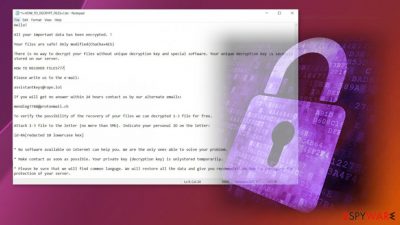
However, we do not recommend paying these people anything. There are no guarantees that malicious actors can restore files for you. Especially when .CURATOR ransomware virus is a new one and cannot be associated with other strains that researchers know already. According to users[1] who suffered from this threat, it can affect networks of devices and create serious damage to the system. You should never consider paying for the decryption tool because cybercriminals are not the ones who can be trusted.
| Name | Curator ransomware |
|---|---|
| Encryption method | ChaCha and AES algorithm[2] mix |
| File extension | .CURATOR is the appendix that appears at the end of every affected file. It usually comes after the original name and filetype, without changing anything else |
| Ransom note | !=HOW_TO_DECRYPT_FILES=!.txt – a file that contains answers on what happened and what to do next |
| Contact information | assistantkeys@rape.lol, mending7788@protonmail.ch |
| Distribution | Malicious files loaded as email attachments or downloaded from hacked pages can trigger the infection. The same can happen when trojans, malware, and other intruder drop the payload of cryptovirus directly on the machine |
| File Recovery | If no backups are available, recovering data is almost impossible. Nonetheless, we suggest you try the alternative methods that could help you in some cases – we list them below |
| Malware removal | Perform a full system scan with anti-malware software or other tools that rely on the AV detection engine and run the Curator ransomware removal |
| System fix | Malware can seriously affect Windows systems, cause errors, crashes, and other stability issues. To remediate the OS and avoid its reinstallation, we recommend scanning it with the FortectIntego tool that can find and fix virus damage too |
Curator ransomware is the virus that creates issues with the system by corrupting files directly. It manages to create needed changes in the system, so the problem with affected files is not the only issue that cryptovirus creates on the infected machine. The threat directly alters files like:
- images;
- documents;
- video files;
- archives;
- database.
The purpose of such an infection is to trigger the attack that comes in stages. The first thing that Curator ransomware goes for is the malicious changes to registry keys or shadow volume copies that when damaged, affect the persistence of the virus and file recovery significantly.
The most important thing – remove Curator ransomware properly. That is not easy, but you can employ SpyHunter 5Combo Cleaner or Malwarebytes and run a full system scan to find all the intruders, associated programs, and files. This is how you prepare for the file restoring. You might need additional help from features like Safe Mode or System Restore since experts[3] often mention disabled AV tools. Check below for the guide on how to use these functions.
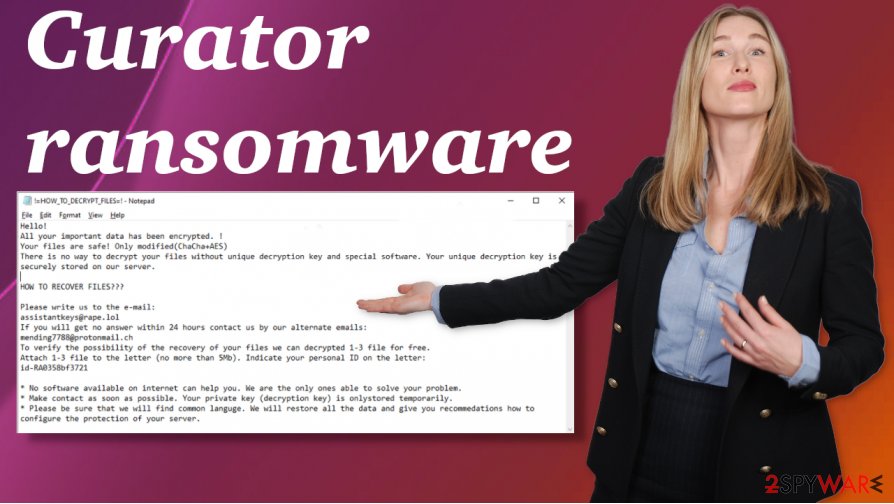
Paying should be considered as the last option when it comes to .CURATOR file recovery
Various triggers can ensure the difficult Curator ransomware removal process. Malicious actors alter particular settings, to ensure that users have no other options but to pay the ransom. These demands get listed in the ransom message delivered in the form of !=HOW_TO_DECRYPT_FILES=!.txt that reads the following:
Hello!
All your important data has been encrypted. !
Your files are safe! Only modified(ChaCha+AES)
There is no way to decrypt your files without unique decryption key and special software. Your unique decryption key is CURATORly stored on our server.
HOW TO RECOVER FILES???
Please write us to the e-mail:
assistantkeys[@]rape.lolIf you will get no answer within 24 hours contact us by our alternate emails:
mending7788[@]protonmail.chTo verify the possibility of the recovery of your files we can decrypted 1-3 file for free.
Attach 1-3 file to the letter (no more than 5Mb). Indicate your personal ID on the letter:
id-RA[redacted 10 lowercase hex]* No software available on internet can help you. We are the only ones able to solve your problem.
* Make contact as soon as possible. Your private key (decryption key) is onlystored temporarily.
* Please be sure that we will find common languge. We will restore all the data and give you recommedations how to configure the protection of your server.
Besides being difficult to remove, Curator virus can damage your data permanently and cause issues with the system when it can run for a longer period on one device. Such issues can be fixed with PC repair tools, optimization, cleaning utilities like FortectIntego. There are many things you need to do before you can recover your files using copies stored in the backup device or the cloud.
Curator ransomware virus has no decryption options, so people who suffered from this malware attack need to rely on their data backups or find a third-party application for such a file restoring purpose. Otherwise, it is a waiting game, and you can store some of the ransomware files,e encrypted data on an external device.
Such a thing would come in handy when researchers release a decryptor or law enforcement leak the database of ransomware creators' information and unique victim IDs. File repair is not easy when it comes to crypto-malware and Curator ransomware encrypted data. This is why you should create backups more frequently.
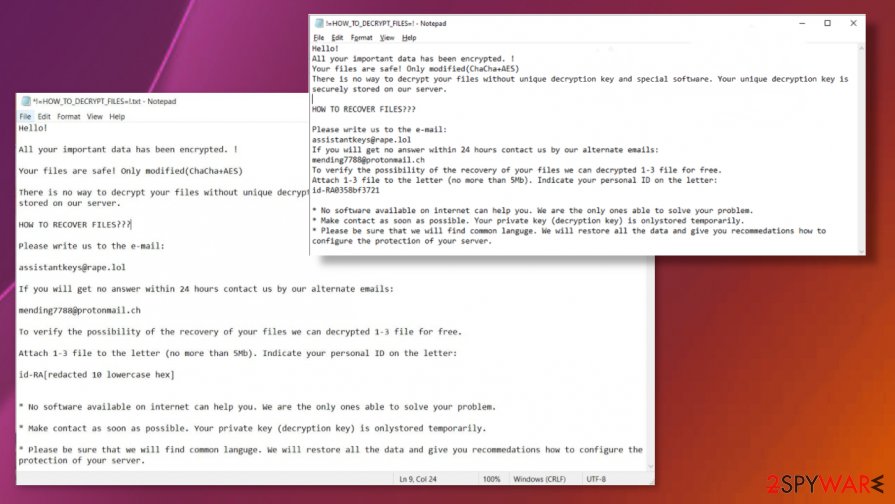
Go for a full Curator ransomware virus termination procedure right away
The serious damage that Curator file virus might create can lead to permanent losses. The loss of data is not the worst, even though you may lose important files, documents, and other belongings. Unfortunately, ransomware payments might be the ones that frustrate victims more.
When you decide to pay the ransom, you expect to get the decryption tool right away, but criminals still do not provide you the option. You are left with affected data and fewer options to recover after infection. This is why we recommend going for the Curator ransomware removal option eliminating payment as an option. The best way to tackle the issue is SpyHunter 5Combo Cleaner or Malwarebytes – security tools or AV engines.
Remove Curator ransomware from the system and then run a tool like FortectIntego, so the machine gets scanned and checked for altered files, corrupted programs, virus damage. Such repair of the system performance can help with later on procedures of file recovery and improve the time on your PC.
Getting rid of Curator virus. Follow these steps
Manual removal using Safe Mode
Reboot the machine in Safe Mode with Networking and try to run the anti-malware tool for the Curator ransomware termination
Important! →
Manual removal guide might be too complicated for regular computer users. It requires advanced IT knowledge to be performed correctly (if vital system files are removed or damaged, it might result in full Windows compromise), and it also might take hours to complete. Therefore, we highly advise using the automatic method provided above instead.
Step 1. Access Safe Mode with Networking
Manual malware removal should be best performed in the Safe Mode environment.
Windows 7 / Vista / XP
- Click Start > Shutdown > Restart > OK.
- When your computer becomes active, start pressing F8 button (if that does not work, try F2, F12, Del, etc. – it all depends on your motherboard model) multiple times until you see the Advanced Boot Options window.
- Select Safe Mode with Networking from the list.

Windows 10 / Windows 8
- Right-click on Start button and select Settings.

- Scroll down to pick Update & Security.

- On the left side of the window, pick Recovery.
- Now scroll down to find Advanced Startup section.
- Click Restart now.

- Select Troubleshoot.

- Go to Advanced options.

- Select Startup Settings.

- Press Restart.
- Now press 5 or click 5) Enable Safe Mode with Networking.

Step 2. Shut down suspicious processes
Windows Task Manager is a useful tool that shows all the processes running in the background. If malware is running a process, you need to shut it down:
- Press Ctrl + Shift + Esc on your keyboard to open Windows Task Manager.
- Click on More details.

- Scroll down to Background processes section, and look for anything suspicious.
- Right-click and select Open file location.

- Go back to the process, right-click and pick End Task.

- Delete the contents of the malicious folder.
Step 3. Check program Startup
- Press Ctrl + Shift + Esc on your keyboard to open Windows Task Manager.
- Go to Startup tab.
- Right-click on the suspicious program and pick Disable.

Step 4. Delete virus files
Malware-related files can be found in various places within your computer. Here are instructions that could help you find them:
- Type in Disk Cleanup in Windows search and press Enter.

- Select the drive you want to clean (C: is your main drive by default and is likely to be the one that has malicious files in).
- Scroll through the Files to delete list and select the following:
Temporary Internet Files
Downloads
Recycle Bin
Temporary files - Pick Clean up system files.

- You can also look for other malicious files hidden in the following folders (type these entries in Windows Search and press Enter):
%AppData%
%LocalAppData%
%ProgramData%
%WinDir%
After you are finished, reboot the PC in normal mode.
Remove Curator using System Restore
System Restore can help with file-virus elimination because this feature allows recovering machine in a previous state before the virus infection
-
Step 1: Reboot your computer to Safe Mode with Command Prompt
Windows 7 / Vista / XP- Click Start → Shutdown → Restart → OK.
- When your computer becomes active, start pressing F8 multiple times until you see the Advanced Boot Options window.
-
Select Command Prompt from the list

Windows 10 / Windows 8- Press the Power button at the Windows login screen. Now press and hold Shift, which is on your keyboard, and click Restart..
- Now select Troubleshoot → Advanced options → Startup Settings and finally press Restart.
-
Once your computer becomes active, select Enable Safe Mode with Command Prompt in Startup Settings window.

-
Step 2: Restore your system files and settings
-
Once the Command Prompt window shows up, enter cd restore and click Enter.

-
Now type rstrui.exe and press Enter again..

-
When a new window shows up, click Next and select your restore point that is prior the infiltration of Curator. After doing that, click Next.


-
Now click Yes to start system restore.

-
Once the Command Prompt window shows up, enter cd restore and click Enter.
Bonus: Recover your data
Guide which is presented above is supposed to help you remove Curator from your computer. To recover your encrypted files, we recommend using a detailed guide prepared by 2-spyware.com security experts.If your files are encrypted by Curator, you can use several methods to restore them:
Data Recovery Pro is the program that can restore files for you
Data Recovery Pro works for encrypted or accidentally deleted data
- Download Data Recovery Pro;
- Follow the steps of Data Recovery Setup and install the program on your computer;
- Launch it and scan your computer for files encrypted by Curator ransomware;
- Restore them.
Windows Previous Versions feature provides file restoring feature after Curator ransomware attack
When you enable System Restore, you can rely on Windows Previous Versions later on and repair files individually
- Find an encrypted file you need to restore and right-click on it;
- Select “Properties” and go to “Previous versions” tab;
- Here, check each of available copies of the file in “Folder versions”. You should select the version you want to recover and click “Restore”.
ShadowExplorer – the method for data restoring after an attack or file corruption
You can try this method when Shadow `volume Copies are not fully deleted
- Download Shadow Explorer (http://shadowexplorer.com/);
- Follow a Shadow Explorer Setup Wizard and install this application on your computer;
- Launch the program and go through the drop down menu on the top left corner to select the disk of your encrypted data. Check what folders are there;
- Right-click on the folder you want to restore and select “Export”. You can also select where you want it to be stored.
Decryption options for Curator ransomware are limitted
Finally, you should always think about the protection of crypto-ransomwares. In order to protect your computer from Curator and other ransomwares, use a reputable anti-spyware, such as FortectIntego, SpyHunter 5Combo Cleaner or Malwarebytes
How to prevent from getting ransomware
Access your website securely from any location
When you work on the domain, site, blog, or different project that requires constant management, content creation, or coding, you may need to connect to the server and content management service more often. The best solution for creating a tighter network could be a dedicated/fixed IP address.
If you make your IP address static and set to your device, you can connect to the CMS from any location and do not create any additional issues for the server or network manager that needs to monitor connections and activities. VPN software providers like Private Internet Access can help you with such settings and offer the option to control the online reputation and manage projects easily from any part of the world.
Recover files after data-affecting malware attacks
While much of the data can be accidentally deleted due to various reasons, malware is one of the main culprits that can cause loss of pictures, documents, videos, and other important files. More serious malware infections lead to significant data loss when your documents, system files, and images get encrypted. In particular, ransomware is is a type of malware that focuses on such functions, so your files become useless without an ability to access them.
Even though there is little to no possibility to recover after file-locking threats, some applications have features for data recovery in the system. In some cases, Data Recovery Pro can also help to recover at least some portion of your data after data-locking virus infection or general cyber infection.
- ^ Anybody ran into .CURATOR. Reddit. Online community forum.
- ^ Encryption. Wikipedia. The free encyclopedia.
- ^ Dieviren. Dieviren. Spyware related news.





















