Cuzimvirus ransomware / virus (Removal Instructions)
Cuzimvirus virus Removal Guide
What is Cuzimvirus ransomware virus?
Cuzimvirus ransomware – how does it operate?
Cuzimvirus virus, which is also known as Screenlocker CuzimVirus ransomware, is a program that poses as a dangerous virus while in reality, it is nothing more but an application developed by amateurs. It appears that this “virus” only poses as a real ransomware, while in reality, it does not damage the computer at all. Once installed, it launches a program that displays a big red window that provides such information:
Computer Blocked!!
To unlock the Computer follow the three easy steps:
Send me a message to this email: cuzimvirus@yahoo.de and I send you the code
When you write me, I send you the code. Then paste the code in the textbox and press “unlock”
Then press okay, and your computer is unlocked
It seems that this virus has been created by people who are just testing malware distribution techniques before sending out the actual ransomware virus. Of course, authors of this ransomware can be amateur programmers that simply play around, but one thing is clear – the fact that this virus managed to get inside your computer system is a warning to you. It indicates that your computer system has security vulnerabilities and that you need to protect it with anti-malware software. We strongly recommend using FortectIntego.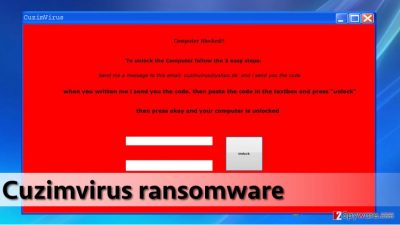
As you can see, Cuzimvirus malware states that computer has been blocked and the victim needs to write to cuzimvirus@yahoo.de to get the decryption code. Although the virus does not mention anything about ransom, we assume that it asks the victim to “donate” or just pay a fixed ransom in order to unlock the computer. We do not recommend you to do it because as we have mentioned already, this is a fake ransomware virus, and you can unlock your computer manually or automatically.
How did I get infected with this virus?
Cuzimvirus virus might not be the most dangerous computer virus, but it is clear that it uses the same distribution techniques that are used to spread real viruses. Like the majority of ransomware-type infections, it spreads via malicious email letters. Attackers add malicious attachments to the official-looking email letters and send them out to thousands of victims. If the victim opens such attachment and, if asked, chooses to enable content, the computer gets infected right away. However, it seems that this fake ransomware is distributed in the form of Ransomware final.exe file.
To avoid ransomware, you should not open suspicious emails and click links they present, and also ignore data added to them. Besides, ransomware can be installed with the help of exploit kits or malware-laden ads. Although it is unlikely that this particular virus is distributed using these techniques, you should be extremely cautious and take precautions to protect your PC from more-severe ransomware attacks. We suggest you apply multiple layers of protection – update all programs, create a backup and install a trustworthy anti-malware program.
How to remove Cuzimvirus ScreenLocker?
You should know that there are two Cuzimvirus removal options. You can install an anti-malware software to remove Cuzimvirus virus and also to protect your PC from malware attacks, or you can delete this foolish ransomware on your own. If you wish to remove it automatically, we recommend you to use one of the programs that we recommend. In case you want to uninstall it manually, follow these removal instructions:
- If you can still see the screen locker, click this combination of keyboard keys: Ctrl+Shift+Esc. This will open Windows Task Manager.
- Then, go to Processes Tab. Find a program called Ransomware final (32bit).exe, click on it, then select End Process or End Task.
- Click on Start menu icon, then on the magnifying glass icon. Then search for “ransomware final” file. If the search finds it, do not click on it. Instead, right-click on it and select Open File Location. The computer then opens the folder that contains the main ransomware file, and your task is to delete it.
Getting rid of Cuzimvirus virus. Follow these steps
Manual removal using Safe Mode
If you wish to remove this computer pest automatically, follow these instructions:
Important! →
Manual removal guide might be too complicated for regular computer users. It requires advanced IT knowledge to be performed correctly (if vital system files are removed or damaged, it might result in full Windows compromise), and it also might take hours to complete. Therefore, we highly advise using the automatic method provided above instead.
Step 1. Access Safe Mode with Networking
Manual malware removal should be best performed in the Safe Mode environment.
Windows 7 / Vista / XP
- Click Start > Shutdown > Restart > OK.
- When your computer becomes active, start pressing F8 button (if that does not work, try F2, F12, Del, etc. – it all depends on your motherboard model) multiple times until you see the Advanced Boot Options window.
- Select Safe Mode with Networking from the list.

Windows 10 / Windows 8
- Right-click on Start button and select Settings.

- Scroll down to pick Update & Security.

- On the left side of the window, pick Recovery.
- Now scroll down to find Advanced Startup section.
- Click Restart now.

- Select Troubleshoot.

- Go to Advanced options.

- Select Startup Settings.

- Press Restart.
- Now press 5 or click 5) Enable Safe Mode with Networking.

Step 2. Shut down suspicious processes
Windows Task Manager is a useful tool that shows all the processes running in the background. If malware is running a process, you need to shut it down:
- Press Ctrl + Shift + Esc on your keyboard to open Windows Task Manager.
- Click on More details.

- Scroll down to Background processes section, and look for anything suspicious.
- Right-click and select Open file location.

- Go back to the process, right-click and pick End Task.

- Delete the contents of the malicious folder.
Step 3. Check program Startup
- Press Ctrl + Shift + Esc on your keyboard to open Windows Task Manager.
- Go to Startup tab.
- Right-click on the suspicious program and pick Disable.

Step 4. Delete virus files
Malware-related files can be found in various places within your computer. Here are instructions that could help you find them:
- Type in Disk Cleanup in Windows search and press Enter.

- Select the drive you want to clean (C: is your main drive by default and is likely to be the one that has malicious files in).
- Scroll through the Files to delete list and select the following:
Temporary Internet Files
Downloads
Recycle Bin
Temporary files - Pick Clean up system files.

- You can also look for other malicious files hidden in the following folders (type these entries in Windows Search and press Enter):
%AppData%
%LocalAppData%
%ProgramData%
%WinDir%
After you are finished, reboot the PC in normal mode.
Finally, you should always think about the protection of crypto-ransomwares. In order to protect your computer from Cuzimvirus and other ransomwares, use a reputable anti-spyware, such as FortectIntego, SpyHunter 5Combo Cleaner or Malwarebytes
How to prevent from getting ransomware
Protect your privacy – employ a VPN
There are several ways how to make your online time more private – you can access an incognito tab. However, there is no secret that even in this mode, you are tracked for advertising purposes. There is a way to add an extra layer of protection and create a completely anonymous web browsing practice with the help of Private Internet Access VPN. This software reroutes traffic through different servers, thus leaving your IP address and geolocation in disguise. Besides, it is based on a strict no-log policy, meaning that no data will be recorded, leaked, and available for both first and third parties. The combination of a secure web browser and Private Internet Access VPN will let you browse the Internet without a feeling of being spied or targeted by criminals.
No backups? No problem. Use a data recovery tool
If you wonder how data loss can occur, you should not look any further for answers – human errors, malware attacks, hardware failures, power cuts, natural disasters, or even simple negligence. In some cases, lost files are extremely important, and many straight out panic when such an unfortunate course of events happen. Due to this, you should always ensure that you prepare proper data backups on a regular basis.
If you were caught by surprise and did not have any backups to restore your files from, not everything is lost. Data Recovery Pro is one of the leading file recovery solutions you can find on the market – it is likely to restore even lost emails or data located on an external device.














