CVLocker ransomware / virus (Removal Guide) - Recovery Instructions Included
CVLocker virus Removal Guide
What is CVLocker ransomware virus?
Fake crypter CVLocker locks computer screen and demands payment
CVLocker ransomware virus is another fake crypto-ransomware [1] imitator which locks computer screen to make it look like the device has been attacked by ransomware. The bright lime green pop-up window addresses victims with a bold “oops, your files are encrypted” and continues to mockingly explain that the encryption has occurred because the victim was “Watching MLG Montage Parodies,” “Expanding Dong” or “Creating Bonzi Buddy.” Near the bottom of the screen, a timer counts down minutes until the supposedly encrypted files are decrypted. In order to stop the countdown and decrypt files, the victims are demanded to send an indicated email address. Unfortunately, half of the email is simply cut off, leaving the victims with “ f*ck-off-from-my-p…”. This already suggests that this ransomware has been created more as a joke than actual malicious business. If the extortionists don’t indicate where and what the victims should pay them, there is probably no payment system at all. Luckily, the virus does not cause damage, encrypt or delete the files, so simply terminating its executable CVLocker.exe should be enough to remove CVLocker from your computer and recover access to your files. You can do that with the help of such tools like FortectIntego. Remember though that before you are able to tackle the virus, you will have to go past program’s lockscreen first. We will give suggestions how to do that at the end of the article.
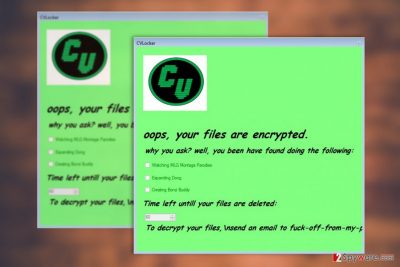
CVLocker is not the pioneering software in the prank-like ransomware [2] arena. Fake crypters accompany almost every major ransomware family. We’ve already discussed Locky, Globe or Cerber virus imposters and there are numerous individual fake crypters roaming the web. You should be very careful and observant because some of them may look identical to the actual ransomware and result in financial loss and completely unnecessary damage to your nerve cells. If it turns out that the ransomware is fake — simply kick it out of your computer without much consideration. You will speed up the CVLocker removal by allowing professional antivirus software to scan your computer.

Ransomware travels around via email
Though the experts are not entirely sure how CVLocker spreads around the web, most likely it is being distributed by some malicious spam campaign which makes sure the virus lands directly in the victim’s inbox. From there, the victims are expected to download the malware on their computers directly. Fortunately, more tech-savvy users are already aware of such dishonest malware distribution strategies and simply ignore the emails that come from unfamiliar sources and carry suspicious attachments. If you have not been doing this already, it is high time you start changing your habits. Though CVLocker is not a serious ransomware itself, you should keep in mind that dangerous parasites spread the same way too, so it is only a matter of lottery which one is going to infect your device.
Methods of approaching CVLocker removal
If you are getting ready to remove CVLocker virus from your computer, please choose the elimination method very carefully. Keep in mind that the elimination technique you choose should be compatible with the level of your computing skills. If you are a regular home user, we highly recommend you opt for the automatic CVLocker removal method and scan your computer with some reputable antivirus utility. Remember, manual malware decontamination operation can only be performed by the professionals! Don’t attempt to dispose of the virus yourself because with ransomware, it is very easy to make a mistake which would damage your files and corrupt your system.
Getting rid of CVLocker virus. Follow these steps
Manual removal using Safe Mode
You can try terminating CVLocker’s lock screen by booting your computer in Safe Mode. If this does not help, try opening your Windows Task Manager and closing the CVLocker.exe process there.
Important! →
Manual removal guide might be too complicated for regular computer users. It requires advanced IT knowledge to be performed correctly (if vital system files are removed or damaged, it might result in full Windows compromise), and it also might take hours to complete. Therefore, we highly advise using the automatic method provided above instead.
Step 1. Access Safe Mode with Networking
Manual malware removal should be best performed in the Safe Mode environment.
Windows 7 / Vista / XP
- Click Start > Shutdown > Restart > OK.
- When your computer becomes active, start pressing F8 button (if that does not work, try F2, F12, Del, etc. – it all depends on your motherboard model) multiple times until you see the Advanced Boot Options window.
- Select Safe Mode with Networking from the list.

Windows 10 / Windows 8
- Right-click on Start button and select Settings.

- Scroll down to pick Update & Security.

- On the left side of the window, pick Recovery.
- Now scroll down to find Advanced Startup section.
- Click Restart now.

- Select Troubleshoot.

- Go to Advanced options.

- Select Startup Settings.

- Press Restart.
- Now press 5 or click 5) Enable Safe Mode with Networking.

Step 2. Shut down suspicious processes
Windows Task Manager is a useful tool that shows all the processes running in the background. If malware is running a process, you need to shut it down:
- Press Ctrl + Shift + Esc on your keyboard to open Windows Task Manager.
- Click on More details.

- Scroll down to Background processes section, and look for anything suspicious.
- Right-click and select Open file location.

- Go back to the process, right-click and pick End Task.

- Delete the contents of the malicious folder.
Step 3. Check program Startup
- Press Ctrl + Shift + Esc on your keyboard to open Windows Task Manager.
- Go to Startup tab.
- Right-click on the suspicious program and pick Disable.

Step 4. Delete virus files
Malware-related files can be found in various places within your computer. Here are instructions that could help you find them:
- Type in Disk Cleanup in Windows search and press Enter.

- Select the drive you want to clean (C: is your main drive by default and is likely to be the one that has malicious files in).
- Scroll through the Files to delete list and select the following:
Temporary Internet Files
Downloads
Recycle Bin
Temporary files - Pick Clean up system files.

- You can also look for other malicious files hidden in the following folders (type these entries in Windows Search and press Enter):
%AppData%
%LocalAppData%
%ProgramData%
%WinDir%
After you are finished, reboot the PC in normal mode.
Remove CVLocker using System Restore
Here is another method that might help decontaminate the ransomware and access your antivirus utilites.
-
Step 1: Reboot your computer to Safe Mode with Command Prompt
Windows 7 / Vista / XP- Click Start → Shutdown → Restart → OK.
- When your computer becomes active, start pressing F8 multiple times until you see the Advanced Boot Options window.
-
Select Command Prompt from the list

Windows 10 / Windows 8- Press the Power button at the Windows login screen. Now press and hold Shift, which is on your keyboard, and click Restart..
- Now select Troubleshoot → Advanced options → Startup Settings and finally press Restart.
-
Once your computer becomes active, select Enable Safe Mode with Command Prompt in Startup Settings window.

-
Step 2: Restore your system files and settings
-
Once the Command Prompt window shows up, enter cd restore and click Enter.

-
Now type rstrui.exe and press Enter again..

-
When a new window shows up, click Next and select your restore point that is prior the infiltration of CVLocker. After doing that, click Next.


-
Now click Yes to start system restore.

-
Once the Command Prompt window shows up, enter cd restore and click Enter.
Bonus: Recover your data
Guide which is presented above is supposed to help you remove CVLocker from your computer. To recover your encrypted files, we recommend using a detailed guide prepared by 2-spyware.com security experts.If your files are encrypted by CVLocker, you can use several methods to restore them:
Finally, you should always think about the protection of crypto-ransomwares. In order to protect your computer from CVLocker and other ransomwares, use a reputable anti-spyware, such as FortectIntego, SpyHunter 5Combo Cleaner or Malwarebytes
How to prevent from getting ransomware
Do not let government spy on you
The government has many issues in regards to tracking users' data and spying on citizens, so you should take this into consideration and learn more about shady information gathering practices. Avoid any unwanted government tracking or spying by going totally anonymous on the internet.
You can choose a different location when you go online and access any material you want without particular content restrictions. You can easily enjoy internet connection without any risks of being hacked by using Private Internet Access VPN.
Control the information that can be accessed by government any other unwanted party and surf online without being spied on. Even if you are not involved in illegal activities or trust your selection of services, platforms, be suspicious for your own security and take precautionary measures by using the VPN service.
Backup files for the later use, in case of the malware attack
Computer users can suffer from data losses due to cyber infections or their own faulty doings. Ransomware can encrypt and hold files hostage, while unforeseen power cuts might cause a loss of important documents. If you have proper up-to-date backups, you can easily recover after such an incident and get back to work. It is also equally important to update backups on a regular basis so that the newest information remains intact – you can set this process to be performed automatically.
When you have the previous version of every important document or project you can avoid frustration and breakdowns. It comes in handy when malware strikes out of nowhere. Use Data Recovery Pro for the data restoration process.
- ^ Dennis Fisher. Crypto ransomware attacks jump nearly 500%. OnTheWire. Pindrop's exclusive news source.
- ^ Fahmida Y. Rashid. How to tell if you've been hit by fake ransomware. Infoworld. Technology insight for the enterprise.





















