CyberSCCP ransomware (Free Guide) - Decryption Steps Included
CyberSCCP virus Removal Guide
What is CyberSCCP ransomware?
CyberSCCP is a virus that demands payment after locking your files
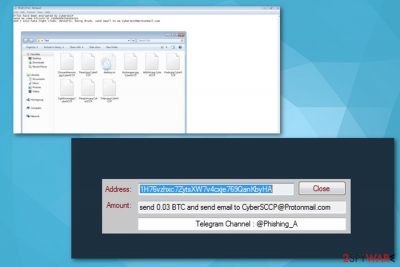
CyberSCCP is a virus that makes your files useless. This one belongs to a crypto-virus family and the main goal for these viruses is money extortion. The biggest issue here is data encryption that makes victims' files useless and people lose their files if they have no backups. Ransomware viruses use sophisticated algorithms for data encryption in order to prevent victims from decrypting their files themselves. This virus appends “.CyberSCCP” file extension and immediately drops the “READ_IT.txt” file with the ransom note that contains various information about the attack. Virus developers inform their victims about the ransom amount in specific crytpocurrency[1] and other details regarding the payment and decryption. However, often this alleged decryption tool is not even existing.
| Name | CyberSCCP |
|---|---|
| Type | Ransomware |
| Ransom note | READ_IT.txt |
| Extension | .CyberSCCP |
| Contact email | CyberSCCP@protonmail.com |
| Ransom amount | 0.03 BTC |
| Decryption | Not available |
| Danger level | High. Can lead to permanent data or money loss |
| Distribution | Malicious spam email attachments |
| Elimination | Best tool for ransomware removal is FortectIntego |
Often ransomware viruses offer to decrypt test files for people to ensure that they are capable of this. But this might be fake and encrypted files can be only restored from a backup. However, Dieviren.de[2] specialists note that you need to focus on CyberSCCP removal first and only then worry about file recovery.
Cybercriminals demand a ransom in 0.03 Bitcoin to be sent to their stated wallet. After that, victims are asked to contact them as soon as possible via CyberSCCP@protonmail.com email. We advise you to not contact them in any way because these people are dangerous and communication cannot lead to positive results. Often these people just ignore their victims and disappear after the payment is done.
The most important thing you should have in mind is how to remove CyberSCCP ransomware because it is important to do it quickly and correctly. The malicious program makes various changes to the system, so the affected computer becomes sluggish and insecure. Thus, in order to use your device normally again and try to recover your files, you need to terminate the virus. The best way to do this is anti-malware tools like FortectIntego because only professional tools can remove all the pieces related to this ransomware.
Malware comes to computer without your consent or knowledge so it can contain additional programs or tools or even other viruses/infections. You cannot find and get rid of them if you have no idea what and where you need to be looking. For this reason, you should not try to remove CyberSCCP manually, because it takes time and often gives no real results. 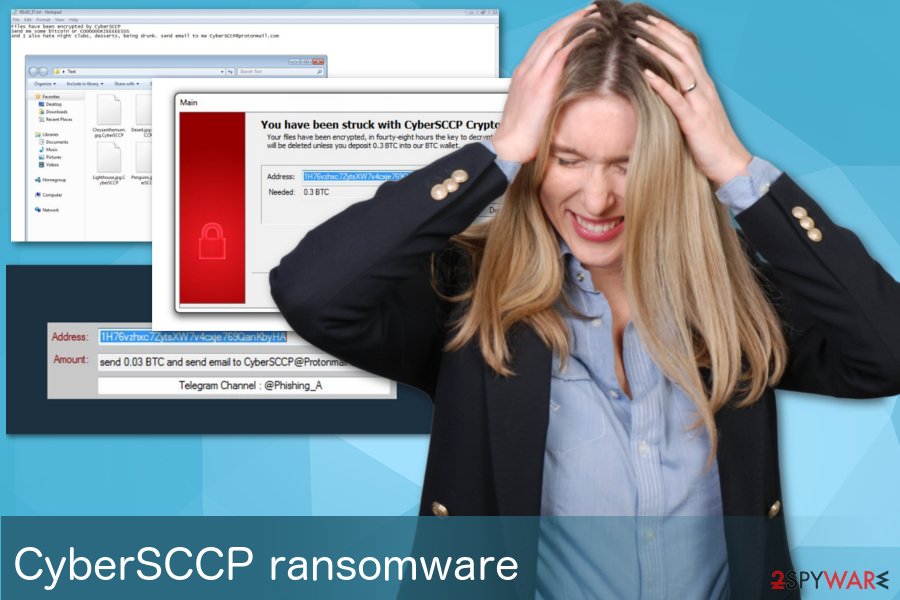
Threats behind insecure spam emails: opening suspicious attachment might lead to a cyber attack
Most common ways for the ransomware to spread are spam emails and their malicious attachments. These letters can look legitimate and use addresses with known company names, but these imposters have more harmful things. Safe-looking email attachments like Word or Exel files can contain macro viruses[3].
Also, there is a possibility that ransomware spreads via trojan viruses and other malicious programs which can access your system unknowingly. This is a big issue because you are not aware of the virus activity until the damage is already done and you are informed about file encryption.
You can avoid these infections by creating secure passwords and always paying attention to what you are clicking on. Advertisements can be virus-filled and infect your system with multiple programs at the time. Delete your spam email box content often and do not open any dubious letters.
CyberSCCP ransomware elimination is a priority
To remove CyberSCCP ransomware you need to use anti-malware tools that you trust. We can recommend FortectIntego, SpyHunter 5Combo Cleaner or Malwarebytes but feel free to use any of your choices. It is only important that you use certified tools because installing anything from questionable sites can do more damage that ransomware already did.
CyberSCCP removal is fairly easy if you follow the guide below. We recommend you to do every step with caution and be aware that this is time-consuming but worth it. You should do everything this guide advises you to and then double-check if the system is secure with your anti-virus or anti-spyware tools. This will ensure that you can securely plugin and external backup and recover your lost files.
Getting rid of CyberSCCP virus. Follow these steps
Manual removal using Safe Mode
First thing you can do when dealing with ransomware is rebooting your PC in Safe Mode with networking
Important! →
Manual removal guide might be too complicated for regular computer users. It requires advanced IT knowledge to be performed correctly (if vital system files are removed or damaged, it might result in full Windows compromise), and it also might take hours to complete. Therefore, we highly advise using the automatic method provided above instead.
Step 1. Access Safe Mode with Networking
Manual malware removal should be best performed in the Safe Mode environment.
Windows 7 / Vista / XP
- Click Start > Shutdown > Restart > OK.
- When your computer becomes active, start pressing F8 button (if that does not work, try F2, F12, Del, etc. – it all depends on your motherboard model) multiple times until you see the Advanced Boot Options window.
- Select Safe Mode with Networking from the list.

Windows 10 / Windows 8
- Right-click on Start button and select Settings.

- Scroll down to pick Update & Security.

- On the left side of the window, pick Recovery.
- Now scroll down to find Advanced Startup section.
- Click Restart now.

- Select Troubleshoot.

- Go to Advanced options.

- Select Startup Settings.

- Press Restart.
- Now press 5 or click 5) Enable Safe Mode with Networking.

Step 2. Shut down suspicious processes
Windows Task Manager is a useful tool that shows all the processes running in the background. If malware is running a process, you need to shut it down:
- Press Ctrl + Shift + Esc on your keyboard to open Windows Task Manager.
- Click on More details.

- Scroll down to Background processes section, and look for anything suspicious.
- Right-click and select Open file location.

- Go back to the process, right-click and pick End Task.

- Delete the contents of the malicious folder.
Step 3. Check program Startup
- Press Ctrl + Shift + Esc on your keyboard to open Windows Task Manager.
- Go to Startup tab.
- Right-click on the suspicious program and pick Disable.

Step 4. Delete virus files
Malware-related files can be found in various places within your computer. Here are instructions that could help you find them:
- Type in Disk Cleanup in Windows search and press Enter.

- Select the drive you want to clean (C: is your main drive by default and is likely to be the one that has malicious files in).
- Scroll through the Files to delete list and select the following:
Temporary Internet Files
Downloads
Recycle Bin
Temporary files - Pick Clean up system files.

- You can also look for other malicious files hidden in the following folders (type these entries in Windows Search and press Enter):
%AppData%
%LocalAppData%
%ProgramData%
%WinDir%
After you are finished, reboot the PC in normal mode.
Remove CyberSCCP using System Restore
You could also use System Restore feature
-
Step 1: Reboot your computer to Safe Mode with Command Prompt
Windows 7 / Vista / XP- Click Start → Shutdown → Restart → OK.
- When your computer becomes active, start pressing F8 multiple times until you see the Advanced Boot Options window.
-
Select Command Prompt from the list

Windows 10 / Windows 8- Press the Power button at the Windows login screen. Now press and hold Shift, which is on your keyboard, and click Restart..
- Now select Troubleshoot → Advanced options → Startup Settings and finally press Restart.
-
Once your computer becomes active, select Enable Safe Mode with Command Prompt in Startup Settings window.

-
Step 2: Restore your system files and settings
-
Once the Command Prompt window shows up, enter cd restore and click Enter.

-
Now type rstrui.exe and press Enter again..

-
When a new window shows up, click Next and select your restore point that is prior the infiltration of CyberSCCP. After doing that, click Next.


-
Now click Yes to start system restore.

-
Once the Command Prompt window shows up, enter cd restore and click Enter.
Bonus: Recover your data
Guide which is presented above is supposed to help you remove CyberSCCP from your computer. To recover your encrypted files, we recommend using a detailed guide prepared by 2-spyware.com security experts.If your files are encrypted by CyberSCCP, you can use several methods to restore them:
Data Recovery Pro is a tool specifically designed for file restoration
You can use this program if you accidentally deleted your important files or ransomware encrypted them
- Download Data Recovery Pro;
- Follow the steps of Data Recovery Setup and install the program on your computer;
- Launch it and scan your computer for files encrypted by CyberSCCP ransomware;
- Restore them.
Windows Previous Version feature can recover your individual files
You can recover files using Windows Previous Version feature if System Restore was enabled before the initial attack
- Find an encrypted file you need to restore and right-click on it;
- Select “Properties” and go to “Previous versions” tab;
- Here, check each of available copies of the file in “Folder versions”. You should select the version you want to recover and click “Restore”.
Shadow Explorer is another tool for file recovery
You can use Shadow Explorer and recover your data after encryption if ransomware did not delete Shadow Volume Copies
- Download Shadow Explorer (http://shadowexplorer.com/);
- Follow a Shadow Explorer Setup Wizard and install this application on your computer;
- Launch the program and go through the drop down menu on the top left corner to select the disk of your encrypted data. Check what folders are there;
- Right-click on the folder you want to restore and select “Export”. You can also select where you want it to be stored.
Decryption tool is not available yet
Finally, you should always think about the protection of crypto-ransomwares. In order to protect your computer from CyberSCCP and other ransomwares, use a reputable anti-spyware, such as FortectIntego, SpyHunter 5Combo Cleaner or Malwarebytes
How to prevent from getting ransomware
Protect your privacy – employ a VPN
There are several ways how to make your online time more private – you can access an incognito tab. However, there is no secret that even in this mode, you are tracked for advertising purposes. There is a way to add an extra layer of protection and create a completely anonymous web browsing practice with the help of Private Internet Access VPN. This software reroutes traffic through different servers, thus leaving your IP address and geolocation in disguise. Besides, it is based on a strict no-log policy, meaning that no data will be recorded, leaked, and available for both first and third parties. The combination of a secure web browser and Private Internet Access VPN will let you browse the Internet without a feeling of being spied or targeted by criminals.
No backups? No problem. Use a data recovery tool
If you wonder how data loss can occur, you should not look any further for answers – human errors, malware attacks, hardware failures, power cuts, natural disasters, or even simple negligence. In some cases, lost files are extremely important, and many straight out panic when such an unfortunate course of events happen. Due to this, you should always ensure that you prepare proper data backups on a regular basis.
If you were caught by surprise and did not have any backups to restore your files from, not everything is lost. Data Recovery Pro is one of the leading file recovery solutions you can find on the market – it is likely to restore even lost emails or data located on an external device.
- ^ What is Cryptocurrency: Everything You Need To Know. Blockgeeks. Blockchain education site.
- ^ Dieviren. Dieviren. Spyware news.
- ^ Macro virus. Wikipedia. The free encyclopedia.





















