Daily File Converter (Free Guide) - Tutorial
Daily File Converter Removal Guide
What is Daily File Converter?
Daily File Converter – a file-converting service that can be found as an extension in Google Chrome web store
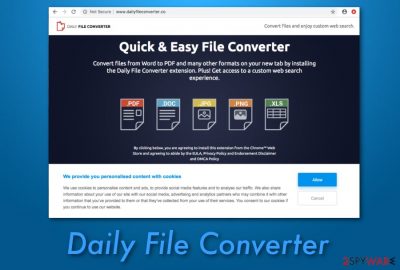
Daily File Converter is a file-converter[1] that is promoted as an extension for Chrome in the web store. This suspicious add-on is related to the www.dailyfileconverter.co website where is its main promotion source. If you ever visit this page, you will see that Daily File Converter is advertised as a very comfortable tool for converting files and documents such as .PDF, .DOC, .XLS, .PNG, and .JPG. However, this tool still remains questionable as it might be related to adware and start pushing unwanted notifications to the user's computer screen, redirecting to unrecognizable pages, and so on.
| Name | Daily File Converter |
|---|---|
| Type | Adware |
| Category | Potentially unwanted program |
| Source | www.dailyfileconverter.co |
| Location | You can find this extension on Google Chrome web store |
| Activities | Advertising, redirecting during browsing sessions, collecting browsing data |
| Removal | Using FortectIntego should help you to succeed in the adware elimination process |
Even though this browser extension is not considered to be dangerous, it still has been linked to the name of Daily File Converter virus because of the capabilities to push suspicious advertisements straight on the user's computer screen while he/she is performing browsing work and making search requests.
Daily File Converter pop-up Mac might appear on OS X due to secret adware installation on the targeted machine or if you have been visiting third-party website[2] occasionally. Even though this extension appears to be distributed more on Macs, that does not mean it cannot show up on Windows machines and devices.
Remove Daily File Converter Mac if you have discovered this program on your OS X computer. This can be done with the help of anti-malware software such as FortectIntego or you can take a look at the helping guide that has been placed at the end of this article. Due to not satisfying reputation, this extension cannot be considered reliable.
So, if you are still wondering is Daily File Converter safe, we have to say that no trust can be put in such third-party application. If adware is hiding behind this name, you will supposedly experience these types of changes in your computer system and web browser applications:
- Injecting extensions.
- Redirecting to affiliate sources.
- Pushing advertising content.
- Playing with the browser's homepage.
- Struggling browsing and computing work.
- Collecting non-personal data.
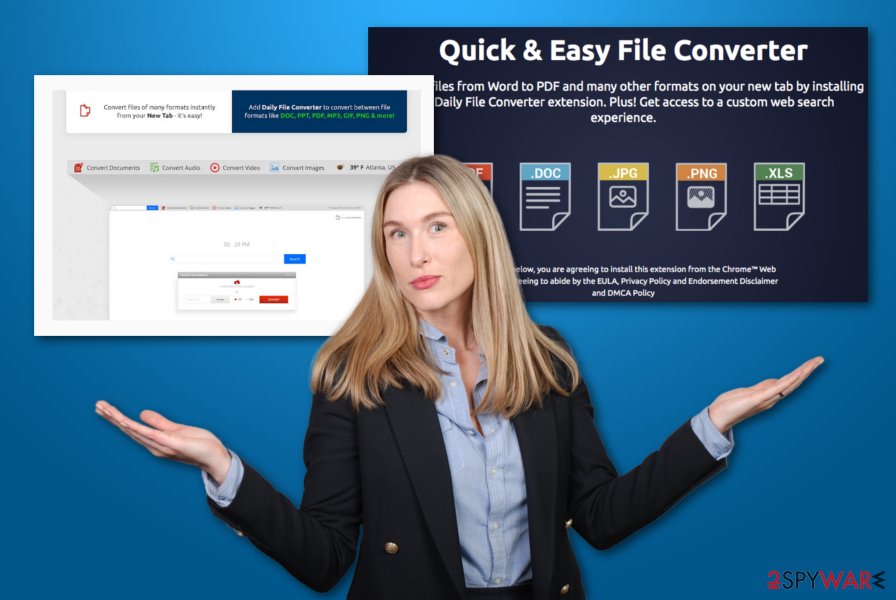
Daily File Converter can be easily spotted from its advertisements that might contain the name of the program somewhere. It would look something like “sponsored content by Daily File Converter”, “displayed by Daily File Converter”, ” sponsored ads by Daily File Converter”, or something similar.
However, the worst part of Daily File Converter is its redirects that are supposed to take you to developer-sponsored pages but might bring you to malware-laden websites instead. This can relate in really bad activities such as software destruction, severe system damage, data losses, file-encrypting, browser setting monitoring, etc.
The best way to prevent all of these consequences is to remove Daily File Converter from the system and browsers. Note that, often suspicious programs bring even more suspicious content to the system which needs to removed for a full cleanup. If some rogue objects are still left on the machine, the adware might load within the next computer boot.
For this not to happen, as we have already mentioned, the Daily File Converter removal needs to be fully processed. This way you will avoid not only possible malware infections but also get rid of the annoying stream of advertisements that will supposedly be attacking you after infiltration of such potentially unwanted program.[3]
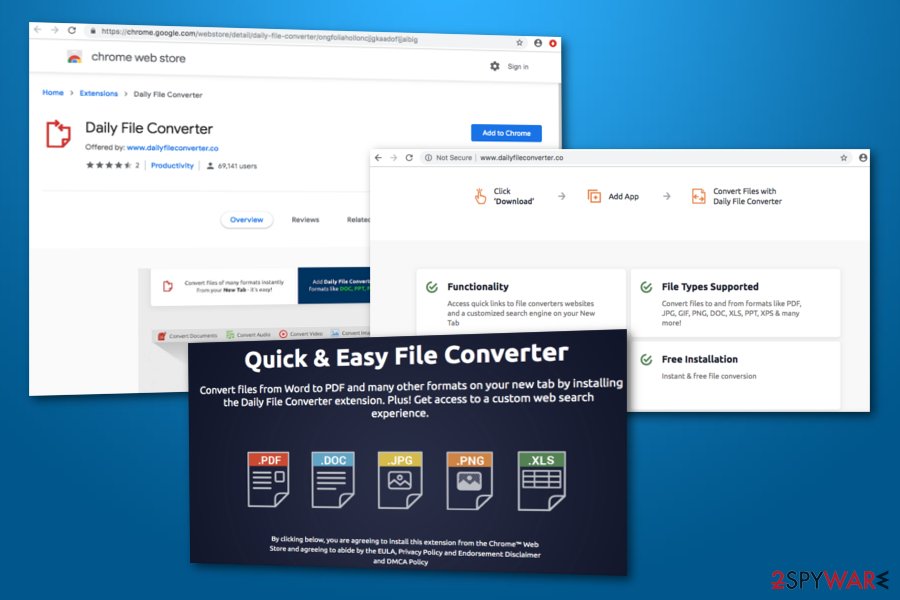
Distribution of adware programs is closely related to “bundling”
There is a popular distribution source of adware programs and other potentially unwanted content that is known as “bundling”. This deceptive technique is used between numerous developers that decide to plant their suspicious programs into commonly-downloaded programs so that the user will not notice the suspicious application on their computer until the entire program package is downloaded/installed.
Moreover, this is not the only technique used by adware developers. These people also choose to infiltrate potentially unwanted applications through directories such as secondary downloading links, promotive notifications, and similar. Additionally, some adware might also reach the targeted system through outdated software. In order to protect yourself from unwanted infiltrations, you should:
- Opt for the Custom/Advanced configuration rather than the Quick or Recommended mode.
- Keep a distance from all unrecognizable sources such as peer-to-peer networks.
- Prevent yourself from clicking on questionable discount offers, coupons, and pop-ups.
- Regularly update all software, including antivirus programs, to avoid possible bugs.
- Download and install a reliable anti-malware tool to ensure the best automatical computer protection possible.
Removal tips for Daily File Converter adware (Mac and Windows)
Daily File Converter removal is a necessary process to perform if you have found this program pushing suspicious activities on your Windows/Mac operating systems and web browser applications such as Google Chrome, Mozilla Firefox, Internet Explorer, Microsoft Edge, and Safari. By the way, browser apps will possibly include questionable extensions, plug-ins, and add-ons that have been brought by the adware program during the attack.
There are some instructions placed at the bottom of this page which should help you to uninstall Daily File Converter. However, if these steps look too confusing or you just do not want to waste time while performing them, there always is another way. Our recommendation would be to use reputable repair and security software that will scan the entire computer system, gather potentially dangerous objects, and eliminate them within one click.
After you remove Daily File Converter, do not rush to relax! Read all precautionary measures that have been provided in this article twice and memorize them. According to cybersecurity specialists from LosVirus.es,[4] it is crucial to take care of your system protection and manually and automatically also. Even though most of the PUPs are not dangerous, these suspicious programs might still cause you damage through redirecting and similar activities.
You may remove virus damage with a help of FortectIntego. SpyHunter 5Combo Cleaner and Malwarebytes are recommended to detect potentially unwanted programs and viruses with all their files and registry entries that are related to them.
Getting rid of Daily File Converter. Follow these steps
Uninstall from Windows
Use the below-given instructing guidelines to fully clean your Windows operating system from the adware and all additional content that has been brought to this operating system:
Instructions for Windows 10/8 machines:
- Enter Control Panel into Windows search box and hit Enter or click on the search result.
- Under Programs, select Uninstall a program.

- From the list, find the entry of the suspicious program.
- Right-click on the application and select Uninstall.
- If User Account Control shows up, click Yes.
- Wait till uninstallation process is complete and click OK.

If you are Windows 7/XP user, proceed with the following instructions:
- Click on Windows Start > Control Panel located on the right pane (if you are Windows XP user, click on Add/Remove Programs).
- In Control Panel, select Programs > Uninstall a program.

- Pick the unwanted application by clicking on it once.
- At the top, click Uninstall/Change.
- In the confirmation prompt, pick Yes.
- Click OK once the removal process is finished.
Delete from macOS
If any suspicious programs, components, or tools have appeared on your Mac OSX machine, you can get rid suspicious content with the help of these instructing steps:
Remove items from Applications folder:
- From the menu bar, select Go > Applications.
- In the Applications folder, look for all related entries.
- Click on the app and drag it to Trash (or right-click and pick Move to Trash)

To fully remove an unwanted app, you need to access Application Support, LaunchAgents, and LaunchDaemons folders and delete relevant files:
- Select Go > Go to Folder.
- Enter /Library/Application Support and click Go or press Enter.
- In the Application Support folder, look for any dubious entries and then delete them.
- Now enter /Library/LaunchAgents and /Library/LaunchDaemons folders the same way and terminate all the related .plist files.

Remove from Microsoft Edge
If you are likely to reverse all questionable-looking changes in your Microsoft Edge web browser, you can use these helping lines to complete this process:
Delete unwanted extensions from MS Edge:
- Select Menu (three horizontal dots at the top-right of the browser window) and pick Extensions.
- From the list, pick the extension and click on the Gear icon.
- Click on Uninstall at the bottom.

Clear cookies and other browser data:
- Click on the Menu (three horizontal dots at the top-right of the browser window) and select Privacy & security.
- Under Clear browsing data, pick Choose what to clear.
- Select everything (apart from passwords, although you might want to include Media licenses as well, if applicable) and click on Clear.

Restore new tab and homepage settings:
- Click the menu icon and choose Settings.
- Then find On startup section.
- Click Disable if you found any suspicious domain.
Reset MS Edge if the above steps did not work:
- Press on Ctrl + Shift + Esc to open Task Manager.
- Click on More details arrow at the bottom of the window.
- Select Details tab.
- Now scroll down and locate every entry with Microsoft Edge name in it. Right-click on each of them and select End Task to stop MS Edge from running.

If this solution failed to help you, you need to use an advanced Edge reset method. Note that you need to backup your data before proceeding.
- Find the following folder on your computer: C:\\Users\\%username%\\AppData\\Local\\Packages\\Microsoft.MicrosoftEdge_8wekyb3d8bbwe.
- Press Ctrl + A on your keyboard to select all folders.
- Right-click on them and pick Delete

- Now right-click on the Start button and pick Windows PowerShell (Admin).
- When the new window opens, copy and paste the following command, and then press Enter:
Get-AppXPackage -AllUsers -Name Microsoft.MicrosoftEdge | Foreach {Add-AppxPackage -DisableDevelopmentMode -Register “$($_.InstallLocation)\\AppXManifest.xml” -Verbose

Instructions for Chromium-based Edge
Delete extensions from MS Edge (Chromium):
- Open Edge and click select Settings > Extensions.
- Delete unwanted extensions by clicking Remove.

Clear cache and site data:
- Click on Menu and go to Settings.
- Select Privacy, search and services.
- Under Clear browsing data, pick Choose what to clear.
- Under Time range, pick All time.
- Select Clear now.

Reset Chromium-based MS Edge:
- Click on Menu and select Settings.
- On the left side, pick Reset settings.
- Select Restore settings to their default values.
- Confirm with Reset.

Remove from Mozilla Firefox (FF)
Using these instructing guidelines should help you to remove all potentially unwanted content such as add-ons, plug-ins, and extensions from Mozilla Firefox:
Remove dangerous extensions:
- Open Mozilla Firefox browser and click on the Menu (three horizontal lines at the top-right of the window).
- Select Add-ons.
- In here, select unwanted plugin and click Remove.

Reset the homepage:
- Click three horizontal lines at the top right corner to open the menu.
- Choose Options.
- Under Home options, enter your preferred site that will open every time you newly open the Mozilla Firefox.
Clear cookies and site data:
- Click Menu and pick Settings.
- Go to Privacy & Security section.
- Scroll down to locate Cookies and Site Data.
- Click on Clear Data…
- Select Cookies and Site Data, as well as Cached Web Content and press Clear.

Reset Mozilla Firefox
If clearing the browser as explained above did not help, reset Mozilla Firefox:
- Open Mozilla Firefox browser and click the Menu.
- Go to Help and then choose Troubleshooting Information.

- Under Give Firefox a tune up section, click on Refresh Firefox…
- Once the pop-up shows up, confirm the action by pressing on Refresh Firefox.

Remove from Google Chrome
Spotting unknown changes in your Google Chrome web browser is definitely not a positive sign. You can use these instructing lines to reverse all unpleasant modifications that were added by the potentially unwanted program:
Delete malicious extensions from Google Chrome:
- Open Google Chrome, click on the Menu (three vertical dots at the top-right corner) and select More tools > Extensions.
- In the newly opened window, you will see all the installed extensions. Uninstall all the suspicious plugins that might be related to the unwanted program by clicking Remove.

Clear cache and web data from Chrome:
- Click on Menu and pick Settings.
- Under Privacy and security, select Clear browsing data.
- Select Browsing history, Cookies and other site data, as well as Cached images and files.
- Click Clear data.

Change your homepage:
- Click menu and choose Settings.
- Look for a suspicious site in the On startup section.
- Click on Open a specific or set of pages and click on three dots to find the Remove option.
Reset Google Chrome:
If the previous methods did not help you, reset Google Chrome to eliminate all the unwanted components:
- Click on Menu and select Settings.
- In the Settings, scroll down and click Advanced.
- Scroll down and locate Reset and clean up section.
- Now click Restore settings to their original defaults.
- Confirm with Reset settings.

Delete from Safari
Your Safari web browser can be cleaned from suspicious extensions and other “helper objects” if you take a look at these instructions and follow them carefully:
Remove unwanted extensions from Safari:
- Click Safari > Preferences…
- In the new window, pick Extensions.
- Select the unwanted extension and select Uninstall.

Clear cookies and other website data from Safari:
- Click Safari > Clear History…
- From the drop-down menu under Clear, pick all history.
- Confirm with Clear History.

Reset Safari if the above-mentioned steps did not help you:
- Click Safari > Preferences…
- Go to Advanced tab.
- Tick the Show Develop menu in menu bar.
- From the menu bar, click Develop, and then select Empty Caches.

After uninstalling this potentially unwanted program (PUP) and fixing each of your web browsers, we recommend you to scan your PC system with a reputable anti-spyware. This will help you to get rid of Daily File Converter registry traces and will also identify related parasites or possible malware infections on your computer. For that you can use our top-rated malware remover: FortectIntego, SpyHunter 5Combo Cleaner or Malwarebytes.
How to prevent from getting adware
Do not let government spy on you
The government has many issues in regards to tracking users' data and spying on citizens, so you should take this into consideration and learn more about shady information gathering practices. Avoid any unwanted government tracking or spying by going totally anonymous on the internet.
You can choose a different location when you go online and access any material you want without particular content restrictions. You can easily enjoy internet connection without any risks of being hacked by using Private Internet Access VPN.
Control the information that can be accessed by government any other unwanted party and surf online without being spied on. Even if you are not involved in illegal activities or trust your selection of services, platforms, be suspicious for your own security and take precautionary measures by using the VPN service.
Backup files for the later use, in case of the malware attack
Computer users can suffer from data losses due to cyber infections or their own faulty doings. Ransomware can encrypt and hold files hostage, while unforeseen power cuts might cause a loss of important documents. If you have proper up-to-date backups, you can easily recover after such an incident and get back to work. It is also equally important to update backups on a regular basis so that the newest information remains intact – you can set this process to be performed automatically.
When you have the previous version of every important document or project you can avoid frustration and breakdowns. It comes in handy when malware strikes out of nowhere. Use Data Recovery Pro for the data restoration process.
- ^ File Conversion. Computer hope. Free computer help since 1998.
- ^ Sid Kemp. What is the meaning of a "third party website"?. Quora.com. Relevant questions and answers.
- ^ Margaret Rouse. PUP (potentially unwanted program). Search Security. Tech Target.
- ^ LosVirus.es. LosVirus. Spyware news and virus-related articles.























