Daily Tab browser hijacker (Free Guide)
Daily Tab browser hijacker Removal Guide
What is Daily Tab browser hijacker?
Daily Tab is a browser hijacker that changes your browsing preferences
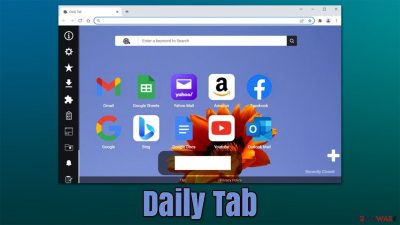
Daily Tab is not a malicious browser extension, although you might be not familiar with it because it one day appeared on your browser. This usually happens due to an installation method known as bundling, where several apps are offered in a standalone installer. Alternatively, people might also install it willingly after finding it on various third-party pages or the official website.
The app might be associated with browser-hijacking activities, as changes to Google Chrome, MS Edge, or another web browser are imminent as soon as it is installed. The changed settings are most noticeable within the homepage, as it completely changes the look and feel of the main page, which shows up once the browser is opened.
However, once the search box is used, one can see that the modifications are more significant, as Daily Tab might change the search provider and insert sponsored links into users' searches. This means that the top results are not quite genuine but are rather generated based on the paid deals from sponsors. This activity might significantly alter the way users interact with online content.
Another issue with browser hijackers is that they commonly track user data as long as they are present on the device. This information is usually anonymous and does not identify users, although some of it (like the IP address)[1] might be considered personal data in some jurisdictions and countries.
Thus, if you do not like the function of the app, you can remove it easily via browser settings. Nonetheless, if you found it installed seemingly out of nowhere, we recommend you also perform further checks to remove the possibility of a more serious infection. We explain how to do that below.
| Name | Daily Tab |
|---|---|
| Type | Browser hijacker |
| Distribution | Software bundles, third-party websites |
| Symptoms | Daily Tab extension installed on the browser; homepage and new tab address are set to something else; a customized search engine is appended to the homepage; search results may include sponsored links and ads |
| Dangers | Installation of other potentially unwanted programs, privacy risks due to information gathering practices, financial losses |
| Removal | Use SpyHunter 5Combo Cleaner or another powerful security software to check your system for infections. You can uninstall the unwanted browser extensions via settings – we provide details below |
| Other tips | After you eliminate all unwanted and malicious programs from your system, make sure you clean your web browsers and repair system files. You can do that automatically with FortectIntego or refer to our manual guide |
Just as many other hijackers, Daily Tab offers alternative search settings, although these might not always be regarded as positive. Initially, the app is advertised as a search tool that can connect users to many commonly-visited websites such as Amazon, Yahoo, YouTube, or Gmail. It also claims that it can direct users to use websites that report the weather, news, and other common topics worldwide.
However, the main downfall of these perks is that they are relatively useless, considering that most modern browsers have plenty of customization options available, and all the popular links, along with weather widgets and similar things, can be easily added via browser settings.
The main goal of apps like these is to make money from various sponsored content, and it typically includes people clicking on the top search results that are marked as ads. In many cases, users don't even notice these markings and might consider these results as genuine. This might completely alter how they browse and interact with various websites.
Additionally, it is also worth mentioning that almost all apps track user data to some degree. Browser hijackers and other PUPs are well-known for this behavior, as it helps their developers to deliver ads in a more targeted way. As already mentioned, most of this data is anonymous, although it is recommended to avoid sharing it with too many sources.
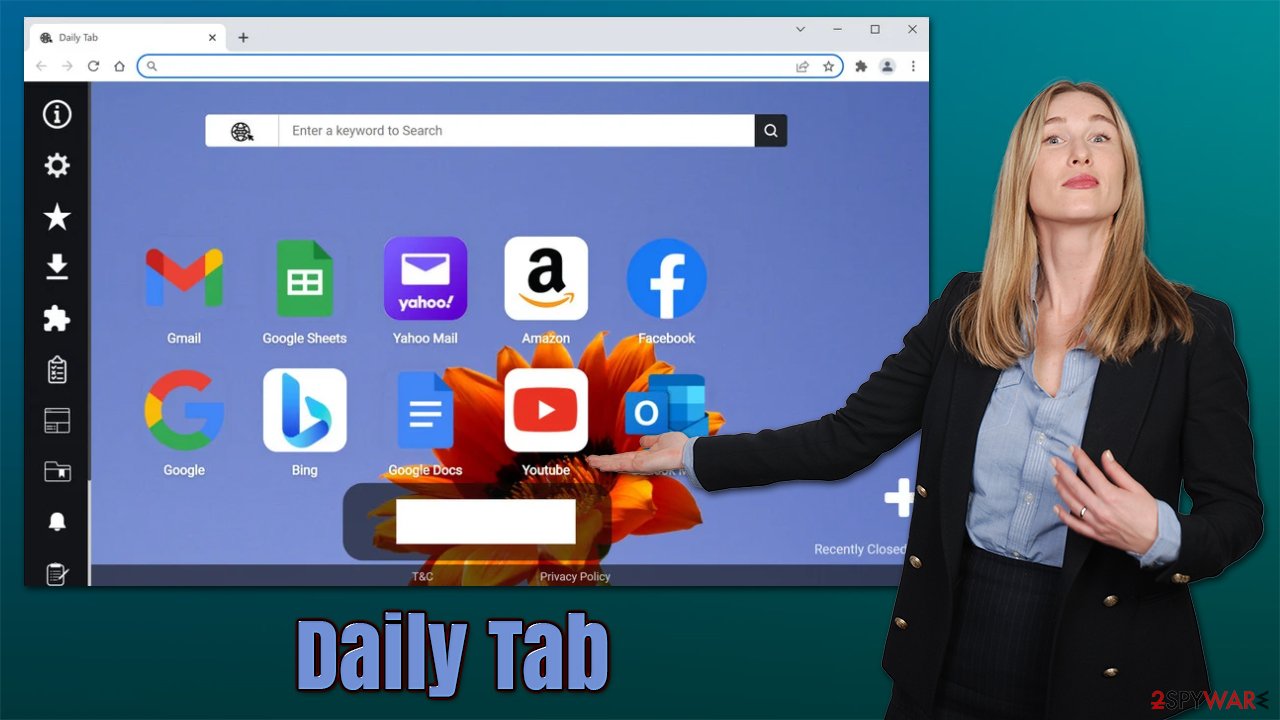
Removal instructions
Browser hijackers are mainly spread as browser extensions nowadays, as they have quite a lot of functionality they can incorporate and are more goal-oriented. In most cases, extensions operate exclusively via the browser, and it is their main surface of operations, which means that other apps are not affected at all – just like in the case of Daily Tab.
Therefore, in order for the changes to your browser settings, such as homepage or search provider, to be referred to default, you have to remove the extension from your browser. The easiest way to do so is by clicking the “Extensions” button at the top-right of your browser window; if it is not visible for some reason, you will have to access settings:
Note: keep in mind that there could be other potentially unwanted browser extensions installed on your browser, so get rid of everything you don't recognize.
Google Chrome
- Open Google Chrome, click on the Menu (three vertical dots at the top-right corner) and select More tools > Extensions.
- In the newly opened window, you will see all the installed extensions. Uninstall all the suspicious plugins that might be related to the unwanted program by clicking Remove.
![Remove extensions from Chrome Remove extensions from Chrome]()
Mozilla Firefox
- Open Mozilla Firefox browser and click on the Menu (three horizontal lines at the top-right of the window).
- Select Add-ons.
- In here, select unwanted plugin and click Remove.
![Remove extensions from Firefox Remove extensions from Firefox]()
MS Edge
- Open Edge and click select Settings > Extensions.
- Delete unwanted extensions by clicking Remove.
![Remove extensions from Chromium Edge Remove extensions from Chromium Edge]()
MS Edge (legacy)
- Select Menu (three horizontal dots at the top-right of the browser window) and pick Extensions.
- From the list, pick the extension and click on the Gear icon.
- Click on Uninstall at the bottom.
![Remove extensions from Edge Remove extensions from Edge]()
Safari
- Click Safari > Preferences…
- In the new window, pick Extensions.
- Select the unwanted extension and select Uninstall.
![Remove extensions from Safari Remove extensions from Safari]()
Additional checks
Many users are very surprised when they suddenly find significant changes on their browsers one day. Homepage alternations are by far what seems to be the most impactful, as users are struck by visual changes. It is soon becoming clear that it is no longer Google.com (or another provider) that they are using as their main provider, which also greatly impacts the quality of search results.
Luckily, Daily Tab is not malicious, hence it's not going to cause any significant issues or damages. However, if you frequently visit websites that are considered high risk (torrents, cracks, illegal videos, etc.), there is a possibility that there is a malicious program is running in the background without you even knowing about it. Thus, do not delay and perform a full system scan with SpyHunter 5Combo Cleaner, Malwarebytes, or another powerful anti-malware software to ensure the security of your device.
Another thing you should do is clean your web browsers. Cookies, web beacons,[2] and other technologies are used in order to track users' data, which might in some cases be shared, sold, or even stolen. Due to sharing practices, one can never be sure that that information would not get into the hands of crooks.
The easiest way to get rid of all the clutter, caches, and other web data is by using FortectIntego PC repair and maintenance utility. Alternatively, you can do it yourself as explained below:
Google Chrome
- Click on Menu and pick Settings.
- Under Privacy and security, select Clear browsing data.
- Select Browsing history, Cookies and other site data, as well as Cached images and files.
- Click Clear data.
![Clear cache and web data from Chrome Clear cache and web data from Chrome]()
Mozilla Firefox
- Click Menu and pick Options.
- Go to Privacy & Security section.
- Scroll down to locate Cookies and Site Data.
- Click on Clear Data…
- Select Cookies and Site Data, as well as Cached Web Content, and press Clear.
![Clear cookies and site data from Firefox Clear cookies and site data from Firefox]()
MS Edge (Chromium)
- Click on Menu and go to Settings.
- Select Privacy and services.
- Under Clear browsing data, pick Choose what to clear.
- Under Time range, pick All time.
- Select Clear now.
![Clear browser data from Chroum Edge Clear browser data from Chroum Edge]()
MS Edge (legacy)
- Click on the Menu (three horizontal dots at the top-right of the browser window) and select Privacy & security.
- Under Clear browsing data, pick Choose what to clear.
- Select everything (apart from passwords, although you might want to include Media licenses as well, if applicable) and click on Clear.
![Clear Edge browsing data Clear Edge browsing data]()
Safari
- Click Safari > Clear History…
- From the drop-down menu under Clear, pick all history.
- Confirm with Clear History.
![Clear cookies and website data from Safari Clear cookies and website data from Safari]()
Avoid potentially unwanted programs easily
In order to avoid unexpected changes that can occur at any time on the browser or elsewhere on the system, it is important to be aware of potentially unwanted software distribution methods. Here are a few tips from security experts[3] that could be useful in the future to protect yourself not only from PUPs but also malware:
- Install potent security software, such as SpyHunter 5Combo Cleaner, and never ignore its warnings;
- Do not download files from illegal software distribution sites;
- Keep in mind that almost all third-party websites bundle software;
- During the installation process, always opt for Advanced/Custom settings instead of Recommended/Quick ones;
- Watch out for pre-ticked checkboxes, misleading button placements, fine print, and similar;
- Always check the URL of a page that claims you have encountered an error, your PC has been infected, or that you need to update some software (all of these are fakes that make people install malware on their devices).
How to prevent from getting browser hijacker
Stream videos without limitations, no matter where you are
There are multiple parties that could find out almost anything about you by checking your online activity. While this is highly unlikely, advertisers and tech companies are constantly tracking you online. The first step to privacy should be a secure browser that focuses on tracker reduction to a minimum.
Even if you employ a secure browser, you will not be able to access websites that are restricted due to local government laws or other reasons. In other words, you may not be able to stream Disney+ or US-based Netflix in some countries. To bypass these restrictions, you can employ a powerful Private Internet Access VPN, which provides dedicated servers for torrenting and streaming, not slowing you down in the process.
Data backups are important – recover your lost files
Ransomware is one of the biggest threats to personal data. Once it is executed on a machine, it launches a sophisticated encryption algorithm that locks all your files, although it does not destroy them. The most common misconception is that anti-malware software can return files to their previous states. This is not true, however, and data remains locked after the malicious payload is deleted.
While regular data backups are the only secure method to recover your files after a ransomware attack, tools such as Data Recovery Pro can also be effective and restore at least some of your lost data.
- ^ What is an IP Address – Definition and Explanation. Kaspersky. Security research blog.
- ^ Web beacon. Wikipedia. The free encycloepdia.
- ^ Novirus. Novirus. Cybersecurity news and malware insights.










