Dailyguides.com browser hijacker (Free Instructions)
Dailyguides.com browser hijacker Removal Guide
What is Dailyguides.com browser hijacker?
Dailyguides.com is a browser hijacker that alters your search results to expose you to more ads
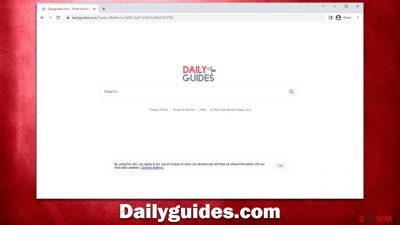
Dailyguides.com is a web address you may spot taking over your homepage and new tab every time you open Google Chrome, Mozilla Firefox, MS Edge, or another browser. This phenomenon is known as browser hijacking,[1] which means that a potentially unwanted application is installed on your device.
These apps are usually not installed intentionally by users and are widely spread via software bundles, where they accidentally allow their infiltration. Alternatively, some people may come across a fake update or another misleading ad, which would convince them to install the hijacker.
Once on the system, Dailyguides.com would be set as the homepage and a new tab for the browser, which also alters how one browses the web. For example, instead of using the default search provider, it would use its own customized one, and it is not a good thing. The search results would be altered, and the top ones would be littered with ads and sponsored links – this is typical behavior for browser hijackers.
| Name | Dailyguides.com |
| Type | Browser hijacker, potentially unwanted application |
| Distribution | Bundled software, third-party websites, misleading ads |
| Symptoms | The extension takes over your homepage and new tab address, placing promotional links as the top search results. It also displays intrusive ads on various websites you visit |
| Risks | Installation of other potentially unwanted programs/malware, personal data disclosure to unknown parties, monetary loss |
| Removal | Remove the undesirable browser extension by going to your browser's settings. Using SpyHunter 5Combo Cleaner security software to check the system can also ensure that no malware is running in the background |
| Other tips | After removing all browser hijackers and other PUPs from your computer, clean your web browsers and repair any damaged system files. You may accomplish everything automatically with FortectIntego |
Suspicious traits of browser hijackers
Although browser hijackers are not likely to infect your computer with malware, the advertisements at the top of the page might include ads for potentially unwanted applications. So, if you have a PUP installed on your machine, you may see ads that promote other browser hijackers or adware.
In addition to being known for its intrusive and suspicious advertising, Dailyguides.com is also recognized for its data monitoring abilities. Search queries, visited websites, clicked links, timestamps, technical device information, ISP info, and similar data are typically gathered automatically using tracking cookies or web beacons[2] – which can raise potential privacy concerns that should be avoided.
The altered browser settings are usually irreversible unless the hijacker is disabled or uninstalled. We recommend doing the latter, as the app would not provide any benefits while running in the background.
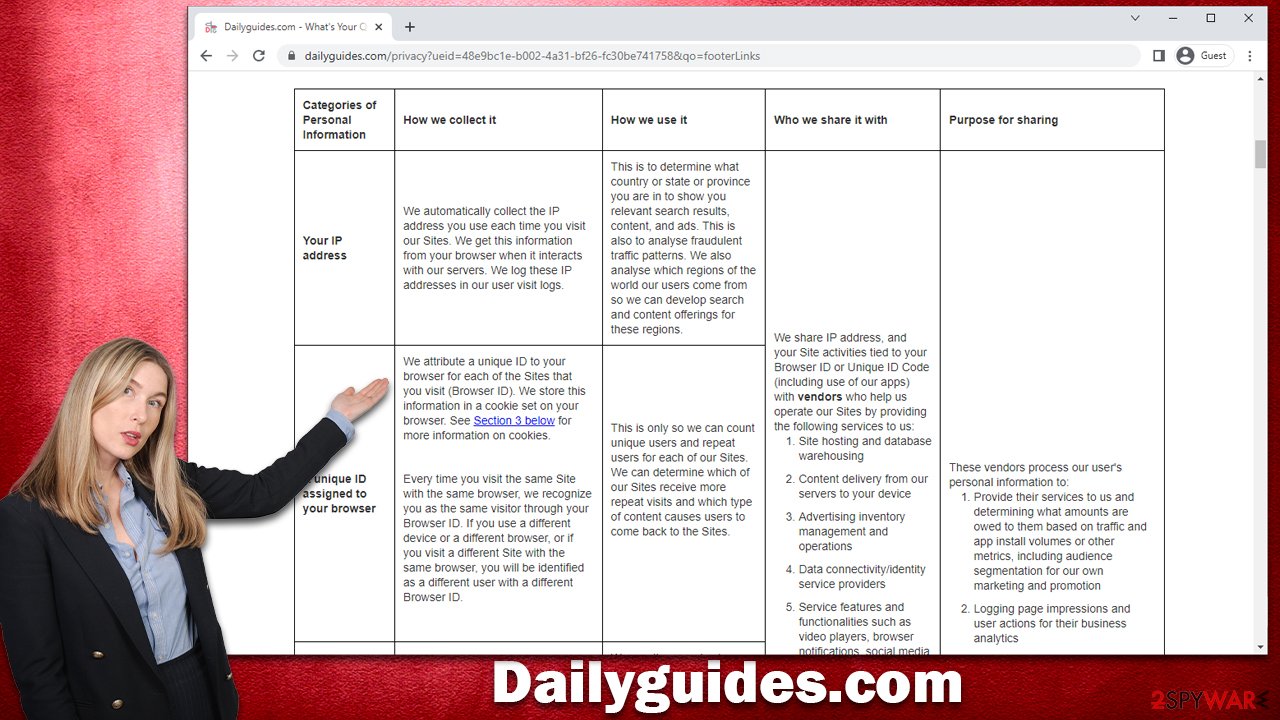
How to remove Dailyguides.com from your browser permanently
Browser hijackers are not considered to be as dangerous as Trojans, ransomware,[3] or other malicious software. Nonetheless, these apps should definitely not be ignored and left to run in the background, as they could compromise one's browsing experience and put their privacy at risk due to data monitoring practices. Therefore, we recommend you remove the hijacker from your system as soon as possible.
As it spreads as a browser extension, you should find and eliminate it first. Before you do so, we recommend you check the system for more dangerous malware on your device, as it may run without showing any symptoms at all. SpyHunter 5Combo Cleaner or Malwarebytes could do that for you in just a few minutes. After you are sure your system is malware-free, you can then get rid of the extension:
Google Chrome
- Open Google Chrome, click on the Menu (three vertical dots at the top-right corner) and select More tools > Extensions.
- In the newly opened window, you will see all the installed extensions. Uninstall all the suspicious plugins that might be related to the unwanted program by clicking Remove.
![Remove extensions from Chrome Remove extensions from Chrome]()
Mozilla Firefox
- Open Mozilla Firefox browser and click on the Menu (three horizontal lines at the window's top-right).
- Select Add-ons.
- Here, select the unwanted plugin and click Remove.
![Remove extensions from Firefox Remove extensions from Firefox]()
MS Edge (Chromium)
- Open Edge and click select Settings > Extensions.
- Delete unwanted extensions by clicking Remove.
![Remove extensions from Chromium Edge Remove extensions from Chromium Edge]()
Safari
- Click Safari > Preferences…
- In the new window, pick Extensions.
- Select the unwanted extension and select Uninstall.
![Remove extensions from Safari Remove extensions from Safari]()
Internet Explorer
- Open Internet Explorer, click on the Gear icon (IE menu) on the top-right corner of the browser
- Pick Manage Add-ons.
- You will see a Manage Add-ons window. Here, look for suspicious plugins. Click on these entries and select Disable.
![Remove add-ons from Internet Explorer Remove add-ons from Internet Explorer]()
Take care of your privacy
Data gathering with the help of tracking technologies is extremely lucrative, hence all potentially unwanted applications do that. While a lot of times it is claimed that only anonymous information is collected, it becomes clear that it is much more than that. Here's the outtake of the massive Privacy Policy from Dailyguides.com:
All of your actions on each of our Sites with the same browser (your visits, search queries, search results you click on, URL of the webpage you were last visiting before clicking to our Site, pages viewed, any installation of a browser extension or mobile app, comments posted-where applicable, duration of visit) are tied to the Browser ID of that browser for that Site.
This is just a fraction of how much information is collected by the hijacker. Cookies are the primary data gathering method, so you should clean the browser caches they are located in to stop the unwanted activities (note that cookies may remain on your system for as long as 10 ten years). The easiest way to do that is by employing FortectIntego maintenance utility, although a manual option is also available:
Google Chrome
- Click on Menu and pick Settings.
- Under Privacy and security, select Clear browsing data.
- Select Browsing history, Cookies and other site data, as well as Cached images and files.
- Click Clear data.
![Clear cache and web data from Chrome Clear cache and web data from Chrome]()
Mozilla Firefox
- Click Menu and pick Options.
- Go to Privacy & Security section.
- Scroll down to locate Cookies and Site Data.
- Click on Clear Data…
- Select Cookies and Site Data, as well as Cached Web Content, and press Clear.
![Clear cookies and site data from Firefox Clear cookies and site data from Firefox]()
MS Edge (Chromium)
- Click on Menu and go to Settings.
- Select Privacy and services.
- Under Clear browsing data, pick Choose what to clear.
- Under Time range, pick All time.
- Select Clear now.
![Clear browser data from Chroum Edge Clear browser data from Chroum Edge]()
Safari
- Click Safari > Clear History…
- From the drop-down menu under Clear, pick all history.
- Confirm with Clear History.
![Clear cookies and website data from Safari Clear cookies and website data from Safari]()
Internet Explorer
- Click on the Gear icon > Internet options and select the Advanced tab.
- Select Reset.
- In the new window, check Delete personal settings and select Reset.
![Reset Internet Explorer Reset Internet Explorer]()
How to prevent from getting browser hijacker
Stream videos without limitations, no matter where you are
There are multiple parties that could find out almost anything about you by checking your online activity. While this is highly unlikely, advertisers and tech companies are constantly tracking you online. The first step to privacy should be a secure browser that focuses on tracker reduction to a minimum.
Even if you employ a secure browser, you will not be able to access websites that are restricted due to local government laws or other reasons. In other words, you may not be able to stream Disney+ or US-based Netflix in some countries. To bypass these restrictions, you can employ a powerful Private Internet Access VPN, which provides dedicated servers for torrenting and streaming, not slowing you down in the process.
Data backups are important – recover your lost files
Ransomware is one of the biggest threats to personal data. Once it is executed on a machine, it launches a sophisticated encryption algorithm that locks all your files, although it does not destroy them. The most common misconception is that anti-malware software can return files to their previous states. This is not true, however, and data remains locked after the malicious payload is deleted.
While regular data backups are the only secure method to recover your files after a ransomware attack, tools such as Data Recovery Pro can also be effective and restore at least some of your lost data.
- ^ Browser Hijacking. Bleeping Computer. Cybersecurity and technology news.
- ^ Cookies and Web Beacons. NTT. NTT Communications.
- ^ Ransomware. Imperva. Application and data protection.










