Dailyprotectioncentr.com ads (scam) - Free Instructions
Dailyprotectioncentr.com ads Removal Guide
What is Dailyprotectioncentr.com ads?
Dailyprotectioncentr.com uses the name McAfee to trick users into thinking it is a legitimate security alert
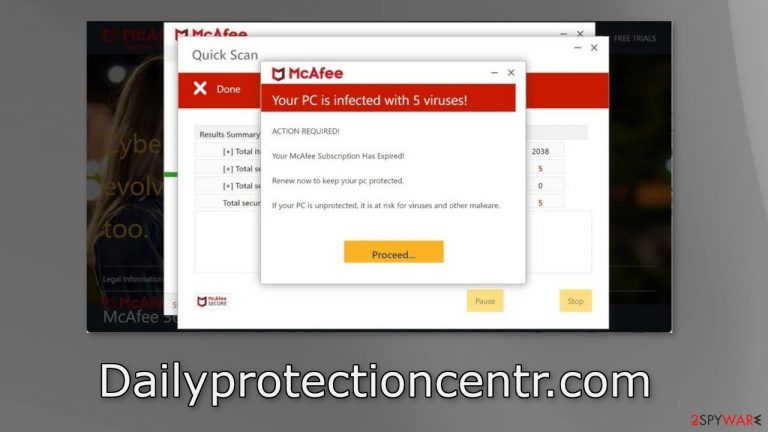
Dailyprotectioncentr.com is a scam website that tries to trick people into providing personal information, downloading PUPs (potentially unwanted programs),[1] or even malware. The page is designed to look like a security alert from a well-known security suite “McAfee.” The full deceptive message reads as follows:
McAfee
Your PC is infected with 5 viruses!
ACTION REQUIRED!
Your McAfee Subscription Has Expired!
Renew now to keep your pc protected.
If your PC is unprotected, it is at risk for viruses and other malware.
As you can see, crooks are trying to convince people that their system is infected with multiple viruses and that they need to take immediate action. The website proceeds to pretend to scan the system and “identifies” that it is in danger. Keep in mind that websites cannot actually scan your machine and this is definitely a phishing attempt.
The site can also start spamming users with annoying fake security alerts that can scare users into thinking that their device is infected with Trojans, and other types of malware. The alerts are delivered through push notifications which can be disabled in the browser settings.
| NAME | Dailyprotectioncentr.com |
| TYPE | Scam, redirect, adware |
| SYMPTOMS | Redirects to suspicious websites that accommodate commercial or scam content; fake messages that offer to download malicious software; ads on every visited website; unknown extensions or programs installed on the system |
| DISTRIBUTION | Software bundles, third-party websites, ads |
| DANGERS | People can get spammed with pop-ups that say their system is infected and install PUPs or malware unknowingly |
| ELIMINATION | To disable the pop-ups go to your browser settings; scanning your system with anti-malware tools is recommended |
| FURTHER STEPS | Use FortectIntego to repair the damage and optimize the machine |
Distribution methods
Usually, users do not stumble upon scam sites in their search results. Normally, they hide in other shady sites behind deceptive ads, sneaky redirects, fake “Download” and “Play” buttons. For example, illegal streaming platforms are unregulated, so they are breeding grounds for all fake websites, like human verification scams.
However, such pages can also appear without any user input. Adware is a type of PUP that can generate commercial content on the machine. Most users, do not notice such infections until it has already started performing unwanted tasks. So, it is very possible that the deceptive page opened automatically.
Adware is mostly spread on freeware[2] distribution sites. They include additional programs in the installers and do not disclose it clearly on their pages. Many people rush through the process and do not notice the bundled software. If you want to keep the risk of PUAs sneaking into your system to a minimum, follow these steps during the installation:
- Always choose the “Custom” or “Advanced” installation methods
- Read the Terms of Use and Privacy Policy to find out how your data will be used, etc.
- Inspect the file list and uncheck the boxes next to unnecessary programs
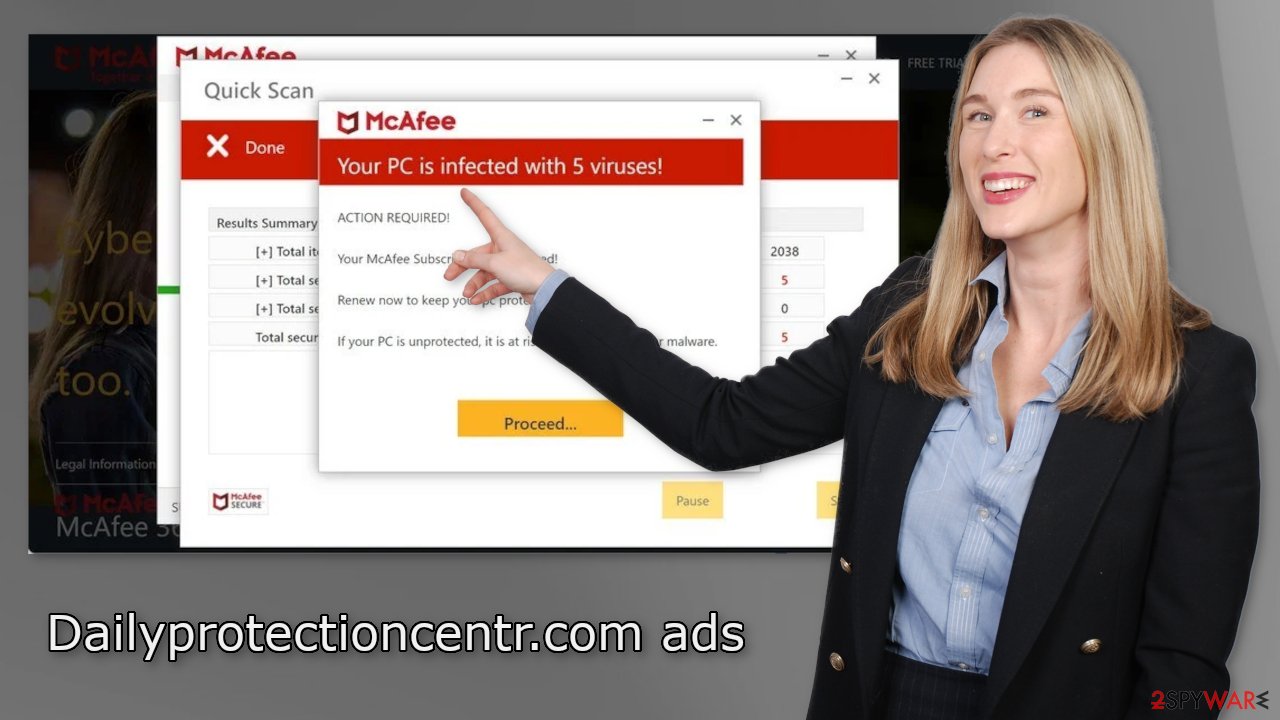
Clear your browsers and disable fake alerts
To stop annoying virus alerts from Dailyprotectioncentr.com, you have to block the site permissions that allow it to show you push notifications. After removal is complete, we recommend using FortectIntego repair tool to care for your browsers. Almost every website you visit uses cookies[3] to track your browsing activity, like the pages you visit, links you click on, and purchases you make.
If you have pop-ups appearing from questionable sources it most likely means that you were surfing through web pages you should not and clicked on dangerous links. Your browsing data might be exposed or sold to advertising networks that use it to target you with ads even more. But first, you have to stop the pop-up ads from appearing. You can do that by following our step-by-step guide:
Google Chrome (desktop):
- Open Google Chrome browser and go to Menu > Settings.
- Scroll down and click on Advanced.
- Locate the Privacy and security section and pick Site Settings > Notifications.

- Look at the Allow section and look for a suspicious URL.
- Click the three vertical dots next to it and pick Block. This should remove unwanted notifications from Google Chrome.

Google Chrome (Android):
- Open Google Chrome and tap on Settings (three vertical dots).
- Select Notifications.
- Scroll down to Sites section.
- Locate the unwanted URL and toggle the button to the left (Off setting).

Mozilla Firefox:
- Open Mozilla Firefox and go to Menu > Options.
- Click on Privacy & Security section.
- Under Permissions, you should be able to see Notifications. Click Settings button next to it.

- In the Settings – Notification Permissions window, click on the drop-down menu by the URL in question.
- Select Block and then click on Save Changes. This should remove unwanted notifications from Mozilla Firefox.

Safari:
- Click on Safari > Preferences…
- Go to Websites tab and, under General, select Notifications.
- Select the web address in question, click the drop-down menu and select Deny.

MS Edge:
- Open Microsoft Edge, and click the Settings and more button (three horizontal dots) at the top-right of the window.
- Select Settings and then go to Advanced.
- Under Website permissions, pick Manage permissions and select the URL in question.
- Toggle the switch to the left to turn notifications off on Microsoft Edge.

MS Edge (Chromium):
- Open Microsoft Edge, and go to Settings.
- Select Site permissions.
- Go to Notifications on the right.
- Under Allow, you will find the unwanted entry.
- Click on More actions and select Block.

Use anti-malware tools to scan your machine
If you disabled push notifications but still experience unwanted symptoms like unexpected redirects and an increased amount of commercial content, like pop-ups, and banners you should scan your system for adware. Manual removal of PUAs can be complicated. It is unknown which particular app could be causing annoying behavior, as crooks disguise them as “handy” tools. Manual uninstallation can also leave some traces of the program behind which could result in the renewal of the infection.
We suggest using trusted professional security tools SpyHunter 5Combo Cleaner or Malwarebytes for PUP removal. It should detect most suspicious apps and remove them successfully. However, if you are sure that you know which program is at fault, use the instructions below to help you uninstall it:
Windows 10/8:
- Enter Control Panel into Windows search box and hit Enter or click on the search result.
- Under Programs, select Uninstall a program.

- From the list, find the entry of the suspicious program.
- Right-click on the application and select Uninstall.
- If User Account Control shows up, click Yes.
- Wait till uninstallation process is complete and click OK.

Windows 7/XP:
- Click on Windows Start > Control Panel located on the right pane (if you are Windows XP user, click on Add/Remove Programs).
- In Control Panel, select Programs > Uninstall a program.

- Pick the unwanted application by clicking on it once.
- At the top, click Uninstall/Change.
- In the confirmation prompt, pick Yes.
- Click OK once the removal process is finished.
Mac:
- From the menu bar, select Go > Applications.
- In the Applications folder, look for all related entries.
- Click on the app and drag it to Trash (or right-click and pick Move to Trash)

To fully remove an unwanted app, you need to access Application Support, LaunchAgents, and LaunchDaemons folders and delete relevant files:
- Select Go > Go to Folder.
- Enter /Library/Application Support and click Go or press Enter.
- In the Application Support folder, look for any dubious entries and then delete them.
- Now enter /Library/LaunchAgents and /Library/LaunchDaemons folders the same way and terminate all the related .plist files.

How to prevent from getting adware
Choose a proper web browser and improve your safety with a VPN tool
Online spying has got momentum in recent years and people are getting more and more interested in how to protect their privacy online. One of the basic means to add a layer of security – choose the most private and secure web browser. Although web browsers can't grant full privacy protection and security, some of them are much better at sandboxing, HTTPS upgrading, active content blocking, tracking blocking, phishing protection, and similar privacy-oriented features. However, if you want true anonymity, we suggest you employ a powerful Private Internet Access VPN – it can encrypt all the traffic that comes and goes out of your computer, preventing tracking completely.
Lost your files? Use data recovery software
While some files located on any computer are replaceable or useless, others can be extremely valuable. Family photos, work documents, school projects – these are types of files that we don't want to lose. Unfortunately, there are many ways how unexpected data loss can occur: power cuts, Blue Screen of Death errors, hardware failures, crypto-malware attack, or even accidental deletion.
To ensure that all the files remain intact, you should prepare regular data backups. You can choose cloud-based or physical copies you could restore from later in case of a disaster. If your backups were lost as well or you never bothered to prepare any, Data Recovery Pro can be your only hope to retrieve your invaluable files.
- ^ Potentially unwanted program. Wikipedia. The Free Encyclopedia.
- ^ Tim Fisher. What Is Freeware?. Lifewire. Internet, Networking and Security.
- ^ Chris Maus. What Are Cookies and Are They Dangerous?. Qkey. Secure Online Payment Providers.
