Nemesis ransomware / virus (Improved Guide) - 2019 update
Nemesis virus Removal Guide
What is Nemesis ransomware virus?
Nemesis Ransomware demands 10 Bitcoins for the questionable decryption software
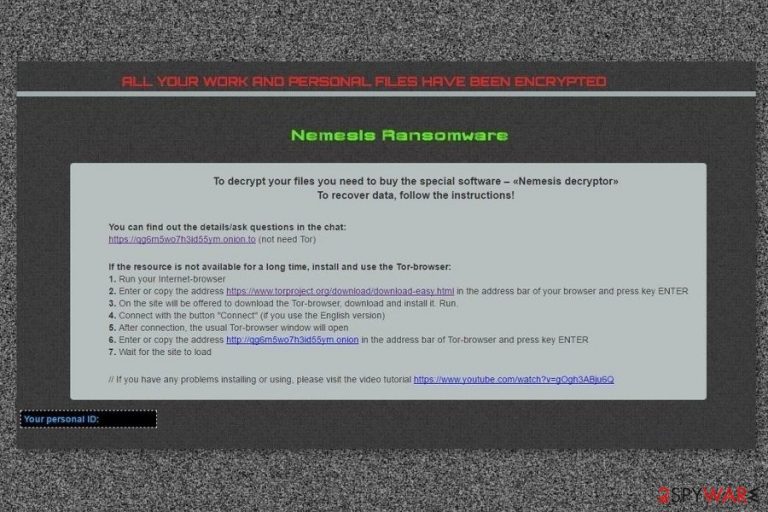
Nemesis ransomware is a crypto-malware that encrypts files with AES-256 cipher. Following data encryption, it delivers a ransom note called “### DECRYPT MY FILES ###.html” and changes the desktop. In order to get back access to their records, victims are asked to contact cyber criminals via provided email address and pay the ransom.
Originally, the virus appends .v8dp file extension. However, Nemesis virus might also lock files with one of these appendixes:
- .id-victim’s ID_[TOR website URL].63vc4,
- .l454t,
- .id_[victim’s ID]_[webmafia@asia.com].t5019,
- .id_[victim’s ID]_[Blacklagoon@aolonline.top].nemesis,
- .id_[victim’s ID]_[pizdoglaz@asia.com].t5019,
When all files are encrypted, malware downloads a ransom note in each of the folders that include corrupted files. Crooks claim that there’s no other chance to recover data but to obtain the Nemesis decryptor. The size of the ransom might vary. However, in most cases, it is around 10 Bitcoins which is a lot. We do not suggest you transfer the money as the felons do not give any guarantees that the data will be returned [1].
Nemesis virus is compared with infamous Cerber ransomware. However, some researchers assume that it can also belong to the same hackers who have been continuously terrorizing the virtual community with @india.com-named viruses. However, they haven't released any announcement yet.
Greek mythology remains a popular theme among hackers. One of the recent malware – Erebus ransomware – also made its appearance on the web this month[2]. One of the reasons explaining such success of these threats is the employment of AES encryption code. Likewise, the creators of Nemesis ransomware stuck to the same method and used AES-256 to encrypt users' files. Due to it, the encrypted data cannot be recovered without a proper decryption key.
Fortunately, security researchers have been working hard to help people avoid making these payments to cyber criminals by releasing legitimate decrypters[3]. We should expect to see Nemesis decrypter in the nearest future.
Despite how menacing each of these ransomware viruses looks, you still have a hope to get your files back. First of all, you need to remove Nemesis from your computer and then proceed to the decryption steps. Start its removal right away with the help of FortectIntego.
If you cannot install or update security software, you should check Nemesis removal instructions below. We will help you to disable the virus and run it automatically with the help of reputable security software.
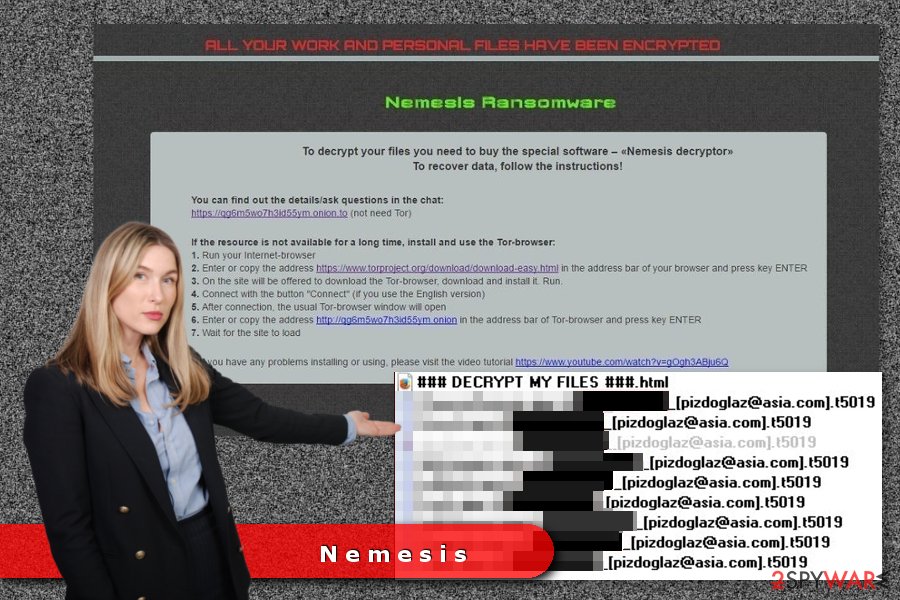
Ransomware has been updated one more time on July 2017
At the end of July, security researchers discovered a brand new variant of Nemesis. It is called as CryptOn and append .id_[victim’s ID]_[pizdoglaz@asia.com].t5019. However, any other significant changes were not detected yet.
This crypto-malware continues spreading using the same distribution tactics. After the infiltration, it delivers the same ransom note with detailed instructions how to obtain Nemesis decryptor. However, victims have to contact crooks via pizdoglaz@asia.com email first.
Undoubtedly, you should not follow these instructions and do not pay the ransom. No one can assure that crooks actually have working decryption software or are willing to give it to you. Keep in mind that having business with cyber criminals may not end up good. Thus, just remove CryptOn or other variants of Nemesis and look up for alternative data recovery options.
Distribution strategies used by the authors of the ransomware
This type of virtual threat usually spreads via two types of channels: spam emails or trojans [4]. The former has remained a popular technique throughout these past years. Though IT experts continuously warn users to remain cautious, users still fall for the bait.
Well-known malware even disguised in the fake emails sent from the Office of Personnel Management as a result of 2014 data breach incident [5]. However, whether it is an official email from a tax institution or police, do not rush to open the attached documents. Otherwise, you might activate Nemesis hijack.
Besides, you should be careful of trojanized ransomware and exploit kits which also deliver crypto-viruses. They usually dwell in compromised file-sharing domains. In order to lower the risk of infection, install a reputable anti-spyware program to deal with the infection.
Terminate Nemesis ransomware from the system
If you are searching for a reliable way to remove Nemesis ransomware virus. Install FortectIntego or Malwarebytes to scan the device. Keep in mind that either of these programs needs to be updated in order for it detects all components of the malware. After that, you may start the file decryption procedure.
More information about Nemesis removal is provided below the instructions. Since there is too little information about this malware yet, it is likely that it might cease the effective performance of the device. In that case, read the below instructions. After the virus is removed, restart the system and re-scan the PC. You can now advance to the file-recovery procedure.
Getting rid of Nemesis virus. Follow these steps
Manual removal using Safe Mode
These instructions will help you reaccess your computer and conduct full Nemesis removal.
Important! →
Manual removal guide might be too complicated for regular computer users. It requires advanced IT knowledge to be performed correctly (if vital system files are removed or damaged, it might result in full Windows compromise), and it also might take hours to complete. Therefore, we highly advise using the automatic method provided above instead.
Step 1. Access Safe Mode with Networking
Manual malware removal should be best performed in the Safe Mode environment.
Windows 7 / Vista / XP
- Click Start > Shutdown > Restart > OK.
- When your computer becomes active, start pressing F8 button (if that does not work, try F2, F12, Del, etc. – it all depends on your motherboard model) multiple times until you see the Advanced Boot Options window.
- Select Safe Mode with Networking from the list.

Windows 10 / Windows 8
- Right-click on Start button and select Settings.

- Scroll down to pick Update & Security.

- On the left side of the window, pick Recovery.
- Now scroll down to find Advanced Startup section.
- Click Restart now.

- Select Troubleshoot.

- Go to Advanced options.

- Select Startup Settings.

- Press Restart.
- Now press 5 or click 5) Enable Safe Mode with Networking.

Step 2. Shut down suspicious processes
Windows Task Manager is a useful tool that shows all the processes running in the background. If malware is running a process, you need to shut it down:
- Press Ctrl + Shift + Esc on your keyboard to open Windows Task Manager.
- Click on More details.

- Scroll down to Background processes section, and look for anything suspicious.
- Right-click and select Open file location.

- Go back to the process, right-click and pick End Task.

- Delete the contents of the malicious folder.
Step 3. Check program Startup
- Press Ctrl + Shift + Esc on your keyboard to open Windows Task Manager.
- Go to Startup tab.
- Right-click on the suspicious program and pick Disable.

Step 4. Delete virus files
Malware-related files can be found in various places within your computer. Here are instructions that could help you find them:
- Type in Disk Cleanup in Windows search and press Enter.

- Select the drive you want to clean (C: is your main drive by default and is likely to be the one that has malicious files in).
- Scroll through the Files to delete list and select the following:
Temporary Internet Files
Downloads
Recycle Bin
Temporary files - Pick Clean up system files.

- You can also look for other malicious files hidden in the following folders (type these entries in Windows Search and press Enter):
%AppData%
%LocalAppData%
%ProgramData%
%WinDir%
After you are finished, reboot the PC in normal mode.
Remove Nemesis using System Restore
If the virus still lingers in the system, opt for this method.
-
Step 1: Reboot your computer to Safe Mode with Command Prompt
Windows 7 / Vista / XP- Click Start → Shutdown → Restart → OK.
- When your computer becomes active, start pressing F8 multiple times until you see the Advanced Boot Options window.
-
Select Command Prompt from the list

Windows 10 / Windows 8- Press the Power button at the Windows login screen. Now press and hold Shift, which is on your keyboard, and click Restart..
- Now select Troubleshoot → Advanced options → Startup Settings and finally press Restart.
-
Once your computer becomes active, select Enable Safe Mode with Command Prompt in Startup Settings window.

-
Step 2: Restore your system files and settings
-
Once the Command Prompt window shows up, enter cd restore and click Enter.

-
Now type rstrui.exe and press Enter again..

-
When a new window shows up, click Next and select your restore point that is prior the infiltration of Nemesis. After doing that, click Next.


-
Now click Yes to start system restore.

-
Once the Command Prompt window shows up, enter cd restore and click Enter.
Bonus: Recover your data
Guide which is presented above is supposed to help you remove Nemesis from your computer. To recover your encrypted files, we recommend using a detailed guide prepared by 2-spyware.com security experts.If your files are encrypted by Nemesis, you can use several methods to restore them:
Using Data Recovery Pro to recover files encrypted by Nemesis
It is software which is designed to help netizens find the lost and damaged files.
- Download Data Recovery Pro;
- Follow the steps of Data Recovery Setup and install the program on your computer;
- Launch it and scan your computer for files encrypted by Nemesis ransomware;
- Restore them.
Using ShadowExplorer solution to recover encrypted files
This application might be your last chance leading to file recovery. Specifically, the application locates the copies and then recreates the files using the patterns. There is no information whether the malware deletes the copies.
- Download Shadow Explorer (http://shadowexplorer.com/);
- Follow a Shadow Explorer Setup Wizard and install this application on your computer;
- Launch the program and go through the drop down menu on the top left corner to select the disk of your encrypted data. Check what folders are there;
- Right-click on the folder you want to restore and select “Export”. You can also select where you want it to be stored.
Nemesis decrypter is not available yet
Finally, you should always think about the protection of crypto-ransomwares. In order to protect your computer from Nemesis and other ransomwares, use a reputable anti-spyware, such as FortectIntego, SpyHunter 5Combo Cleaner or Malwarebytes
How to prevent from getting ransomware
Choose a proper web browser and improve your safety with a VPN tool
Online spying has got momentum in recent years and people are getting more and more interested in how to protect their privacy online. One of the basic means to add a layer of security – choose the most private and secure web browser. Although web browsers can't grant full privacy protection and security, some of them are much better at sandboxing, HTTPS upgrading, active content blocking, tracking blocking, phishing protection, and similar privacy-oriented features. However, if you want true anonymity, we suggest you employ a powerful Private Internet Access VPN – it can encrypt all the traffic that comes and goes out of your computer, preventing tracking completely.
Lost your files? Use data recovery software
While some files located on any computer are replaceable or useless, others can be extremely valuable. Family photos, work documents, school projects – these are types of files that we don't want to lose. Unfortunately, there are many ways how unexpected data loss can occur: power cuts, Blue Screen of Death errors, hardware failures, crypto-malware attack, or even accidental deletion.
To ensure that all the files remain intact, you should prepare regular data backups. You can choose cloud-based or physical copies you could restore from later in case of a disaster. If your backups were lost as well or you never bothered to prepare any, Data Recovery Pro can be your only hope to retrieve your invaluable files.
- ^ David Bisson. How to respond to a ransomware infection. Graham Cluley. Award-winning computer security news,advice, and opinion .
- ^ David Gilbert. Chimera Ransomware Tries To Turn Malware Victims Into Cybercriminals. International Business Times.Business, Technology, Politics .
- ^ Simona Atanasova. The DeriaLock, PHP and OpenToYou Ransomware Pieces Cracked. Virus Guides. Powered by knowledge.
- ^ Benjamin Krueger. Protect yourself against ransomware. The Star Online. Malaysia, Business, Sports, Lifestyle, and Video News.
- ^ JP Buntinx. Criminals Distribute Locky Ransomware To 2014 OPM Data Breach Victims. News BTC. Bitcoin News Service.







