Losers ransomware / virus (Removal Guide) - Jan 2018 update
Losers virus Removal Guide
What is Losers ransomware virus?
Losers ransomware might lock files with .losers or .wtf extensions
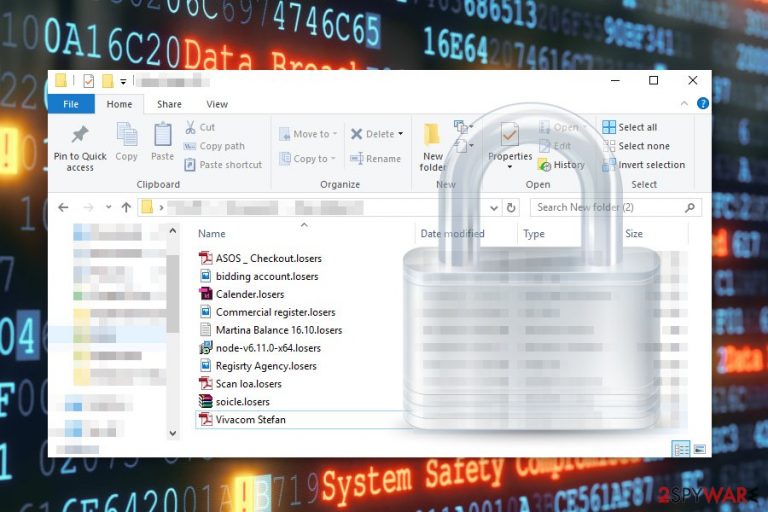
Losers virus is a file-encrypting virus that emerged in October 2017 and mostly targeted Indonesian[1] computer users. Back then the virus appended .losers file extension to make files impossible to open.[2] However, in December, developers presented a new version of malware which uses .wtf extension.
Losers ransomware seems to belong to Cry36 ransomware family. Malware executable has been noticed spreading via free DVD burning software called Burn4Free. Once inside, it starts data encryption procedure and delivers HOWTODECRYPTFILES.txt file which warns about ransomware attack:
the ALL YOUR WORK the AND the PERSONAL FILES HAVE to the BEEN The ENCRYPTED
Losers ransomware ransomware
the To decrypt the files is your Up Need you to the buy the special software – «Losers decryptor»
the To recover data, follow the instructions!
Crooks provide a detailed explanation how to use Tor network, obtain Bitcoins and transfer them to the criminals. Nevertheless, the ransom note does not provide the exact price of the ransom; victims claim that it asks for $500.
However, paying the ransom might lead to money loss. Cybercriminals are not reliable people, and they might not have working decryption tool. Even if they have it, there’s no guarantee that they will keep their promise and let it use it once you make the payment in Bitcoins. Thus, we highly recommend Losers ransomware removal instead of accepting shady criminals’ offer.
Unfortunately, malware elimination will not help you to get back your files. However, once you remove Losers malware with the help of FortectIntego or another security software, you will be able to restore your files from backups or try alternative recovery methods.
New version of Losers ransomware was released in December 2017
In December 2017, malware researchers detected a new variant of Losers virus is spreading on the web. Cyber criminals named it as Dangerous ransomware. However, security experts call it Losers-Dangerous ransomware or simply Losers-2.
The malicious program uses AES cryptography and adds .wtf file extension. Following the encryption, it drops a new ransom note in HOWTODECRYPTFILES.html file. Here criminals inform that victims have to obtain Dangerous decryptor in order to restore their files. They did not provide the price but left a contact email address dd.coala@protonmail.com for those who are interested in this shady deal.
Currently, both versions of the virus are not decryptable. However, security experts do not recommend paying the ransom.[3] No one can guarantee that it will help to bring back access to your files. Once you make a transaction, criminals might disappear or ask for more money. Thus, we highly recommend Dangerous ransomware removal with reputable antivirus.
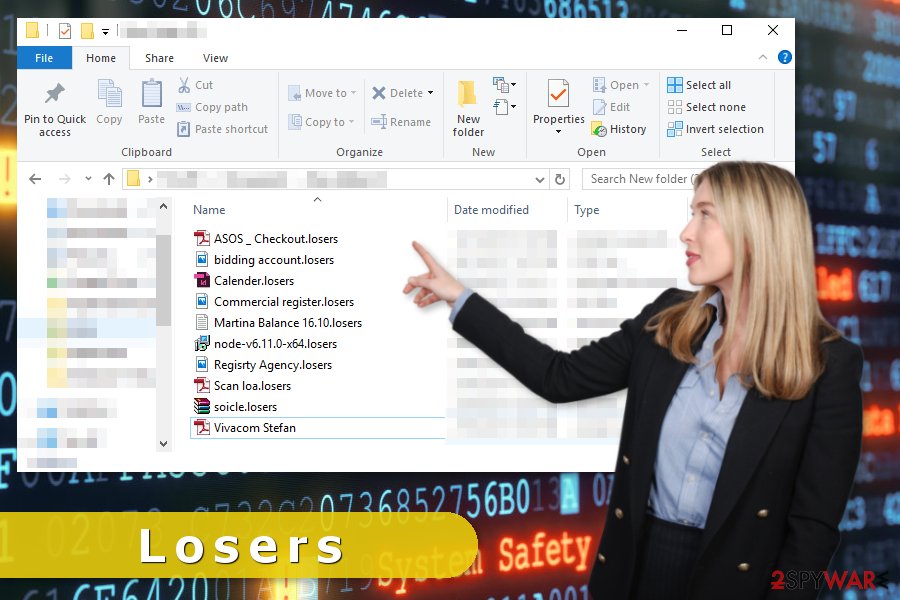
Learn how to protect your PC from malware
Users report that suspicious activities on their computers started after installing the Burn4Free program that allows burning DVDs. The program brings lots of crapware to the device, including Losers. Therefore, users are advised to be careful with freeware downloads. Always use reliable download source and monitor installation process in order to reject installation of “optional downloads.”
However, hackers rarely rely on only one distribution method. Therefore, you should also be aware that malware might infiltrate the system when you:
- open malicious email attachment;
- download illegal software, movies, music or other content;[4]
- click on a malware-laden ad;
- keep software or operating system outdated;
- download updates or programs from pop-ups.
Therefore, in order to avoid ransomware viruses in general, you have to watch your steps and clicks. Keep in mind that criminals have great social engineering skills. Therefore, malicious email attachments might look like legit documents sent from a well-known company. Hackers might also use the name of credible developers or apps and spread malicious entries on torrents,[5] P2P networks and similar file-sharing sites.
However, in order to strengthen your computer’s security, you should also invest in reputable antivirus software. It’s also important to update it regularly to minimize the risk of the attack. Though, security software is not almighty. Malware might still infiltrate the device if you do not be careful. Thus it’s better to have backups.
The correct way to eliminate Losers ransomware virus from the computer
Ransomware-type cyber infections are one of the most hazardous threats that you might encounter online. Therefore, Losers removal requires professional treatment. Fortunately, you do not need to bring your computer to the nearest IT service. All you have to do is to install FortectIntego, Malwarebytes or another malware removal tool and get rid of the virus with the help of it.
The virus might block these tools. However, you can disable it by rebooting the computer to the Safe Mode or using System Restore. The instructions below will show you how to remove Losers virus without any problems. Follow them carefully.
Getting rid of Losers virus. Follow these steps
Manual removal using Safe Mode
If you cannot run automatic Losers removal with security software, you should reboot the computer to the Safe Mode with Networking.
Important! →
Manual removal guide might be too complicated for regular computer users. It requires advanced IT knowledge to be performed correctly (if vital system files are removed or damaged, it might result in full Windows compromise), and it also might take hours to complete. Therefore, we highly advise using the automatic method provided above instead.
Step 1. Access Safe Mode with Networking
Manual malware removal should be best performed in the Safe Mode environment.
Windows 7 / Vista / XP
- Click Start > Shutdown > Restart > OK.
- When your computer becomes active, start pressing F8 button (if that does not work, try F2, F12, Del, etc. – it all depends on your motherboard model) multiple times until you see the Advanced Boot Options window.
- Select Safe Mode with Networking from the list.

Windows 10 / Windows 8
- Right-click on Start button and select Settings.

- Scroll down to pick Update & Security.

- On the left side of the window, pick Recovery.
- Now scroll down to find Advanced Startup section.
- Click Restart now.

- Select Troubleshoot.

- Go to Advanced options.

- Select Startup Settings.

- Press Restart.
- Now press 5 or click 5) Enable Safe Mode with Networking.

Step 2. Shut down suspicious processes
Windows Task Manager is a useful tool that shows all the processes running in the background. If malware is running a process, you need to shut it down:
- Press Ctrl + Shift + Esc on your keyboard to open Windows Task Manager.
- Click on More details.

- Scroll down to Background processes section, and look for anything suspicious.
- Right-click and select Open file location.

- Go back to the process, right-click and pick End Task.

- Delete the contents of the malicious folder.
Step 3. Check program Startup
- Press Ctrl + Shift + Esc on your keyboard to open Windows Task Manager.
- Go to Startup tab.
- Right-click on the suspicious program and pick Disable.

Step 4. Delete virus files
Malware-related files can be found in various places within your computer. Here are instructions that could help you find them:
- Type in Disk Cleanup in Windows search and press Enter.

- Select the drive you want to clean (C: is your main drive by default and is likely to be the one that has malicious files in).
- Scroll through the Files to delete list and select the following:
Temporary Internet Files
Downloads
Recycle Bin
Temporary files - Pick Clean up system files.

- You can also look for other malicious files hidden in the following folders (type these entries in Windows Search and press Enter):
%AppData%
%LocalAppData%
%ProgramData%
%WinDir%
After you are finished, reboot the PC in normal mode.
Remove Losers using System Restore
System Restore might also help to disable the virus and run automatic elimination:
-
Step 1: Reboot your computer to Safe Mode with Command Prompt
Windows 7 / Vista / XP- Click Start → Shutdown → Restart → OK.
- When your computer becomes active, start pressing F8 multiple times until you see the Advanced Boot Options window.
-
Select Command Prompt from the list

Windows 10 / Windows 8- Press the Power button at the Windows login screen. Now press and hold Shift, which is on your keyboard, and click Restart..
- Now select Troubleshoot → Advanced options → Startup Settings and finally press Restart.
-
Once your computer becomes active, select Enable Safe Mode with Command Prompt in Startup Settings window.

-
Step 2: Restore your system files and settings
-
Once the Command Prompt window shows up, enter cd restore and click Enter.

-
Now type rstrui.exe and press Enter again..

-
When a new window shows up, click Next and select your restore point that is prior the infiltration of Losers. After doing that, click Next.


-
Now click Yes to start system restore.

-
Once the Command Prompt window shows up, enter cd restore and click Enter.
Bonus: Recover your data
Guide which is presented above is supposed to help you remove Losers from your computer. To recover your encrypted files, we recommend using a detailed guide prepared by 2-spyware.com security experts.The official decryption software is not released yet. Thus, there's no way to restore files without paying the ransom. However, this should not be considered as an option to get back access to your files. After ransomware removal, you should try alternative recovery methods presented below:
If your files are encrypted by Losers, you can use several methods to restore them:
Data Recovery Pro might help to restore some of the files with .losers file extension
Data Recovery Pro is a professional software that might help to recover some of the encrypted files. However, it is originally created for recovering corrupted files after system wreckage.
- Download Data Recovery Pro;
- Follow the steps of Data Recovery Setup and install the program on your computer;
- Launch it and scan your computer for files encrypted by Losers ransomware;
- Restore them.
Windows Previous Versions feature might help to access individual files
If System Restore has been enabled before ransomware attack, you can copy the most valuable files by following these steps:
- Find an encrypted file you need to restore and right-click on it;
- Select “Properties” and go to “Previous versions” tab;
- Here, check each of available copies of the file in “Folder versions”. You should select the version you want to recover and click “Restore”.
ShadowExplorer might help if Losers did not delete Shadow Volume Copies
In order to recover files with ShadowExplorer, you have to make sure that Shadow Volume Copies of the targeted files are not deleted.
- Download Shadow Explorer (http://shadowexplorer.com/);
- Follow a Shadow Explorer Setup Wizard and install this application on your computer;
- Launch the program and go through the drop down menu on the top left corner to select the disk of your encrypted data. Check what folders are there;
- Right-click on the folder you want to restore and select “Export”. You can also select where you want it to be stored.
Losers decryptor is not available yet.
Finally, you should always think about the protection of crypto-ransomwares. In order to protect your computer from Losers and other ransomwares, use a reputable anti-spyware, such as FortectIntego, SpyHunter 5Combo Cleaner or Malwarebytes
How to prevent from getting ransomware
Choose a proper web browser and improve your safety with a VPN tool
Online spying has got momentum in recent years and people are getting more and more interested in how to protect their privacy online. One of the basic means to add a layer of security – choose the most private and secure web browser. Although web browsers can't grant full privacy protection and security, some of them are much better at sandboxing, HTTPS upgrading, active content blocking, tracking blocking, phishing protection, and similar privacy-oriented features. However, if you want true anonymity, we suggest you employ a powerful Private Internet Access VPN – it can encrypt all the traffic that comes and goes out of your computer, preventing tracking completely.
Lost your files? Use data recovery software
While some files located on any computer are replaceable or useless, others can be extremely valuable. Family photos, work documents, school projects – these are types of files that we don't want to lose. Unfortunately, there are many ways how unexpected data loss can occur: power cuts, Blue Screen of Death errors, hardware failures, crypto-malware attack, or even accidental deletion.
To ensure that all the files remain intact, you should prepare regular data backups. You can choose cloud-based or physical copies you could restore from later in case of a disaster. If your backups were lost as well or you never bothered to prepare any, Data Recovery Pro can be your only hope to retrieve your invaluable files.
- ^ TanpaVirus. TanpaVirus. The latest cyber security news.
- ^ Rick Correa. How Fast Does Ransomware Encrypt Files? Faster than You Think. Barkly Blog. The latest endpoint security news, tips, and actionable insights.
- ^ Fahmida Y. Rashid. 4 reasons not to pay up in a ransomware attack. InfoWorld. Business technology, IT news, product reviews and enterprise IT strategies.
- ^ Neil Gane. 'Free' illegal downloads could cost you big in malware. The Straits Times. Latest breaking news, business, sports, lifestyle, tech and multimedia.
- ^ Torrent poisoning. Wikipedia. The free encyclopedia.







