Dancewithlittleredpony.com (Free Instructions) - Removal Guide
Dancewithlittleredpony.com Removal Guide
What is Dancewithlittleredpony.com?
Dancewithlittleredpony.com is the push notification virus that records numerous types of information about the user
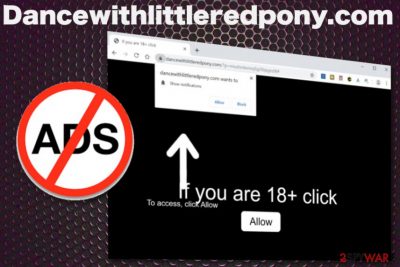
Dancewithlittleredpony.com is the push notifications virus that focuses on social engineering tactics aiming to trick people into subscribing to ads that they don't need. Once the user somehow, willingly or not, agrees to the additional content, various advertising forms, e.g. pop-ups, notifications from suspicious news sites and so on, start appearing on the browser and even the Desktop when all the web browsers are closed.
However, this PUP has more symptoms than these notifications. Since this is ad-supported page, the main contents it displays on the screen are advertisements and promotional material. When the user gets tricked into visiting sites, clicking on pop-ups, banners, or even purchasing something from the deceptive page or ad, views are collected. This is the main goal of adware-type intruders – to generate revenue from page visits and advertisement clicks. You need to avoid interacting with Dancewithlittleredpony.com redirects and eliminate the PUP that causes all this behavior completely.
| Name | Dancewithlittleredpony.com |
|---|---|
| Type | Adware/ Push notifications virus |
| Symptoms | Displays messages asking to subscribe to notifications from the site and causes numerous pop-ups, banners, and leads redirects to suspicious sites |
| Distribution | Freeware installations, software bundles, other programs, deceptive pages, advertisements |
| Server location | The Netherlands, according to the analysis[1] |
| Affects | All the known browsers can get affected by this virus |
| Main danger | Collects and tracks data regarding users' online preferences, common browsing results, online searching history |
| Removal | Remove Dancewithlittleredpony.com with an anti-malware program. Keep FortectIntego on the system to avoid infection repetition |
Dancewithlittleredpony.com virus is called like that because of the questionable material all the redirects are causing because advertisements that this program delivers to the screen often include adult content, online web game promotions, pushes fake software updates, rogue tools, and other unwanted programs. When these pop-ups trick people into visiting questionable sites, the user can get exposed to malicious content.
Once you encounter the redirect to Dancewithlittleredpony.com, the following pop-up message appears on the browser:
Dancewithlittleredpony.com wants to Show notifications
If you are 18+ tap Allow. To access the website content, click Allow.
Unfortunately, any interaction with Dancewithlittleredpony.com counts as pushing the Allow button and agreeing to notifications. Immediately after that, you start seeing various pop-ups, push notifications, and similar commercial content that comes to your screen continuously.
Exiting the web browser when Dancewithlittleredpony.com redirect appears can help but only temporarily because the main PUP that causes all this behavior remains not deleted.[2] You need a thorough system scan using the antivirus program to eliminate the intruder and end all the frustrating behavior entirely.
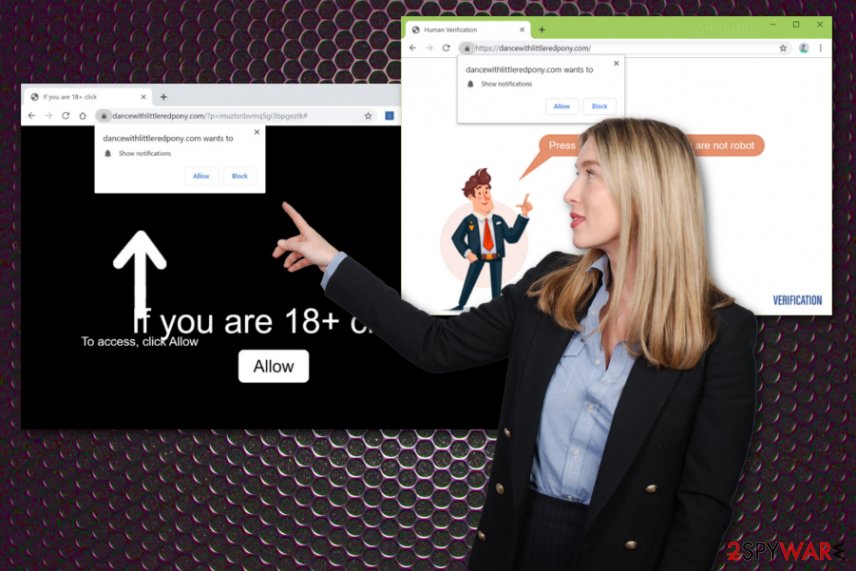
Dancewithlittleredpony.com is the push notifications virus that requires a full system scan when you want to get rid of it completely. There is no particular program or tool that gets installed on the machine that you could delete manually and automatically end all the processes related to the intruder.
To remove Dancewithlittleredpony.com and forget about all those redirects and unwanted material, you need to clean the system fully. Various browser extensions, toolbars or bookmarks end up installed by the program to ensure that machine is affected and revenue is generated.
Dancewithlittleredpony.com removal is important for one more reason – data tracking. Potentially unwanted program like this adware/push notifications virus can access your browsing history and preferences, location, IP address. This information, later on, gets used by the advertisers, third-party companies and can be shared with questionable purposes.
Be aware that Dancewithlittleredpony.com PUP can run other processes before it starts delivering commercial content and redirects, so you may have this infection on the machine for a while. React to these symptoms as soon as possible and eliminate the adware ASAP with FortectIntego.
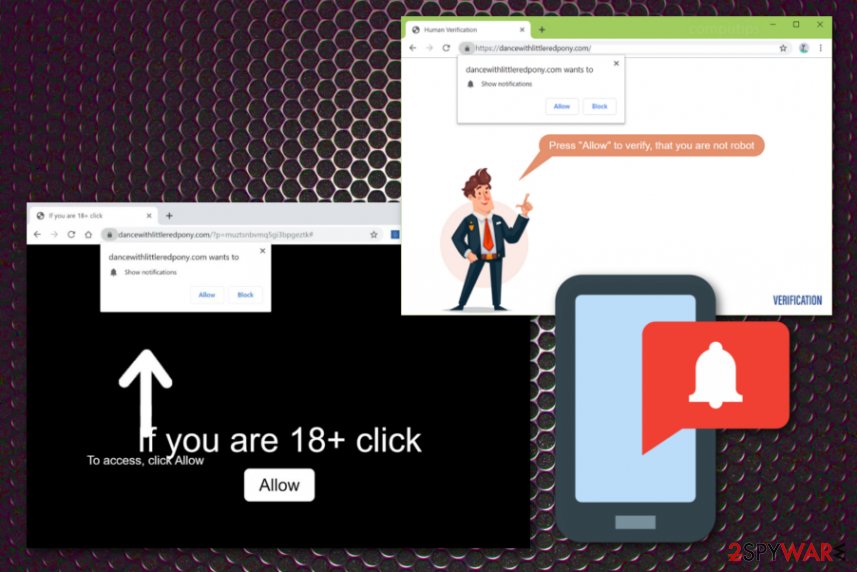
Rogue tools, fake updates, and other insecure installations lead to PUP infiltration
You shouldn't click the button that encourages you to allow any content or agree to notifications on any site. Such content that you enable may include malware and lead to unwanted cyber infections like these PUPs. Deceptive websites, advertisements, promotional material often includes additional layers and once clicked, various downloads get launched automatically.
Another method used to spread adware and other types of potentially unwanted programs is software bundling.[3] This technique is borrowed from marketing campaigns and means that when you download and install one program, there is more to the setup, and you automatically install all the included applications.
This is why experts[4] always advise choosing Advanced or Custom options during freeware installations. This step and relying on official developers or providers can help avoid PUP infiltrations and other problems with the computer. You can choose what to install this way.
You should immediately think about Dancewithlittleredpony.com termination and employ reliable tools for that
Ensure that Dancewithlittleredpony.com removal gives the best results possible by choosing the best method. We recommend automatic virus process using professional malware-fighting tools because potentially unwanted programs create more problems than it seems.
Since you cannot find a program that directly responsible for these redirects, pop-ups and so on, you need to eliminate Dancewithlittleredpony.com virus during a full system cleaning that allows deleting all intruders, corrupted or malicious files from the system. However, choosing the proper tool is crucial.
To remove Dancewithlittleredpony.com from the computer, you need a reliable antivirus program that runs a full system scan and detects threats, system errors, or other issues with the machine. Anti-malware tools can indicate all these problems and fix them. This method also helps to improve the general performance of the PC since various errors get to be fixed automatically.
You may remove virus damage with a help of FortectIntego. SpyHunter 5Combo Cleaner and Malwarebytes are recommended to detect potentially unwanted programs and viruses with all their files and registry entries that are related to them.
Getting rid of Dancewithlittleredpony.com. Follow these steps
Uninstall from Windows
Make sure to clean the system from intruders and eliminate content installed without your permission
Instructions for Windows 10/8 machines:
- Enter Control Panel into Windows search box and hit Enter or click on the search result.
- Under Programs, select Uninstall a program.

- From the list, find the entry of the suspicious program.
- Right-click on the application and select Uninstall.
- If User Account Control shows up, click Yes.
- Wait till uninstallation process is complete and click OK.

If you are Windows 7/XP user, proceed with the following instructions:
- Click on Windows Start > Control Panel located on the right pane (if you are Windows XP user, click on Add/Remove Programs).
- In Control Panel, select Programs > Uninstall a program.

- Pick the unwanted application by clicking on it once.
- At the top, click Uninstall/Change.
- In the confirmation prompt, pick Yes.
- Click OK once the removal process is finished.
Delete from macOS
Remove items from Applications folder:
- From the menu bar, select Go > Applications.
- In the Applications folder, look for all related entries.
- Click on the app and drag it to Trash (or right-click and pick Move to Trash)

To fully remove an unwanted app, you need to access Application Support, LaunchAgents, and LaunchDaemons folders and delete relevant files:
- Select Go > Go to Folder.
- Enter /Library/Application Support and click Go or press Enter.
- In the Application Support folder, look for any dubious entries and then delete them.
- Now enter /Library/LaunchAgents and /Library/LaunchDaemons folders the same way and terminate all the related .plist files.

Remove from Microsoft Edge
Delete unwanted extensions from MS Edge:
- Select Menu (three horizontal dots at the top-right of the browser window) and pick Extensions.
- From the list, pick the extension and click on the Gear icon.
- Click on Uninstall at the bottom.

Clear cookies and other browser data:
- Click on the Menu (three horizontal dots at the top-right of the browser window) and select Privacy & security.
- Under Clear browsing data, pick Choose what to clear.
- Select everything (apart from passwords, although you might want to include Media licenses as well, if applicable) and click on Clear.

Restore new tab and homepage settings:
- Click the menu icon and choose Settings.
- Then find On startup section.
- Click Disable if you found any suspicious domain.
Reset MS Edge if the above steps did not work:
- Press on Ctrl + Shift + Esc to open Task Manager.
- Click on More details arrow at the bottom of the window.
- Select Details tab.
- Now scroll down and locate every entry with Microsoft Edge name in it. Right-click on each of them and select End Task to stop MS Edge from running.

If this solution failed to help you, you need to use an advanced Edge reset method. Note that you need to backup your data before proceeding.
- Find the following folder on your computer: C:\\Users\\%username%\\AppData\\Local\\Packages\\Microsoft.MicrosoftEdge_8wekyb3d8bbwe.
- Press Ctrl + A on your keyboard to select all folders.
- Right-click on them and pick Delete

- Now right-click on the Start button and pick Windows PowerShell (Admin).
- When the new window opens, copy and paste the following command, and then press Enter:
Get-AppXPackage -AllUsers -Name Microsoft.MicrosoftEdge | Foreach {Add-AppxPackage -DisableDevelopmentMode -Register “$($_.InstallLocation)\\AppXManifest.xml” -Verbose

Instructions for Chromium-based Edge
Delete extensions from MS Edge (Chromium):
- Open Edge and click select Settings > Extensions.
- Delete unwanted extensions by clicking Remove.

Clear cache and site data:
- Click on Menu and go to Settings.
- Select Privacy, search and services.
- Under Clear browsing data, pick Choose what to clear.
- Under Time range, pick All time.
- Select Clear now.

Reset Chromium-based MS Edge:
- Click on Menu and select Settings.
- On the left side, pick Reset settings.
- Select Restore settings to their default values.
- Confirm with Reset.

Remove from Mozilla Firefox (FF)
You should reset the Firefox since Dancewithlittleredpony.com can install applications, toolbars or extensions without your knowledge
Remove dangerous extensions:
- Open Mozilla Firefox browser and click on the Menu (three horizontal lines at the top-right of the window).
- Select Add-ons.
- In here, select unwanted plugin and click Remove.

Reset the homepage:
- Click three horizontal lines at the top right corner to open the menu.
- Choose Options.
- Under Home options, enter your preferred site that will open every time you newly open the Mozilla Firefox.
Clear cookies and site data:
- Click Menu and pick Settings.
- Go to Privacy & Security section.
- Scroll down to locate Cookies and Site Data.
- Click on Clear Data…
- Select Cookies and Site Data, as well as Cached Web Content and press Clear.

Reset Mozilla Firefox
If clearing the browser as explained above did not help, reset Mozilla Firefox:
- Open Mozilla Firefox browser and click the Menu.
- Go to Help and then choose Troubleshooting Information.

- Under Give Firefox a tune up section, click on Refresh Firefox…
- Once the pop-up shows up, confirm the action by pressing on Refresh Firefox.

Remove from Google Chrome
Dancewithlittleredpony.com can cause issues with your browser due to the installed content and alterations made behind your back
Delete malicious extensions from Google Chrome:
- Open Google Chrome, click on the Menu (three vertical dots at the top-right corner) and select More tools > Extensions.
- In the newly opened window, you will see all the installed extensions. Uninstall all the suspicious plugins that might be related to the unwanted program by clicking Remove.

Clear cache and web data from Chrome:
- Click on Menu and pick Settings.
- Under Privacy and security, select Clear browsing data.
- Select Browsing history, Cookies and other site data, as well as Cached images and files.
- Click Clear data.

Change your homepage:
- Click menu and choose Settings.
- Look for a suspicious site in the On startup section.
- Click on Open a specific or set of pages and click on three dots to find the Remove option.
Reset Google Chrome:
If the previous methods did not help you, reset Google Chrome to eliminate all the unwanted components:
- Click on Menu and select Settings.
- In the Settings, scroll down and click Advanced.
- Scroll down and locate Reset and clean up section.
- Now click Restore settings to their original defaults.
- Confirm with Reset settings.

Delete from Safari
Remove unwanted extensions from Safari:
- Click Safari > Preferences…
- In the new window, pick Extensions.
- Select the unwanted extension and select Uninstall.

Clear cookies and other website data from Safari:
- Click Safari > Clear History…
- From the drop-down menu under Clear, pick all history.
- Confirm with Clear History.

Reset Safari if the above-mentioned steps did not help you:
- Click Safari > Preferences…
- Go to Advanced tab.
- Tick the Show Develop menu in menu bar.
- From the menu bar, click Develop, and then select Empty Caches.

After uninstalling this potentially unwanted program (PUP) and fixing each of your web browsers, we recommend you to scan your PC system with a reputable anti-spyware. This will help you to get rid of Dancewithlittleredpony.com registry traces and will also identify related parasites or possible malware infections on your computer. For that you can use our top-rated malware remover: FortectIntego, SpyHunter 5Combo Cleaner or Malwarebytes.
How to prevent from getting adware
Access your website securely from any location
When you work on the domain, site, blog, or different project that requires constant management, content creation, or coding, you may need to connect to the server and content management service more often. The best solution for creating a tighter network could be a dedicated/fixed IP address.
If you make your IP address static and set to your device, you can connect to the CMS from any location and do not create any additional issues for the server or network manager that needs to monitor connections and activities. VPN software providers like Private Internet Access can help you with such settings and offer the option to control the online reputation and manage projects easily from any part of the world.
Recover files after data-affecting malware attacks
While much of the data can be accidentally deleted due to various reasons, malware is one of the main culprits that can cause loss of pictures, documents, videos, and other important files. More serious malware infections lead to significant data loss when your documents, system files, and images get encrypted. In particular, ransomware is is a type of malware that focuses on such functions, so your files become useless without an ability to access them.
Even though there is little to no possibility to recover after file-locking threats, some applications have features for data recovery in the system. In some cases, Data Recovery Pro can also help to recover at least some portion of your data after data-locking virus infection or general cyber infection.
- ^ Domain scan results. Urlvoid. Domain reputation API.
- ^ Potentially unwanted program. Wikipedia. The free encyclopedia.
- ^ Liam Thung. Google: Unwanted bundled software is way more aggressive than malware. ZDNet. IT and security news.
- ^ Virusai. Virusai. Spyware related news.























