Dartsearch.net (Chrome, Firefox, IE, Edge) - Virus Removal Guide
Dartsearch.net Removal Guide
What is Dartsearch.net?
Dartsearch.net – an adware application which drops notifications once they are allowed
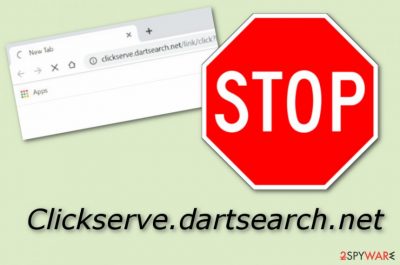
Dartsearch.net, also known as Clickserve.dartsearch.net, is an adware program which starts bombarding your computer screen with notifications after secret installation. The user himself/herself can accidentally allow these pop-ups and pop-unders to show if he/she presses the “Allow” button for Dartsearch ads. Additionally, these advertising posts might start redirecting the user to odd pages once clicked. You might land on a malicious website but the developer will gain revenue from your clicks. As you can see, Dartsearch.net virus might appear to be very sneaky and hide what it came for. However, note that these programs do not benefit the user, so there is no need of keeping them inside the system.
| Name | Dartsearch.net |
|---|---|
| Type | Adware application |
| OS affected | Mac OS X, Windows OS |
| Intrusive activities | Redirecting and advertising during browsing sessions |
| Spreading sources | Free software, non-original downloading sources, unprotected third-party web pages |
| Detection | You can use FortectIntego to detect the PUP and all content that is related to it |
| Elimination process | Terminate the adware app with the help of anti-malware or use the manual guide which you can find below the article |
According to researches, Clickserve DartSearch Net can infect both systems – Mac[1] and Windows. Once installed, the program also makes changes to web browsers such as Google Chrome, Mozilla Firefox, Internet Explorer, Safari, or Microsoft Edge. Your browsers might appear with suspicious extensions added, a different homepage, etc.
However, Clickserve.dartsearch.net also has the ability to track your browsing sessions. This means that the potentially unwanted program can gather particular browsing details such as IP addresses, saved bookmarks,[2] visited websites, pictures and videos viewed, search queries typed, and so on. Later on, developers use this data to provide revenue-bringing advertisements.
Dartsearch also caused dubious redirects to odd Internet web pages some of which might appear to be malicious or infected with dangerous malware. Do not risk to get a serious computer infection and terminate the PUP as soon as possible. However, if you encounter Dartsearch.net pop-up ads only on specific pages, you should install AdBlock to your browser as this program will prevent further advertisements from showing up.
However, if you experience advertising frequently whenever you try to browse the web, this means that an adware program is guilty of such activity. You need to remove Dartsearch.net virus from your Mac or Windows computer system automatically or manually. Furthermore, you will need to clean infected web browsers from all adware-related[3] content also.
Clickserve.dartsearch.net ads might not seem that annoying from the first view, as you can click the “X” button and the notification will go away. However, the longer you keep this intruding program on your computer, the worse the advertising activity will get. Later on, ads might start covering your computer screen all over the place, intruding browsing sessions, and not allowing you to browse properly because of causing crash downs.
Dartsearch.net removal is the best option you can make if you have been dealing with this cyber threat recently. If you are keen on trying the elimination process on your own, take a look at some instructions that are displayed below the text. However, our suggestion would be to use a tool such as FortectIntego to detect all suspicious components and proceed with the deletion automatically as this technique is more likely to succeed safely.
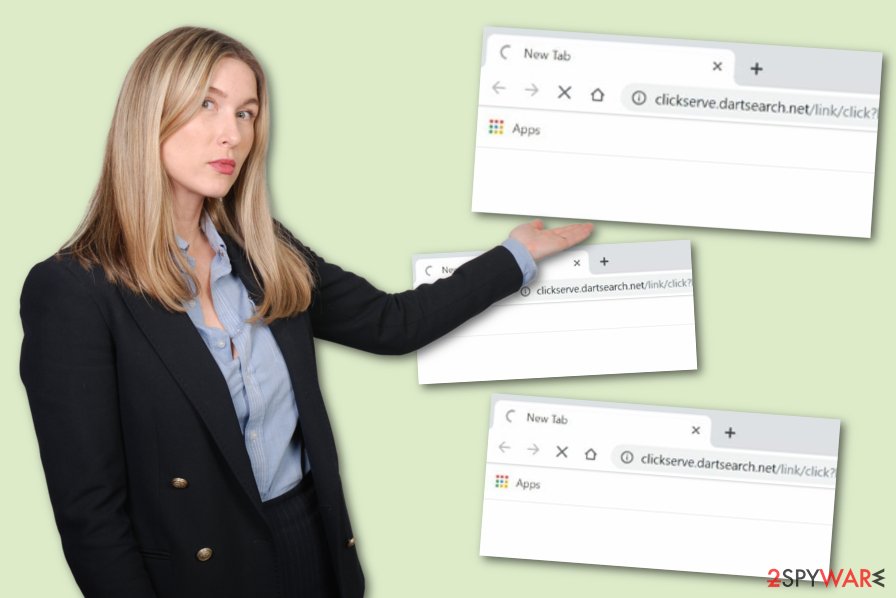
Unprotected pages and free software packages distribute adware applications
According to NoVirus.uk experts,[4] potentially unwanted programs are very likely to appear on unprotected websites and infect the user via questionable hyperlinks. Another way to get your computer infected with adware is by downloading and installing software from non-original providers. This way you also risk getting infected with a potentially unwanted application or its components.
Some good news is that all rogue installations can be avoided if you act carefully while browsing the Internet sphere. All you need to do is avoid suspicious-looking pages and not access every hyperlink you overcome. If an odd page appears in front of you, close it immediately and never return! Moreover, you can scan your computer with reputable anti-malware to make sure that no malicious program has managed to slip through.
Avoid secret adware installation by using only original downloading sources. Third-party ones might contain lots of dubious content which is likely to place itself on a computer once activated. For this reason, our suggestion would be to use the Custom or Advanced installation mode only. Here you will have the ability to track all of your incoming downloads and deselect the unwanted ones.
Take actions to remove Dartsearch from all infected places
You can remove Dartsearch.net virus from your computer system manually if you are likely to. Look through the below-given elimination steps and choose them depending on your operating system. Furthermore, get rid of all suspicious-looking content from web browsers such as Google Chrome, Mozilla Firefox, Microsoft Edge, Internet Explorer, and Safari.
Performing the Dartsearch.net removal with specific computer tools increases the chances that the cyber threat will be eliminated successfully and safely. Additionally, do not forget any adware avoiding measures that you have read before. It is very important to learn how to prevent similar threats in the future in order to protect your devices and browsers from possible secret infiltration once again.
You may remove virus damage with a help of FortectIntego. SpyHunter 5Combo Cleaner and Malwarebytes are recommended to detect potentially unwanted programs and viruses with all their files and registry entries that are related to them.
Getting rid of Dartsearch.net. Follow these steps
Uninstall from Windows
Terminate the adware application from your Windows computer or laptop. Achieve such goal by using these guiding steps:
Instructions for Windows 10/8 machines:
- Enter Control Panel into Windows search box and hit Enter or click on the search result.
- Under Programs, select Uninstall a program.

- From the list, find the entry of the suspicious program.
- Right-click on the application and select Uninstall.
- If User Account Control shows up, click Yes.
- Wait till uninstallation process is complete and click OK.

If you are Windows 7/XP user, proceed with the following instructions:
- Click on Windows Start > Control Panel located on the right pane (if you are Windows XP user, click on Add/Remove Programs).
- In Control Panel, select Programs > Uninstall a program.

- Pick the unwanted application by clicking on it once.
- At the top, click Uninstall/Change.
- In the confirmation prompt, pick Yes.
- Click OK once the removal process is finished.
Remove from Microsoft Edge
Delete unwanted extensions from MS Edge:
- Select Menu (three horizontal dots at the top-right of the browser window) and pick Extensions.
- From the list, pick the extension and click on the Gear icon.
- Click on Uninstall at the bottom.

Clear cookies and other browser data:
- Click on the Menu (three horizontal dots at the top-right of the browser window) and select Privacy & security.
- Under Clear browsing data, pick Choose what to clear.
- Select everything (apart from passwords, although you might want to include Media licenses as well, if applicable) and click on Clear.

Restore new tab and homepage settings:
- Click the menu icon and choose Settings.
- Then find On startup section.
- Click Disable if you found any suspicious domain.
Reset MS Edge if the above steps did not work:
- Press on Ctrl + Shift + Esc to open Task Manager.
- Click on More details arrow at the bottom of the window.
- Select Details tab.
- Now scroll down and locate every entry with Microsoft Edge name in it. Right-click on each of them and select End Task to stop MS Edge from running.

If this solution failed to help you, you need to use an advanced Edge reset method. Note that you need to backup your data before proceeding.
- Find the following folder on your computer: C:\\Users\\%username%\\AppData\\Local\\Packages\\Microsoft.MicrosoftEdge_8wekyb3d8bbwe.
- Press Ctrl + A on your keyboard to select all folders.
- Right-click on them and pick Delete

- Now right-click on the Start button and pick Windows PowerShell (Admin).
- When the new window opens, copy and paste the following command, and then press Enter:
Get-AppXPackage -AllUsers -Name Microsoft.MicrosoftEdge | Foreach {Add-AppxPackage -DisableDevelopmentMode -Register “$($_.InstallLocation)\\AppXManifest.xml” -Verbose

Instructions for Chromium-based Edge
Delete extensions from MS Edge (Chromium):
- Open Edge and click select Settings > Extensions.
- Delete unwanted extensions by clicking Remove.

Clear cache and site data:
- Click on Menu and go to Settings.
- Select Privacy, search and services.
- Under Clear browsing data, pick Choose what to clear.
- Under Time range, pick All time.
- Select Clear now.

Reset Chromium-based MS Edge:
- Click on Menu and select Settings.
- On the left side, pick Reset settings.
- Select Restore settings to their default values.
- Confirm with Reset.

Remove from Mozilla Firefox (FF)
Firefox might have adware content inserted also. Check your browser and terminate all suspicious components with the help of this guide:
Remove dangerous extensions:
- Open Mozilla Firefox browser and click on the Menu (three horizontal lines at the top-right of the window).
- Select Add-ons.
- In here, select unwanted plugin and click Remove.

Reset the homepage:
- Click three horizontal lines at the top right corner to open the menu.
- Choose Options.
- Under Home options, enter your preferred site that will open every time you newly open the Mozilla Firefox.
Clear cookies and site data:
- Click Menu and pick Settings.
- Go to Privacy & Security section.
- Scroll down to locate Cookies and Site Data.
- Click on Clear Data…
- Select Cookies and Site Data, as well as Cached Web Content and press Clear.

Reset Mozilla Firefox
If clearing the browser as explained above did not help, reset Mozilla Firefox:
- Open Mozilla Firefox browser and click the Menu.
- Go to Help and then choose Troubleshooting Information.

- Under Give Firefox a tune up section, click on Refresh Firefox…
- Once the pop-up shows up, confirm the action by pressing on Refresh Firefox.

Remove from Google Chrome
Clean the Google Chrome web browser from all adware-added components:
Delete malicious extensions from Google Chrome:
- Open Google Chrome, click on the Menu (three vertical dots at the top-right corner) and select More tools > Extensions.
- In the newly opened window, you will see all the installed extensions. Uninstall all the suspicious plugins that might be related to the unwanted program by clicking Remove.

Clear cache and web data from Chrome:
- Click on Menu and pick Settings.
- Under Privacy and security, select Clear browsing data.
- Select Browsing history, Cookies and other site data, as well as Cached images and files.
- Click Clear data.

Change your homepage:
- Click menu and choose Settings.
- Look for a suspicious site in the On startup section.
- Click on Open a specific or set of pages and click on three dots to find the Remove option.
Reset Google Chrome:
If the previous methods did not help you, reset Google Chrome to eliminate all the unwanted components:
- Click on Menu and select Settings.
- In the Settings, scroll down and click Advanced.
- Scroll down and locate Reset and clean up section.
- Now click Restore settings to their original defaults.
- Confirm with Reset settings.

Delete from Safari
Remove unwanted extensions from Safari:
- Click Safari > Preferences…
- In the new window, pick Extensions.
- Select the unwanted extension and select Uninstall.

Clear cookies and other website data from Safari:
- Click Safari > Clear History…
- From the drop-down menu under Clear, pick all history.
- Confirm with Clear History.

Reset Safari if the above-mentioned steps did not help you:
- Click Safari > Preferences…
- Go to Advanced tab.
- Tick the Show Develop menu in menu bar.
- From the menu bar, click Develop, and then select Empty Caches.

After uninstalling this potentially unwanted program (PUP) and fixing each of your web browsers, we recommend you to scan your PC system with a reputable anti-spyware. This will help you to get rid of Dartsearch.net registry traces and will also identify related parasites or possible malware infections on your computer. For that you can use our top-rated malware remover: FortectIntego, SpyHunter 5Combo Cleaner or Malwarebytes.
How to prevent from getting adware
Stream videos without limitations, no matter where you are
There are multiple parties that could find out almost anything about you by checking your online activity. While this is highly unlikely, advertisers and tech companies are constantly tracking you online. The first step to privacy should be a secure browser that focuses on tracker reduction to a minimum.
Even if you employ a secure browser, you will not be able to access websites that are restricted due to local government laws or other reasons. In other words, you may not be able to stream Disney+ or US-based Netflix in some countries. To bypass these restrictions, you can employ a powerful Private Internet Access VPN, which provides dedicated servers for torrenting and streaming, not slowing you down in the process.
Data backups are important – recover your lost files
Ransomware is one of the biggest threats to personal data. Once it is executed on a machine, it launches a sophisticated encryption algorithm that locks all your files, although it does not destroy them. The most common misconception is that anti-malware software can return files to their previous states. This is not true, however, and data remains locked after the malicious payload is deleted.
While regular data backups are the only secure method to recover your files after a ransomware attack, tools such as Data Recovery Pro can also be effective and restore at least some of your lost data.
- ^ Macintosh operating systems. Wikipedia. The free encyclopedia.
- ^ Bookmark. Techopedia. Tech terms and computer definitions.
- ^ Margaret Rouse. Adware. Search Security. Tech Target.
- ^ NoVirus.uk. NoVirus. Virus news and removal guide.





















