Data1rtb.com virus (Easy Removal Guide) - Chrome, Firefox, IE, Edge
Data1rtb.com virus Removal Guide
What is Data1rtb.com virus?
Data1rtb.com redirects might cost more damage than diminished browsing experience
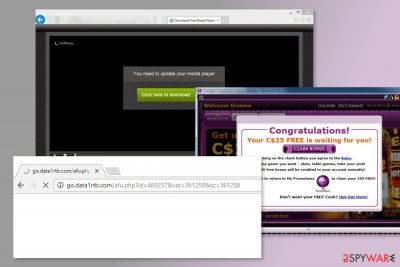
Data1rtb.com is a shady domain that is linked to adware program. Once this potentially unwanted program (PUP) enters the system, it might affect various web browsers that are installed on the targeted computer. The ad-supported program might trigger redirects, display suspicious ads and track information about users.
Data1rtb.com adware typically redirects to http://go.data1rtb.com/afu.php?id= site that might reroute to any other commercial website. People might be forced to visit gaming, gambling, adult-themed, quick loan and other shady sites. This problem might occur anytime when a user browses the web.
Thus, after the Data1rtb.com hijack, you might notice new browser tabs opening and making browsing the web annoying and slow activity. Besides, this adware might also display various pop-ups, banners, in-texts and other ads on each website you visit. Therefore, you might find strange offers or security alerts even on your favorite sites.
According to the latest research data, Data1rtb.com redirect tendencies should worry each of the victims. Ads, links or sudden redirects might redirect you directly to phishing, fake tech support[1] or other potentially dangerous websites. You might be tricked into installing bogus security tools or crucial updates that are actually malicious programs.
We would recommend staying away from these ads. However, it might be hard to do it. So, it’s better to remove Data1rtb.com virus as soon as it shows the first signs of the infection. If you delay and let ad-supported app to stay on the system, the situation might get even worse.
Adware programs usually collect various information about users and tend to share them with a third-party advertising network. Thus, if you delay Data1rtb.com removal, your browser and inbox will be soon flooded with tons of shady shopping offers or fake security warnings.[2]
Thus, we firmly advise installing FortectIntego or another anti-malware tool and clean your PC automatically. But if you want to delete adware-related apps manually, you can find the guidelines below.
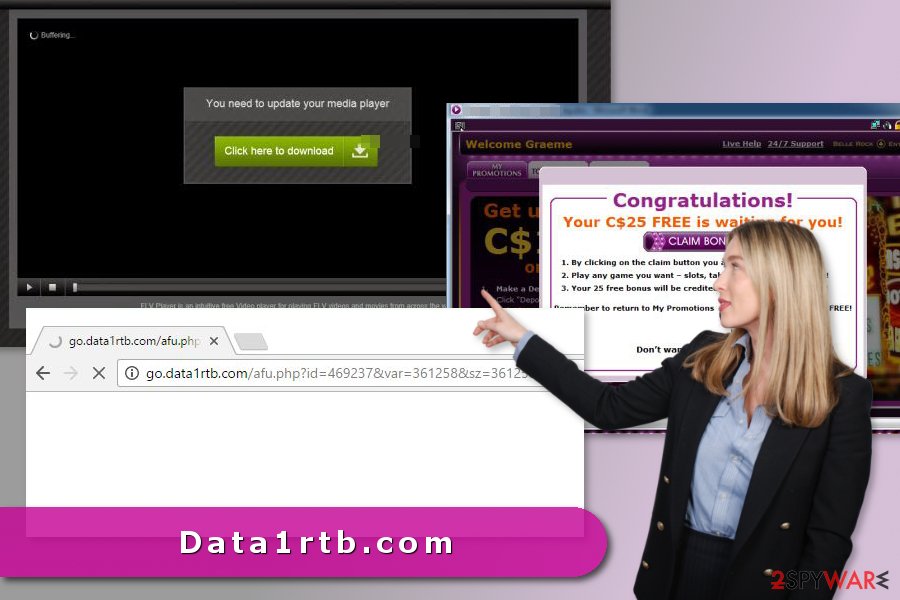
Bundling helps adware to infiltrate the system without users knowledge
Redirects to Data1rtb.com usually occur after incorrect installation of freeware or shareware. The PUP spreads as an optional component in software packages. When users rush to install a new program using Quick/Recommended setup, they give indirect permission all additional apps to get inside.
Therefore, rushing to install video player or another necessary program, might end up with unpleasant problems. Fortunately, you can avoid them:
- download programs from reliable sources only;
- always opt for Advanced/Custom installation;
- read EULA and Privacy Policy;
- unmark all pre-selected third-party apps.
These safe software installation tips are valid all over the world. Thus, it doesn’t matter if you live in Alaska, South Africa or Norway,[3] you should always follow them to avoid PUPs.
Instructions on how to get rid of Data1rtb.com ads and redirects
The quickest and most effective way to remove Data1rtb.com from your browser entirely is to use a professional security software and run a full system scan with an updated tool. However, we are aware that not all computer users are willing to use additional tools for virus removal. Thus, we prepared manual removal guidelines below.
We want to stress out that Data1rtb.com removal might be complicated because adware might alter various browser’s settings and installed additional components. Thus, in case of a failure, opt for the automatic elimination.
You may remove virus damage with a help of FortectIntego. SpyHunter 5Combo Cleaner and Malwarebytes are recommended to detect potentially unwanted programs and viruses with all their files and registry entries that are related to them.
Getting rid of Data1rtb.com virus. Follow these steps
Uninstall from Windows
Follow these steps to terminate adware-related entries manually:
Instructions for Windows 10/8 machines:
- Enter Control Panel into Windows search box and hit Enter or click on the search result.
- Under Programs, select Uninstall a program.

- From the list, find the entry of the suspicious program.
- Right-click on the application and select Uninstall.
- If User Account Control shows up, click Yes.
- Wait till uninstallation process is complete and click OK.

If you are Windows 7/XP user, proceed with the following instructions:
- Click on Windows Start > Control Panel located on the right pane (if you are Windows XP user, click on Add/Remove Programs).
- In Control Panel, select Programs > Uninstall a program.

- Pick the unwanted application by clicking on it once.
- At the top, click Uninstall/Change.
- In the confirmation prompt, pick Yes.
- Click OK once the removal process is finished.
Delete from macOS
Remove items from Applications folder:
- From the menu bar, select Go > Applications.
- In the Applications folder, look for all related entries.
- Click on the app and drag it to Trash (or right-click and pick Move to Trash)

To fully remove an unwanted app, you need to access Application Support, LaunchAgents, and LaunchDaemons folders and delete relevant files:
- Select Go > Go to Folder.
- Enter /Library/Application Support and click Go or press Enter.
- In the Application Support folder, look for any dubious entries and then delete them.
- Now enter /Library/LaunchAgents and /Library/LaunchDaemons folders the same way and terminate all the related .plist files.

Remove from Microsoft Edge
Follow these steps to fix Microsoft Edge after the hijack:
Delete unwanted extensions from MS Edge:
- Select Menu (three horizontal dots at the top-right of the browser window) and pick Extensions.
- From the list, pick the extension and click on the Gear icon.
- Click on Uninstall at the bottom.

Clear cookies and other browser data:
- Click on the Menu (three horizontal dots at the top-right of the browser window) and select Privacy & security.
- Under Clear browsing data, pick Choose what to clear.
- Select everything (apart from passwords, although you might want to include Media licenses as well, if applicable) and click on Clear.

Restore new tab and homepage settings:
- Click the menu icon and choose Settings.
- Then find On startup section.
- Click Disable if you found any suspicious domain.
Reset MS Edge if the above steps did not work:
- Press on Ctrl + Shift + Esc to open Task Manager.
- Click on More details arrow at the bottom of the window.
- Select Details tab.
- Now scroll down and locate every entry with Microsoft Edge name in it. Right-click on each of them and select End Task to stop MS Edge from running.

If this solution failed to help you, you need to use an advanced Edge reset method. Note that you need to backup your data before proceeding.
- Find the following folder on your computer: C:\\Users\\%username%\\AppData\\Local\\Packages\\Microsoft.MicrosoftEdge_8wekyb3d8bbwe.
- Press Ctrl + A on your keyboard to select all folders.
- Right-click on them and pick Delete

- Now right-click on the Start button and pick Windows PowerShell (Admin).
- When the new window opens, copy and paste the following command, and then press Enter:
Get-AppXPackage -AllUsers -Name Microsoft.MicrosoftEdge | Foreach {Add-AppxPackage -DisableDevelopmentMode -Register “$($_.InstallLocation)\\AppXManifest.xml” -Verbose

Instructions for Chromium-based Edge
Delete extensions from MS Edge (Chromium):
- Open Edge and click select Settings > Extensions.
- Delete unwanted extensions by clicking Remove.

Clear cache and site data:
- Click on Menu and go to Settings.
- Select Privacy, search and services.
- Under Clear browsing data, pick Choose what to clear.
- Under Time range, pick All time.
- Select Clear now.

Reset Chromium-based MS Edge:
- Click on Menu and select Settings.
- On the left side, pick Reset settings.
- Select Restore settings to their default values.
- Confirm with Reset.

Remove from Mozilla Firefox (FF)
Redirects to Data1rtb.com domain might be triggered by some of the Firefox extensions. Follow these steps to get rid of them:
Remove dangerous extensions:
- Open Mozilla Firefox browser and click on the Menu (three horizontal lines at the top-right of the window).
- Select Add-ons.
- In here, select unwanted plugin and click Remove.

Reset the homepage:
- Click three horizontal lines at the top right corner to open the menu.
- Choose Options.
- Under Home options, enter your preferred site that will open every time you newly open the Mozilla Firefox.
Clear cookies and site data:
- Click Menu and pick Settings.
- Go to Privacy & Security section.
- Scroll down to locate Cookies and Site Data.
- Click on Clear Data…
- Select Cookies and Site Data, as well as Cached Web Content and press Clear.

Reset Mozilla Firefox
If clearing the browser as explained above did not help, reset Mozilla Firefox:
- Open Mozilla Firefox browser and click the Menu.
- Go to Help and then choose Troubleshooting Information.

- Under Give Firefox a tune up section, click on Refresh Firefox…
- Once the pop-up shows up, confirm the action by pressing on Refresh Firefox.

Remove from Google Chrome
Data1rtb.com ads and redirects will stop bother you as soon as you complete this removal steps:
Delete malicious extensions from Google Chrome:
- Open Google Chrome, click on the Menu (three vertical dots at the top-right corner) and select More tools > Extensions.
- In the newly opened window, you will see all the installed extensions. Uninstall all the suspicious plugins that might be related to the unwanted program by clicking Remove.

Clear cache and web data from Chrome:
- Click on Menu and pick Settings.
- Under Privacy and security, select Clear browsing data.
- Select Browsing history, Cookies and other site data, as well as Cached images and files.
- Click Clear data.

Change your homepage:
- Click menu and choose Settings.
- Look for a suspicious site in the On startup section.
- Click on Open a specific or set of pages and click on three dots to find the Remove option.
Reset Google Chrome:
If the previous methods did not help you, reset Google Chrome to eliminate all the unwanted components:
- Click on Menu and select Settings.
- In the Settings, scroll down and click Advanced.
- Scroll down and locate Reset and clean up section.
- Now click Restore settings to their original defaults.
- Confirm with Reset settings.

Delete from Safari
Remove unwanted extensions from Safari:
- Click Safari > Preferences…
- In the new window, pick Extensions.
- Select the unwanted extension and select Uninstall.

Clear cookies and other website data from Safari:
- Click Safari > Clear History…
- From the drop-down menu under Clear, pick all history.
- Confirm with Clear History.

Reset Safari if the above-mentioned steps did not help you:
- Click Safari > Preferences…
- Go to Advanced tab.
- Tick the Show Develop menu in menu bar.
- From the menu bar, click Develop, and then select Empty Caches.

After uninstalling this potentially unwanted program (PUP) and fixing each of your web browsers, we recommend you to scan your PC system with a reputable anti-spyware. This will help you to get rid of Data1rtb.com registry traces and will also identify related parasites or possible malware infections on your computer. For that you can use our top-rated malware remover: FortectIntego, SpyHunter 5Combo Cleaner or Malwarebytes.
How to prevent from getting adware
Choose a proper web browser and improve your safety with a VPN tool
Online spying has got momentum in recent years and people are getting more and more interested in how to protect their privacy online. One of the basic means to add a layer of security – choose the most private and secure web browser. Although web browsers can't grant full privacy protection and security, some of them are much better at sandboxing, HTTPS upgrading, active content blocking, tracking blocking, phishing protection, and similar privacy-oriented features. However, if you want true anonymity, we suggest you employ a powerful Private Internet Access VPN – it can encrypt all the traffic that comes and goes out of your computer, preventing tracking completely.
Lost your files? Use data recovery software
While some files located on any computer are replaceable or useless, others can be extremely valuable. Family photos, work documents, school projects – these are types of files that we don't want to lose. Unfortunately, there are many ways how unexpected data loss can occur: power cuts, Blue Screen of Death errors, hardware failures, crypto-malware attack, or even accidental deletion.
To ensure that all the files remain intact, you should prepare regular data backups. You can choose cloud-based or physical copies you could restore from later in case of a disaster. If your backups were lost as well or you never bothered to prepare any, Data Recovery Pro can be your only hope to retrieve your invaluable files.
- ^ Anthony Giorgianni. Beware of Tech Support Scams Online. Consumer Reports. Product Reviews and Ratings.
- ^ How to Handle Fake Security Warnings. TimeAtlas. Tech tips and tutorials.
- ^ Viruset. Viruset. Norwegian cyber security news.























