DATASTOP ransomware (Removal Instructions) - Quick Decryption Solution
DATASTOP virus Removal Guide
What is DATASTOP ransomware?
DATASTOP ransomware — a sneaky virus which secretly corrupts files and announces about its actions through a ransom message
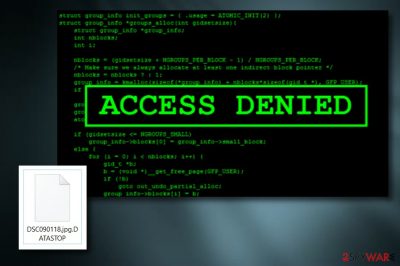
DATASTOP ransomware is a file-encrypting virus which uses the RSA-1024 algorithm to lock up files. It adds the .DATASTOP extension and turns important data unusable. After such hazardous activity, the ransomware[1] displays a ransom note named !!!DATA_RESTORE!!!.txt. Cybercriminals are likely to announce about the secret invasion and corrupted files. As an exchange, for the file decryption tool, they urge to write to decryptiondata@bitmessage.ch email and transfer a particular amount of money.
| Name | DATASTOP ransomware |
|---|---|
| Type | Ransomware |
| Danger level | High. Corrupts various important data and makes it unusable |
| Extension | .DATASTOP |
| Ransom note | !!!DATA_RESTORE!!!.txt |
| Algorithm used | RSA-1024 |
| Amount of the Ransom | Differs each time. Needs to be paid in a type of cryptocurrency |
| Elimination | Use FortectIntego to get rid of DATASTOP virus |
To continue, DATASTOP ransomware uses a unique algorithm each time it infiltrates other computer systems. Furthermore, all keys are stored on remote servers which are kept in sight of the cybercrooks. That is the main reason why even experts struggle with the file decryption as it is almost impossible if there is no official DATASTOP ransomware decryptor released.
Moreover, the price for various ransomware, including DATASTOP virus, file decryption tool, usually differs each time but there is one similar thing about it — cybercrooks often urge to pay the ransom only in cryptocurrency. This is done to make sure that the total transferring process would be kept in secret as it is very hard, almost impossible, to track cryptocurrency such as Bitcoin, Monero, etc., payments.
Here you can see the ransom message which pops out after the DATASTOP ransomware infiltration:
All your important files were encrypted on this PC.
All files with .DATASTOP extension are encrypted.
Encryption was produced using unique private key RSA-1024 generated for this computer.
To decrypt your files, you need to obtain private key + decrypt software.
To retrieve the private key and decrypt software, you need to contact us by email decryptiondata@bitmessage.ch send us an email your !!!DATA_RESTORE!!!.txt file and wait for further instructions.
For you to be sure, that we can decrypt your files – you can send us a 1-3 any not very big encrypted files and we will send you back it in a original form FREE.
Your personal id: –
E-mail address to contact us:
decryptiondata@bitmessage.ch
Reserve e-mail address to contact us:
decryptiondata@india.com
However, we do not recommend contacting and paying the cybercriminals behind DATASTOP ransomware. It is known that users are very likely to be scammed after the money is transferred. Consider doing DATASTOP removal as soon as you spot files with the .DATASTOP extension. Do not hesitate as the cyber threat might cause more damaging consequences.
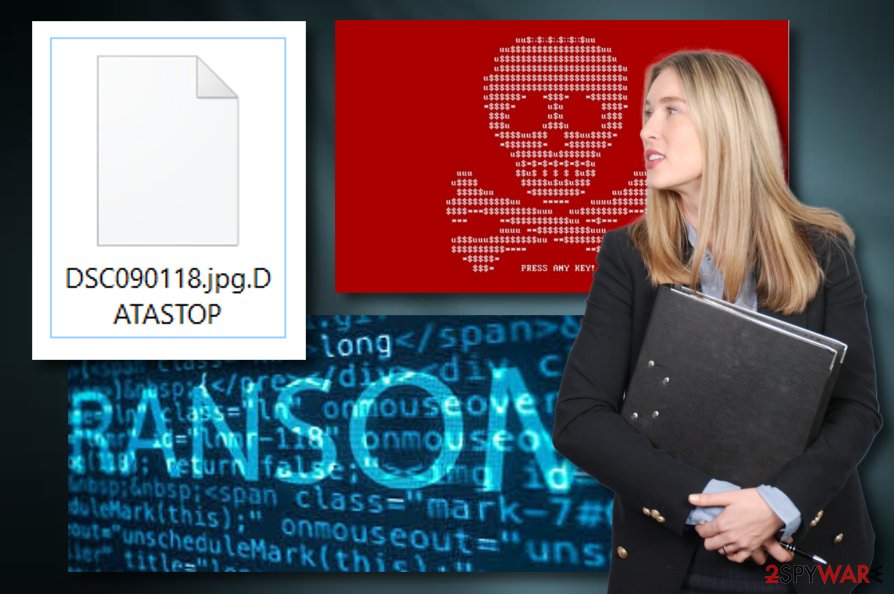
There is a possibility that the ransomware-type virus might open a path for other malware forms such as Trojans[2] to spread. To avoid this serious possibility, you need to remove DATASTOP virus from your computer system as fast as you can. For such purpose, we recommend using FortectIntego or any other trustworthy anti-malware tool. Talking about encrypted files, you can try using third-party software which might help you recover data encrypted by DATASTOP ransomware.
To avoid data loss next time, we advice storing all information on external devices such as USB drives. Then, sneaky viruses such as DATASTOP ransomware will not be able to reach stored files and corrupt them. Such documents will remain safe as long as you keep your USB drive in sight.
Stay away from ransomware and other malware
According to malware experts[3], ransomware-type viruses often spread through spam emails. Cybercrooks send hundreds of them to random users, and a significant percentage of them manage to open the hazardous message or its attachment. Ransomware spreads through malicious attachments that are clipped to the email or through malicious links that pop out when the message is opened. If you receive spam — do not hesitate to get rid of it permanently.
You can prevent various malware infections by installing antivirus protection. Make sure that you do all installation steps as required and update your antivirus program regularly. If taken care of properly, such tool will increase your computer's safety level and detect threats that might occur through the Internet while you are doing some browsing activity.
Terminate DATASTOP ransomware
To remove DATASTOP virus, you need to download and install trustworthy help. We recommend installing an anti-malware tool such as FortectIntego or Malwarebytes. These programs will provide elimination steps and let you get rid of the cyber threat safely. Professional help is required as DATASTOP ransomware is one of the most dangerous malware forms.
After you perform the DATASTOP removal, you need to do one more thing. Manage to carry out some system backups to ensure that all ransomware-related components vanished during the deletion process. Talking about corrupted files, you can try using some third-party tools which you can see below this text. They will help you recover data encrypted by DATASTOP ransomware.
Getting rid of DATASTOP virus. Follow these steps
Manual removal using Safe Mode
Use Safe Mode with Networking:
Important! →
Manual removal guide might be too complicated for regular computer users. It requires advanced IT knowledge to be performed correctly (if vital system files are removed or damaged, it might result in full Windows compromise), and it also might take hours to complete. Therefore, we highly advise using the automatic method provided above instead.
Step 1. Access Safe Mode with Networking
Manual malware removal should be best performed in the Safe Mode environment.
Windows 7 / Vista / XP
- Click Start > Shutdown > Restart > OK.
- When your computer becomes active, start pressing F8 button (if that does not work, try F2, F12, Del, etc. – it all depends on your motherboard model) multiple times until you see the Advanced Boot Options window.
- Select Safe Mode with Networking from the list.

Windows 10 / Windows 8
- Right-click on Start button and select Settings.

- Scroll down to pick Update & Security.

- On the left side of the window, pick Recovery.
- Now scroll down to find Advanced Startup section.
- Click Restart now.

- Select Troubleshoot.

- Go to Advanced options.

- Select Startup Settings.

- Press Restart.
- Now press 5 or click 5) Enable Safe Mode with Networking.

Step 2. Shut down suspicious processes
Windows Task Manager is a useful tool that shows all the processes running in the background. If malware is running a process, you need to shut it down:
- Press Ctrl + Shift + Esc on your keyboard to open Windows Task Manager.
- Click on More details.

- Scroll down to Background processes section, and look for anything suspicious.
- Right-click and select Open file location.

- Go back to the process, right-click and pick End Task.

- Delete the contents of the malicious folder.
Step 3. Check program Startup
- Press Ctrl + Shift + Esc on your keyboard to open Windows Task Manager.
- Go to Startup tab.
- Right-click on the suspicious program and pick Disable.

Step 4. Delete virus files
Malware-related files can be found in various places within your computer. Here are instructions that could help you find them:
- Type in Disk Cleanup in Windows search and press Enter.

- Select the drive you want to clean (C: is your main drive by default and is likely to be the one that has malicious files in).
- Scroll through the Files to delete list and select the following:
Temporary Internet Files
Downloads
Recycle Bin
Temporary files - Pick Clean up system files.

- You can also look for other malicious files hidden in the following folders (type these entries in Windows Search and press Enter):
%AppData%
%LocalAppData%
%ProgramData%
%WinDir%
After you are finished, reboot the PC in normal mode.
Remove DATASTOP using System Restore
Try the System Restore function in order to disable the virus:
-
Step 1: Reboot your computer to Safe Mode with Command Prompt
Windows 7 / Vista / XP- Click Start → Shutdown → Restart → OK.
- When your computer becomes active, start pressing F8 multiple times until you see the Advanced Boot Options window.
-
Select Command Prompt from the list

Windows 10 / Windows 8- Press the Power button at the Windows login screen. Now press and hold Shift, which is on your keyboard, and click Restart..
- Now select Troubleshoot → Advanced options → Startup Settings and finally press Restart.
-
Once your computer becomes active, select Enable Safe Mode with Command Prompt in Startup Settings window.

-
Step 2: Restore your system files and settings
-
Once the Command Prompt window shows up, enter cd restore and click Enter.

-
Now type rstrui.exe and press Enter again..

-
When a new window shows up, click Next and select your restore point that is prior the infiltration of DATASTOP. After doing that, click Next.


-
Now click Yes to start system restore.

-
Once the Command Prompt window shows up, enter cd restore and click Enter.
Bonus: Recover your data
Guide which is presented above is supposed to help you remove DATASTOP from your computer. To recover your encrypted files, we recommend using a detailed guide prepared by 2-spyware.com security experts.If you want to decrypt files with the .DATASTOP extension, you can try some of the following data recovery methods.
If your files are encrypted by DATASTOP, you can use several methods to restore them:
Use Data Recovery Pro:
Such tool might help you restore essential files back.
- Download Data Recovery Pro;
- Follow the steps of Data Recovery Setup and install the program on your computer;
- Launch it and scan your computer for files encrypted by DATASTOP ransomware;
- Restore them.
Try Windows Previous Versions feature:
If you enabled the System Restore function before the cyber attack, you might be able to recover some data with this program.
- Find an encrypted file you need to restore and right-click on it;
- Select “Properties” and go to “Previous versions” tab;
- Here, check each of available copies of the file in “Folder versions”. You should select the version you want to recover and click “Restore”.
Use Shadow Explorer:
This tool might help if the virus did not eliminate Shadow Copies of files.
- Download Shadow Explorer (http://shadowexplorer.com/);
- Follow a Shadow Explorer Setup Wizard and install this application on your computer;
- Launch the program and go through the drop down menu on the top left corner to select the disk of your encrypted data. Check what folders are there;
- Right-click on the folder you want to restore and select “Export”. You can also select where you want it to be stored.
No official DATASTOP ransomware decryptor has been released yet.
Finally, you should always think about the protection of crypto-ransomwares. In order to protect your computer from DATASTOP and other ransomwares, use a reputable anti-spyware, such as FortectIntego, SpyHunter 5Combo Cleaner or Malwarebytes
How to prevent from getting ransomware
Access your website securely from any location
When you work on the domain, site, blog, or different project that requires constant management, content creation, or coding, you may need to connect to the server and content management service more often. The best solution for creating a tighter network could be a dedicated/fixed IP address.
If you make your IP address static and set to your device, you can connect to the CMS from any location and do not create any additional issues for the server or network manager that needs to monitor connections and activities. VPN software providers like Private Internet Access can help you with such settings and offer the option to control the online reputation and manage projects easily from any part of the world.
Recover files after data-affecting malware attacks
While much of the data can be accidentally deleted due to various reasons, malware is one of the main culprits that can cause loss of pictures, documents, videos, and other important files. More serious malware infections lead to significant data loss when your documents, system files, and images get encrypted. In particular, ransomware is is a type of malware that focuses on such functions, so your files become useless without an ability to access them.
Even though there is little to no possibility to recover after file-locking threats, some applications have features for data recovery in the system. In some cases, Data Recovery Pro can also help to recover at least some portion of your data after data-locking virus infection or general cyber infection.
- ^ Ransomware & Cyber Blackmail. Kaspersky.com USA. All about computers.
- ^ Pieter Arntz . What are Trojans?. Malwarebytes Labs. Tech tips.
- ^ LosVirus. Professional malware removal tips.





















