Date4you2.top ads (fake) - Free Guide
Date4you2.top ads Removal Guide
What is Date4you2.top ads?
Date4you2.top is a bogus site that pretends to have a video player that can play only when users press “Allow”
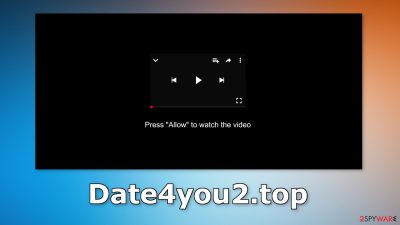
If you see pop-up ads in the corner of your screen, you may have been tricked by a push notification spam site. A new spam page was recently discovered – Date4you2.top. It uses social engineering tactics to get users to subscribe to the notifications. It asks people to press the “Allow” button to watch a video.
However, when people click the “Allow” button they start getting spammed with annoying pop-up ads that can appear even when the browser is closed. There is no other content to explore on the page besides the deceptive message. Such sites are created by crooks to generate revenue from pay-per-click advertising.
The most worrying part about push notifications is that crooks can use rogue advertising networks[1] that place ads leading to dangerous websites. Scam sites can lure out users' personal information, trick them into downloading PUPs (potentially unwanted programs),[2] and even malware. This can result in monetary losses, identity theft, and operating system damage.
| NAME | Date4you2.top |
| TYPE | Push notification spam; adware |
| SYMPTOMS | The site starts showing users push notifications even when the browser is closed |
| DISTRIBUTION | Shady websites; deceptive ads; freeware installations |
| DANGERS | The pop-ups ads can lead to dangerous websites if users click on them |
| ELIMINATION | Disable push notifications in the browser settings |
| FURTHER STEPS | Use FortectIntego to fix any remaining damage and clear your browsers |
Distribution methods
Pages like Date4you2.top can rarely be found through search results. Usually, they hide in other shady sites that are unregulated. Deceptive ads and sneaky redirects can take people to scam websites. You should not click on random links and ads even if they seem to be promoting legitimate products. Especially avoid illegal streaming platforms[3] as they are breeding grounds for all kinds of malware.
However, push notification spam websites can also appear without any user input at all. This can happen if your system is infected by adware – advertising-supported software.[4] It can hide in the background and perform unwanted tasks, like causing an increased amount of commercial content, pop-ups, banners, and redirects.
Depending on the type of infection, users would have to apply different removal methods. If the push notifications were enabled manually, they can be disabled through the browser settings. If the system is infected by a PUP, usually users have to use professional security tools to scan the machine.
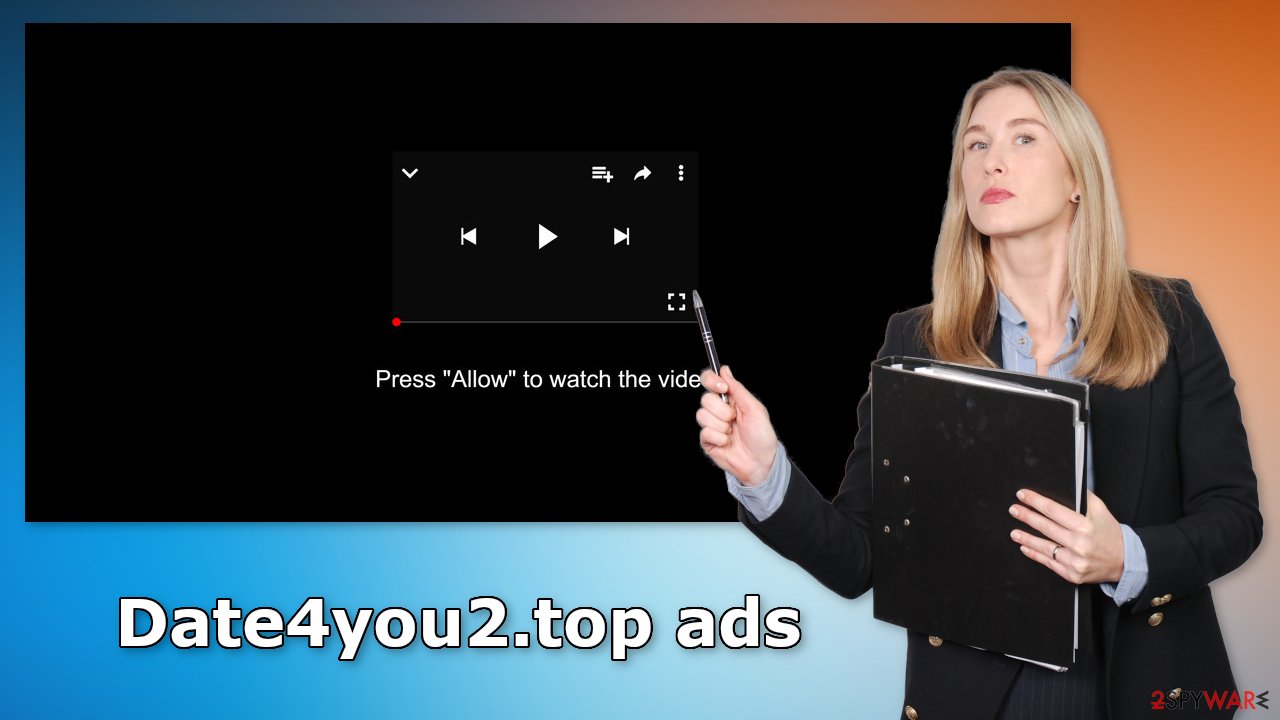
Disable pop-ups
Because push notifications are based on a subscription model, they can only be turned off manually. You can follow the guide below:
Google Chrome (desktop):
- Open Google Chrome browser and go to Menu > Settings.
- Scroll down and click on Advanced.
- Locate Privacy and security section and pick Site Settings > Notifications.
![Stop notifications on Chrome PC 1 Stop notifications on Chrome PC 1]()
- Look at the Allow section and look for a suspicious URL.
- Click the three vertical dots next to it and pick Block. This should remove unwanted notifications from Google Chrome.
![Stop notifications on Chrome PC 2 Stop notifications on Chrome PC 2]()
Google Chrome (Android):
- Open Google Chrome and tap on Settings (three vertical dots).
- Select Notifications.
- Scroll down to the Sites section.
- Locate the unwanted URL and toggle the button to the left (Off setting).
![Stop notifications on Chrome Android Stop notifications on Chrome Android]()
Mozilla Firefox:
- Open Mozilla Firefox and go to Menu > Options.
- Click on Privacy & Security section.
- Under Permissions, you should be able to see Notifications. Click the Settings button next to it.
![Stop notifications on Mozilla Firefox 1 Stop notifications on Mozilla Firefox 1]()
- In the Settings – Notification Permissions window, click on the drop-down menu by the URL in question.
- Select Block and then click on Save Changes. This should remove unwanted notifications from Mozilla Firefox.
![Stop notifications on Mozilla Firefox 2 Stop notifications on Mozilla Firefox 2]()
Safari:
- Click on Safari > Preferences…
- Go to the Websites tab and, under General, select Notifications.
- Select the web address in question, click the drop-down menu and select Deny.
![Stop notifications on Safari Stop notifications on Safari]()
MS Edge:
- Open Microsoft Edge, and click the Settings and more button (three horizontal dots) at the top-right of the window.
- Select Settings and then go to Advanced.
- Under Website permissions, pick Manage permissions and select the URL in question.
![Stop notifications on Edge 1 Stop notifications on Edge 1]()
- Toggle the switch to the left to turn notifications off on Microsoft Edge.
MS Edge (Chromium):
- Open Microsoft Edge, and go to Settings.
- Select Site permissions.
- Go to Notifications on the right.
- Under Allow, you will find the unwanted entry.
- Click on More actions and select Block.
Cookies and cache
Almost all the websites you visit can use cookies to track users' browsing behavior. These are small data files that can store information, like the IP address, geolocation, links people click on, and things they purchase online. All of this can be sold to advertising networks or other third parties which raises many user privacy and security concerns.
That is why security experts recommend clearing browsers regularly. For most users, the best option is to use a maintenance tool, like FortectIntego. It can delete cookies and cache automatically, optimize the machine, and fix any remaining damage which is especially helpful after a virus infection.
Use professional security tools
If you completed the previous steps but you still experience symptoms, like pop-ups, and redirects, you should check your system for an adware infection. Usually, such PUAs enter the machine after freeware installations. Freeware distribution platforms include additional programs in the installers to monetize user activity.
Most people skip through the steps so they do not notice them. You should always choose the “Custom” or “Advanced” installation methods, read the Privacy Policy and Terms of Use. The most important part is to check the file list and untick the boxes next to any unrelated applications.
The removal of adware can be complicated since it is unknown how the program looks or what is the name of it. Crooks often disguise PUPs as “handy” tools to make them more difficult to identify for average users. That is why you should use anti-malware tools, like SpyHunter 5Combo Cleaner or Malwarebytes to scan your system.
Professional security software can detect suspicious processes running in the background and remove them with all the related files and entries. What is more, they can prevent such infections in the future by warning users about a potentially dangerous download. If you want to perform manual removal, you can follow the instructions posted below for Windows and Mac systems:
Windows 10/8:
- Enter Control Panel into Windows search box and hit Enter or click on the search result.
- Under Programs, select Uninstall a program.
![Uninstall from Windows 1 Uninstall from Windows 1]()
- From the list, find the entry of the suspicious program.
- Right-click on the application and select Uninstall.
- If User Account Control shows up, click Yes.
- Wait till uninstallation process is complete and click OK.
![Uninstall from Windows 2 Uninstall from Windows 2]()
Windows 7/XP:
- Click on Windows Start > Control Panel located on the right pane (if you are Windows XP user, click on Add/Remove Programs).
- In Control Panel, select Programs > Uninstall a program.
![Uninstall from Windows 7/XP Uninstall from Windows 7/XP]()
- Pick the unwanted application by clicking on it once.
- At the top, click Uninstall/Change.
- In the confirmation prompt, pick Yes.
- Click OK once the removal process is finished.
Mac:
- From the menu bar, select Go > Applications.
- In the Applications folder, look for all related entries.
- Click on the app and drag it to Trash (or right-click and pick Move to Trash)
![Uninstall from Mac 1 Uninstall from Mac 1]()
To fully remove an unwanted app, you need to access Application Support, LaunchAgents, and LaunchDaemons folders and delete relevant files:
- Select Go > Go to Folder.
- Enter /Library/Application Support and click Go or press Enter.
- In the Application Support folder, look for any dubious entries and then delete them.
- Now enter /Library/LaunchAgents and /Library/LaunchDaemons folders the same way and terminate all the related .plist files.
![Uninstall from Mac 2 Uninstall from Mac 2]()
How to prevent from getting adware
Protect your privacy – employ a VPN
There are several ways how to make your online time more private – you can access an incognito tab. However, there is no secret that even in this mode, you are tracked for advertising purposes. There is a way to add an extra layer of protection and create a completely anonymous web browsing practice with the help of Private Internet Access VPN. This software reroutes traffic through different servers, thus leaving your IP address and geolocation in disguise. Besides, it is based on a strict no-log policy, meaning that no data will be recorded, leaked, and available for both first and third parties. The combination of a secure web browser and Private Internet Access VPN will let you browse the Internet without a feeling of being spied or targeted by criminals.
No backups? No problem. Use a data recovery tool
If you wonder how data loss can occur, you should not look any further for answers – human errors, malware attacks, hardware failures, power cuts, natural disasters, or even simple negligence. In some cases, lost files are extremely important, and many straight out panic when such an unfortunate course of events happen. Due to this, you should always ensure that you prepare proper data backups on a regular basis.
If you were caught by surprise and did not have any backups to restore your files from, not everything is lost. Data Recovery Pro is one of the leading file recovery solutions you can find on the market – it is likely to restore even lost emails or data located on an external device.
- ^ Zeljka Zorz. How does a rogue ad network function?. Helpnetsecurity. IT Services.
- ^ Wendy Zamora. What is a PUP? – How to avoid potentially unwanted programs. Malwarebytes. Security Tips, Tricks, and How-Tos.
- ^ Brittni Devlin. Why Should You Avoid Illegal Streaming Sites?. Makeuseof. Technology Magazine.
- ^ Adware. Wikipedia, the free encyclopedia.












