DavesSmith ransomware (Removal Guide) - Decryption Methods Included
DavesSmith virus Removal Guide
What is DavesSmith ransomware?
DavesSmith ransomware is the cryptovirus that uses AES algorithm for file encryption and then demands Bitcoin to return files to the original state
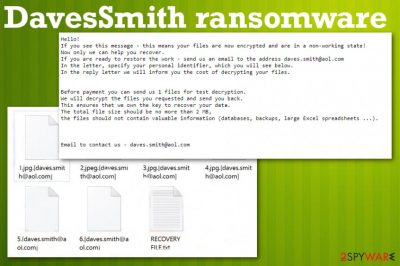
There were speculations about the relation to other older versions of crypto-malware, but there was not enough evidence of the relation or similarities. This is a new version of the malware, and DavesSmith ransomware virus can spread around the world, targeting many people at the time, so your belongings are not the most important for them. The infiltration and encryption happen quickly, so you should react as soon as possible and run the full system scan on the machine to find and terminate the virus immediately. When such infection has more time to run on the system, it can damage important parts like crucial functions of the device, disable some programs, and add malicious files in system folders.
| Name | DavesSmith ransomware |
|---|---|
| Type | Cryptovirus |
| File marker | .[daves.smith@aol.com] |
| Encryption method | AES[2] |
| Ransom note | RECOVERY FILE.txt – message from virus creators who ask you for payment and encourage to contact criminals via email |
| Distribution | Infected files attached to emails or sent in pirated software packages, malware script loaded from deceptive and malicious sites can trigger ransomware infection. Also, other trojans, worms, and malware can directly drop the cryptovirus on your machine |
| Contact email | daves.smith@aol.com |
| Elimination | Anti-malware tools are the best for DavesSmith ransomware removal because this software can find, terminate, and clean the virus off of the system. Try FortectIntego for virus damage elimination |
The victim encounters DavesSmith ransomware message immediately after the file encryption because this is the first process that is launched after the infiltration. Cryptocurrency extortion-based malware starts the attack with a system check and file identification that helps to determine which data is going through the encryption process.
DavesSmith ransomware virus changes the original code of photos, videos, audio files, documents, databases, and archives. This information also is stated on the ransom note beside the offer for test decryption, but this is only a trick to encourage people. Once the victim believes all the claims and lies, paying seems the best option.
The scammy message that DavesSmith ransomware developers send reads the following:
Hello!
If you see this message – this means your files are now encrypted and are in a non-working state!
Now only we can help you recover.
If you are ready to restore the work – send us an email to the address daves.smith@aol.com
In the letter, specify your personal identifier, which you will see below.
In the reply letter we will inform you the cost of decrypting your files.
Before payment you can send us 1 files for test decryption.
We will decrypt the files you requested and send you back.
This ensures that we own the key to recover your data.
The total file size should be no more than 2 MB,
the files should not contain valuable information (databases, backups, large Excel spreadsheets …).
Email to contact us – daves.smith@aol.com
Malicious actors try to fake the trust, so victims transfer the demanded amounts of Bitcoin. Unfortunately, for victims, paying is not promising anything. After the transfer, DavesSmith ransomware creators run away and leave people puzzled with damaged files and the system.
You should remove DavesSmith ransomware as soon as you can to avoid the system corruption and permanent damage to your files. If you do that before the additional payload dropping, you can terminate the main virus and avoid changes in the system folders or registry. Unfortunately, these processes can happen pretty quickly after the infiltration. 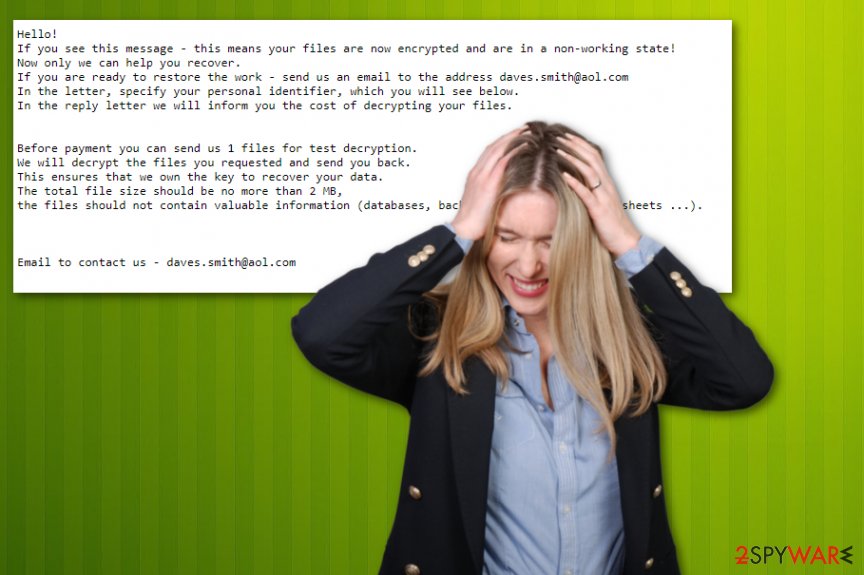
Additionally, these changes can interfere with DavesSmith ransomware removal because malware deletes crucial files from system folders and add new entries to the registry, so all the malicious processes keep on running. Although the virus may destroy itself after encryption, it plants other files all over that need to be cleaned before any file recovery.
The best option for the termination of DavesSmith ransomware virus is a full system scan using anti-malware tools because such software is designed to fight malware and malicious programs like this file-locking threat. However, you need to choose the tool approved by experts[3] and the one that can detect[4] the particular malware.
As for all the alterations DavesSmith ransomware makes on the machine, you might need to repair some files and parts of the system before you start using the device normally and can recover the affected data. For that, you should rely on system tools like FortectIntego and programs that can help with virus damage. 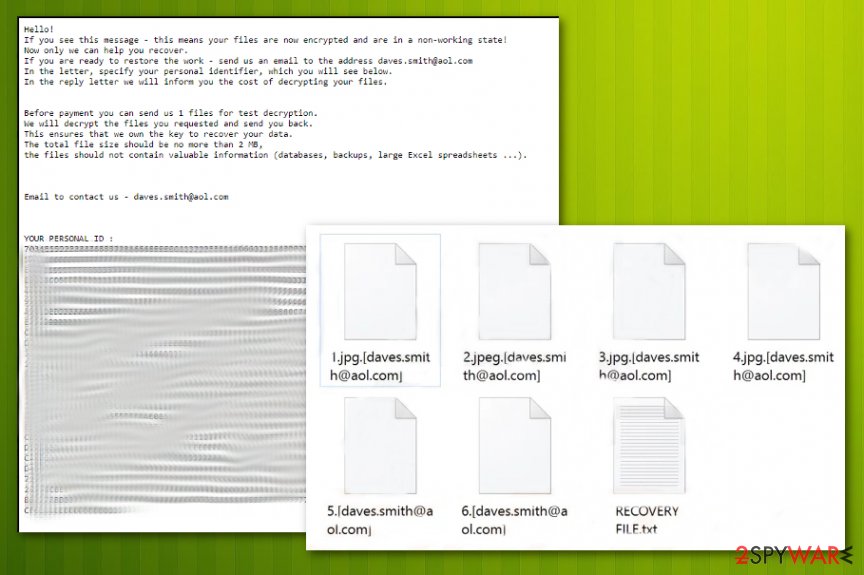
Malware enters the system via fake software updates and spam email campaigns
Generally, ransomware is the malware strain that abuses various types of files that may be laced with malicious scripts directly and triggers the drop by opening and downloading the file on the targeted system. One of the most common techniques includes malicious macros in documents that need to be enabled by the user after the download.
Such malicious files get attached to emails with fake claims about financial information and order details from shady senders. However, you may spot red flags and avoid the infiltration. This is not that easy when the malicious script gets loaded in the package of pirated software. Cracks, cheatcodes, and fake software get downloaded, and the payload of ransomware lands on the system.
If you don't spot the infection your files get encrypted immediately, so rely on official sources for software, delete suspicious emails, and always check the sender before downloading the attachment.
The best tips for DavesSmith ransomware virus elimination
To make the system malware-free and capable of working normally again, you should remove DavesSmith ransomware completely with all the traces and associated files. There is no other way except a full system restore from scratch, but this way, you will wipe your data off of the machine.
To get rid of the DavesSmith ransomware virus and still keep your system and data intact, you should store malware-related files on the external device and then clean all of them from the system. The decryption tool may be developed later on, so you can recover those encrypted files. It takes time though.
The best way to tackle DavesSmith ransomware removal is automatic methods involving anti-malware tools like FortectIntego, SpyHunter 5Combo Cleaner, Malwarebytes because these programs can find malicious files, programs and fix the damage besides terminating the virus itself. You can double-check to make sure that it worked properly or run the system in the Safe Mode before running the AV tool.
Getting rid of DavesSmith virus. Follow these steps
Manual removal using Safe Mode
DavesSmith ransomware removal can be affected by the additional files, so reboot the device in Safe Mode with networking before scanning the system
Important! →
Manual removal guide might be too complicated for regular computer users. It requires advanced IT knowledge to be performed correctly (if vital system files are removed or damaged, it might result in full Windows compromise), and it also might take hours to complete. Therefore, we highly advise using the automatic method provided above instead.
Step 1. Access Safe Mode with Networking
Manual malware removal should be best performed in the Safe Mode environment.
Windows 7 / Vista / XP
- Click Start > Shutdown > Restart > OK.
- When your computer becomes active, start pressing F8 button (if that does not work, try F2, F12, Del, etc. – it all depends on your motherboard model) multiple times until you see the Advanced Boot Options window.
- Select Safe Mode with Networking from the list.

Windows 10 / Windows 8
- Right-click on Start button and select Settings.

- Scroll down to pick Update & Security.

- On the left side of the window, pick Recovery.
- Now scroll down to find Advanced Startup section.
- Click Restart now.

- Select Troubleshoot.

- Go to Advanced options.

- Select Startup Settings.

- Press Restart.
- Now press 5 or click 5) Enable Safe Mode with Networking.

Step 2. Shut down suspicious processes
Windows Task Manager is a useful tool that shows all the processes running in the background. If malware is running a process, you need to shut it down:
- Press Ctrl + Shift + Esc on your keyboard to open Windows Task Manager.
- Click on More details.

- Scroll down to Background processes section, and look for anything suspicious.
- Right-click and select Open file location.

- Go back to the process, right-click and pick End Task.

- Delete the contents of the malicious folder.
Step 3. Check program Startup
- Press Ctrl + Shift + Esc on your keyboard to open Windows Task Manager.
- Go to Startup tab.
- Right-click on the suspicious program and pick Disable.

Step 4. Delete virus files
Malware-related files can be found in various places within your computer. Here are instructions that could help you find them:
- Type in Disk Cleanup in Windows search and press Enter.

- Select the drive you want to clean (C: is your main drive by default and is likely to be the one that has malicious files in).
- Scroll through the Files to delete list and select the following:
Temporary Internet Files
Downloads
Recycle Bin
Temporary files - Pick Clean up system files.

- You can also look for other malicious files hidden in the following folders (type these entries in Windows Search and press Enter):
%AppData%
%LocalAppData%
%ProgramData%
%WinDir%
After you are finished, reboot the PC in normal mode.
Remove DavesSmith using System Restore
System Restore feature is the one that can help to terminate the cryptovirus
-
Step 1: Reboot your computer to Safe Mode with Command Prompt
Windows 7 / Vista / XP- Click Start → Shutdown → Restart → OK.
- When your computer becomes active, start pressing F8 multiple times until you see the Advanced Boot Options window.
-
Select Command Prompt from the list

Windows 10 / Windows 8- Press the Power button at the Windows login screen. Now press and hold Shift, which is on your keyboard, and click Restart..
- Now select Troubleshoot → Advanced options → Startup Settings and finally press Restart.
-
Once your computer becomes active, select Enable Safe Mode with Command Prompt in Startup Settings window.

-
Step 2: Restore your system files and settings
-
Once the Command Prompt window shows up, enter cd restore and click Enter.

-
Now type rstrui.exe and press Enter again..

-
When a new window shows up, click Next and select your restore point that is prior the infiltration of DavesSmith. After doing that, click Next.


-
Now click Yes to start system restore.

-
Once the Command Prompt window shows up, enter cd restore and click Enter.
Bonus: Recover your data
Guide which is presented above is supposed to help you remove DavesSmith from your computer. To recover your encrypted files, we recommend using a detailed guide prepared by 2-spyware.com security experts.If your files are encrypted by DavesSmith, you can use several methods to restore them:
Data Recovery Pro is the method that can be used for file restoring after DavesSmith ransomware attack
You may have data backups, but not for the most important files. Data Recovery Pro can restore your files after encryption or when you accidentally delete them yourself
- Download Data Recovery Pro;
- Follow the steps of Data Recovery Setup and install the program on your computer;
- Launch it and scan your computer for files encrypted by DavesSmith ransomware;
- Restore them.
Windows Previous Versions – a solution for DavesSmith ransomware encrypted files
When you enable System Restore, you can rely on Windows Previous Versions as an alternative for file backups
- Find an encrypted file you need to restore and right-click on it;
- Select “Properties” and go to “Previous versions” tab;
- Here, check each of available copies of the file in “Folder versions”. You should select the version you want to recover and click “Restore”.
ShadowExplorer for encrypted data
When Shadow Volume Copies are left untouched, you can use ShadowExplorer for file restoring
- Download Shadow Explorer (http://shadowexplorer.com/);
- Follow a Shadow Explorer Setup Wizard and install this application on your computer;
- Launch the program and go through the drop down menu on the top left corner to select the disk of your encrypted data. Check what folders are there;
- Right-click on the folder you want to restore and select “Export”. You can also select where you want it to be stored.
Decryption is not possible for this version
Finally, you should always think about the protection of crypto-ransomwares. In order to protect your computer from DavesSmith and other ransomwares, use a reputable anti-spyware, such as FortectIntego, SpyHunter 5Combo Cleaner or Malwarebytes
How to prevent from getting ransomware
Access your website securely from any location
When you work on the domain, site, blog, or different project that requires constant management, content creation, or coding, you may need to connect to the server and content management service more often. The best solution for creating a tighter network could be a dedicated/fixed IP address.
If you make your IP address static and set to your device, you can connect to the CMS from any location and do not create any additional issues for the server or network manager that needs to monitor connections and activities. VPN software providers like Private Internet Access can help you with such settings and offer the option to control the online reputation and manage projects easily from any part of the world.
Recover files after data-affecting malware attacks
While much of the data can be accidentally deleted due to various reasons, malware is one of the main culprits that can cause loss of pictures, documents, videos, and other important files. More serious malware infections lead to significant data loss when your documents, system files, and images get encrypted. In particular, ransomware is is a type of malware that focuses on such functions, so your files become useless without an ability to access them.
Even though there is little to no possibility to recover after file-locking threats, some applications have features for data recovery in the system. In some cases, Data Recovery Pro can also help to recover at least some portion of your data after data-locking virus infection or general cyber infection.
- ^ Shaun Nichols. Less than half of paying ransomware targets get their files back. Theregister. Security news.
- ^ Advanced Encryption Standard. Wikipedia. The free encyclopeida.
- ^ Dieviren. Dieviren. Spyware related news.
- ^ Malware detection results. VirusTotal. Online malware scanner.





















