DeadSec-Crypto v2.1 (Virus Removal Guide) - Recovery Instructions Included
DeadSec-Crypto v2.1 Removal Guide
What is DeadSec-Crypto v2.1?
The main traits of a deceptive DeadSec-Crypto v2.1 virus
DeadSec-Crypto v2.1 virus is a new cyber infection which infiltrates computers and generates a lock screen [1] preventing victims from accessing their files. In other words, DeadSec-Crypto is not an encryption-based virus which encrypts the actual contents of the files. The creators of this ransomware merely imitate the workings of the real encrypting infections without doing much of the programming work themselves. A stand-out feature of this ransomware is the fact that it is targeted at Brazilian and Portuguese users since the ransom note is displayed in the Portuguese language. So, if you live in either of these countries, stay cautious. Keep in mind that the scammers will try to make the scam look more convincing, by appending files with .locked extensions, though their structure does not change. They may also name the virus executable as WindowsApplication1.exe to make it seem like a legitimate Windows application. More experienced users will notice this trap right away, but the problem is that the criminals usually aim for the less tech-savvy people, who are easier to convince that their data has been encrypted and that they must pay the around 900 dollar ransom for its “recovery.” Nevertheless, the hackers don’t make it easy for the inexperienced users to make the payment. They demand the ransom to be transferred in Bitcoins [2] which have to be purchased with real money first. The transaction screenshot must be sent to the criminals by email thecrackerOday@gmail.com, and only then victims receive the recovery key. But all that’s just theory. In reality, the extortionists wait for their Bitcoin accounts to fill up and then vanish. Luckily, DeadSec-Crypto v2.1 removal can solve these issues. The problems should disappear as soon as the malware is out of the system. You will fix your PC quicker with the help of FortectIntego.
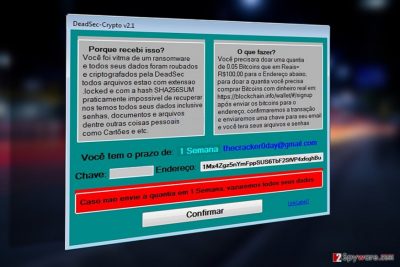
When dealing with DeadSec-Crypto v2.1 or similar malware, you have to remember one thing: these programs are not only dangerous because of their apparent traits but also because they may interfere with the smooth system’s performance or even lead it into developing various vulnerabilities. In the case of this particular virus, these underlying processes may be even more damaging to the system. So, the sooner you remove DeadSec-Crypto v2.1 from your computer, the better. Don’t wait until your device gets corrupted entirely!

Ways ransomware creators deploy ransomware on the targeted computers:
DeadSec-Crypto v2.1 is a new virus and some of it’s parts still seem to be under development. So, at the moment, it is rather difficult to say how the virus reaches computers. It is most likely that the malicious WindowsApplication1.exe file arrives disguised as some legitimate application or software update, which the users download on their computers unknowingly. If you don’t want to get infected with DeadSec-Crypto v2.1, you should also be careful when browsing through your email. Stay away from the “Spam” folder because most of the spam emails with malicious attachments will end up there.
Detailed DeadSec-Crypto v2.1 removal guide
In the instructions below the article, you will find detailed and comprehensive step-by-step instructions which will help carry out DeadSec-Crypto v2.1 removal smoothly. Keep in mind though, that these are only the additional guidelines which may come in handy when decontaminating most malicious virus processes, such as disabling the lock screen or preventing security software blocking. If you wish the elimination to be carried out thoroughly though, you will have to remove DeadSec-Crypto v2.1 automatically. Antivirus software will assist you in this process.
Getting rid of DeadSec-Crypto v2.1. Follow these steps
Manual removal using Safe Mode
Use the instructions below to eliminate DeadSec-Crypto v2.1 lock screen and carry out the virus removal. You may also try terminating the lock screen via
Important! →
Manual removal guide might be too complicated for regular computer users. It requires advanced IT knowledge to be performed correctly (if vital system files are removed or damaged, it might result in full Windows compromise), and it also might take hours to complete. Therefore, we highly advise using the automatic method provided above instead.
Step 1. Access Safe Mode with Networking
Manual malware removal should be best performed in the Safe Mode environment.
Windows 7 / Vista / XP
- Click Start > Shutdown > Restart > OK.
- When your computer becomes active, start pressing F8 button (if that does not work, try F2, F12, Del, etc. – it all depends on your motherboard model) multiple times until you see the Advanced Boot Options window.
- Select Safe Mode with Networking from the list.

Windows 10 / Windows 8
- Right-click on Start button and select Settings.

- Scroll down to pick Update & Security.

- On the left side of the window, pick Recovery.
- Now scroll down to find Advanced Startup section.
- Click Restart now.

- Select Troubleshoot.

- Go to Advanced options.

- Select Startup Settings.

- Press Restart.
- Now press 5 or click 5) Enable Safe Mode with Networking.

Step 2. Shut down suspicious processes
Windows Task Manager is a useful tool that shows all the processes running in the background. If malware is running a process, you need to shut it down:
- Press Ctrl + Shift + Esc on your keyboard to open Windows Task Manager.
- Click on More details.

- Scroll down to Background processes section, and look for anything suspicious.
- Right-click and select Open file location.

- Go back to the process, right-click and pick End Task.

- Delete the contents of the malicious folder.
Step 3. Check program Startup
- Press Ctrl + Shift + Esc on your keyboard to open Windows Task Manager.
- Go to Startup tab.
- Right-click on the suspicious program and pick Disable.

Step 4. Delete virus files
Malware-related files can be found in various places within your computer. Here are instructions that could help you find them:
- Type in Disk Cleanup in Windows search and press Enter.

- Select the drive you want to clean (C: is your main drive by default and is likely to be the one that has malicious files in).
- Scroll through the Files to delete list and select the following:
Temporary Internet Files
Downloads
Recycle Bin
Temporary files - Pick Clean up system files.

- You can also look for other malicious files hidden in the following folders (type these entries in Windows Search and press Enter):
%AppData%
%LocalAppData%
%ProgramData%
%WinDir%
After you are finished, reboot the PC in normal mode.
Remove DeadSec-Crypto v2.1 using System Restore
Another DeadSec-Crypto v2.1 decontamination method is described below.
-
Step 1: Reboot your computer to Safe Mode with Command Prompt
Windows 7 / Vista / XP- Click Start → Shutdown → Restart → OK.
- When your computer becomes active, start pressing F8 multiple times until you see the Advanced Boot Options window.
-
Select Command Prompt from the list

Windows 10 / Windows 8- Press the Power button at the Windows login screen. Now press and hold Shift, which is on your keyboard, and click Restart..
- Now select Troubleshoot → Advanced options → Startup Settings and finally press Restart.
-
Once your computer becomes active, select Enable Safe Mode with Command Prompt in Startup Settings window.

-
Step 2: Restore your system files and settings
-
Once the Command Prompt window shows up, enter cd restore and click Enter.

-
Now type rstrui.exe and press Enter again..

-
When a new window shows up, click Next and select your restore point that is prior the infiltration of DeadSec-Crypto v2.1. After doing that, click Next.


-
Now click Yes to start system restore.

-
Once the Command Prompt window shows up, enter cd restore and click Enter.
Bonus: Recover your data
Guide which is presented above is supposed to help you remove DeadSec-Crypto v2.1 from your computer. To recover your encrypted files, we recommend using a detailed guide prepared by 2-spyware.com security experts.If your files are encrypted by DeadSec-Crypto v2.1, you can use several methods to restore them:
Finally, you should always think about the protection of crypto-ransomwares. In order to protect your computer from DeadSec-Crypto v2.1 and other ransomwares, use a reputable anti-spyware, such as FortectIntego, SpyHunter 5Combo Cleaner or Malwarebytes
How to prevent from getting ransomware
Stream videos without limitations, no matter where you are
There are multiple parties that could find out almost anything about you by checking your online activity. While this is highly unlikely, advertisers and tech companies are constantly tracking you online. The first step to privacy should be a secure browser that focuses on tracker reduction to a minimum.
Even if you employ a secure browser, you will not be able to access websites that are restricted due to local government laws or other reasons. In other words, you may not be able to stream Disney+ or US-based Netflix in some countries. To bypass these restrictions, you can employ a powerful Private Internet Access VPN, which provides dedicated servers for torrenting and streaming, not slowing you down in the process.
Data backups are important – recover your lost files
Ransomware is one of the biggest threats to personal data. Once it is executed on a machine, it launches a sophisticated encryption algorithm that locks all your files, although it does not destroy them. The most common misconception is that anti-malware software can return files to their previous states. This is not true, however, and data remains locked after the malicious payload is deleted.
While regular data backups are the only secure method to recover your files after a ransomware attack, tools such as Data Recovery Pro can also be effective and restore at least some of your lost data.
- ^ Phil Muncaster. ‘Lock Screen’ ransomware makes a comeback. Infosecurity-magazine. nformation Security & IT Security News and Resources.
- ^ Brian Fung. Why ransomware attackers demanded payments in Bitcoins. Ndtv. NDTV: Latest News, India News, Breaking News, Business, Bollywood, Cricket, Videos & Photos.





















