Deal2dealit virus - Jan 2021 update
Deal2dealit virus Removal Guide
What is Deal2dealit virus?
Deal2dealit – a potentially unwanted program that exposes you to ads regularly
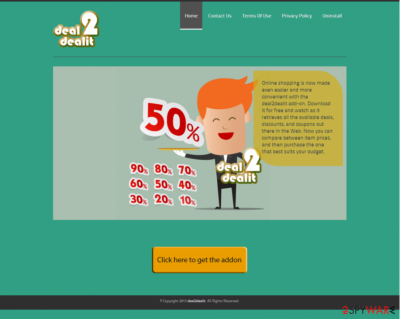
Deal2dealit is a totally annoying application, which has already been included in the ‘adware’ and a 'potentially unwanted program' category. The main reason why security experts have decided to do that is very simple – it seems that it is an ad-supported application, which seeks to drive traffic to predetermined websites and earn money this way.
That's why you may notice that as soon as Deal2dealit entered your computer, you started seeing various pop-up ads about discounts, coupons, and similar stuff. Of course, these ads are displayed no matter if you want to see them or not. To make matters worse, you might find the app installed on your machine without permission due to a deceptive distribution technique known as bundling.
| Name | Deal2dealit |
| Type | Adware, potentially unwanted program |
| Alleged purpose | Provide various offers and discounts |
| Distribution | Software bundles, freeware distribution sites |
| Dangers | Installation of other potentially unwanted programs, personal information disclosure to unknown parties, financial losses |
| Uninstall | To get rid of unwanted apps manually, you can follow our removal guide below. If the unwanted ads and other disruptive behavior does not stop, you should scan your computer with security software and delete the found threats automatically |
| System fix | Malware or adware can cause serious stability and performance issues. Use FortectIntego to remediate your operating system and ensure that the virus damage is fixed |
Another thing that bothers us is that after clicking on any of these ads, you may be tricked into visiting an unknown website. Some of these sites may be harmless, some of them may be filled with really suspicious content and may lead you to the infiltration of other questionable programs.
Finally, you should know about Deal2dealit’s distribution techniques. Beware that this program is actively spread in a bundle with freeware and shareware as free addition, so hundreds of PC users have been tricked into installing it unconsciously.
If you are one of them, you should be very careful with Deal2dealit redirects, pop-up ads, and other tasks initiated by this program. Even more, it may start tracking your browsing on the web and may try to collect information, which is related to your browsing sessions. The gathered data might include:
- IP address
- Approximate location
- Links clicked
- Search queries entered
- Websites visited, etc.
If you want to protect your personally non-identifiable information and avoid redirects to unknown websites other suspicious apps on your computer, you should remove Deal2dealit immediately. For that, we highly recommend using SpyHunter 5Combo Cleaner. Additionally, we recommend using FortectIntego after elimination, as it could fix underlying issues and improve computer performance after the infection of adware.
Deal2dealit hijack might be unexpected: here's why
As we have already said, Deal2dealit is spread using unfair distribution techniques. In most cases, this technique is called ‘bundling.’ Yes, you can download it just like any other application thinking that it can help you save some money, but in most cases, it infiltrates systems in a bundle with third-party software.
Such programs used for spreading adware are known as download managers, PDF creators, video recording software, video streaming software, download managers, etc. In fact, they have already become extremely good mediums for the Deal2dealit virus.
That’s why you have to be very careful when downloading such programs to your PC system. For avoiding unwanted components, you should always check the End User License Agreement and Privacy Policy. These might often state that:
By pressing “Next,” you agree to EULA and Privacy Policy and allow your browser settings to be changed
Besides, choose Custom or Advanced installation and also don’t forget to uncheck the checkmark that agrees with the installation of this adware. Otherwise, you may need to start dealing with previously mentioned issues.
You can easily remove Deal2dealit virus
It is important to note that some programs are installed on the computer, while others might come as browser extensions. In this case, Deal2dealit removal could consist of checking both of these sections. If you are unaware of how applications are uninstalled from a computer, you can follow the guide below. Besides, we also provide instructions on how to clean the browser properly.
If you have already noticed pop-up ads, redirects, and slowdowns on each web browser, it’s a sign that your computer was affected by this poorly rated application. Don’t waste your time until it starts redirects to suspicious websites and remove Deal2dealit from the system. While you can do it manually, an automatic option – by using anti-malware software – is also available to you.
You may remove virus damage with a help of FortectIntego. SpyHunter 5Combo Cleaner and Malwarebytes are recommended to detect potentially unwanted programs and viruses with all their files and registry entries that are related to them.
Getting rid of Deal2dealit virus. Follow these steps
Uninstall from Windows
Instructions for Windows 10/8 machines:
- Enter Control Panel into Windows search box and hit Enter or click on the search result.
- Under Programs, select Uninstall a program.

- From the list, find the entry of the suspicious program.
- Right-click on the application and select Uninstall.
- If User Account Control shows up, click Yes.
- Wait till uninstallation process is complete and click OK.

If you are Windows 7/XP user, proceed with the following instructions:
- Click on Windows Start > Control Panel located on the right pane (if you are Windows XP user, click on Add/Remove Programs).
- In Control Panel, select Programs > Uninstall a program.

- Pick the unwanted application by clicking on it once.
- At the top, click Uninstall/Change.
- In the confirmation prompt, pick Yes.
- Click OK once the removal process is finished.
Delete from macOS
Remove items from Applications folder:
- From the menu bar, select Go > Applications.
- In the Applications folder, look for all related entries.
- Click on the app and drag it to Trash (or right-click and pick Move to Trash)

To fully remove an unwanted app, you need to access Application Support, LaunchAgents, and LaunchDaemons folders and delete relevant files:
- Select Go > Go to Folder.
- Enter /Library/Application Support and click Go or press Enter.
- In the Application Support folder, look for any dubious entries and then delete them.
- Now enter /Library/LaunchAgents and /Library/LaunchDaemons folders the same way and terminate all the related .plist files.

Remove from Microsoft Edge
Delete unwanted extensions from MS Edge:
- Select Menu (three horizontal dots at the top-right of the browser window) and pick Extensions.
- From the list, pick the extension and click on the Gear icon.
- Click on Uninstall at the bottom.

Clear cookies and other browser data:
- Click on the Menu (three horizontal dots at the top-right of the browser window) and select Privacy & security.
- Under Clear browsing data, pick Choose what to clear.
- Select everything (apart from passwords, although you might want to include Media licenses as well, if applicable) and click on Clear.

Restore new tab and homepage settings:
- Click the menu icon and choose Settings.
- Then find On startup section.
- Click Disable if you found any suspicious domain.
Reset MS Edge if the above steps did not work:
- Press on Ctrl + Shift + Esc to open Task Manager.
- Click on More details arrow at the bottom of the window.
- Select Details tab.
- Now scroll down and locate every entry with Microsoft Edge name in it. Right-click on each of them and select End Task to stop MS Edge from running.

If this solution failed to help you, you need to use an advanced Edge reset method. Note that you need to backup your data before proceeding.
- Find the following folder on your computer: C:\\Users\\%username%\\AppData\\Local\\Packages\\Microsoft.MicrosoftEdge_8wekyb3d8bbwe.
- Press Ctrl + A on your keyboard to select all folders.
- Right-click on them and pick Delete

- Now right-click on the Start button and pick Windows PowerShell (Admin).
- When the new window opens, copy and paste the following command, and then press Enter:
Get-AppXPackage -AllUsers -Name Microsoft.MicrosoftEdge | Foreach {Add-AppxPackage -DisableDevelopmentMode -Register “$($_.InstallLocation)\\AppXManifest.xml” -Verbose

Instructions for Chromium-based Edge
Delete extensions from MS Edge (Chromium):
- Open Edge and click select Settings > Extensions.
- Delete unwanted extensions by clicking Remove.

Clear cache and site data:
- Click on Menu and go to Settings.
- Select Privacy, search and services.
- Under Clear browsing data, pick Choose what to clear.
- Under Time range, pick All time.
- Select Clear now.

Reset Chromium-based MS Edge:
- Click on Menu and select Settings.
- On the left side, pick Reset settings.
- Select Restore settings to their default values.
- Confirm with Reset.

Remove from Mozilla Firefox (FF)
Remove dangerous extensions:
- Open Mozilla Firefox browser and click on the Menu (three horizontal lines at the top-right of the window).
- Select Add-ons.
- In here, select unwanted plugin and click Remove.

Reset the homepage:
- Click three horizontal lines at the top right corner to open the menu.
- Choose Options.
- Under Home options, enter your preferred site that will open every time you newly open the Mozilla Firefox.
Clear cookies and site data:
- Click Menu and pick Settings.
- Go to Privacy & Security section.
- Scroll down to locate Cookies and Site Data.
- Click on Clear Data…
- Select Cookies and Site Data, as well as Cached Web Content and press Clear.

Reset Mozilla Firefox
If clearing the browser as explained above did not help, reset Mozilla Firefox:
- Open Mozilla Firefox browser and click the Menu.
- Go to Help and then choose Troubleshooting Information.

- Under Give Firefox a tune up section, click on Refresh Firefox…
- Once the pop-up shows up, confirm the action by pressing on Refresh Firefox.

Remove from Google Chrome
Delete malicious extensions from Google Chrome:
- Open Google Chrome, click on the Menu (three vertical dots at the top-right corner) and select More tools > Extensions.
- In the newly opened window, you will see all the installed extensions. Uninstall all the suspicious plugins that might be related to the unwanted program by clicking Remove.

Clear cache and web data from Chrome:
- Click on Menu and pick Settings.
- Under Privacy and security, select Clear browsing data.
- Select Browsing history, Cookies and other site data, as well as Cached images and files.
- Click Clear data.

Change your homepage:
- Click menu and choose Settings.
- Look for a suspicious site in the On startup section.
- Click on Open a specific or set of pages and click on three dots to find the Remove option.
Reset Google Chrome:
If the previous methods did not help you, reset Google Chrome to eliminate all the unwanted components:
- Click on Menu and select Settings.
- In the Settings, scroll down and click Advanced.
- Scroll down and locate Reset and clean up section.
- Now click Restore settings to their original defaults.
- Confirm with Reset settings.

Delete from Safari
Remove unwanted extensions from Safari:
- Click Safari > Preferences…
- In the new window, pick Extensions.
- Select the unwanted extension and select Uninstall.

Clear cookies and other website data from Safari:
- Click Safari > Clear History…
- From the drop-down menu under Clear, pick all history.
- Confirm with Clear History.

Reset Safari if the above-mentioned steps did not help you:
- Click Safari > Preferences…
- Go to Advanced tab.
- Tick the Show Develop menu in menu bar.
- From the menu bar, click Develop, and then select Empty Caches.

After uninstalling this potentially unwanted program (PUP) and fixing each of your web browsers, we recommend you to scan your PC system with a reputable anti-spyware. This will help you to get rid of Deal2dealit registry traces and will also identify related parasites or possible malware infections on your computer. For that you can use our top-rated malware remover: FortectIntego, SpyHunter 5Combo Cleaner or Malwarebytes.
How to prevent from getting adware
Access your website securely from any location
When you work on the domain, site, blog, or different project that requires constant management, content creation, or coding, you may need to connect to the server and content management service more often. The best solution for creating a tighter network could be a dedicated/fixed IP address.
If you make your IP address static and set to your device, you can connect to the CMS from any location and do not create any additional issues for the server or network manager that needs to monitor connections and activities. VPN software providers like Private Internet Access can help you with such settings and offer the option to control the online reputation and manage projects easily from any part of the world.
Recover files after data-affecting malware attacks
While much of the data can be accidentally deleted due to various reasons, malware is one of the main culprits that can cause loss of pictures, documents, videos, and other important files. More serious malware infections lead to significant data loss when your documents, system files, and images get encrypted. In particular, ransomware is is a type of malware that focuses on such functions, so your files become useless without an ability to access them.
Even though there is little to no possibility to recover after file-locking threats, some applications have features for data recovery in the system. In some cases, Data Recovery Pro can also help to recover at least some portion of your data after data-locking virus infection or general cyber infection.























