DeathRansom ransomware (Removal Guide) - updated Nov 2019
DeathRansom virus Removal Guide
What is DeathRansom ransomware?
DeathRansom ransomware is the program that requires a ransom in Bitcoin once personal files get encrypted and marked using .wctc appendix
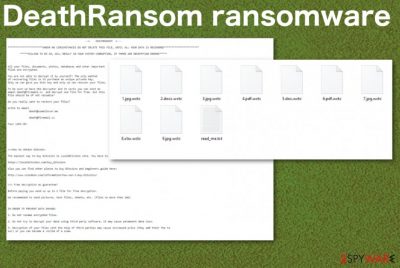
Even though DeathRansom ransomware virus developers claim that your machine gets damaged if you don't pay, you need to remove the malware as soon as possible and avoid further system corruption. In time cryptovirus can infiltrate the system and make changes in system folders, settings, and files, so the threat keeps running in the background even when encryption is done.
| Name | DeathRansom ransomware |
|---|---|
| Danger | Cryptovirus is the threat that focuses on getting money from victims, so your belongings are not important for the cybercriminals. File-locking is only a reason for the crypto-extortion, so contacting malicious actors can only lead to more issues, permanently lost files and money instead of restored data |
| File appendix | .wctc marks all the files after the encryption |
| Ransom note | read_me.txt appears on the desktop and in folders with encoded files. This file is created to inform people about encryption and provide the information needed for the payment |
| Contact emails | death@cumallover.me and death@firemail.cc |
| Distribution | Typical ransomware spreading techniques include spam email campaigns with infected file attachments and malicious files packed with pirated software. Each vector involves shady techniques allowing to spread widely at once and only requires downloading or opening the file on the targeted machine. Encryption starts immediately after[2] |
| Elimination | For DeathRansom ransomware removal process, you should employ an anti-malware tool because AV tools are based on malware database and detection[3] that indicates various malicious processes and programs affecting the machine. Once the system scan is done, you can use the antivirus application and delete the virus completely |
| System file repair | Antivirus tools cannot repair virus damage, so you should use FortectIntego that may indicate system file corruption and possibly fix the damage |
DeathRansom ransomware is the threat that, in general, is not affecting system files because it focuses on common personal files like photos, videos, documents, audio files, and databases or archives. The infiltration starts with file encryption, and malware firstly makes you worried about the data and payment options, so other processes can be launched in the background of your device.
In various cases of other ransomware, the malicious payload dropper also infiltrates the data-stealing trojan or other malware that can run behind the victims' back and affect the performance significantly besides DeathRansom ransomware encryption. This is one of many reasons why the cryptovirus category is considered one of the most dangerous in the cybersecurity world.
DeathRansom ransomware infiltrates the system quickly when the infected file gets launched on the system or loaded on the machine. Immediately after that, ransomware is executed and triggered, the encryption process starts. At first, files in various formats get located, and then their original code altered using the AES encryption algorithm.
When files get .wctc marker on each document or photograph, you can be sure that the Wacatac ransomware virus is done with encryption. The ransom note read_me.txt also appears around the same time and delivers the following:
–= DEATHRANSOM =—
*******UNDER NO CIRCUMSTANCES DO NOT DELETE THIS FILE, UNTIL ALL YOUR DATA IS RECOVERED*******
*****FAILING TO DO SO, WILL RESULT IN YOUR SYSTEM CORRUPTION, IF THERE ARE DECRYPTION ERRORS*****
All your files, documents, photos, databases and other important
files are encrypted.You are not able to decrypt it by yourself! The only method
of recovering files is to purchase an unique private key.
Only we can give you this key and only we can recover your files.To be sure we have the decryptor and it works you can send an
email death@firemail.cc and decrypt one file for free. But this
file should be of not valuable!Do you really want to restore your files?
Write to email
death@cumallover.medeath@firemail.cc
Your LOCK-ID: –
>>>How to obtain bitcoin:
The easiest way to buy bitcoins is LocalBitcoins site. You have to register, click 'Buy bitcoins', and select the seller by payment method and price.
hxxps://localbitcoins.com/buy_bitcoins
Also you can find other places to buy Bitcoins and beginners guide here:
hxxp://www.coindesk.com/information/how-can-i-buy-bitcoins/
>>> Free decryption as guarantee!
Before paying you send us up to 1 file for free decryption.
We recommeded to send pictures, text files, sheets, etc. (files no more than 1mb)
IN ORDER TO PREVENT DATA DAMAGE:
1. Do not rename encrypted files.
2. Do not try to decrypt your data using third party software, it may cause permanent data loss.
3. Decryption of your files with the help of third parties may cause increased price (they add their fee to
our) or you can become a victim of a scam.
Some researchers state that DeathRansom ransomware is not encrypting files actually because some analysis of obtained samples revealed that files got marked with the extension but not really encoded. The pretend encryption still works for many victims that pay for the decryption possibilities. Also, this feature can depend on the version or indicate that the virus is still in development. 
By contacting the team of criminals behind the threat, you risk getting malicious files via email instead, and this makes DeathRansom ransomware removal even more difficult. Cryptovirus elimination, in general, is not that easy because you need to find all the files, programs, and associated malware to clean the machine fully.
Fortunately, anti-malware programs are tools based on malware detection that can help you to remove DeathRansom ransomware. Although this is not the easiest process, the automatic method is giving you the advantage to terminate all intruders with one system scan.
A full check on the machine can indicate malware, PUPs, malicious files, harmless background processes, and the DeathRansom ransomware. Detection names depend on each database, but when AV tool says that you need to remove something due to malicious behavior, you should follow the recommended steps.
As for file recovery, we recommend relying on file backups from external devices or cloud databases. Experts[4] note that threats like DeathRansom ransomware can run the encryption on newly added files and damage your data permanently, so make sure that the machine is virus-free before you do anything like that.
An additional tip when you fight DeathRansom ransomware might be the system repair tool and a scan indicating corrupted, damaged, or missing files. FortectIntego may indicate damaged, affected, or simply outdated files that can further affect the performance and keep the cryptovirus more persistent. After all these system repair steps, you can be sure that recovered files are not going to be affected by the virus. 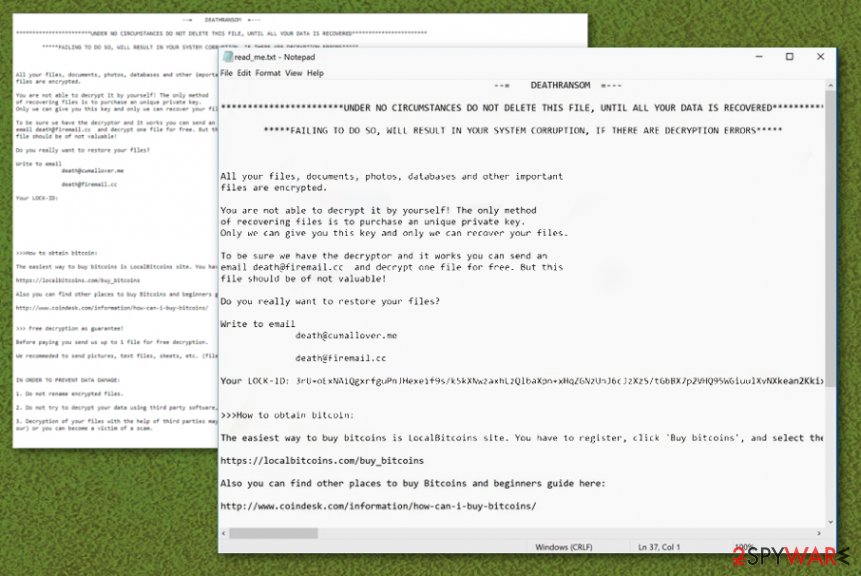
DeathRansom ransomware authors release a new version
DeathRansom ransomware creators decided not to go with one malware but with two similar ones. Recently, a cybersecurity researcher reported a new malware strain on his Twitter account[5] that appears to be a new variant of the previously-mentioned ransomware.
Regarding the information written on the Twitter post, the new version of DeathRansom ransomware encrypts files by using unique encryption algorithms but does not any extension to the locked files and documents. Continuously, it uses the same read_me.txt ransom message as its previous variant.
This new version brings the Wacatac_2019-11-20_23-34.exe file into the targeted Windows computer system and supposedly places it in the Task Manager section. According to VirusTotal information, this malicious component has been detected as a virus by 43 AV engines from a total of 68.[6]
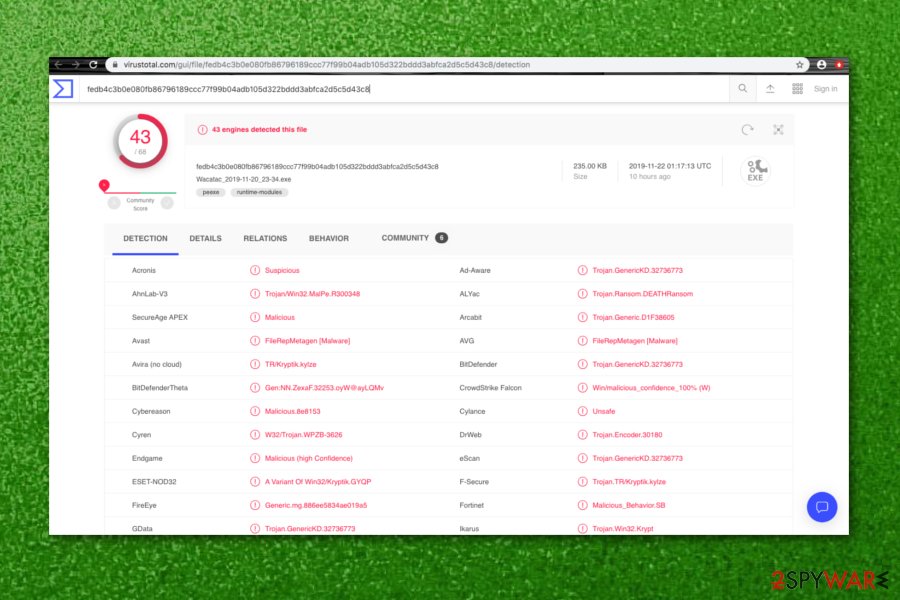
Macro viruses find the way on the system to drop the malicious payload
The most common technique used to spread crypto-malware involves infected files as attachments on spam emails. Trojans, other malicious programs can also be delivered and further infect the machine with ransomware this way. The technique involves phishing emails that use names of known companies, services like DHL, FedEx, eBay, and so on.
This method helps to spread around the world because these companies and emails stating about financial details, order information, or shipping updates are commonly received every day. People tend to not pay attention to the sender and all the details that may be red flags and opens emails without thinking twice.
However, once the email is opened, and the file attachment downloaded, launched on the machine, malicious macro viruses get triggered and launch the installation of ransomware payload. You can avoid this infiltration if you pay attention to every received email and delete suspicious ones more quickly.
Terminate the infection and end all the processes related to DeathRansom/Wacatac ransomware
DeathRansom ransomware virus has a few names based on the ransom note contents and on the file appendix that appears on encrypted data. Also, different detection results can frustrate people about the name of this malware. However, the name of the virus is not the important thing.
The most important thing that you need to think about is DeathRansom ransomware removal process because when it comes to cryptovirus, time is not on your side. Encryption is a quick process that affects your personal files, but during the time on your machine, the virus can interfere with system settings and data.
This is why you need to delete the virus damage when you remove DeathRansom ransomware. Corrupted files, affected system functions, deleted or installed programs cannot be fixed that easily. Anti-malware tools work perfectly for the initial ransomware termination, but file recovery and system damage repair requires more help. Rely on FortectIntego, SpyHunter 5Combo Cleaner, or Malwarebytes for virus damage check and follow the guide below for data recovery options.
Getting rid of DeathRansom virus. Follow these steps
Manual removal using Safe Mode
Reboot the system in Safe Mode with Networking, so your anti-malware tool can remove DeathRansom ransomware without any issues
Important! →
Manual removal guide might be too complicated for regular computer users. It requires advanced IT knowledge to be performed correctly (if vital system files are removed or damaged, it might result in full Windows compromise), and it also might take hours to complete. Therefore, we highly advise using the automatic method provided above instead.
Step 1. Access Safe Mode with Networking
Manual malware removal should be best performed in the Safe Mode environment.
Windows 7 / Vista / XP
- Click Start > Shutdown > Restart > OK.
- When your computer becomes active, start pressing F8 button (if that does not work, try F2, F12, Del, etc. – it all depends on your motherboard model) multiple times until you see the Advanced Boot Options window.
- Select Safe Mode with Networking from the list.

Windows 10 / Windows 8
- Right-click on Start button and select Settings.

- Scroll down to pick Update & Security.

- On the left side of the window, pick Recovery.
- Now scroll down to find Advanced Startup section.
- Click Restart now.

- Select Troubleshoot.

- Go to Advanced options.

- Select Startup Settings.

- Press Restart.
- Now press 5 or click 5) Enable Safe Mode with Networking.

Step 2. Shut down suspicious processes
Windows Task Manager is a useful tool that shows all the processes running in the background. If malware is running a process, you need to shut it down:
- Press Ctrl + Shift + Esc on your keyboard to open Windows Task Manager.
- Click on More details.

- Scroll down to Background processes section, and look for anything suspicious.
- Right-click and select Open file location.

- Go back to the process, right-click and pick End Task.

- Delete the contents of the malicious folder.
Step 3. Check program Startup
- Press Ctrl + Shift + Esc on your keyboard to open Windows Task Manager.
- Go to Startup tab.
- Right-click on the suspicious program and pick Disable.

Step 4. Delete virus files
Malware-related files can be found in various places within your computer. Here are instructions that could help you find them:
- Type in Disk Cleanup in Windows search and press Enter.

- Select the drive you want to clean (C: is your main drive by default and is likely to be the one that has malicious files in).
- Scroll through the Files to delete list and select the following:
Temporary Internet Files
Downloads
Recycle Bin
Temporary files - Pick Clean up system files.

- You can also look for other malicious files hidden in the following folders (type these entries in Windows Search and press Enter):
%AppData%
%LocalAppData%
%ProgramData%
%WinDir%
After you are finished, reboot the PC in normal mode.
Remove DeathRansom using System Restore
System Restore feature can help you with this virus because it allows recovering the OS to a previous state when the virus was not affecting the machine
-
Step 1: Reboot your computer to Safe Mode with Command Prompt
Windows 7 / Vista / XP- Click Start → Shutdown → Restart → OK.
- When your computer becomes active, start pressing F8 multiple times until you see the Advanced Boot Options window.
-
Select Command Prompt from the list

Windows 10 / Windows 8- Press the Power button at the Windows login screen. Now press and hold Shift, which is on your keyboard, and click Restart..
- Now select Troubleshoot → Advanced options → Startup Settings and finally press Restart.
-
Once your computer becomes active, select Enable Safe Mode with Command Prompt in Startup Settings window.

-
Step 2: Restore your system files and settings
-
Once the Command Prompt window shows up, enter cd restore and click Enter.

-
Now type rstrui.exe and press Enter again..

-
When a new window shows up, click Next and select your restore point that is prior the infiltration of DeathRansom. After doing that, click Next.


-
Now click Yes to start system restore.

-
Once the Command Prompt window shows up, enter cd restore and click Enter.
Bonus: Recover your data
Guide which is presented above is supposed to help you remove DeathRansom from your computer. To recover your encrypted files, we recommend using a detailed guide prepared by 2-spyware.com security experts.If your files are encrypted by DeathRansom, you can use several methods to restore them:
Data Recovery Pro is the possible solution for your encoded files when DeathRansom ransomware hits
When you don't have file backups that are up to date, you need alternate methods. Data Recovery Pro is the program for that
- Download Data Recovery Pro;
- Follow the steps of Data Recovery Setup and install the program on your computer;
- Launch it and scan your computer for files encrypted by DeathRansom ransomware;
- Restore them.
Windows Previous Versions can help with your files
However, you can use Windows Previous Versions for encrypted files when System Restore gets enabled
- Find an encrypted file you need to restore and right-click on it;
- Select “Properties” and go to “Previous versions” tab;
- Here, check each of available copies of the file in “Folder versions”. You should select the version you want to recover and click “Restore”.
ShadowExplorer is the feature that can be helpful for file recovery
When you know that DeathRansom ransomware virus is affecting Shadow Volume Copies, this feature cannot be employed for file recovery. Otherwise, it should work for at least some of your data
- Download Shadow Explorer (http://shadowexplorer.com/);
- Follow a Shadow Explorer Setup Wizard and install this application on your computer;
- Launch the program and go through the drop down menu on the top left corner to select the disk of your encrypted data. Check what folders are there;
- Right-click on the folder you want to restore and select “Export”. You can also select where you want it to be stored.
The official decryption tool for DeathRansom ransomware is still in developement
Finally, you should always think about the protection of crypto-ransomwares. In order to protect your computer from DeathRansom and other ransomwares, use a reputable anti-spyware, such as FortectIntego, SpyHunter 5Combo Cleaner or Malwarebytes
How to prevent from getting ransomware
Protect your privacy – employ a VPN
There are several ways how to make your online time more private – you can access an incognito tab. However, there is no secret that even in this mode, you are tracked for advertising purposes. There is a way to add an extra layer of protection and create a completely anonymous web browsing practice with the help of Private Internet Access VPN. This software reroutes traffic through different servers, thus leaving your IP address and geolocation in disguise. Besides, it is based on a strict no-log policy, meaning that no data will be recorded, leaked, and available for both first and third parties. The combination of a secure web browser and Private Internet Access VPN will let you browse the Internet without a feeling of being spied or targeted by criminals.
No backups? No problem. Use a data recovery tool
If you wonder how data loss can occur, you should not look any further for answers – human errors, malware attacks, hardware failures, power cuts, natural disasters, or even simple negligence. In some cases, lost files are extremely important, and many straight out panic when such an unfortunate course of events happen. Due to this, you should always ensure that you prepare proper data backups on a regular basis.
If you were caught by surprise and did not have any backups to restore your files from, not everything is lost. Data Recovery Pro is one of the leading file recovery solutions you can find on the market – it is likely to restore even lost emails or data located on an external device.
- ^ What Happens When Victims Pay Ransomware Attackers?. Trendmicro. Simply security blog.
- ^ Encryption. Wikipedia. The free encyclopedia.
- ^ Malware sample detection rate. Virustotal. Online malware scanner.
- ^ Virusai. Virusai. Spyware related news.
- ^ dnwls0719. #New #Variant #DeathRansom #Ransomware. Twitter. News status.
- ^ Wacatac_2019-11-20_23-34.exe. 43 engines detected this file. Virus Total. File information.





















