‘Debug malware error 895-system 32.exe failure’ virus (Virus Removal Guide) - updated Oct 2019
‘Debug malware error 895-system 32.exe failure’ virus Removal Guide
What is ‘Debug malware error 895-system 32.exe failure’ virus?
“Debug malware error 895-system 32.exe failure” is a convincing message used to scam people into paying or calling the criminals
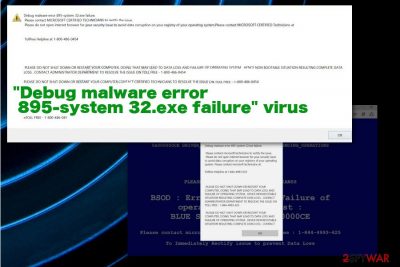
This scam is related to ad-supported sites, so when you encounter “Debug malware error 895-system 32.exe failure” pop-ups they get led with advertisements and similar commercial content. Clicking on that material can also cause more exposure to possibly malicious sites and create danger for your privacy and security of the machine. The information lists particular names of malware, trojans and other types of cyber threats, so the victim is scared immediately. This is fake and your machine, in most cases has nothing besides this potentially unwanted program.
| Name | “Debug malware error 895-system 32.exe failure” virus |
|---|---|
| Type | Adware/ technical support scam |
| Claims | The pop-up states about issues with your machine and immediate actions – contacting the technicians behind a tollfree number |
| Purpose | To trick people into calling the phone number and providing personal details, banking credentials, or directly paying the criminals |
| Distribution | Freeware installations, deceptive programs, and websites containing shady content that triggers such error messages |
| Possible danger | These fake messages trigger redirects and expose the user to malicious content that can lead to malware installations. Criminals behind the scammy message target your private information and credit card credentials to use them in latter scams and extortion-based campaigns |
| Elimination | To remove “Debug malware error 895-system 32.exe failure”, you need a proper anti-malware tool like FortectIntego |
“Debug malware error 895-system 32.exe failure” scam is designed to trick users into calling the phone number that supposedly connects you to the technical support team. However, this is connecting you to criminals, money-driven people that can lie their way into extorting information from you directly.
These scary messages, pop-ups with errors and additionally installed apps, files affect the whole process of “Debug malware error 895-system 32.exe failure” removal because all the files associated with the intruder make the virus more persistent. This why experts[1] recommend getting anti-malware tools for the best results.
“Debug malware error 895-system 32.exe failure” is the intruder that installs other programs and redirects users to shady websites, exposes to suspicious content, so you may need additional steps to access all the changes and material loaded on the device behind your back. So rely on this guide that provides you steps of fixing the error.
If you are here because of the suspicious ’Debug malware error 895-system 32.exe failure’ message on your computer screen, it means that you are a security-minded computer user. In this article, you are going to find all essential information about the reliability of Debug malware error 895-system 32.exe failure alert, and how you should fix this problem. 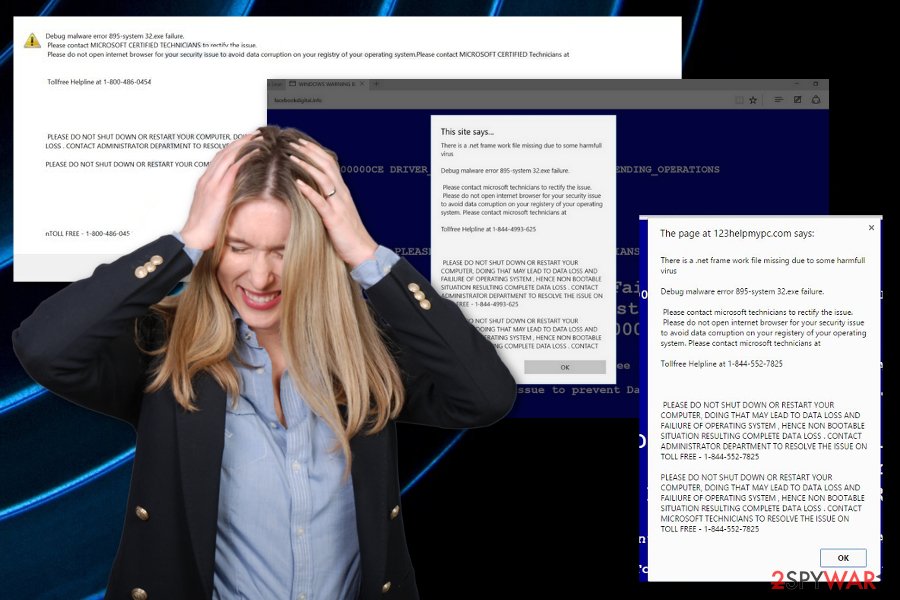
To be more precise, ‘Debug malware error 895-system 32.exe failure’ virus usually attacks the Microsoft Edge browser but it can also infect other internet browsers. However, the main issue is not with the content delivered on Google Chrome, Mozilla Firefox, or Safari. The biggest concern is with changes the program can make on the system.
This deceptive app is categorized as an adware software, which hijacks computer systems in an indirect way. After the silent infiltration of your system, ‘Debug malware error 895-system 32.exe failure’ adware starts to attack your web browsers. If the machine gets affected by this application, you are not going to be able to use any of your Internet browsers normally.
Once the Debug malware error 895-system 32.exe failure is installed and running, it starts to send you a frightening message every time you launch your Internet browser. Due to these social engineering tactics people get scared and follow all the instructions.[3] This is what this scam warning usually says:
Debug malware error 895-system 32.exe failure.
Please contact Windows Technicians immediately to rectify the issue.
Please do not close or open your internet browser to avoid data corruption of your registery of your operation system. Please Contact Windows Technicians at
TOLLFREE HELPLINE AT :
PLEASE DO NOT SHUT DOWN OR RESTART YOUR COMPUTER DOING THAT MAY LEAD TO DATA LOSS AND FAILIURE OF OPERATING SYSTEM, HENCE NON BOOTABLE SITUATION RESULTING IN COMPLETE DATA LOSS.
CONTACT WINDOWS TECHNICIANS TO RESOLVE THE ISSUE ON TOLL FREE :
Please do not open internet browser for your security issue to avoid data corruption on your registery of your operation system.
Please Contact Windows Technicians at
TOLLFREE HELPLINE AT :
DO NOT believe what this fake message, which imitates system warning, says. It only seeks to frighten you and force you to think that your computer is infected. In addition, you should NOT CALL this fake tech support number! This number is thought to be a premium rate number, which might connect you with suspicious people who might have even more suspicious purposes. To avoid potential risks to your computer, you should keep an anti-spyware software like FortectIntego installed on it. It can guarantee long-term computer protection and you can remove “Debug malware error 895-system 32.exe failure” with the same program. 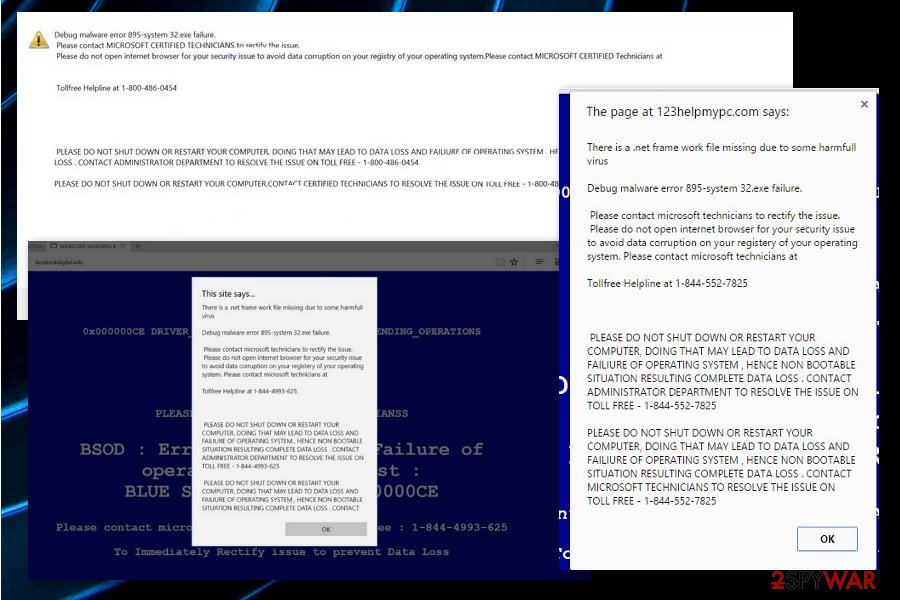
Malware delivery ways include deceptive online sites
If you wonder why this hoax message constantly pops-up on your screen, you probably have never heard about this shady PUPs’ distribution technique called bundling. This is a rogue marketing method that got borrowed by malicious actors. This pre-packing is a way to spread several programs in one freeware bundle, which seems to be a single program at first sight.
Moreover, the installation setup of such a software pack does not reveal the information about the additional programs added – you have to reveal such data by yourself. To find out whether you have installed a software bundle or not, you need to select Advanced or Custom installation mode, and then look for suspicious suggestions to install additional apps. If you happen to find any suggestions, deselect them.
Deceptive pages and other shady content like that can also cause exposure to malware-laden pages where direct downloads of a malicious script can get triggered by clicking on the content or visiting the particular page. You need to pay more attention to such processes and installations to keep the machine virus-free.
Remove “Debug malware error 895-system 32.exe failure” virus from the system with professional tools
The “Debug malware error 895-system 32.exe failure” virus should be deleted as soon as you notice its fake messages on your screen. Do not keep this rogue application on your system as it can slow down the computer performance and obstruct your regular activities on the Internet.
You can remove Debug malware error 895-system 32.exe failure from your system manually. However, we strongly recommend uninstalling the program alongside all the traces automatically – it is a much safer method to eliminate this doubtful program with a reputable spyware removal tool.
Anti-malware is the type of tool that you need to get for the proper “Debug malware error 895-system 32.exe failure” removal. Such software can help to achieve the best results and clean the system fully from the adware traces, malicious files and possible malware that could damage the machine.
You may remove virus damage with a help of FortectIntego. SpyHunter 5Combo Cleaner and Malwarebytes are recommended to detect potentially unwanted programs and viruses with all their files and registry entries that are related to them.
Getting rid of ‘Debug malware error 895-system 32.exe failure’ virus. Follow these steps
Uninstall from Windows
You need to terminate “Debug malware error 895-system 32.exe failure” completely
Instructions for Windows 10/8 machines:
- Enter Control Panel into Windows search box and hit Enter or click on the search result.
- Under Programs, select Uninstall a program.

- From the list, find the entry of the suspicious program.
- Right-click on the application and select Uninstall.
- If User Account Control shows up, click Yes.
- Wait till uninstallation process is complete and click OK.

If you are Windows 7/XP user, proceed with the following instructions:
- Click on Windows Start > Control Panel located on the right pane (if you are Windows XP user, click on Add/Remove Programs).
- In Control Panel, select Programs > Uninstall a program.

- Pick the unwanted application by clicking on it once.
- At the top, click Uninstall/Change.
- In the confirmation prompt, pick Yes.
- Click OK once the removal process is finished.
Delete from macOS
Remove items from Applications folder:
- From the menu bar, select Go > Applications.
- In the Applications folder, look for all related entries.
- Click on the app and drag it to Trash (or right-click and pick Move to Trash)

To fully remove an unwanted app, you need to access Application Support, LaunchAgents, and LaunchDaemons folders and delete relevant files:
- Select Go > Go to Folder.
- Enter /Library/Application Support and click Go or press Enter.
- In the Application Support folder, look for any dubious entries and then delete them.
- Now enter /Library/LaunchAgents and /Library/LaunchDaemons folders the same way and terminate all the related .plist files.

Remove from Microsoft Edge
Delete unwanted extensions from MS Edge:
- Select Menu (three horizontal dots at the top-right of the browser window) and pick Extensions.
- From the list, pick the extension and click on the Gear icon.
- Click on Uninstall at the bottom.

Clear cookies and other browser data:
- Click on the Menu (three horizontal dots at the top-right of the browser window) and select Privacy & security.
- Under Clear browsing data, pick Choose what to clear.
- Select everything (apart from passwords, although you might want to include Media licenses as well, if applicable) and click on Clear.

Restore new tab and homepage settings:
- Click the menu icon and choose Settings.
- Then find On startup section.
- Click Disable if you found any suspicious domain.
Reset MS Edge if the above steps did not work:
- Press on Ctrl + Shift + Esc to open Task Manager.
- Click on More details arrow at the bottom of the window.
- Select Details tab.
- Now scroll down and locate every entry with Microsoft Edge name in it. Right-click on each of them and select End Task to stop MS Edge from running.

If this solution failed to help you, you need to use an advanced Edge reset method. Note that you need to backup your data before proceeding.
- Find the following folder on your computer: C:\\Users\\%username%\\AppData\\Local\\Packages\\Microsoft.MicrosoftEdge_8wekyb3d8bbwe.
- Press Ctrl + A on your keyboard to select all folders.
- Right-click on them and pick Delete

- Now right-click on the Start button and pick Windows PowerShell (Admin).
- When the new window opens, copy and paste the following command, and then press Enter:
Get-AppXPackage -AllUsers -Name Microsoft.MicrosoftEdge | Foreach {Add-AppxPackage -DisableDevelopmentMode -Register “$($_.InstallLocation)\\AppXManifest.xml” -Verbose

Instructions for Chromium-based Edge
Delete extensions from MS Edge (Chromium):
- Open Edge and click select Settings > Extensions.
- Delete unwanted extensions by clicking Remove.

Clear cache and site data:
- Click on Menu and go to Settings.
- Select Privacy, search and services.
- Under Clear browsing data, pick Choose what to clear.
- Under Time range, pick All time.
- Select Clear now.

Reset Chromium-based MS Edge:
- Click on Menu and select Settings.
- On the left side, pick Reset settings.
- Select Restore settings to their default values.
- Confirm with Reset.

Remove from Mozilla Firefox (FF)
Remove dangerous extensions:
- Open Mozilla Firefox browser and click on the Menu (three horizontal lines at the top-right of the window).
- Select Add-ons.
- In here, select unwanted plugin and click Remove.

Reset the homepage:
- Click three horizontal lines at the top right corner to open the menu.
- Choose Options.
- Under Home options, enter your preferred site that will open every time you newly open the Mozilla Firefox.
Clear cookies and site data:
- Click Menu and pick Settings.
- Go to Privacy & Security section.
- Scroll down to locate Cookies and Site Data.
- Click on Clear Data…
- Select Cookies and Site Data, as well as Cached Web Content and press Clear.

Reset Mozilla Firefox
If clearing the browser as explained above did not help, reset Mozilla Firefox:
- Open Mozilla Firefox browser and click the Menu.
- Go to Help and then choose Troubleshooting Information.

- Under Give Firefox a tune up section, click on Refresh Firefox…
- Once the pop-up shows up, confirm the action by pressing on Refresh Firefox.

Remove from Google Chrome
This program can interfere with your browsing online with additional installations, so check for anything suspicious
Delete malicious extensions from Google Chrome:
- Open Google Chrome, click on the Menu (three vertical dots at the top-right corner) and select More tools > Extensions.
- In the newly opened window, you will see all the installed extensions. Uninstall all the suspicious plugins that might be related to the unwanted program by clicking Remove.

Clear cache and web data from Chrome:
- Click on Menu and pick Settings.
- Under Privacy and security, select Clear browsing data.
- Select Browsing history, Cookies and other site data, as well as Cached images and files.
- Click Clear data.

Change your homepage:
- Click menu and choose Settings.
- Look for a suspicious site in the On startup section.
- Click on Open a specific or set of pages and click on three dots to find the Remove option.
Reset Google Chrome:
If the previous methods did not help you, reset Google Chrome to eliminate all the unwanted components:
- Click on Menu and select Settings.
- In the Settings, scroll down and click Advanced.
- Scroll down and locate Reset and clean up section.
- Now click Restore settings to their original defaults.
- Confirm with Reset settings.

Delete from Safari
Remove unwanted extensions from Safari:
- Click Safari > Preferences…
- In the new window, pick Extensions.
- Select the unwanted extension and select Uninstall.

Clear cookies and other website data from Safari:
- Click Safari > Clear History…
- From the drop-down menu under Clear, pick all history.
- Confirm with Clear History.

Reset Safari if the above-mentioned steps did not help you:
- Click Safari > Preferences…
- Go to Advanced tab.
- Tick the Show Develop menu in menu bar.
- From the menu bar, click Develop, and then select Empty Caches.

After uninstalling this potentially unwanted program (PUP) and fixing each of your web browsers, we recommend you to scan your PC system with a reputable anti-spyware. This will help you to get rid of ‘Debug malware error 895-system 32.exe failure’ registry traces and will also identify related parasites or possible malware infections on your computer. For that you can use our top-rated malware remover: FortectIntego, SpyHunter 5Combo Cleaner or Malwarebytes.
How to prevent from getting adware
Stream videos without limitations, no matter where you are
There are multiple parties that could find out almost anything about you by checking your online activity. While this is highly unlikely, advertisers and tech companies are constantly tracking you online. The first step to privacy should be a secure browser that focuses on tracker reduction to a minimum.
Even if you employ a secure browser, you will not be able to access websites that are restricted due to local government laws or other reasons. In other words, you may not be able to stream Disney+ or US-based Netflix in some countries. To bypass these restrictions, you can employ a powerful Private Internet Access VPN, which provides dedicated servers for torrenting and streaming, not slowing you down in the process.
Data backups are important – recover your lost files
Ransomware is one of the biggest threats to personal data. Once it is executed on a machine, it launches a sophisticated encryption algorithm that locks all your files, although it does not destroy them. The most common misconception is that anti-malware software can return files to their previous states. This is not true, however, and data remains locked after the malicious payload is deleted.
While regular data backups are the only secure method to recover your files after a ransomware attack, tools such as Data Recovery Pro can also be effective and restore at least some of your lost data.
- ^ Bedynet. Bedynet. Spyware related news.
- ^ debug malware error 895-system 32.exe failure pop up. Reddit. Online community forum.
- ^ Social engineering. Wikipedia. The free encyclopedia.























