DecryptFox ransomware (Improved Guide) - Decryption Methods Included
DecryptFox virus Removal Guide
What is DecryptFox ransomware?
DecryptFox ransomware – a file-locker which gives five attempts to enter the code for data recovery
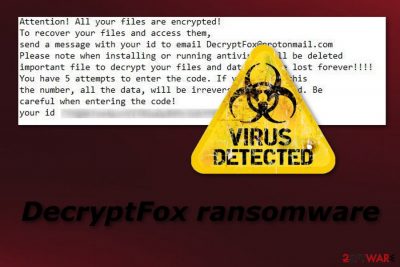
DecryptFox ransomware is another file-encrypting virus that enters the system through dubious-looking email messages and starts its damaging activities by creating new registry entries[1]. Furthermore, it uses the AES cipher to encrypt files on the infected PC. Once that happens, all blocked documents appear with the .encr extension and remain useless.
After that, the ransomware displays a ransom message which is named readmy.txt and urges to contact the criminals via DecryptFox@protonmail.com email address and send your ID[2]. However, such crooks are very likely not to fulfill their promises to give the necessary code after contact, so a better option would be to get rid of the infection.
| Name | DecryptFox |
|---|---|
| Category | Ransomware |
| Extension | .encr |
| Ransom message | readmy.txt |
| criminal contact email | DecryptFox@protonmail.com |
| Encryption method | AES related |
| Starts activity in | Windows Registry |
| Spreading | Spam messages and their attachments |
| Removal | Eliminate the infection with our recommended time-proven anti-malware tools |
| System repair | Use the FortectIntego system diagnostics tool to fix all system irregularities that could cause various abnormal PC behavior if left unattended |
Crooks who spread DecryptFox ransomware, differently from others, do not urge any particular ransom but ask to send the ID to the given email address. However, be careful with such things. Revealing personal information will not bring anything good, furthermore, users are often left scammed by cybercrooks and do not receive any decryption tool.
Moreover, ransomware uses a unique encryption algorithm such as AES. The codes are different each time when the virus enters a new computer system. This and the difficulty of the code itself make it almost impossible to identify even for highly experienced users or technology experts.
Never mind the beforementioned fact, a better option would be to remove DecryptFox virus from your computer system permanently by using automatic tools and then think about file recovery. Such time-tested software as SpyHunter 5Combo Cleaner or Malwarebytes is capable of removing any cyber threats and protecting your devices from them in the future.
Once you get rid of the cyber threat, you can use FortectIntego to repair all damaged objects if there are some. Talking about locked files, you can look for decryption solutions below this article. Another important reason to perform the removal of the file-locking parasite is that some viruses have abilities to secretly create paths for other malware forms to spread.
This might lead you to stealth infiltration of another similar threat and even a Trojan horse. Note that removing the ransomware manually is not a possibility as the virus itself and all its components might be too hard to detect for a less-experienced user.

Opening an infected spam email might result in a ransomware infection
According to tech specialists from LesVirus.fr[3], ransomware is usually spread through phishing messages. Some crooks decide to send hazardous content attached to the email to numerous random users. When that happens, users receive the dubious email in the spam section, however, sometimes it may also fall in the inbox.
If you ever overcome a suspicious-looking email letter with some attachments, be careful and do not enter such content as a virus might be hiding there. Furthermore, you can find virus-related content on a third-party promoted website. Some pages, especially P2P[4] ones, come improperly disclosed and might lack recommended protection.
This lets random criminals inject hazardous components into links. If a user steps on such a hyperlink, he/she might easily start the installation of ransomware and get his/her computer system infected. Stay away from questionable websites, if you ever encounter one, make sure you eliminate it immediately.
Detailed guides to remove DecryptFox ransomware
If your PC is infected with ransomware and you want to get rid of it as fast as possible, make sure you perform its removal with reliable anti-malware tools (we strongly recommend using SpyHunter 5Combo Cleaner or Malwarebytes), otherwise, the process might not be that successful as expected. Furthermore, you can try using the FortectIntego to take care of the damage that might have been done by the cyber threat.
After you remove DecryptFox virus, check out our offered third-party software for file unlocking. We cannot guarantee that all methods will be 100 % successful, but they are definitely worth a try. Make sure you pick the most suitable technique and complete each step as required to reach the best results. After you take care of the infection and encrypted files, refresh the entire computer system to make sure that no virus-related components are still active.
Getting rid of DecryptFox virus. Follow these steps
Manual removal using Safe Mode
Use Safe Mode with Networking to deactivate the cyber threat. Follow these steps:
Important! →
Manual removal guide might be too complicated for regular computer users. It requires advanced IT knowledge to be performed correctly (if vital system files are removed or damaged, it might result in full Windows compromise), and it also might take hours to complete. Therefore, we highly advise using the automatic method provided above instead.
Step 1. Access Safe Mode with Networking
Manual malware removal should be best performed in the Safe Mode environment.
Windows 7 / Vista / XP
- Click Start > Shutdown > Restart > OK.
- When your computer becomes active, start pressing F8 button (if that does not work, try F2, F12, Del, etc. – it all depends on your motherboard model) multiple times until you see the Advanced Boot Options window.
- Select Safe Mode with Networking from the list.

Windows 10 / Windows 8
- Right-click on Start button and select Settings.

- Scroll down to pick Update & Security.

- On the left side of the window, pick Recovery.
- Now scroll down to find Advanced Startup section.
- Click Restart now.

- Select Troubleshoot.

- Go to Advanced options.

- Select Startup Settings.

- Press Restart.
- Now press 5 or click 5) Enable Safe Mode with Networking.

Step 2. Shut down suspicious processes
Windows Task Manager is a useful tool that shows all the processes running in the background. If malware is running a process, you need to shut it down:
- Press Ctrl + Shift + Esc on your keyboard to open Windows Task Manager.
- Click on More details.

- Scroll down to Background processes section, and look for anything suspicious.
- Right-click and select Open file location.

- Go back to the process, right-click and pick End Task.

- Delete the contents of the malicious folder.
Step 3. Check program Startup
- Press Ctrl + Shift + Esc on your keyboard to open Windows Task Manager.
- Go to Startup tab.
- Right-click on the suspicious program and pick Disable.

Step 4. Delete virus files
Malware-related files can be found in various places within your computer. Here are instructions that could help you find them:
- Type in Disk Cleanup in Windows search and press Enter.

- Select the drive you want to clean (C: is your main drive by default and is likely to be the one that has malicious files in).
- Scroll through the Files to delete list and select the following:
Temporary Internet Files
Downloads
Recycle Bin
Temporary files - Pick Clean up system files.

- You can also look for other malicious files hidden in the following folders (type these entries in Windows Search and press Enter):
%AppData%
%LocalAppData%
%ProgramData%
%WinDir%
After you are finished, reboot the PC in normal mode.
Remove DecryptFox using System Restore
Activate the System Restore feature and disable the ransomware virus by following this guide:
-
Step 1: Reboot your computer to Safe Mode with Command Prompt
Windows 7 / Vista / XP- Click Start → Shutdown → Restart → OK.
- When your computer becomes active, start pressing F8 multiple times until you see the Advanced Boot Options window.
-
Select Command Prompt from the list

Windows 10 / Windows 8- Press the Power button at the Windows login screen. Now press and hold Shift, which is on your keyboard, and click Restart..
- Now select Troubleshoot → Advanced options → Startup Settings and finally press Restart.
-
Once your computer becomes active, select Enable Safe Mode with Command Prompt in Startup Settings window.

-
Step 2: Restore your system files and settings
-
Once the Command Prompt window shows up, enter cd restore and click Enter.

-
Now type rstrui.exe and press Enter again..

-
When a new window shows up, click Next and select your restore point that is prior the infiltration of DecryptFox. After doing that, click Next.


-
Now click Yes to start system restore.

-
Once the Command Prompt window shows up, enter cd restore and click Enter.
Bonus: Recover your data
Guide which is presented above is supposed to help you remove DecryptFox from your computer. To recover your encrypted files, we recommend using a detailed guide prepared by 2-spyware.com security experts.If you have discovered some files on your desktop that have the .encr appendix, that means those documents are locked by ransomware. To restore important data back, you will need to go through some decryption methods that we have provided below. Make sure you choose the most suitable one for your case.
If your files are encrypted by DecryptFox, you can use several methods to restore them:
Data Recovery Pro might help you get important data back:
Try this tool to restore encrypted documents. Make sure you complete each step as required to reach the best results.
- Download Data Recovery Pro;
- Follow the steps of Data Recovery Setup and install the program on your computer;
- Launch it and scan your computer for files encrypted by DecryptFox ransomware;
- Restore them.
Use Windows Previous Versions feature to unlock documents:
This method might be helpful and will let you restore encrypted files. However, it might not work properly if you didn't enable the System Restore function before the virus showed up in your system.
- Find an encrypted file you need to restore and right-click on it;
- Select “Properties” and go to “Previous versions” tab;
- Here, check each of available copies of the file in “Folder versions”. You should select the version you want to recover and click “Restore”.
Using Shadow Explorer might help get some files back:
You can try this tool to unlock some files that were blocked by the ransomware virus. Note that this method will work only if the Shadow Volume Copies remain untouched by the dangerous infection.
- Download Shadow Explorer (http://shadowexplorer.com/);
- Follow a Shadow Explorer Setup Wizard and install this application on your computer;
- Launch the program and go through the drop down menu on the top left corner to select the disk of your encrypted data. Check what folders are there;
- Right-click on the folder you want to restore and select “Export”. You can also select where you want it to be stored.
Cybersecurity experts haven't discovered an official decryptor for this ransomware yet.
Finally, you should always think about the protection of crypto-ransomwares. In order to protect your computer from DecryptFox and other ransomwares, use a reputable anti-spyware, such as FortectIntego, SpyHunter 5Combo Cleaner or Malwarebytes
How to prevent from getting ransomware
Stream videos without limitations, no matter where you are
There are multiple parties that could find out almost anything about you by checking your online activity. While this is highly unlikely, advertisers and tech companies are constantly tracking you online. The first step to privacy should be a secure browser that focuses on tracker reduction to a minimum.
Even if you employ a secure browser, you will not be able to access websites that are restricted due to local government laws or other reasons. In other words, you may not be able to stream Disney+ or US-based Netflix in some countries. To bypass these restrictions, you can employ a powerful Private Internet Access VPN, which provides dedicated servers for torrenting and streaming, not slowing you down in the process.
Data backups are important – recover your lost files
Ransomware is one of the biggest threats to personal data. Once it is executed on a machine, it launches a sophisticated encryption algorithm that locks all your files, although it does not destroy them. The most common misconception is that anti-malware software can return files to their previous states. This is not true, however, and data remains locked after the malicious payload is deleted.
While regular data backups are the only secure method to recover your files after a ransomware attack, tools such as Data Recovery Pro can also be effective and restore at least some of your lost data.
- ^ The Windows Registry Explained. Comodo. Creating trust online.
- ^ Identity document. Wikipedia. The free encyclopedia.
- ^ LesVirus.fr. LesVirus. Cybersecurity news website.
- ^ Peer-To-Peer Network (P2P Network). Techopedia. IT encyclopedia and tech-related definitions.





















