DecryptIomega ransomware (Virus Removal Instructions) - Recovery Instructions Included
DecryptIomega virus Removal Guide
What is DecryptIomega ransomware?
DecryptIomega ransomware is a type of malware that targets Network Storage devices and removes files from them
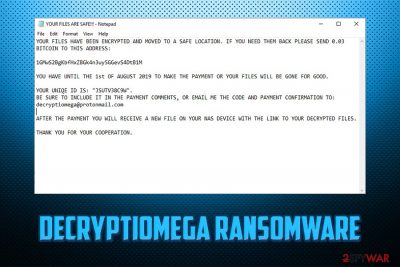
DecryptIomega ransomware is a cryptovirus that was recently spotted in the wild. Unlike most of the file-encrypting viruses, this malware targets Network Storage devices exclusively, namely Lenovo Iomega models (hence the name) and it proliferates with the help of SambaCry vulnerability.
As soon as DecryptIomega virus infiltrates the device, it locks all the data inside and transfers it to a different server, and users will find it empty. Instead, they can view the ransom note YOUR FILES ARE SAFE!!!.txt. which essentially explains that the files are safe, but, in order to retrieve them, users need to pay 0.03 Bitcoin into a 1GMwS2BgKbfHxZBGk4n3uy5GGevS4DtB1M or another wallet. Additionally, threat actors also leave contact details – decryptiomega@protonmail.com or iomega@firemail.cc. Allegedly, the email is meant to be used for the negotiation.
However, contacting crooks is highly discouraged, as it might be that all the data gets deleted instead of transferred somewhere else. Therefore, rather remove DecryptIomega ransomware from your device so you can use it without problems once again.
| Name | DecryptIomega |
| Type | Ransomware, wiper |
| Targets | NAS (Network Attached Storage) devices |
| Ransom note | YOUR FILES ARE SAFE!!!.txt |
| Contact | decryptiomega@protonmail.com, iomega@firemail.cc |
| Ransom demand | 0.03 BTC |
| File extension | Does not append any, as all the data is deleted from the device |
| Termination | Terminate DecryptIomega with anti-malware software like SpyHunter 5Combo Cleaner |
| Recovery | Use FortectIntego |
| File decryption | Only possible via backups or by employing third-party software |
There are several ways that typical ransomware is distributed, including web injects, spam emails, infected installers, fake updates, and others, DecryptIomega uses CVE-2017-7494 vulnerability to infect the device. Nevertheless, some security experts speculate that the virus might also resort to braking in via the unprotected RDP configuration, or other methods.
SambaCry flaw, which is otherwise known as EternalRed, stems from the notorious Eternal Blue vulnerability, which helped WannaCry ransomware to infection millions of machines and stopped the operation of high-profile organizations and governmental institutions back in 2017.
While other crypto viruses append some type of extension to prevent users from accessing files on their machines, DecryptIomega simply deletes them. Or, as hackers claim, they are moved somewhere else, although there is no evidence for that. For that reason, this malware can be called a wiper – malicious software that permanently deletes data on the infected machines.
While no files are left, however, DecryptIomega-infected users can see the ransom note which states:
YOUR FILES HAVE BEEN ENCRYPTED AND MOVED TO A SAFE LOCATION. IF YOU NEED THEM BACK PLEASE SEND 0.03 BITCOIN TO THIS ADDRESS:
1GMwS2BgKbfHxZBGk4n3uy5GGevS4DtB1M
YOU HAVE UNTIL THE 1st OF AUGUST 2019 TO MAKE THE PAYMENT OR YOUR FILES WILL BE GONE FOR GOOD.
YOUR UNIQE ID IS: “JSUTV38C9W”.
BE SURE TO INCLUDE IT IN THE PAYMENT COMMENTS, OR EMAIL ME THE CODE AND PAYMENT CONFIRMATION TO: decryptiomega@protonmail.comAFTER THE PAYMENT YOU WILL RECEIVE A NEW FILE ON YOUR NAS DEVICE WITH THE LINK TO YOUR DECRYPTED FILES.
THANK YOU FOR YOUR COOPERATION.
In the later cases of DecryptIomega ransomware infections, hackers also provide a date before the files would be allegedly deleted permanetely. Nevertheless, experts believe that it is a simple way of cybercriminals to make users pay the ransom.
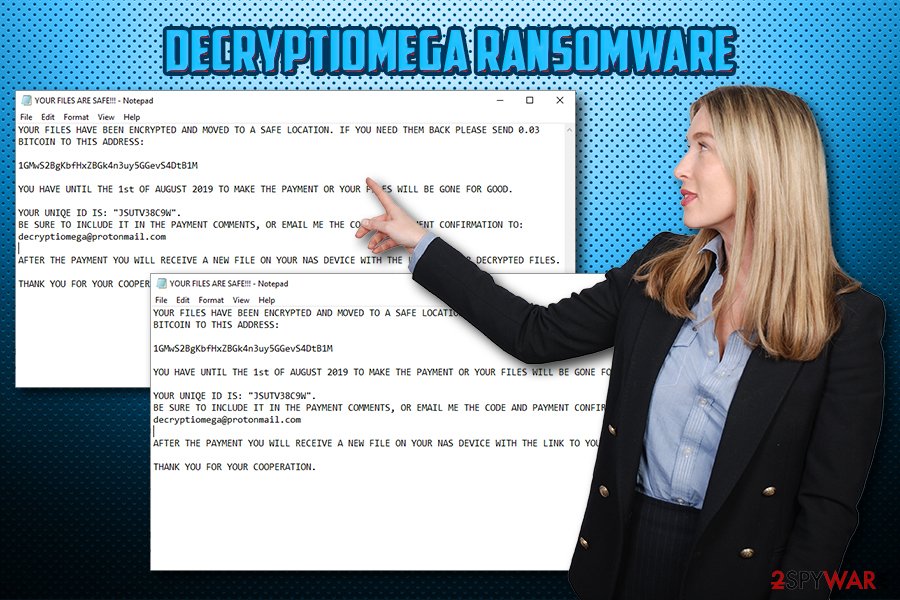
Therefore, rather proceed with DecryptIomega ransomware removal if your NAS device was infected. Be aware that until you terminate the virus, all the data you upload will be deleted automatically. Therefore, you need to use anti-malware software that would be able to detect and remove the infection properly. Addtionally, we recommend scanning the device with FortectIntego for best results.
Make sure you update your NAS devices with latest software and firmware updates
While many users mainly focus on their computers when it comes to the cybersecurity, they often forget that many other devices, such as IoT, NAS, or even their mobile phones are also connected to the internet. That means that it is just another source for cybercriminals to infect, and users often forget that.
Thus, it is vital to protect all your other devices that are connected to the network or internet. Hackers continually improve the methods of delivery, and they will not stop any time soon.
To protect yourself from NAS-based ransomware and other infections, it is vital to secure it with security software that employs real-time protection feature. Additionally, it is just as important updating the installed software on a regular basis, so that vulnerabilities cannot be abused to sneak in the infection.
Remove DecryptIomega ransomware from your Lenovo device
Looking at the most recent infections of DecryptIomega virus, it seems like most likely targeted devices are ones of Lenovo – Chinese manufacturer of various hardware. Nevertheless, security experts speculate that the malware might be able to infect other types as well, so being careful is essential.
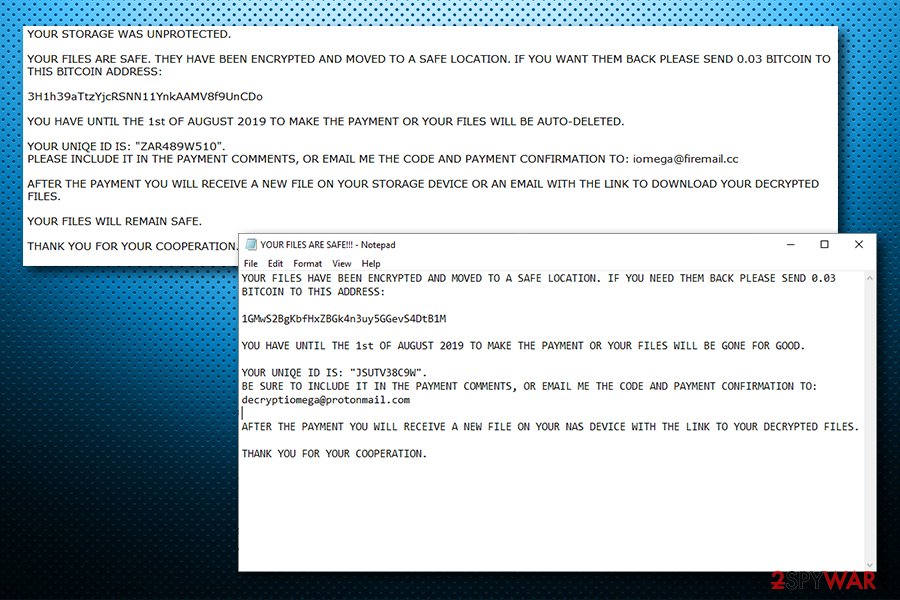
Regardless, if your documents and other data was wiped from your NAS, you should immediately remove DecryptIomega ransomware for it, as implementing new files will only result in their termination. For that, you will have to install a reputable anti-malware software and run a full system scan.
Once you complete DecryptIomega ransomware removal, you can then recover your data from backups or try third-party software. If you had no backups, check out the alternative solution guide below.
Getting rid of DecryptIomega virus. Follow these steps
Manual removal using Safe Mode
In case of DecryptIomega ransomware is hard to remove, access Safe Mode with Networking as explained below:
Important! →
Manual removal guide might be too complicated for regular computer users. It requires advanced IT knowledge to be performed correctly (if vital system files are removed or damaged, it might result in full Windows compromise), and it also might take hours to complete. Therefore, we highly advise using the automatic method provided above instead.
Step 1. Access Safe Mode with Networking
Manual malware removal should be best performed in the Safe Mode environment.
Windows 7 / Vista / XP
- Click Start > Shutdown > Restart > OK.
- When your computer becomes active, start pressing F8 button (if that does not work, try F2, F12, Del, etc. – it all depends on your motherboard model) multiple times until you see the Advanced Boot Options window.
- Select Safe Mode with Networking from the list.

Windows 10 / Windows 8
- Right-click on Start button and select Settings.

- Scroll down to pick Update & Security.

- On the left side of the window, pick Recovery.
- Now scroll down to find Advanced Startup section.
- Click Restart now.

- Select Troubleshoot.

- Go to Advanced options.

- Select Startup Settings.

- Press Restart.
- Now press 5 or click 5) Enable Safe Mode with Networking.

Step 2. Shut down suspicious processes
Windows Task Manager is a useful tool that shows all the processes running in the background. If malware is running a process, you need to shut it down:
- Press Ctrl + Shift + Esc on your keyboard to open Windows Task Manager.
- Click on More details.

- Scroll down to Background processes section, and look for anything suspicious.
- Right-click and select Open file location.

- Go back to the process, right-click and pick End Task.

- Delete the contents of the malicious folder.
Step 3. Check program Startup
- Press Ctrl + Shift + Esc on your keyboard to open Windows Task Manager.
- Go to Startup tab.
- Right-click on the suspicious program and pick Disable.

Step 4. Delete virus files
Malware-related files can be found in various places within your computer. Here are instructions that could help you find them:
- Type in Disk Cleanup in Windows search and press Enter.

- Select the drive you want to clean (C: is your main drive by default and is likely to be the one that has malicious files in).
- Scroll through the Files to delete list and select the following:
Temporary Internet Files
Downloads
Recycle Bin
Temporary files - Pick Clean up system files.

- You can also look for other malicious files hidden in the following folders (type these entries in Windows Search and press Enter):
%AppData%
%LocalAppData%
%ProgramData%
%WinDir%
After you are finished, reboot the PC in normal mode.
Remove DecryptIomega using System Restore
System Restore can also be used to terminate the malware infection:
-
Step 1: Reboot your computer to Safe Mode with Command Prompt
Windows 7 / Vista / XP- Click Start → Shutdown → Restart → OK.
- When your computer becomes active, start pressing F8 multiple times until you see the Advanced Boot Options window.
-
Select Command Prompt from the list

Windows 10 / Windows 8- Press the Power button at the Windows login screen. Now press and hold Shift, which is on your keyboard, and click Restart..
- Now select Troubleshoot → Advanced options → Startup Settings and finally press Restart.
-
Once your computer becomes active, select Enable Safe Mode with Command Prompt in Startup Settings window.

-
Step 2: Restore your system files and settings
-
Once the Command Prompt window shows up, enter cd restore and click Enter.

-
Now type rstrui.exe and press Enter again..

-
When a new window shows up, click Next and select your restore point that is prior the infiltration of DecryptIomega. After doing that, click Next.


-
Now click Yes to start system restore.

-
Once the Command Prompt window shows up, enter cd restore and click Enter.
Bonus: Recover your data
Guide which is presented above is supposed to help you remove DecryptIomega from your computer. To recover your encrypted files, we recommend using a detailed guide prepared by 2-spyware.com security experts.If your files are encrypted by DecryptIomega, you can use several methods to restore them:
Data Recovery Pro might be useful
You should try using Data Recovery Pro for file recovery, as this tool sometimes helps ransomware victims.
- Download Data Recovery Pro;
- Follow the steps of Data Recovery Setup and install the program on your computer;
- Launch it and scan your computer for files encrypted by DecryptIomega ransomware;
- Restore them.
Windows Previous Versions feature – recover files one by one
In some cases, you will be able to use Windows Previous Versions feature to recover you lost data. However, be aware that this method will not work unless System Restore was enabled before the attack.
- Find an encrypted file you need to restore and right-click on it;
- Select “Properties” and go to “Previous versions” tab;
- Here, check each of available copies of the file in “Folder versions”. You should select the version you want to recover and click “Restore”.
Employ ShadowExplorer
ShadowExplorer could recover your data if shadow volume copies were not deleted by DecryptIomega ransomware.
- Download Shadow Explorer (http://shadowexplorer.com/);
- Follow a Shadow Explorer Setup Wizard and install this application on your computer;
- Launch the program and go through the drop down menu on the top left corner to select the disk of your encrypted data. Check what folders are there;
- Right-click on the folder you want to restore and select “Export”. You can also select where you want it to be stored.
No decryptor is currently available
Finally, you should always think about the protection of crypto-ransomwares. In order to protect your computer from DecryptIomega and other ransomwares, use a reputable anti-spyware, such as FortectIntego, SpyHunter 5Combo Cleaner or Malwarebytes
How to prevent from getting ransomware
Protect your privacy – employ a VPN
There are several ways how to make your online time more private – you can access an incognito tab. However, there is no secret that even in this mode, you are tracked for advertising purposes. There is a way to add an extra layer of protection and create a completely anonymous web browsing practice with the help of Private Internet Access VPN. This software reroutes traffic through different servers, thus leaving your IP address and geolocation in disguise. Besides, it is based on a strict no-log policy, meaning that no data will be recorded, leaked, and available for both first and third parties. The combination of a secure web browser and Private Internet Access VPN will let you browse the Internet without a feeling of being spied or targeted by criminals.
No backups? No problem. Use a data recovery tool
If you wonder how data loss can occur, you should not look any further for answers – human errors, malware attacks, hardware failures, power cuts, natural disasters, or even simple negligence. In some cases, lost files are extremely important, and many straight out panic when such an unfortunate course of events happen. Due to this, you should always ensure that you prepare proper data backups on a regular basis.
If you were caught by surprise and did not have any backups to restore your files from, not everything is lost. Data Recovery Pro is one of the leading file recovery solutions you can find on the market – it is likely to restore even lost emails or data located on an external device.





















