Defenderweb.xyz ads (Free Instructions)
Defenderweb.xyz ads Removal Guide
What is Defenderweb.xyz ads?
Defenderweb.xyz imitates a virus scan and promotes malicious ads
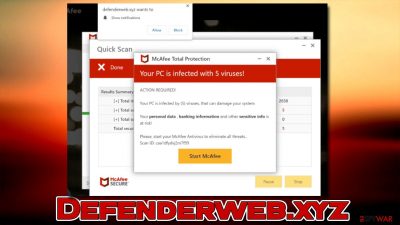
Defenderweb.xyz is a fake website that was created by cybercriminals to show misleading content. Its main operation principles include showing fake virus infection alerts, redirecting to other malicious websites, and asking users to enable notifications, which would later result in more phishing content being shown on users' desktops.
Defenderweb.xyz is one of the thousands of websites that shows fake virus scans in order to frighten users and make them believe that their computers are infected and their personal safety and computer security are in danger. The goal of scammers is to make people download software that they can benefit financially from.
While the message is presented to look like a scan from McAfee security software, the anti-malware vendor has nothing to do with the Defenderweb.xyz scam. Everything shown on this website is fake, and you should not interact with any links or download software.
While the statements presented on the website are all fake, we recommend checking the system for adware[1] and other infections, as those affected are more likely to be affected by ads, pop-ups, redirects, and encounter misleading and phishing content online.
| Name | Defenderweb.xyz |
| Type | Scam, ads, redirect |
| Infiltration | Compromised websites, pop-up ads, potentially unwanted applications |
| Scam content | Shows a message which claims that the antivirus subscription has expired and needs to be updated; it also asks to enable notifications |
| Dangers | Those who have malicious software installed on their systems are more likely to encounter dangerous websites, resulting in financial losses, malware infections |
| Removal | If you have interacted with the scam site, make sure you scan your system for infections with SpyHunter 5Combo Cleaner |
| Other tips | Third parties can employ cookies to continue tracking your online activities, so we recommended clearing browser caches and other leftover PUP files with FortectIntego |
How the scam works
Most users encounter suspicious and misleading websites by accident after clicking a fake link. However, this is much more likely when visiting websites of dubious nature – torrents, YouTube video converters, software cracks, and similar. These sites commonly host malicious scripts that would immediately reroute users to other places automatically and also host booby-trapped links that would do the same.
This behavior results in users entering the Defenderweb.xyz unexpectedly, which helps the scam be successful. What people are shown is a system scan that looks like that done by a reputable security software McAfee. During this time, several pop-ups are shown, which imitate detection triggers – just like many other antivirus solutions do.
In a short while, users are presented with the following statement:
Your PC is infected with 5 viruses!
ACTION REQUIRED
Your McAfee Subscription Has Expired!
Renew now to keep your PC protected.
If your PC is unprotected, it is at risk for viruses and other malware.
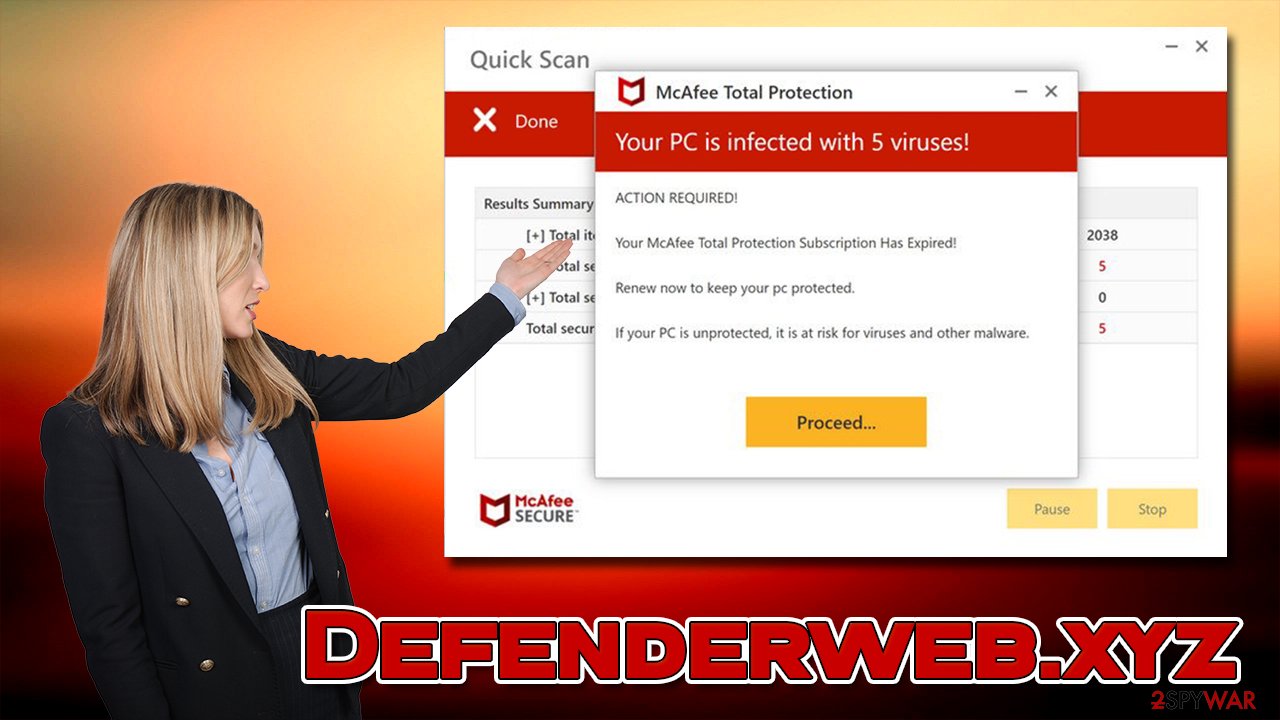
Some users might be scared of this message, as it can make them believe that their machines are in danger. While the redirect might lead you to the legitimate website of the security vendor, it might be fake in some cases. Besides, by downloading security software, you would be supporting scammers, which would make them more likely to spread more scam websites.
Check your system for infections
The easiest way to check the computer for malware is by scanning it with SpyHunter 5Combo Cleaner or Malwarebytes antivirus software – all the threats would be eliminated automatically. However, you can check for potentially unwanted programs yourself if you want to do that manually instead. Since most adware nowadays takes the shape of a browser extension, start by eliminating all the suspicious extensions as follows:
Google Chrome
- Open Google Chrome, click on the Menu (three vertical dots at the top-right corner) and select More tools > Extensions.
- In the newly opened window, you will see all the installed extensions. Uninstall all the suspicious plugins that might be related to the unwanted program by clicking Remove.
![Remove extensions from Chrome Remove extensions from Chrome]()
Mozilla Firefox
- Open Mozilla Firefox browser and click on the Menu (three horizontal lines at the top-right of the window).
- Select Add-ons.
- In here, select the unwanted plugin and click Remove.
![Remove extensions from Firefox Remove extensions from Firefox]()
MS Edge
- Open Edge and click select Settings > Extensions.
- Delete unwanted extensions by clicking Remove.
![Remove extensions from Chromium Edge Remove extensions from Chromium Edge]()
Safari
- Click Safari > Preferences…
- In the new window, pick Extensions.
- Select the unwanted extension and select Uninstall.
![Remove extensions from Safari Remove extensions from Safari]()
After removing potentially unwanted extensions, make sure you remove cookies[2] and other web data from your browsers. Otherwise, data tracking by adware might continue, and your privacy might remain at risk. The easiest way to do so is by performing a scan with the FortectIntego maintenance tool. It could also fix any damage done to the system, which could otherwise cause system crashes, registry[3] errors, and other issues.
Your next step is to make sure that there is no adware installed on the system level, which would usually be visible on the installed application list.
Windows
- Enter Control Panel into the Windows search box and hit Enter or click on the search result.
- Under Programs, select Uninstall a program.
![Uninstall from Windows 1 Uninstall from Windows 1]()
- From the list, find the entry of the suspicious program.
- Right-click on the application and select Uninstall.
- If User Account Control shows up, click Yes.
- Wait till uninstallation process is complete and click OK.
![Uninstall from Windows 2 Uninstall from Windows 2]()
Mac
While moving apps into Trash is how you delete most normal applications, adware tends to create additional files for persistence. Thus, you should look for .plist and other files that could be related to the virus. If you are not sure, skip this step entirely.
- From the menu bar, select Go > Applications.
- In the Applications folder, look for all related entries.
- Click on the app and drag it to Trash (or right-click and pick Move to Trash)
![Uninstall from Mac 1 Uninstall from Mac 1]()
To fully remove an unwanted app, you need to access Application Support, LaunchAgents, and LaunchDaemons folders and delete relevant files:
- Select Go > Go to Folder.
- Enter /Library/Application Support and click Go or press Enter.
- In the Application Support folder, look for any dubious entries and then delete them.
- Now enter /Library/LaunchAgents and /Library/LaunchDaemons folders the same way and terminate all the related .plist files.
Get rid of Defenderweb.xyz push notifications
As mentioned, besides showing the scam message that attempts to make people believe their systems are infected, the website asks to enable push notifications. These pop-ups might show more fake virus infection messages and other misleading content. We recommend not clicking on any links promoted by this site and following the instructions below, and blocking Defenderweb.xyz from the “Allowed” list within the browser's site settings:
Google Chrome
- Open Google Chrome browser and go to Menu > Settings.
- Scroll down and click on Advanced.
- Locate the Privacy and security section and pick Site Settings > Notifications.
- Look at the Allow section and look for a suspicious URL.
- Click the three vertical dots next to it and choose Block. This should remove unwanted notifications from Google Chrome.
![Stop notifications on Chrome PC 2 Stop notifications on Chrome PC 2]()
Mozilla Firefox
- Open Mozilla Firefox and go to Menu > Options.
- Click on Privacy & Security section.
- Under Permissions, you should be able to see Notifications. Click the Settings button.
- In the Settings – Notification Permissions window, click on the drop-down menu by the URL in question.
- Select Block and then click on Save Changes. This should remove unwanted notifications from Mozilla Firefox.
![Stop notifications on Mozilla Firefox 2 Stop notifications on Mozilla Firefox 2]()
MS Edge (Chromium)
- Open Microsoft Edge, and go to Settings.
- Select Site permissions.
- Go to Notifications on the right.
- Under Allow, you will find the unwanted entry.
- Click on More actions and select Block.
![Stop notifications on Edge Chromium Stop notifications on Edge Chromium]()
Safari:
- Click on Safari > Preferences…
- Go to the Websites tab and, under General, select Notifications.
- Select the web address in question, click the drop-down menu and select Deny.
![Stop notifications on Safari Stop notifications on Safari]()
How to prevent from getting adware
Choose a proper web browser and improve your safety with a VPN tool
Online spying has got momentum in recent years and people are getting more and more interested in how to protect their privacy online. One of the basic means to add a layer of security – choose the most private and secure web browser. Although web browsers can't grant full privacy protection and security, some of them are much better at sandboxing, HTTPS upgrading, active content blocking, tracking blocking, phishing protection, and similar privacy-oriented features. However, if you want true anonymity, we suggest you employ a powerful Private Internet Access VPN – it can encrypt all the traffic that comes and goes out of your computer, preventing tracking completely.
Lost your files? Use data recovery software
While some files located on any computer are replaceable or useless, others can be extremely valuable. Family photos, work documents, school projects – these are types of files that we don't want to lose. Unfortunately, there are many ways how unexpected data loss can occur: power cuts, Blue Screen of Death errors, hardware failures, crypto-malware attack, or even accidental deletion.
To ensure that all the files remain intact, you should prepare regular data backups. You can choose cloud-based or physical copies you could restore from later in case of a disaster. If your backups were lost as well or you never bothered to prepare any, Data Recovery Pro can be your only hope to retrieve your invaluable files.











