Deloton.com virus (Free Guide) - Chrome, Firefox, IE, Edge
Deloton.com virus Removal Guide
What is Deloton.com virus?
Deloton – a virus that can redirect you to adult sites against your will
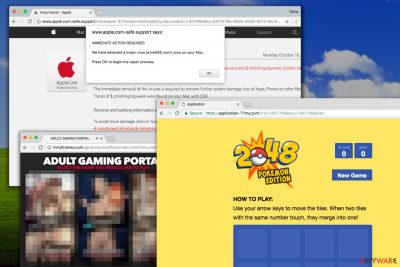
Deloton virus is a malicious advertising service often used by adware programs to redirect users to link:deloton.com/afu.php?zoneid= and other third-party domains that could be potentially dangerous. Among the most prevalent content that is propagated by this URL is X-rated, so it can be particularly inappropriate for certain groups of people.
Besides, when infected with this potentially unwanted program (PUP), you can expect intrusive ads[1] and similar interruptions each time you start browsing. Deloton is capable of affecting all operating systems, including Windows, Mac, and Android.
| Name | Deloton |
|---|---|
| Type | Adware, PUP |
| Distribution rate | High |
| Main problems caused | Continuous redirects to unwanted websites, pop-up ads, slow downs, tracking |
| Main dangers | Being redirected to a malicious website which spreads malware |
| Elimination | To get rid of the virus quickly, use SpyHunter 5Combo Cleaner |
| Additional tools | We recommend using FortectIntego for best results |
In most cases, the virus is responsible for continuous redirects to such sites as bigpicturepop.com, thepopularlinks.com, codeonclick.com, etc. However, you can also find yourself redirected to:
- Adult sites;[2]
- Suspicious sites promoting clickbait articles;
- Gaming sites;[3]
- Sites promoting rogue system optimization software and other potentially unwanted programs.
Such redirects can be described as potentially dangerous as they can result in the appearance of complicated computer infections on the system. Beware that intrusive ads may be set to run scripts that automatically install various malware on victim’s computer. Thus, even accidental clicks can lead to severe computer infections.
Additionally, experts note that the domain might be related to adware that delivers Onclickads.net ads. URL redirects and ads on the computer system can be related to other issues such as system slowdowns, says Zondervirus.nl team[4].
Keep in mind that ad-supported programs like this one often inject ad-supported extensions into web browsers, and dangerous ones can silently mine cryptocurrency using your CPU power. Consequently, your computer can slow down and you will have to encounter issues such as constant program crashing.
Adware might continuously collect browsing-related data which can include personally identifiable and private information. All the above-mentioned activity is performed without user’s consent and no system issues are spotted when having this virus on Safari, Chrome or other web browser.
To lure users into visiting this rogue website, developers offer a vast of “useful features” such as forecast, etc. In reality, it only deteriorates the browsing experience by a regal user. The primary purpose of PUPs is to generate revenue for the developers. However, you should not let crooks using you, so you should not click on the promoted content.
If you notice browser redirects going through the described domain, we encourage you to immediately uninstall all PUPs or plug-ins and avoid visiting that site in the future. At the end of the article, you can find the guide to remove Deloton redirect with all its related components.
Also, you should scan your computer using a security software to remove all types of adware, malware and other malicious programs your computer may be infected with. We recommend using SpyHunter 5Combo Cleaner or Malwarebytes security software for and automatic virus removal.
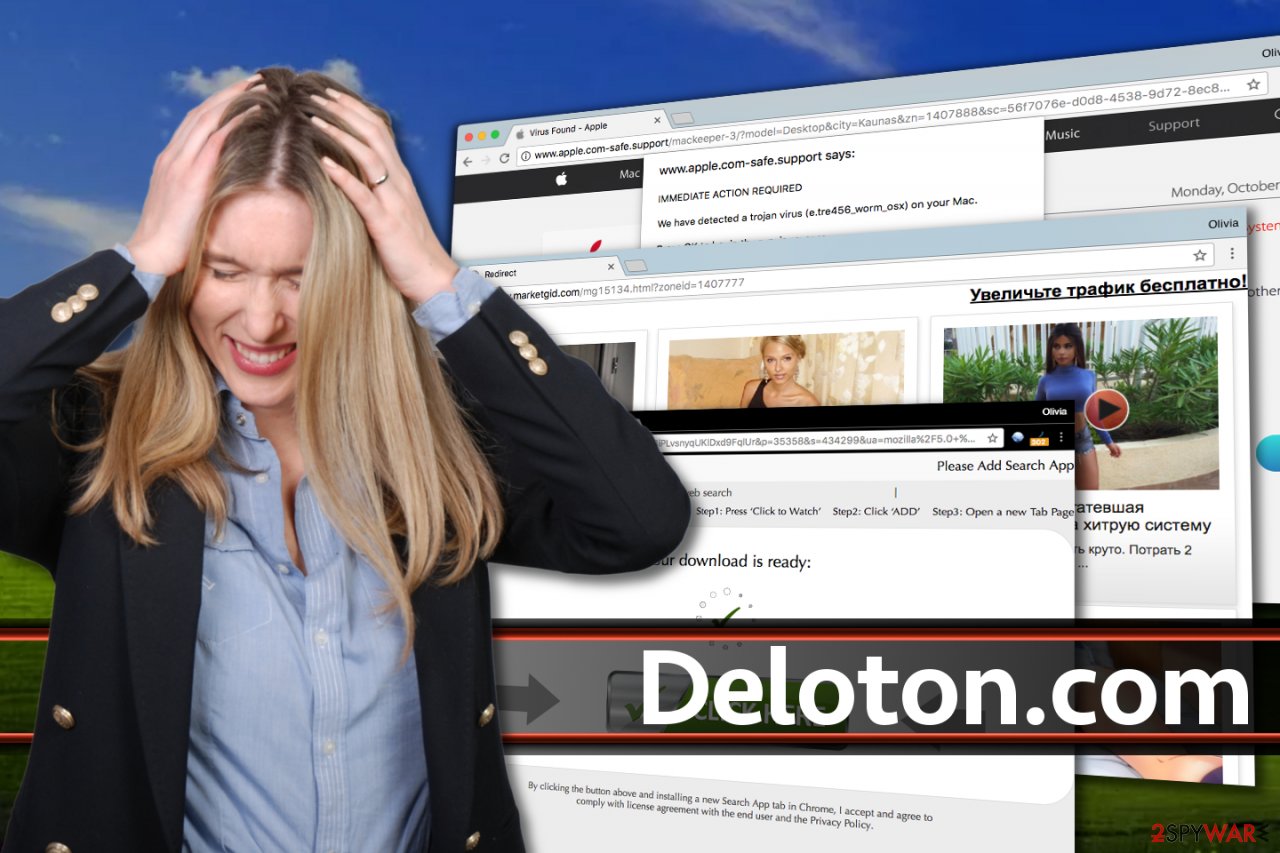
PUP authors rely on careless installation of freeware for distribtution
According to the analysts, adware may infect your computer while downloading other regular programs. It is a popular marketing method called “bundling.” The developers take advantage of users who are in a rush and hide information about the virus in the “optional components” of everyday applications.
Usually, users choose Quick/Recommended installation and are not able to notice the adware. Thus, you should avoid using these settings. Instead, choose Custom/Advanced installation, and you will be able to avoid potentially unwanted programs.
Other useful tips to avoid the installation of potentially unwanted programs:
- Do not get deceived by the appealing look of intrusive ads. Developers aim to create a genuine look and determining the origins of the advertisement might get complicated. Thus, always avoid clicking on ads in order not to get scammed and protect your files.
- Hackers tend to take advantage of system vulnerabilities when developing malware, adware and other types of malicious programs; Thus, keep your software updated.
- Use only official sites and direct links when downloading applications if possible; Another solution is to scan the attachments beforehand.
- Never skip steps during download/installation process, because information about possible adware is only seen in the Custom/Advanced settings.
Stopping Deloton.com redirects
First of all, you should realize that having this adware on the system can result in serious issues, including infiltration of malware or ransomware. That’s why we have been recommending taking care of Deloton removal without wasting the time. Fortunately, you have two methods to choose from — manual and automatic. According to IT specialists, you should choose automatic removal option, especially if you are not an advanced PC user. Programs that we recommend below will help you detect all kinds of malware[5] that might be present on you computer.
However, if you insist on terminating adware yourself, please follow the guide below to remove adware from the system. Our team presents a detailed and illustrated explanation on how to remove the related entries from Chrome, Firefox, Internet Explorer, and other web browsers.
You may remove virus damage with a help of FortectIntego. SpyHunter 5Combo Cleaner and Malwarebytes are recommended to detect potentially unwanted programs and viruses with all their files and registry entries that are related to them.
Getting rid of Deloton.com virus. Follow these steps
Uninstall from Windows
To delete this PUP from Windows, check what programs were installed on your computer recently. Delete the suspicious ones using the directions we provided.
Instructions for Windows 10/8 machines:
- Enter Control Panel into Windows search box and hit Enter or click on the search result.
- Under Programs, select Uninstall a program.

- From the list, find the entry of the suspicious program.
- Right-click on the application and select Uninstall.
- If User Account Control shows up, click Yes.
- Wait till uninstallation process is complete and click OK.

If you are Windows 7/XP user, proceed with the following instructions:
- Click on Windows Start > Control Panel located on the right pane (if you are Windows XP user, click on Add/Remove Programs).
- In Control Panel, select Programs > Uninstall a program.

- Pick the unwanted application by clicking on it once.
- At the top, click Uninstall/Change.
- In the confirmation prompt, pick Yes.
- Click OK once the removal process is finished.
Delete from macOS
To get rid of adware from Mac, check the following guide. Make sure you uninstall all suspicious applications to prevent its reappearance.
Remove items from Applications folder:
- From the menu bar, select Go > Applications.
- In the Applications folder, look for all related entries.
- Click on the app and drag it to Trash (or right-click and pick Move to Trash)

To fully remove an unwanted app, you need to access Application Support, LaunchAgents, and LaunchDaemons folders and delete relevant files:
- Select Go > Go to Folder.
- Enter /Library/Application Support and click Go or press Enter.
- In the Application Support folder, look for any dubious entries and then delete them.
- Now enter /Library/LaunchAgents and /Library/LaunchDaemons folders the same way and terminate all the related .plist files.

Remove from Microsoft Edge
Delete unwanted extensions from MS Edge:
- Select Menu (three horizontal dots at the top-right of the browser window) and pick Extensions.
- From the list, pick the extension and click on the Gear icon.
- Click on Uninstall at the bottom.

Clear cookies and other browser data:
- Click on the Menu (three horizontal dots at the top-right of the browser window) and select Privacy & security.
- Under Clear browsing data, pick Choose what to clear.
- Select everything (apart from passwords, although you might want to include Media licenses as well, if applicable) and click on Clear.

Restore new tab and homepage settings:
- Click the menu icon and choose Settings.
- Then find On startup section.
- Click Disable if you found any suspicious domain.
Reset MS Edge if the above steps did not work:
- Press on Ctrl + Shift + Esc to open Task Manager.
- Click on More details arrow at the bottom of the window.
- Select Details tab.
- Now scroll down and locate every entry with Microsoft Edge name in it. Right-click on each of them and select End Task to stop MS Edge from running.

If this solution failed to help you, you need to use an advanced Edge reset method. Note that you need to backup your data before proceeding.
- Find the following folder on your computer: C:\\Users\\%username%\\AppData\\Local\\Packages\\Microsoft.MicrosoftEdge_8wekyb3d8bbwe.
- Press Ctrl + A on your keyboard to select all folders.
- Right-click on them and pick Delete

- Now right-click on the Start button and pick Windows PowerShell (Admin).
- When the new window opens, copy and paste the following command, and then press Enter:
Get-AppXPackage -AllUsers -Name Microsoft.MicrosoftEdge | Foreach {Add-AppxPackage -DisableDevelopmentMode -Register “$($_.InstallLocation)\\AppXManifest.xml” -Verbose

Instructions for Chromium-based Edge
Delete extensions from MS Edge (Chromium):
- Open Edge and click select Settings > Extensions.
- Delete unwanted extensions by clicking Remove.

Clear cache and site data:
- Click on Menu and go to Settings.
- Select Privacy, search and services.
- Under Clear browsing data, pick Choose what to clear.
- Under Time range, pick All time.
- Select Clear now.

Reset Chromium-based MS Edge:
- Click on Menu and select Settings.
- On the left side, pick Reset settings.
- Select Restore settings to their default values.
- Confirm with Reset.

Remove from Mozilla Firefox (FF)
To stop redirects to this site from Firefox, follow this guide:
Remove dangerous extensions:
- Open Mozilla Firefox browser and click on the Menu (three horizontal lines at the top-right of the window).
- Select Add-ons.
- In here, select unwanted plugin and click Remove.

Reset the homepage:
- Click three horizontal lines at the top right corner to open the menu.
- Choose Options.
- Under Home options, enter your preferred site that will open every time you newly open the Mozilla Firefox.
Clear cookies and site data:
- Click Menu and pick Settings.
- Go to Privacy & Security section.
- Scroll down to locate Cookies and Site Data.
- Click on Clear Data…
- Select Cookies and Site Data, as well as Cached Web Content and press Clear.

Reset Mozilla Firefox
If clearing the browser as explained above did not help, reset Mozilla Firefox:
- Open Mozilla Firefox browser and click the Menu.
- Go to Help and then choose Troubleshooting Information.

- Under Give Firefox a tune up section, click on Refresh Firefox…
- Once the pop-up shows up, confirm the action by pressing on Refresh Firefox.

Remove from Google Chrome
To remove the virus from Chrome, delete unwanted or suspicious-looking extensions with a help of the following guide. Dangerous extensions in your browser can be the ones responsible for daily redirects.
Delete malicious extensions from Google Chrome:
- Open Google Chrome, click on the Menu (three vertical dots at the top-right corner) and select More tools > Extensions.
- In the newly opened window, you will see all the installed extensions. Uninstall all the suspicious plugins that might be related to the unwanted program by clicking Remove.

Clear cache and web data from Chrome:
- Click on Menu and pick Settings.
- Under Privacy and security, select Clear browsing data.
- Select Browsing history, Cookies and other site data, as well as Cached images and files.
- Click Clear data.

Change your homepage:
- Click menu and choose Settings.
- Look for a suspicious site in the On startup section.
- Click on Open a specific or set of pages and click on three dots to find the Remove option.
Reset Google Chrome:
If the previous methods did not help you, reset Google Chrome to eliminate all the unwanted components:
- Click on Menu and select Settings.
- In the Settings, scroll down and click Advanced.
- Scroll down and locate Reset and clean up section.
- Now click Restore settings to their original defaults.
- Confirm with Reset settings.

Delete from Safari
Remove unwanted extensions from Safari:
- Click Safari > Preferences…
- In the new window, pick Extensions.
- Select the unwanted extension and select Uninstall.

Clear cookies and other website data from Safari:
- Click Safari > Clear History…
- From the drop-down menu under Clear, pick all history.
- Confirm with Clear History.

Reset Safari if the above-mentioned steps did not help you:
- Click Safari > Preferences…
- Go to Advanced tab.
- Tick the Show Develop menu in menu bar.
- From the menu bar, click Develop, and then select Empty Caches.

After uninstalling this potentially unwanted program (PUP) and fixing each of your web browsers, we recommend you to scan your PC system with a reputable anti-spyware. This will help you to get rid of Deloton.com registry traces and will also identify related parasites or possible malware infections on your computer. For that you can use our top-rated malware remover: FortectIntego, SpyHunter 5Combo Cleaner or Malwarebytes.
How to prevent from getting adware
Do not let government spy on you
The government has many issues in regards to tracking users' data and spying on citizens, so you should take this into consideration and learn more about shady information gathering practices. Avoid any unwanted government tracking or spying by going totally anonymous on the internet.
You can choose a different location when you go online and access any material you want without particular content restrictions. You can easily enjoy internet connection without any risks of being hacked by using Private Internet Access VPN.
Control the information that can be accessed by government any other unwanted party and surf online without being spied on. Even if you are not involved in illegal activities or trust your selection of services, platforms, be suspicious for your own security and take precautionary measures by using the VPN service.
Backup files for the later use, in case of the malware attack
Computer users can suffer from data losses due to cyber infections or their own faulty doings. Ransomware can encrypt and hold files hostage, while unforeseen power cuts might cause a loss of important documents. If you have proper up-to-date backups, you can easily recover after such an incident and get back to work. It is also equally important to update backups on a regular basis so that the newest information remains intact – you can set this process to be performed automatically.
When you have the previous version of every important document or project you can avoid frustration and breakdowns. It comes in handy when malware strikes out of nowhere. Use Data Recovery Pro for the data restoration process.
- ^ Unexplained Windows or software behavior may be caused by deceptive software. Microsoft. Microsoft Support Pages.
- ^ Kovter Group malvertising campaign exposes millions to potential ad fraud malware infections. ProofPoint. Threat Insight Blog - Cybersecurity Intelligence.
- ^ Hackers spread malware via children's gaming websites. BBC. News website.
- ^ ZonderVirus. Zondervirus. Malware Removal Assistance, Self-Help Guides.
- ^ Tara Seals. Cobalt Malware Spreads Using 17-Year-Old Vulnerability. Infosecurity Magazine. Information security and IT security news.























